Thank you for choosing Lightware’s MMX2-series devices. In the first chapter we would like to introduce the device, highlighting the most important features in the sections listed below:
1.1. Description
MMX2 series devices is a uniquely mini size matrix switcher. It has four HDMI inputs and HDMI output(s). Audio can be de-embedded from the HDMI signal to a balanced 5-pole Phoenix® (Euroblock) port. The volume and gain properties of the audio signal can be modified at the analog audio output port. The unit is HMDI 2.0 compatible by supporting 4K@60Hz signals at 4:4:4 subsampling and supporting HDCP v2.2.
The devices contain General Purpose Input/Output (GPIO) ports with 6+2 pins for connecting third-party devices and a built-in Occupancy Sensor (OCS) which also gains the usage of automatic funtions. Further control options are served by the RS-232, IR (in and out) and Ethernet ports.
Model Denomination

About the Serial Number
Lightware devices contain a label indicating the unique serial number of the product. The structure is the following:

From 1st of October 2024, serial number format of Lightware devices is the following: the first two digits are of the year of manufacture, while the remaining digits make up the running sequence number.

On any UCX series device manufactured after 1st of July 2025, you will find a sticker on the device with a QR code that contains all MAC addresses of the device, as well as the serial number.
For devices manufactured before this date, or any further information on expansion of the MAC Address list, please see the MAC Addresses section.
1.2. Box Contents
|
MMX2- |
MMX2- |
|||
|
Supplied accessories |

|
Switcher unit |
|
|
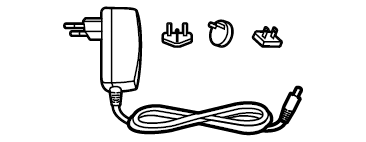
|
5V DC power adaptor with interchangable plugs |
|
|
|

|
Phoenix combicon® 3-pole flat connector |
2x |
1x |
|

|
Phoenix combicon® 3-pole male connector |
|
|
|

|
Phoenix combicon® 5-pole connector |
|
|
|

|
Phoenix combicon® 8-pole connector |
|
|
|
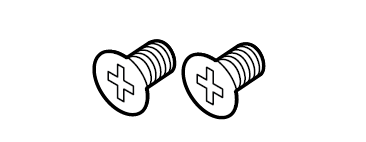
|
M3x6 flat head screw for mounting (2x) |
|
|
|
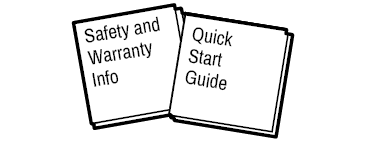
|
Safety & warranty info, Quick Start Guide |
|
|
|
|
Optional accessories |
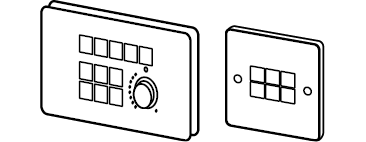
|
Button panels: RAP-B511 and TBP6 |
|
|
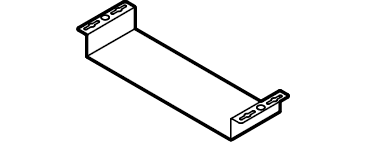
|
UD kit double |
|
|
Common Features

|
3D and 4K Support |
|
High bandwidth allows extension of resolutions up to 4K and even 3D sources and displays are supported. |
|
|
|
Pixel Accurate Reclocking |
|
Each output has a clean, jitter free signal, eliminating signal instability and distortion caused by long cables or connector reflections. |
|

|
Frame Detector and Signal Analysis |
|
The exact video and audio signal format can be determined such as timing, frequencies, scan mode, HDCP encryption, color range, color space and audio sample rate. |
|
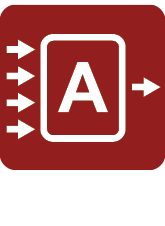
|
Autoselect Function for Video Inputs |
|
The Autoselect feature can sense the port status on the video input and select them automatically. Priority number can be set for each input port, and the feature allows to set various modes for the automatic input selection (First detect, Last detect). |
|

|
De-embedder Function |
|
The analog audio can be de-embedded from HDMI inputs and it can be routed to the analog audio output. |
|

|
HDCP-compliant |
|
The switcher fulfills the HDCP standard. HDCP capability on the digital video inputs can be disabled when non-protected content is used. |
|
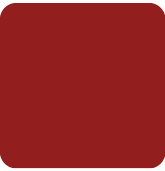
|
Dark Mode* |
|
All illuminating elements of the front/rear panel can be switched on and off. This feature is useful in live-stage shows or other environments where flashing LEDs would be distracting. |
|
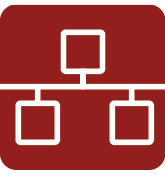
|
Ethernet Control |
|
Multiple simultaneous TCP/IP connections are available with a simple ASCII-based protocol for controlling or configuring the product, or to perform a firmware update. |
|

|
Basic IT-security* |
|
These entry-level network security improvements help prevent unauthorized access to the Lightware device; HTTPS/WSS support, basic network authentication. |
|

|
Bi-directional RS-232* |
|
AV systems can also contain serial port controllers and controlled devices. Serial transmission supports any unit that works with standard RS-232. |
|

|
GPIO Control Port |
|
Six GPIO pins operating at TTL digital signal levels that can be controlled with LW3 commands. 5V is supplied over the 7th pin constantly, up to 500 mA. |
|
|
|
Occupancy Sensor Connector |
|
Occupancy sensor connection (with 24V power supply). |
|

|
Lightware Rest API* |
|
The switcher can be controlled through standard HTTP(S) requests to ensure the control functions from REST clients or terminal program. |
|

|
Consumer Electronics Control** |
|
The device supports transmitting standard CEC commands in order to remote control the connected sink device. |
* These functions are available from FW package v1.2.0.
** This function is available from FW package v1.4.0b4.
|
Input |
Outputs |
Ethernet Interface |
Serial Inter-face |
GPIO |
OCS |
||||
|
HDMI |
Analog audio |
HDMI |
Secure Control Ethernet |
Utility Ethernet |
Config-urable Ethernet |
RS-232 |
General Purpose In/out (GPIO) |
Occupancy Sensor (OCS) |
|
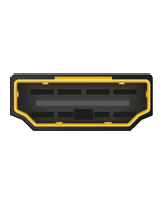
|
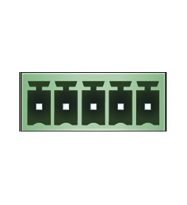
|
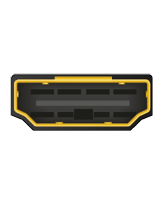
|

|

|

|
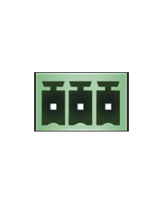
|

|

|
|
|
MMX2- 4x3-H20 |
4x |
|
3x |
|
|
|
2x |
|
|
|
MMX2- 4x1-H20 |
4x |
|
1x |
|
- |
- |
1x |
|
|
1.5. Typical Application
MMX2-4x3-HC20
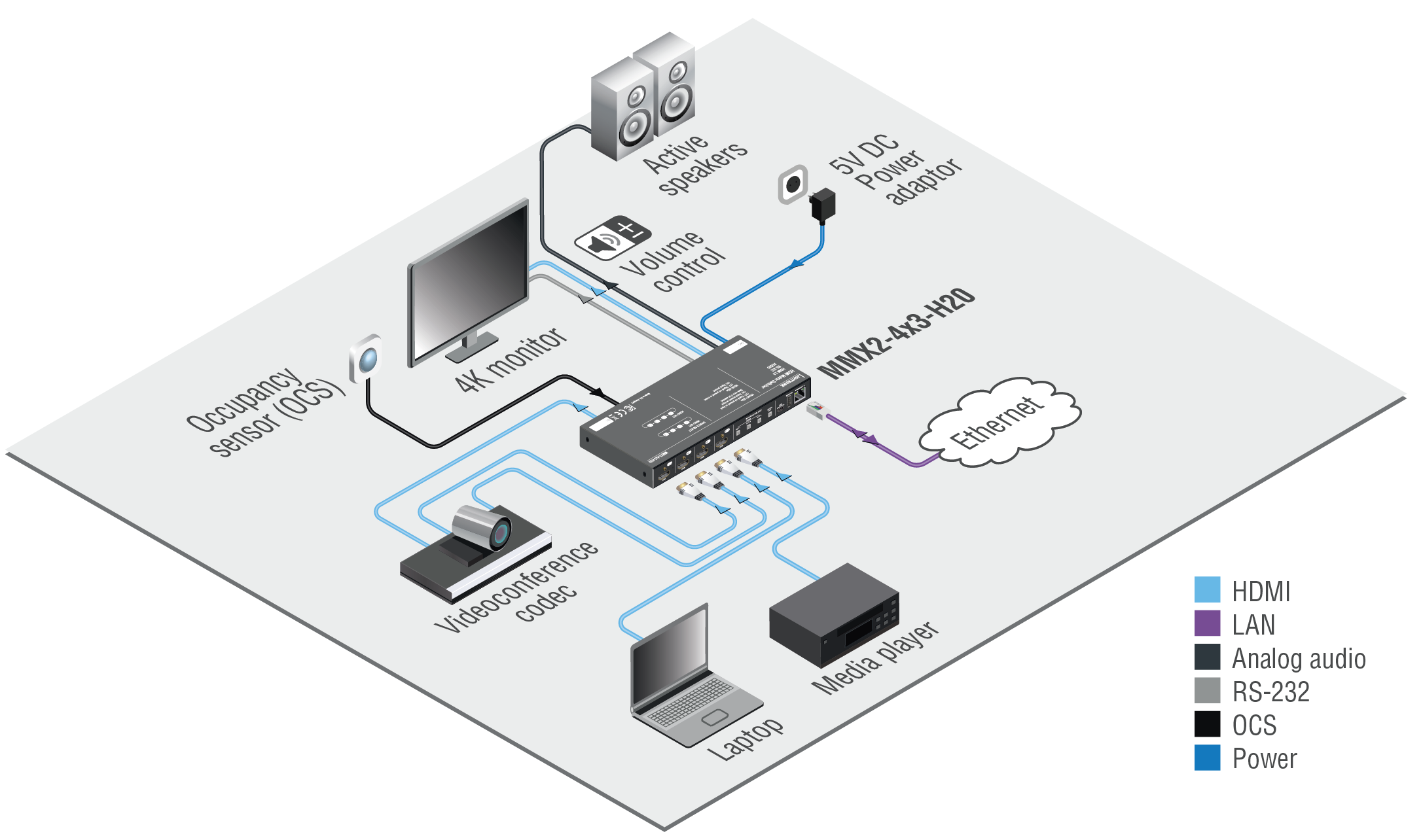
2
The following sections are about the physical structure of the device, input/ output ports and connectors:
MMX2-4x3-H20

MMX2-4x1-H20

|
|
Configurable Ethernet Port |
RJ45 connector for configurable 100Base-T Ethernet communication. |
|
|
USB-A Port |
Reserved for future development. |
|
|
USB mini-B Port |
The LW3 control function will be added by a future firmware update. |
|
|
Input Select Buttons |
For more details, see the Button Functionality section. When LEDs blink green three times after pressing the button, they show that the front panel lock is enabled. |
|
|
Video Input Status LEDs |
See the details in the Video LEDs section. |
|
|
HDMI Input Ports |
HDMI input ports for sources. The applied cable shall not be longer than 5m. Use cables certified for HDMI 2.0 (3x6Gbps) applications. |
2.2. Rear View
MMX2-4x3-H20

MMX2-4x1-H20

|
|
DC Input |
5V DC input for local power supply. Connect the adaptor to the 2-pole Phoenix® connector. |
|
|
HDMI Output Ports |
HDMI output ports for connecting sink devices. |
|
|
Video Output Status LEDs |
See the details in the Video LEDs section. |
|
|
Analog audio port |
5-pole Phoenix® connector for balanced analog audio output signal. The signal is de-embedded from the selected video signal. |
|
|
RS-232 port |
3-pole Phoenix® connector for bi-directional RS-232 communication. |
|
|
OCS sensor connector |
3-pole Phoenix® connector (male) for connecting an occupancy sensor. The port provides 24V output voltage (50mA), see the details in the section. WARNING! Not compatible with the GPIO connector! |
|
|
GPIO |
8-pole Phoenix® connector for configurable general purpose. Max. input/output voltage is 5V, see the details in the GPIO - General Purpose Input/Output Ports section. WARNING! Not compatible with the OCS connector! |
|
|
Secure Control LAN |
RJ45 connector for configurable 100Base-T Ethernet communication. |
|
|
Utility AV LAN |
RJ45 connector provides room utility Ethernet connection for e.g BYOD laptops. |
WARNING!Always use the supplied power supply. Warranty void if damage occurs due to use of a different power source.
INFO:If the control lock is enabled and a button is pressed, front panel LEDs blink 3 times quickly.
MMX2-4x1-H20

Use the IN1-IN4 buttons to select the video source to the HDMI output.
MMX2-4x3-H20
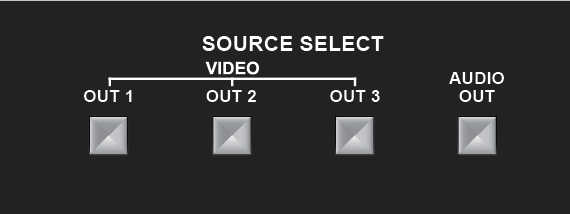
Use OUT1-OUT3 buttons to select the video source. Each button selects the desired input to that output. The sequence is the following (both for the video and audio switching):

Use AUDIO OUT button to set the audio source of the analog audio output.
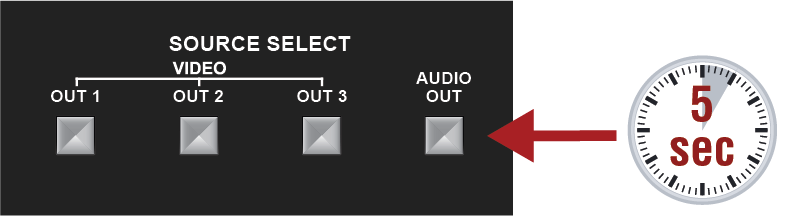
The device has a dynamic IP address as a factory default setting. If this setting does not fit the circumstances during install or usage, DHCP can be enabled from the front panel:
Step 1.Make sure the device is powered on and operational.
Step 2.Press and keep pressing the AUDIO OUT button for 5 seconds (IN4 button at MMX2-4x1-H20 model).

Step 3.After 5 seconds front panel LEDs start blinking; release the button and press it 3 times again quickly (within 3 seconds).
Step 4.The LEDs get dark, DHCP gets enabled. #dhcp
2.3.3. Reset to Factory Default Settings

To restore factory default values, do the following steps:
Step 1.Make sure the device is powered on and operational.
Step 2.Press and keep pressing the AUDIO OUT button for 10 seconds (IN4 button at MMX2-4x1-H20 model).
Step 3.After 5 seconds the front panel LEDs start blinking but keep on pressing the button.

Step 4.After 10 seconds the LEDs start blinking faster; release the button and press it 3 times again quickly (within 3 seconds).
Step 5.The LEDs get dark, the device restores the factory default settings and reboots.
Factory default settings are listed in the Factory Default Settings section.
Press the first and fourth buttons together (within 100 ms) to disable/enable front panel buttons:
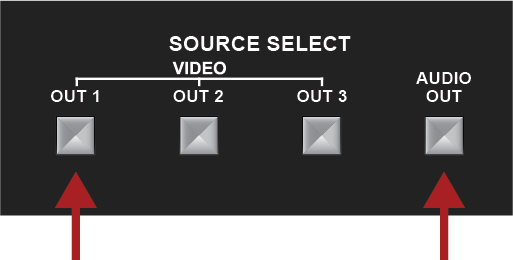
▪IN1 and IN4 buttons in MMX2-4x1-H20 model
▪VIDEO OUT1 and AUDIO OUT buttons in MMX2-4x3-H20 model
Front panel LEDs blink 4 times when locking/unlocking. If the control lock is enabled and a button is pressed, front panel LEDs blink 3 times quickly.
2.4. Status LEDs
INFO:When Dark mode is enabled, no LEDs are lit, even though the device is fully functional. For more details about the dark mode, see the Status section. #status
|
Input Status LEDs |
|||
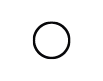
|
off |
There is no valid video signal on this port. |
|
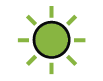
|
green |
blinks once |
The port is selected by a button press. |
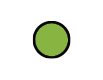
|
green |
on |
There is a valid video signal on this port. |
|
Output Status LEDs |
|||
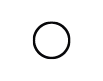
|
off |
The signal is not present or muted. |
|
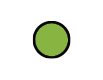
|
green |
on |
The video signal is present. |
2.4.2. Ethernet Status LEDs
|
Left LED (amber) |
Function |
|
Off |
Not linked |
|
On (Solid) |
No activity |
|
Blinking |
Activity |
|
Right LED (green) |
Function |
|
Off |
0 Mbit/s |
|
On (Solid) |
100 Mbit/s |
This chapter is about the installation of the device and connecting to other appliances, presenting also the mounting options and further assembly steps.
3.1. Mounting Options
To mount the switcher, Lightware supplies optional accessories for different usage. There are two kinds of mounting kits with a similar fixing method. The switcher has two mounting holes with inner thread on the bottom side; see the bottom view in the Mechanical Drawings section. To order mounting accessories, please contact sales@lightware.com. Fasten the device with the screws enclosed to the accessory.
For further information about mounting, please see our Mounting Assembly Guide.
WARNING!Always use the supplied screws. Using different (e.g. longer) ones may cause damage to the device.
3.1.1. 1U High Rack Shelf
Allows rack mounting for half-rack, quarter-rack and pocket sized units.

1U high rack shelf provides mounting holes for fastening two half-rack or four quarter-rack sized units. Pocket-sized devices can also be fastened to the shelf

3.1.2. Mounting with UD Kit-double
The example below demonstrates the application of the UD Kit double accessory:
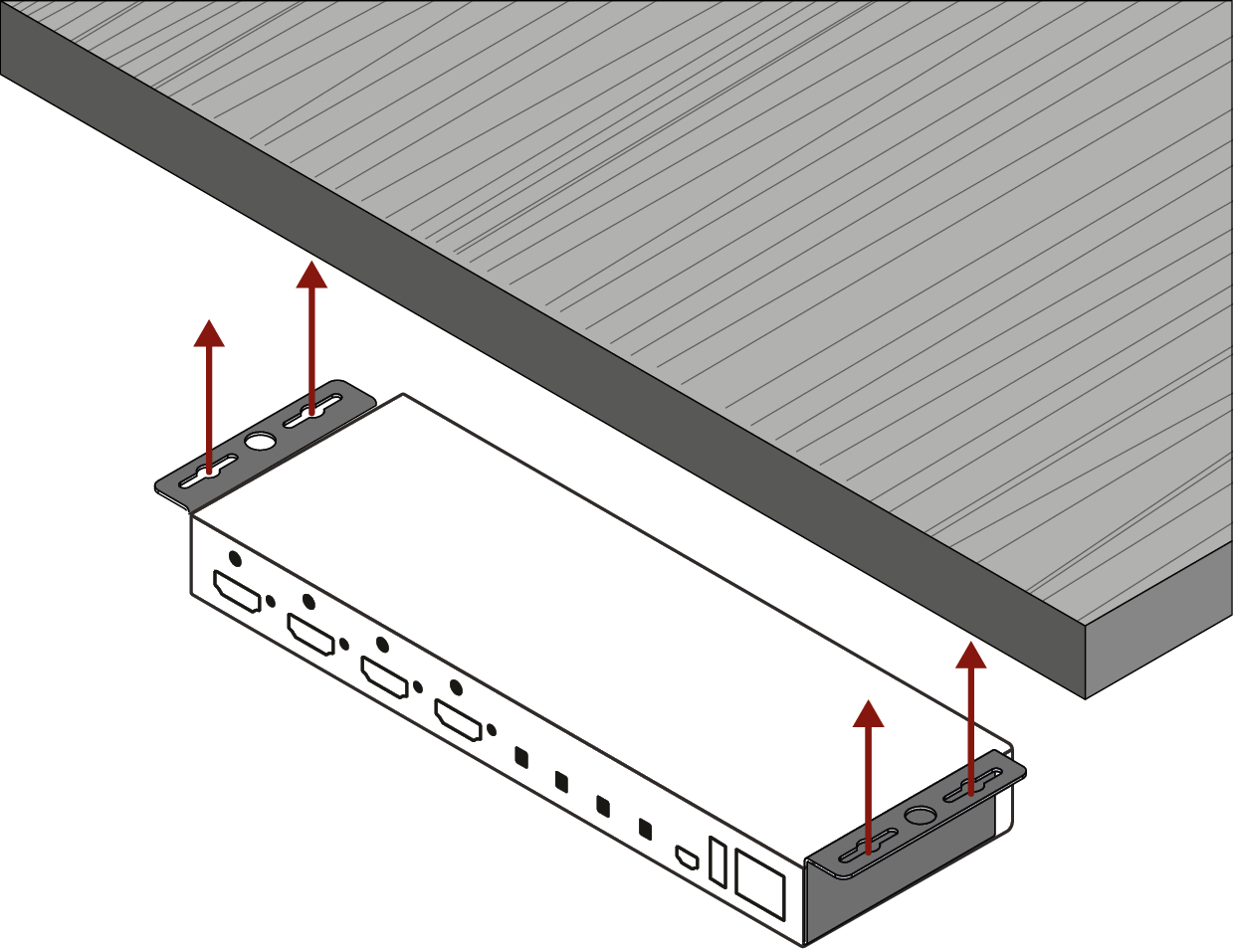
WARNING!Using different (e.g. longer) screws may cause damage to the device.
INFO:The device is half-rack sized.
3.2.1. HDMI Input and Output Ports

The MMX2 series switchers are assembled with standard 19-pole HDMI connectors with screw lock for inputs and outputs. Always use high quality HDMI cable for connecting sources and displays.
3.2.2. USB Connectors

USB Type-A
Reserved for future developments.
USB Mini B-Type
The connector is used for service functions.
3.2.3. RS-232 Connector
The switcher contains a 3-pole Phoenix connector, which is used for RS-232 serial connection.

RS-232 connector pin assignments
RS-232 Output Voltage Levels
▪Logic low level: 3V .. 15V
▪Logic high level: -15V .. -3V
Compatible Plug Type
Phoenix® Combicon series (3.5mm pitch, 3-pole), type: MC 1.5/3-ST-3.5.
You can find more information about RS-232 in the Serial Interface section.
5-pole Phoenix connector is used for balanced analog audio output. Unbalanced audio device can be connected as well. See more details about the balanced and unbalanced output port wiring in the Cable Wiring Guide section.
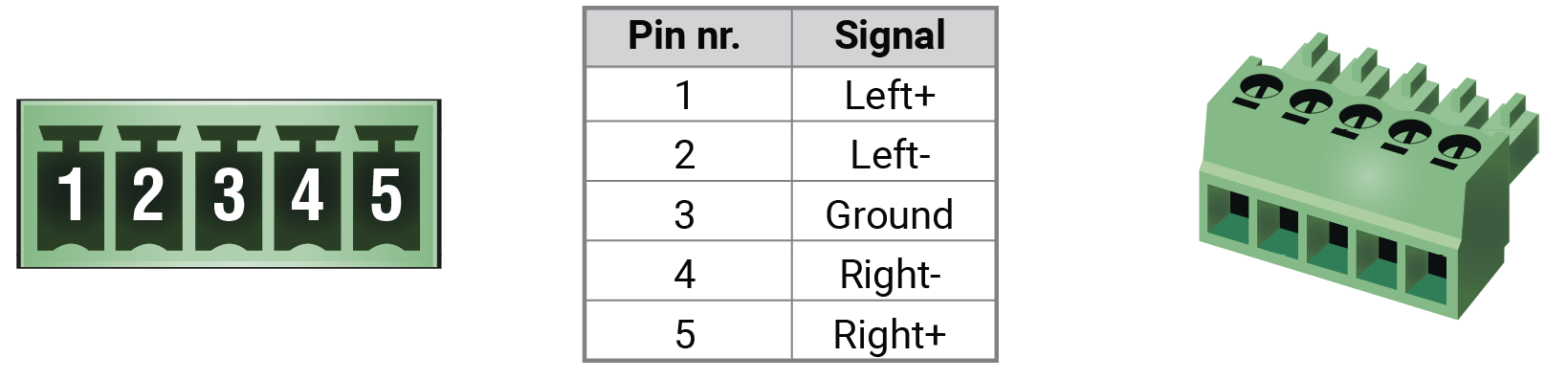
Analog audio connector and plug pin assignments
Compatible Plug Type
Phoenix® Combicon series (3.5mm pitch, 5-pole), type: MC 1.5/5-ST-3.5.
3.2.5. Secure Control LAN, Utility AV LAN, Configurable Ethernet Port
The switcher contains an RJ-45 connector for 100Mbit Ethernet/LAN connection for local control functions.
The Ethernet ports can be connected to a LAN hub, switch or router by a CATx cable. Even though both cable types (straight or cross) are supported and handled by the device, the pin assignment below is recommended.
Wiring of LAN Cables
Lightware recommends the termination of LAN cables on the basis of TIA/EIA T 568 A or TIA/EIA T 568 B standards.
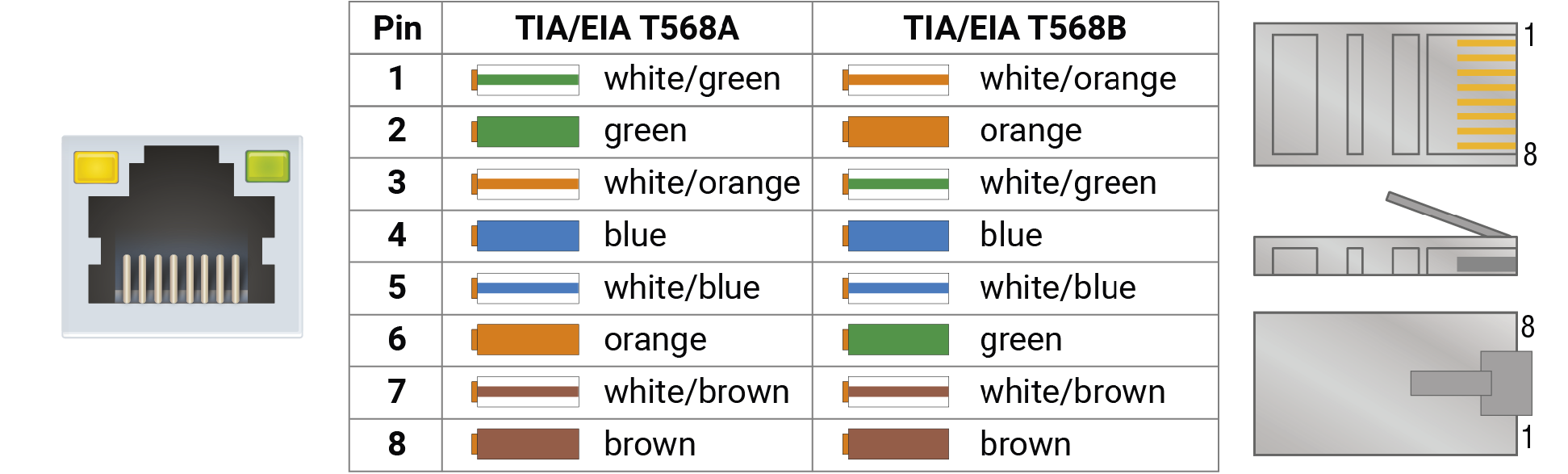
3.2.6. OCS Connector
The switcher is supplied with a 3.81mm 3-pole 90° Reversed Gender Plug Phoenix® connector, which is used for connecting an occupancy sensor.
The first pin is a 24V logic input. The default state is high. Different type of sensors exist: some send high level, some send low level to this input when the room is occupied. Active-high or active-low logic can be configured for this port in LDC to support them.
The second pin has a constant 24V output voltage, and the third one is the ground.

OCS connector pin assignments
Voltage ranges for 1st pin are the following:
|
Input voltage [V] |
|
|
Logic low level |
0 - 0.8 |
|
Logic high level |
2V- 24V |
OCS Output Voltage Level: 24V (50mA).
Pull-up resistor is integrated on the input. Works automatically with open-drain type sensors. Requires an external 1kR pull-down resistor between input and ground pins when used with active-high type sensors.
In case of applying Leviton OCS (https://www.leviton.com/en/products/osc10-m0w), supplying a 1 kOhm external resistor between the 1st and the 3rd pins is necessary – see the example in the OCS Sensor section.
Compatible Plug Type
WR-TBL series (3.81mm 3-pole 90° Reversed Gender Plug Phoenix), type: WR-TBL Series 3483 - 3.81 mm.
WARNING!The occupancy sensor connector and the GPIO port are not compatible with each other due to the voltage level difference, please do not connect them directly.
3.2.7. GPIO - General Purpose Input/Output Ports
The switcher is supplied with an 8-pole Phoenix connector with six GPIO pins, which operates at TTL digital signal levels, and can be set to high or low level (Push-Pull). The direction of the pins can be input or output (adjustable). Voltage ranges for GPIO inputs are the following:
|
Input voltage [V] |
Output voltage [V] |
Max. output current [mA] |
|
|
Logical low level |
0 - 0.8 |
0 - 0.5V |
30 |
|
Logical high level |
2 - 5 |
4.5 - 5V |
18 |
The maximum total current for the six GPIO pins is 180 mA.
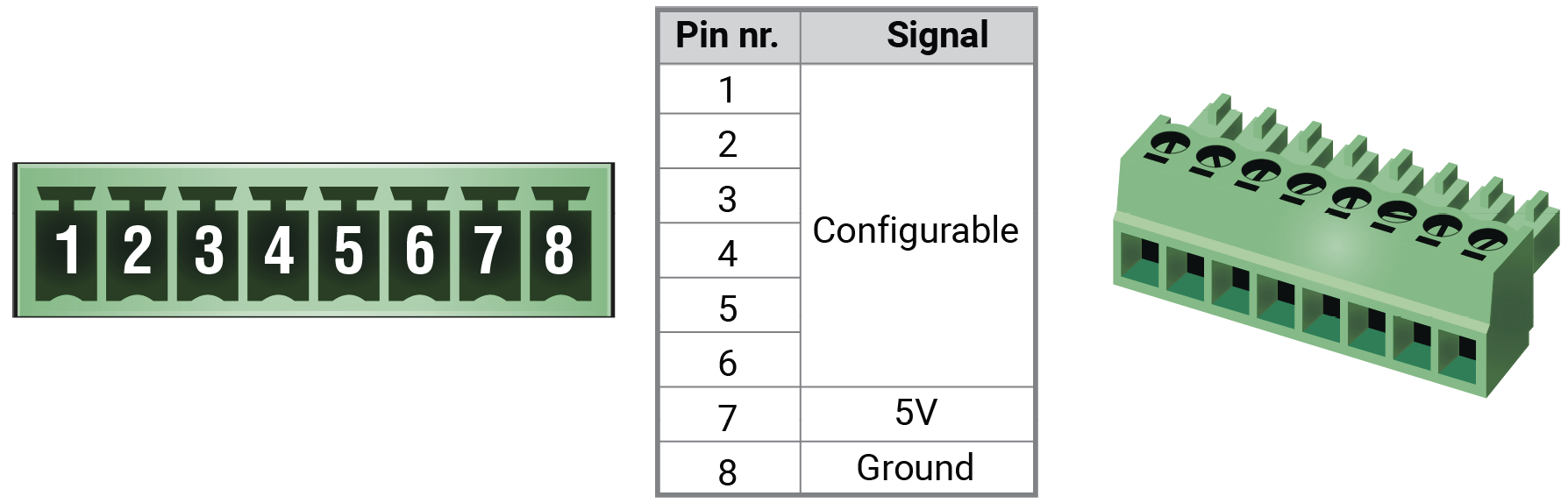
GPIO connector and plug pin assignments
INFO:The recommended cable for the connectors is the AWG24 (0.2 mm2 diameter) or the generally used ‘alarm cable’ with 4x0.22 mm2 wires.
Compatible plug type
Phoenix® Combicon series (3.5mm pitch 8-pole), type: MC 1.5/8-ST-3.5.
WARNING!The occupancy sensor connector and the GPIO port are not compatible with each other due to the voltage level difference, please do not connect them directly.
3.2.8. DC Input Connector
The switcher is built with 2-pole Phoenix connector for 5V DC 3A power connection.

2-pole Phoenix connector and plug pin assignments

|
|
Connect an HDMI source (e.g. BYOD laptop or room PC) to the HDMI input port. |
|
|
Connect the Ethernet port to a Local Network Switch to provide Ethernet connection for device configuration and/or for a source device (only on MMX2-4x3-H20). |
|
|
CATx Connect the switcher to an Ethernet Ethernet port to access the local network. |
|
|
Connect an HDMI sink (e.g projector) to the HDMI output port. |
|
|
Optionally for RS-232 extension: connect a controller/controlled device (e.g. projector to the RS-232 port. |
|
|
Optionally connect an audio device (e.g. active speakers) to the analog audio output port by an audio cable. |
|
|
Optionally connect a device (e.g. a relay box) to the GPIO port. |
|
|
Optionally connect an occupancy sensor to the OCS port. |
|
|
Connect the external power supply to the AC power socket and the switcher unit. Powering the device is recommended as the final step. |
The following chapter describes the features of the device with a few real-life examples.
4.1. Universal Switcher Concept
MMX2 series device is a multi-functional audio/video HDMI 2.0 matrix switcher with four inputs and one or three outputs designed into a compact size frame. The device is built with various interfaces, e.g. Ethernet, RS-232, GPIO, OCS and with audio de-embedder function.
|
Video Inputs |
Video Outputs |
|
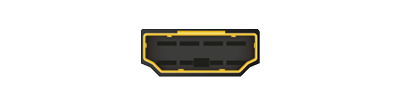
|
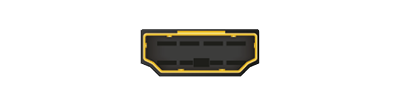
|
|
|
HDMI 2.0 (18 Gbps) |
HDMI 2.0 (18 Gbps) |
|
|
MMX2-4x1-H20 |
4x |
1x |
|
MMX2-4x3-H20 |
4x |
3x |
4.2.1. MMX2-4x1-H20 and MMX2-4x3-H20
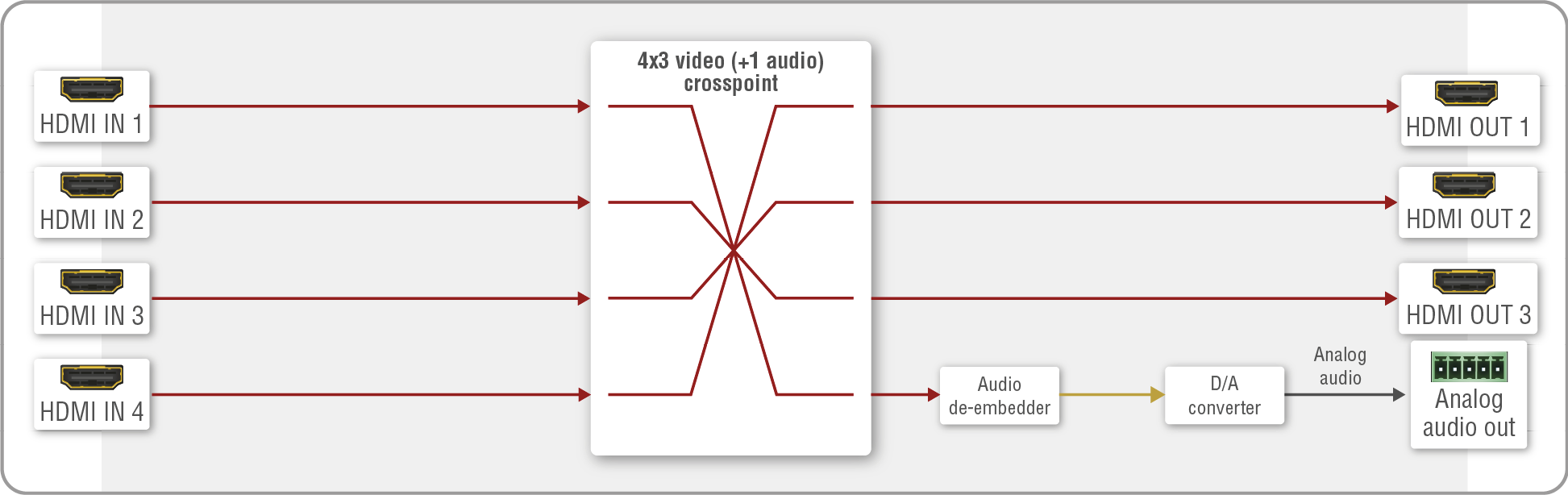
DIFFERENCE:MMX2-4x1-H20 model contains only one HDMI output port.
Aside from manually selecting crosspoints, you can choose the Autoselect option both in case of audio and video ports. Three types of Autoselect is available:
▪First detect mode: selected input port is kept connected to the output while it has an active signal.
▪Priority detect mode: it is always the highest priority active input is selected to transmit.
▪Last detect mode: it is always the last attached input is selected to transmit.
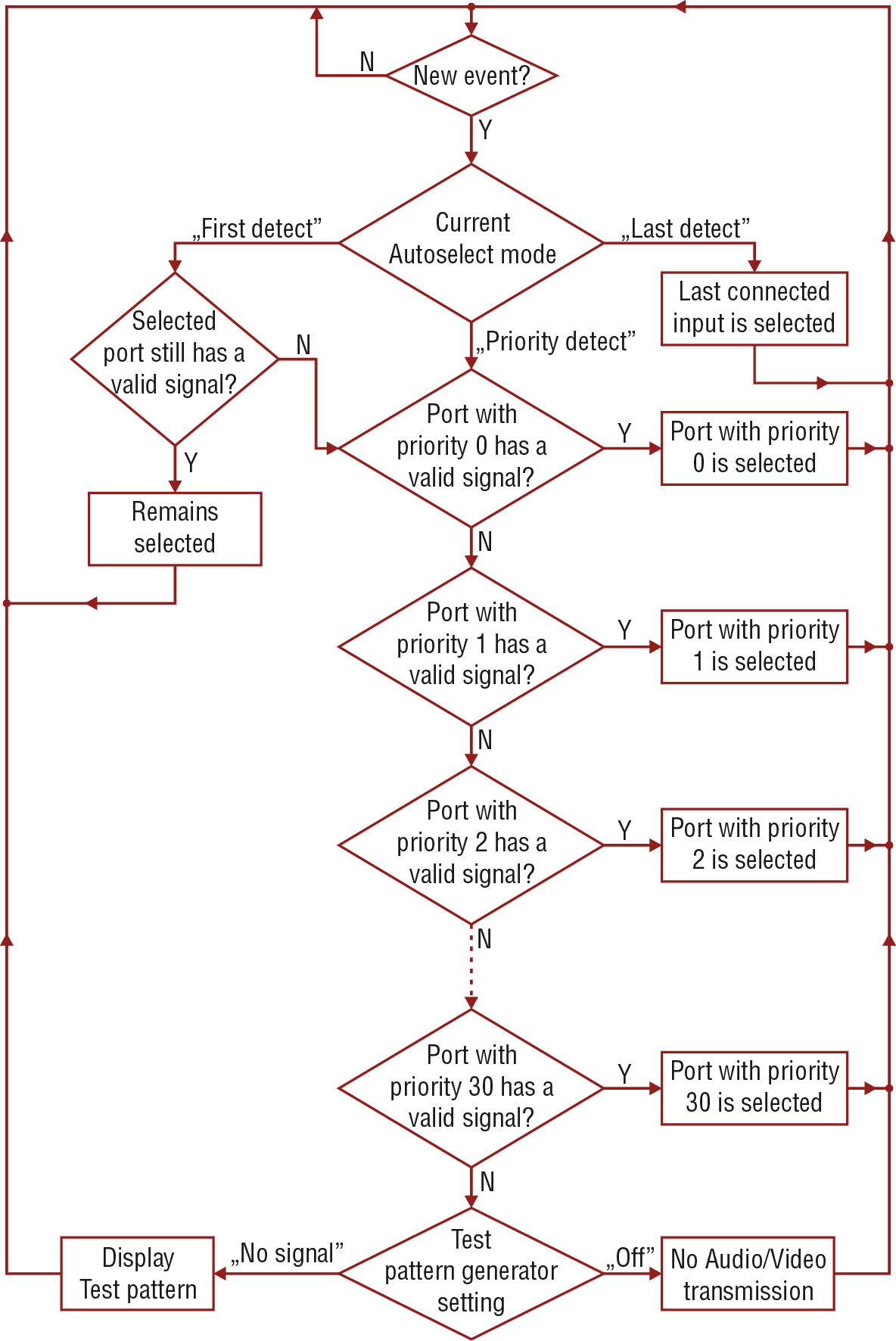
Flowchart of Autoselection modes
Automatic Input Selection - Example

The Concept
If there is no other source connecting to the switcher, only Laptop 2 (HDMI input 4) it will be automatically switched to the HDMI output. If the Laptop 2 and the PC are also connected to the switcher, the PC (HDMI input 3) will be switched to the HDMI output. If the Media player is connected to HDMI input 2, the Media player will be switched to the HDMI output. Finally, if the Laptop 1 is connected (HDMI input 1), it will be switched to HDMI output as it has the highest priority – independently of the presence of the other video signals.
Settings
▪HDMI output: Set the Autoselect to Enabled. The Autoselect mode is Priority detect. The priorities are the following (the lowest number means the highest priority):
|
Source device |
Input port |
Priority |
|
Laptop 1 |
I1 (HDMI IN 1) |
0 |
|
Media player |
I2 (HDMI IN 2) |
1 |
|
PC |
I3 (HDMI IN 3) |
2 |
|
Laptop 2 |
I4 (HDMI IN 4) |
3 |
Priorities can be set in Lightware Device Controller software, see the related settings in the Autoselect section.
The device can receive embedded audio signal on the HDMI inputs. The switcher has a built-in audio de-embedder which means the device is able to de-embed audio from its video ports to its analog audio output port.
Summary of Ethernet ports
|
Secure Control Ethernet |
Utility Ethernet |
Configurable Ethernet |
|

|
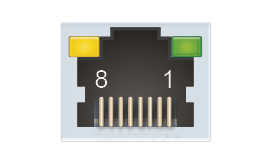
|

|
|
|
MMX2-4x1-H20 |
|
- |
- |
|
MMX2-4x3-H20 |
|
|
|
The device can be controlled via Ethernet (standard RJ45 connector). This interface supports:
▪Configuration of the device with Lightware Device Controller. For more information about the LDC, see the Software Control - Lightware Device Controller section.
▪Control of the Lightware devices with LW3 command protocols. See more details about the Lightware protocol in the LW3 Programmers’ Reference section.
▪Establishing the connection to Lightware Device Updater v2 software and performing Firmware Update.
▪Creation of a local network, passthrough the Ethernet traffic.
▪The switcher provides WS/WSS services on its 80 (for WS) and 443 (for WSS) ports to control the device with LW3 protocol commands. For more details, see the WebSocket Service (WS, WSS) section.
▪REST API interface is also desiged for controlling the switcher. See more details in the Lightware REST API Reference section.
4.6. Lightware Advanced Room Automation (LARA)

Lightware Advanced Room Automation (LARA) is a future-proof room automation platform that enables controlling both Lightware and 3rd-party devices in a meeting room area and also accessing remote services over the network. LARA has an easy-to-use graphical interface that allows the integrators to set up and deploy their system and also helps the technicians and IT personnel to check the system status and diagnose possible errors. LARA comes with built-in touchscreen control support, where a fully customizable graphical interface can be provided to literally any modern touchscreen device.
LARA eliminates the need for an external controller unit or PC, as it is embedded into the MMX2 series family. Because of the modular design, the integrators can build their system based on existing modules (drivers, touch screens, services and more) or create their own. Thanks to the approach of open source modules, the integrators can easily modify or extend the existing modules, or use them as a base for their new solutions.
With LARA, integrators can set up the behavior of the meeting room by creating rules and setting various parameters, there is an option to write codes. JavaScript is the most widespread language today, which has a steep learning curve and huge online community. By using the popular NodeJS engine, the integrators can rely on the public NPM repository (http://www.npmjs.org) and use the free packages available there.
We are working hard to release new functionalities regularly and make LARA more and more user-friendly.
DIFFERENCE:LARA is available in MMX2 devices from firmware version v1.5.0b5.
4.6.1. Opening the LARA interface
ATTENTION!When connecting to a device, you will need the 443 port for HTTPS connection, and optionally the 6107 port for raw TCP connection and the 80 port for HTTP connection.
Step 1.Enable LARA in your device. Navigate to the Settings/Network tab. First set a password for the 'admin' user, then enable LARA via the checkbox.
INFO:As LARA is capable of running NodeJS scripts accessing your network, it is imperative to prevent open access that could be used by a malicious attacker.
Step 2.Open LARA in either of the following ways:
- Via the Open LARA button under the System tab in the LDC, or
- By typing https://<ip_address>/lara into the address field of your browser. Even though any modern browser should work, we recommend using the latest Chrome or Safari versions. If you don’t know the IP address of your device, please use Lightware Device Controller to discover it on your local network.
LARA does not run by default, however, once it starts, it will remain running even after resetting the device or closing the browser, until it is stopped by the user. It can be disabled in the LDC software. Please be aware that calling factory reset will erase LARA configurations.
While a graphical interface is available for most of the general functions, LARA offers the option to use it with JavaScript codes for every step and modification for both basic and more advanced task creation. Wizard and JavaScript code usage can easily be combined for maximum efficiency.
Help
LARA offers a built-in help interface, which is available by clicking on the Help button near the top right corner. You can find the descriptions, definitions, steps and examples that aid in understanding LARA and learning how to use it.
4.6.2. Running LARA
LARA uses modules and their instances as basic building blocks of a configuration.
Modules
Modules are software pieces that give a base to the processes in the LARA interface. There are five module categories available as follows:
▪Driver: a module connected to a certain device in the network
▪Logic: a module for organizing the other modules into a system
▪Userpanel: provides a user interface for the end user (e.g. tabletop control)
▪Service: a module connected to a certain service in the network (e.g. calendar services)
▪Script: any custom module for a specific purpose
LARA modules have access to the devices' every port, connection interface and the entire parameter library of the LW3 tree.
There are several pre-made modules that can be found in LARA for quick and easy system setup. These modules can be found in the Browse Modules menu by clicking on the Create New button and choosing one of the options from the Base modules drop-down list.
▪Taurus/MMX2 driver module - for controlling the device
▪Taurus/MMX2 CEC driver module - for sending CEC messages via the HDMI ports
▪Generic LW3 driver module - for controlling another Lightware device that supports LW3 protocol
▪Generic TCP/IP driver module - for controlling any device that is available via TCP/IP connection
▪Cisco Webex script module - integration with Cisco Webex supporting BYOD (Bring Your Own Device) functions
▪OCS sensor serial message script module - for sending a serial message to a device (e.g. Display) if the Occupancy Sensor detects a signal
▪Generic REST Client driver module: universal module for controlling third-party devices over HTTP(S) REST API (PUT, POST, GET, DELETE)
▪Signal present serial message script module - for sending a serial message to a device (e.g. Display) if a video signal is detected on a port
Instances
Modules can be run as instances. Different parameters may be added to different instances for the same module to include every possible process in the desired system.
Instances can communicate with each other using Events and Methods.
ATTENTION!It is currently only possible to run all instances together, or run none of them.
Events
Every instance can emit Events when something happens. An event is always momentary, it will be emitted immediately when something triggers it. An event can be used by other logic or user panel instances, or even by the same instance itself.
Methods
Methods are software pieces in any instance, which can be invoked (called) to initiate an activity in the associated room equipment.
Rules
Rules allow setting up processes according to changes in the state of the device. A status change might dispatch an Event, which can trigger a rule. The rule will then be able to execute an Action according to the triggering Event. When defining a new rule, a triggering Event must be selected. In case of Logic and Userpanel modules any instance can be chosen as the source of the Event. In other cases only the given module's own Events may be selected.
Once an Event has been dispatched that triggered a rule, an Action will be launched. An Action may have an unlimited number of steps defined.
4.6.3. Downloading/Uploading a Configuration
The modules, or even the entire configuration can be downloaded to the computer as a .zip file, or a previously saved configuration can be uploaded to a device.
ATTENTION!If the links to methods/properties are compatible with other models within the UCX/MMX2 product family, the configuration will work without a problem. However, sometimes a simple fine tune in the LW3 path of the properties/methods is necessary.
In case of downloading (and later uploading) a configuration of the module, these files are contained within the .zip file.
4.6.4. Status Board
The Status board offers real-time information about the connected devices through all running instances as Status Indicators. Such information might include connection status, signal presence, or even parameter status tracking. The indicators may show either static or self-refreshing information based on the current states of the device.
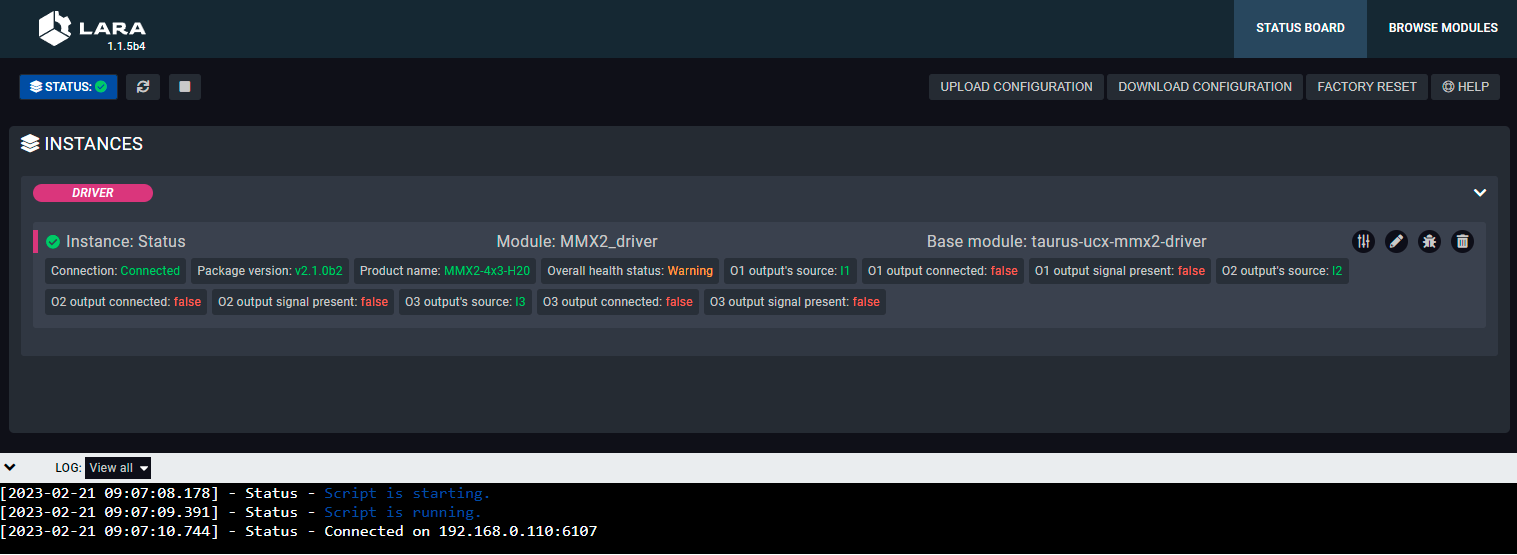
4.6.5. Touch Panel Support
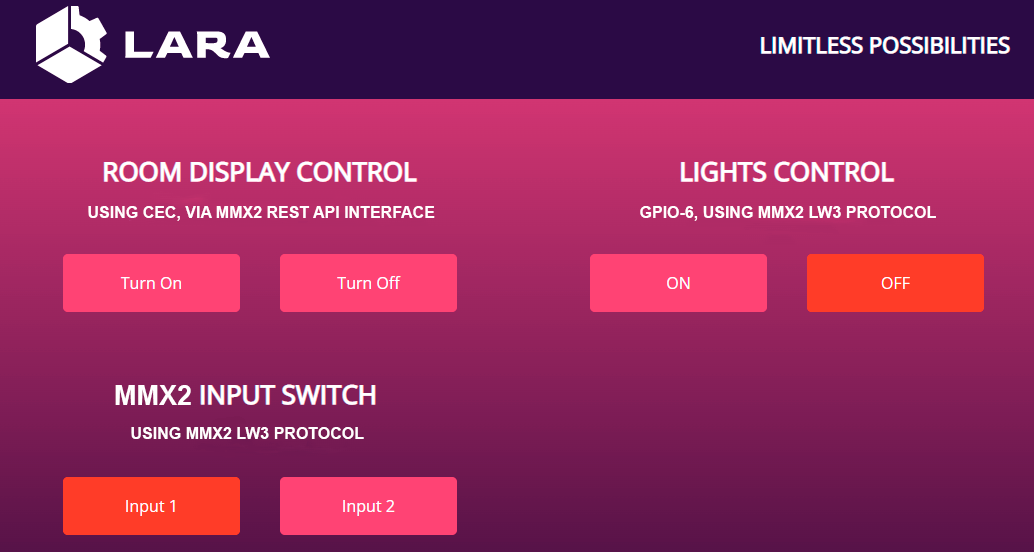
LARA offers support for any touch panel device that has a browser installed on it. With the use of Userpanel modules, you can easily upload project specific HTML/CSS/JS files to your devices, and edit or change them in LARA in real time. There is a Content option under a Userpanel module for the purpose of uploading and editing these files. It is also possible to create folders and subfolders for easy organization. Uploading can be done by dragging and dropping the files into the content section.
For proper operation, in the HTML code a unique ID shall be assigned to every HTML element where LARA interaction is required.
For more information, sample configurations and training materials, please visit lightware.com/lara or take a look at the LARA User Manual.
4.7. Basic Network Security
These basic network security improvements help to prevent unauthorized access to the MMX2 series switchers:
▪Disable Ethernet Ports
▪Disable Network Services
▪Basic Authentication
▪Encryption (HTTPS, WSS)
▪Session Management (only in webLDC)
The following table summarizes the ports, protocols, features and the security options.
|
Port number |
Protocol |
Function |
Affected software |
Port disable option |
Encryption |
Authentication |
Other features |
|---|---|---|---|---|---|---|---|
|
80 |
TCP |
HTTP port (LW3 over WS, REST API, LARA user panels) |
LDC, LDU2 |
|
|
|
FW update, Welcome Screen image upload, |
|
443 |
TCP |
HTTPS port (LW3 over WSS, REST API, LARA management GUI) |
LDC, LDU2 |
|
|
|
|
|
6107 |
TCP |
LW3 protocol |
LDC |
|
|
|
|
|
8001, 8002 |
TCP |
Serial over IP (RS-232) |
- |
|
|
|
|
|
224.0.0.251: 5353 |
UDP |
mDNS /Bonjour (Device Discovery) |
LDC, LDU2 |
|
|
|
|
|
230.76.87.82: 37421 |
UDP |
Remote IP |
LDC, LDU2 |
|
|
|
INFO:The ports are necessary to be passed via a network switch/firewall for proper operation between the device and the softwares.
ATTENTION!Be careful when combining the security functions; improper settings may cause malfunction.
Internal Ethernet connections can be limited by enabling/disabling the Ethernet ports depending on the actual system configuration.
MMX2 series switcher provides HTTP/HTTPS server services on its 80 (for HTTP) and 443 (for HTTPS) ports. The following services can be used via HTTP/HTTPS:
▪LW3 over WebSocket (WS, WSS) for LW3 protocol or using LDC for device control
▪REST API for device control
▪Serial message sending with REST API
▪Firmware update
▪WelcomeScreen image upload
▪UserScripts upload
▪LARA interface
▪Logfiles download from the device
DIFFERENCE:UserScripts are only available with up to firmware version v1.4.4. From firmware version v1.5.0, LARA replaces functions previously managed by UserScripts.
ATTENTION!LARA management GUI is only available through HTTPS and it is password-protected.
To limit user access for HTTP/HTTPS server services, basic authentication can be turned on for 80 and 443 ports separately.
ATTENTION!Authentication feature in MMX2 series is not equal to the Cleartext login feature in the Advanced Control Pack v3 of the TPS family extenders.
The picture below illustrates the successful authentication process:
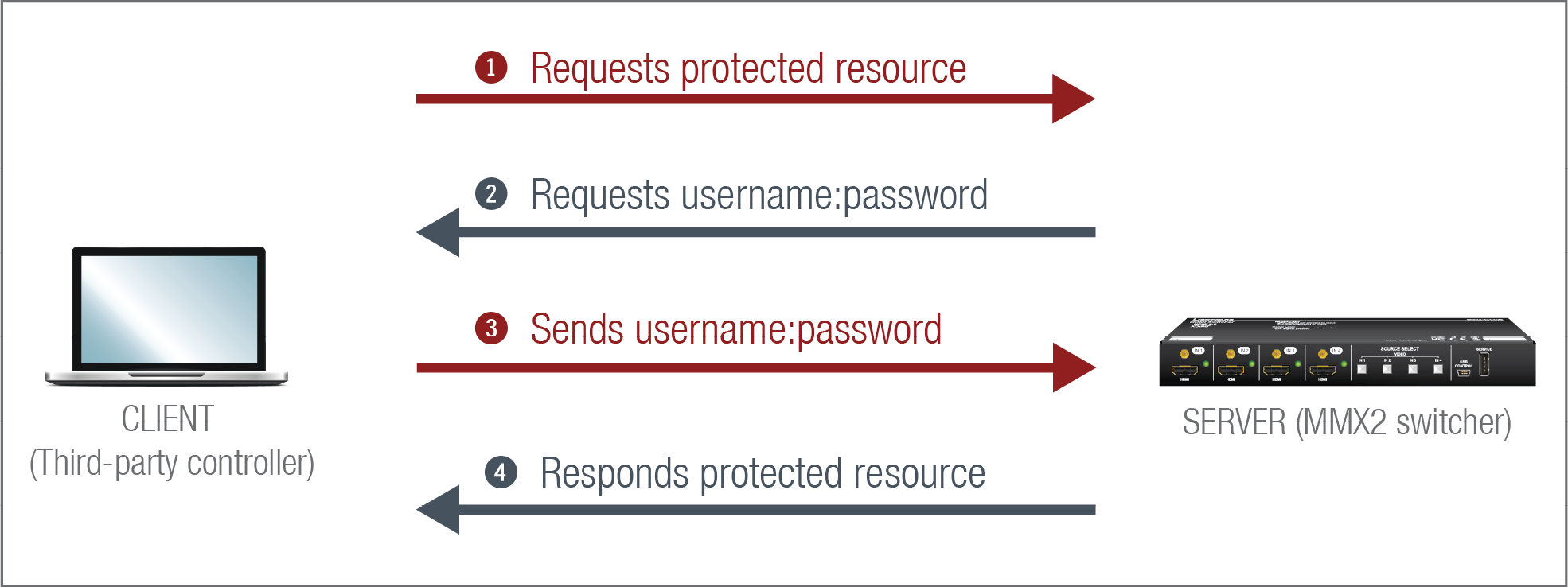
User
▪The switcher can manage one user (with fixed username: admin) with full access.
Password
▪No password is set by default, the authentication can be enabled after setting a password. The old password is not necessary for modifying prior to firmware version v2.0.0. From that version on, the old password is required when password is changed.
▪From firmware version v2.2.0, the password must be at least 10 characters long, and any UTF-8 character is allowed.
▪From firmware version v2.11.0, password history is maintained in the web authentication, not allowing for the last 10 passwords to be set again.
▪The device does not store the password string, so it can not be queried.
▪The password can be reset by calling factory defaults (Reset to Factory Default Settings).
Follow the instructions to set the authentication:
Step 1.Set the password with Lightware Device Controller software (Network) or LW3 protocol command (Setting a Password for Authentication).
Step 2.Enable the authentication on the chosen port (HTTP: 80 or HTTPS: 443) with Lightware Device Controller software (Network) or LW3 protocol command (Enabling Authentication).
Step 3.Restart network services.
ATTENTION!The password will not be encrypted by this authentication mode, it remains accessible when the communication happens on HTTP.
4.7.3. Encryption (HTTPS, WSS)
HTTP protocol uses clear text format for data transport. This method allows a third-party to listen in and eavesdrop on the transferred information.
HTTP request-response
To ensure the secure data transmission, the HTTP port (80) can be disabled, and the all the information can be transferred via HTTPS (443 port). HTTPS protocol encrypts the clear text, so it becomes incomprehensible for a third-party and keeps the data secure.
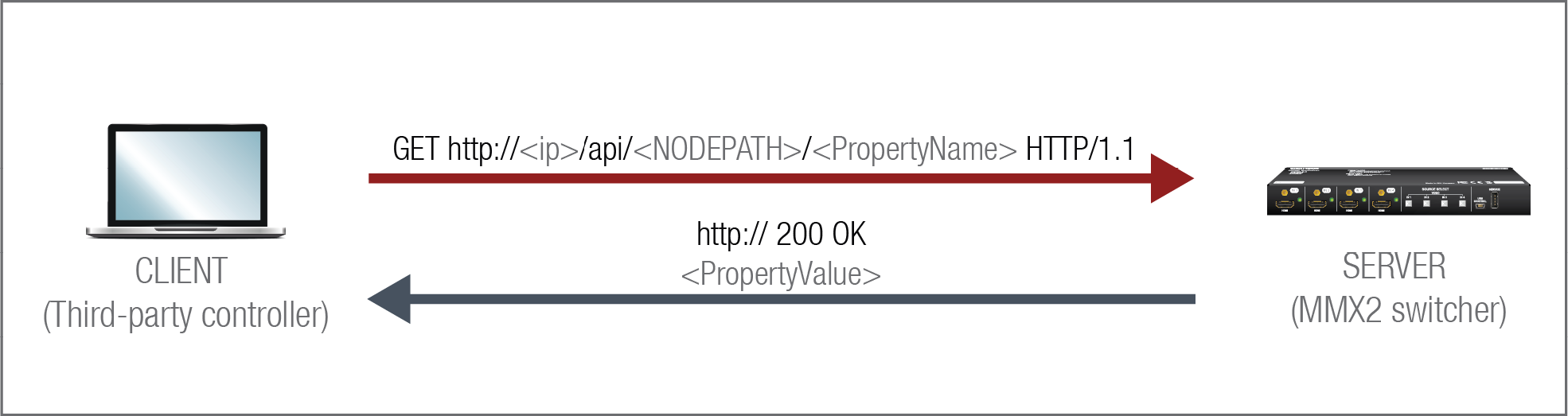
HTTPS request-response
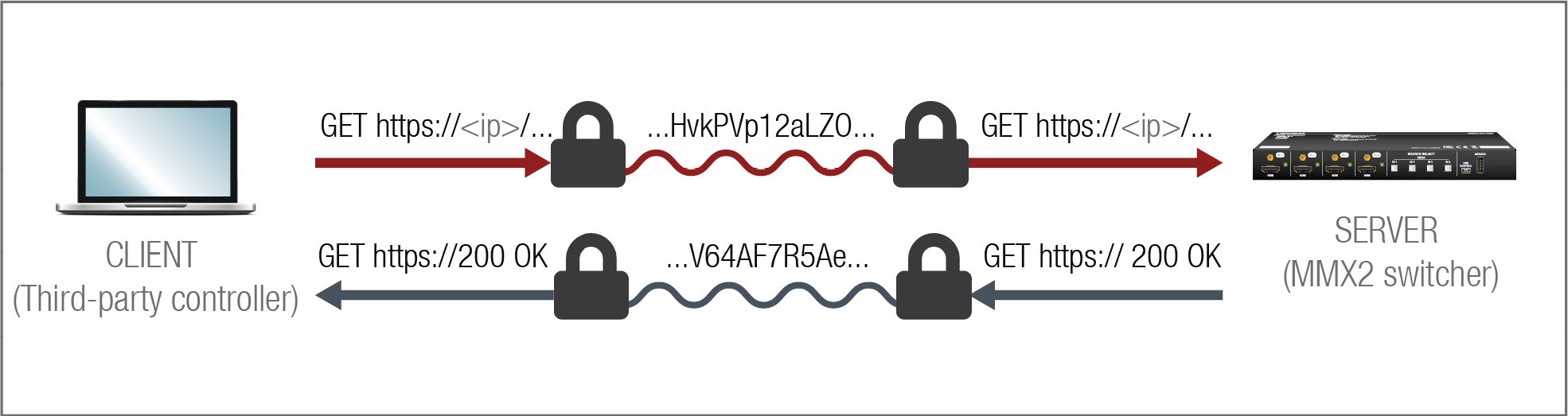
The same services are available on HTTPS as HTTP (for the detailed service list, see the HTTP/HTTPS section).
▪The MMX2 switcher generates a self-signed certificate, so the user does not have to deal with the configuration.
▪From firmware version v2.2.0, SSL certificates can also be uploaded into the device (Certificate Management).
▪New certificate is generated after hostname changing or restoring the factory default settings.
▪Please ensure proper time and date setting in MMX2, because it affects the self-signed certificate (SSL) generation when using WSS or HTTPS. Improper time and date setting may lead to certificate rejection.
ATTENTION!HTTPS does not guarantee that the communication is secure. Make sure that the client communicates with the server directly, without any third-party element in the communication route (Man-in-the-middle attack).
Basic Security System Example
To keep the system protected, the unsecured ports should be disabled and data traffic should be managed by secured channels.
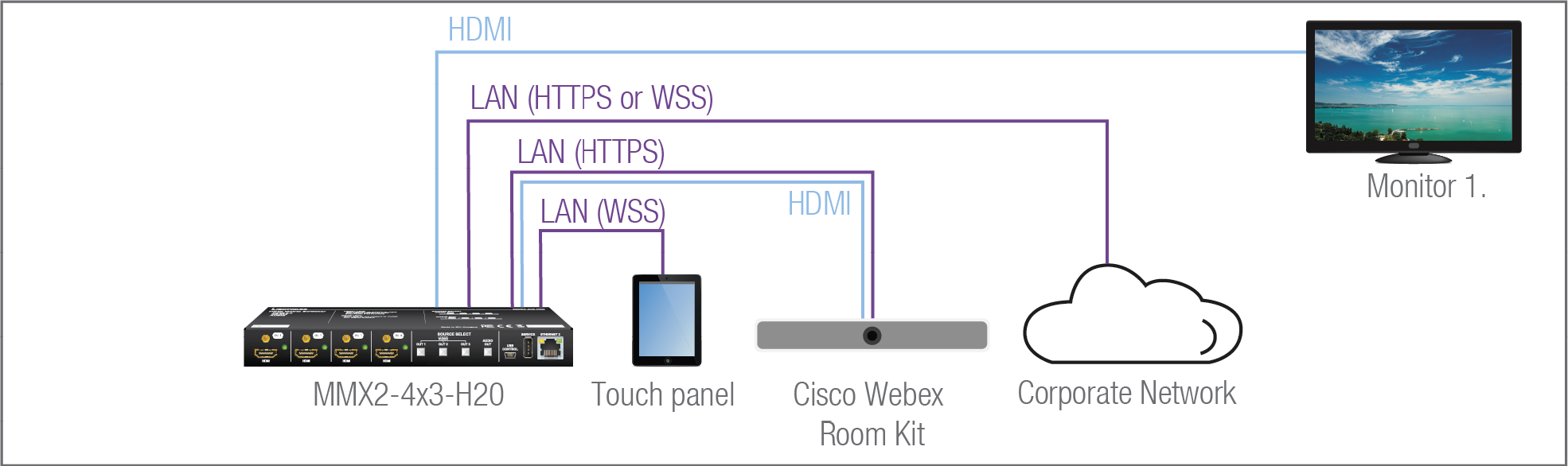
Step 1.Disable the HTTP port (80) and use HTTPS (443) instead.
The setting is available in the following ways:
▪Lightware REST API HTTP posts (see the details in the Enabling/Disabling Network Service Port section).
▪LW3 protocol commands (see the details in the Enabling/Disabling Service Port section).
Step 2.Set the password and enable the authentication.
The username is always fix (admin) and the password has to be set before the authentication is enabled. The setting is available in the following ways:
▪Lightware Device Controller software (see the details in the Network section)
▪Lightware REST API HTTP posts (see the details in the Setting Password for Authentication and the Enabling Authentication sections).
▪LW3 protocol commands (see the details in the Setting a Password for Authentication and the Enabling Authentication sections).
Step 3.Disable 6107 port, use Lightware REST API HTTPS (443 port) or WSS for LW3 protocol to control the device.
The setting is available in the following ways:
▪Lightware REST API HTTP posts (see the details in the Enabling/Disabling Network Service Port section).
▪LW3 protocol commands (see the details in the Enabling/Disabling Service Port section).
Step 4.Disable the remaining unsecured Serial over IP ports (8001 and 8002).
The setting is available in the following ways:
▪Lightware REST API HTTP posts (see the details in the Enabling/Disabling Network Service Port section).
▪LW3 protocol commands (see the details in the Enabling/Disabling Service Port section).
4.8. 802.1x Authentication
802.1x is a server-based port authentication protocol that restricts unauthorized clients from accessing a LAN through a public port. Three parties make up the most basic setup of 802.1x: a supplicant (client device), an authenticator (Ethernet switch) and an authentication server. Before the device is permitted access to the network, port communication is restricted to Extensible Authentication Protocol over LAN (EAPOL) traffic.
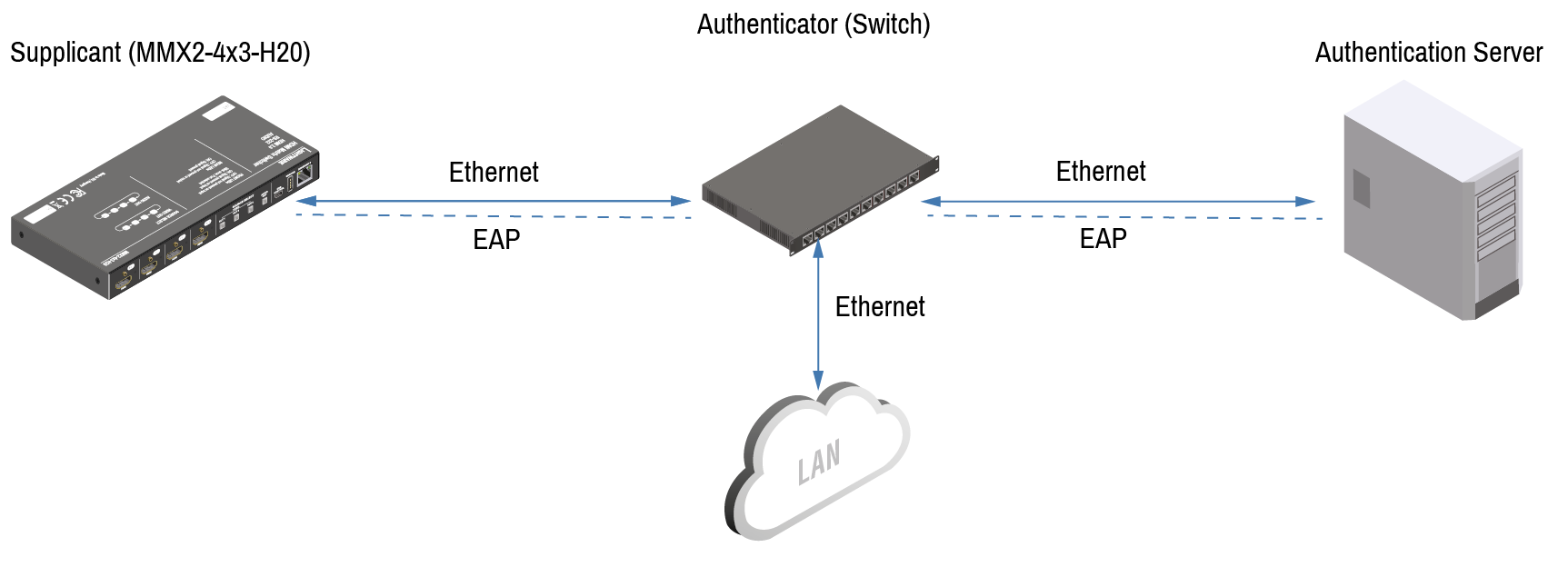
After the device passes the authentication process, the authentication server notifies the switch, allowing the client to access the LAN.
There are two available methods for 802.1x authentication in the MMX2 devices:
▪EAP-MD5: This commonly used method authenticates by verifying MD5 (Message Digest 5) hash of a user password.
▪EAP-TLS: This method utilizes Public Key Infrastructure to authenticate with an authentication server. To communicate with the server, a certification authority (CA) certificate and a client-side certificate that is signed by a known certification authority are needed.
DIFFERENCE:From firmware verison v2.11.0, EAP-MD5 authentication is unavailable.
The MMX2 itself can act as a supplicant, but also as a route through which a BYOD device can reach the authenticator as a supplicant.
ATTENTION!This method authenticates the MMX2 device, not the BYOD connected to the MMX2! If you only want to authenticate the connected BYOD device and not the MMX2, you do not need to activate 802.1x authentication in the MMX2 device.
INFO:When updating the firmware of the MMX2 device, sensitive information (passwords, keys etc.) on the authentication will not be downloaded into the backup file, but it will be retained in the device during the update.
4.9. WebSocket Service (WS, WSS)
The switcher provides WS/WSS services on its 80 (for WS) and 443 (for WSS) ports to control the device with LW3 protocol commands.
The switcher can manage 18 connected clients in total simultaneously for WS (80), WSS (443), and LW3 (6107) ports.
The WebSocket connection is built up by HTTP handshake. After the connection is established, communication switches to a bi-directional WebSocket protocol for LW3 communication.
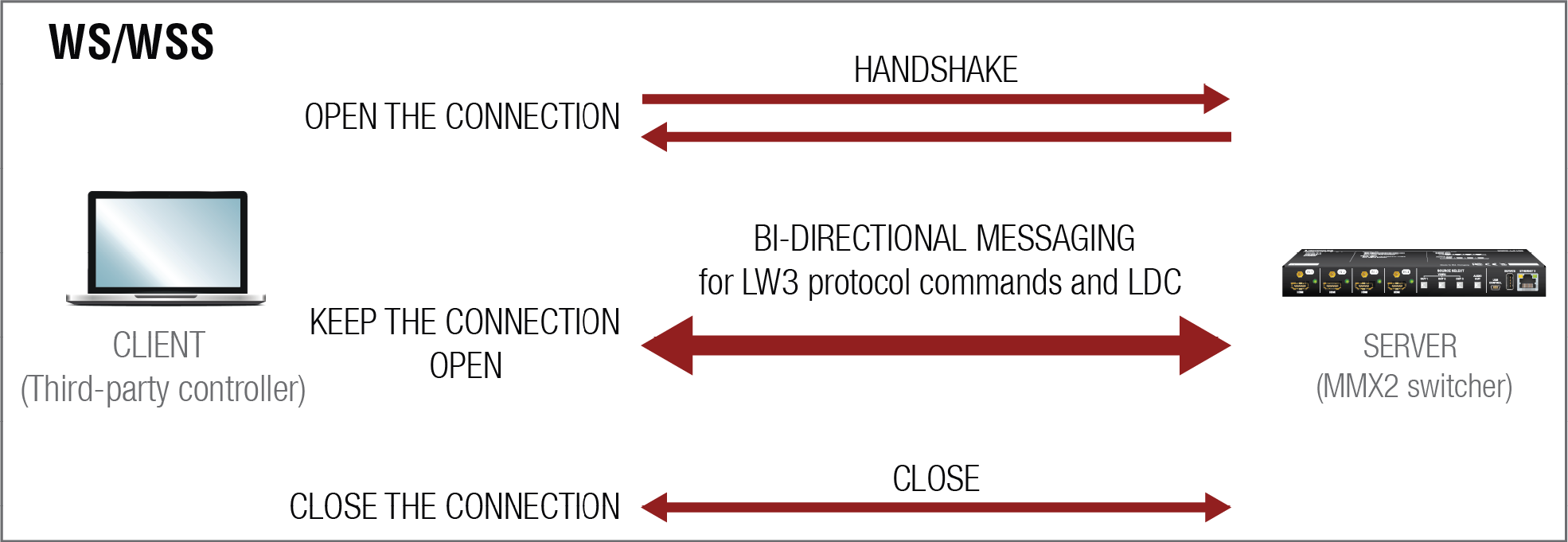
The main difference between HTTP and WS communication process is that HTTP closes the connection between the client and the server after one request-response pair, while WebSocket keeps the connection open. This feature allows real-time communication such as controlling the device with LW3 protocol commands. The WS functions are also available via WebSocket Secure (WSS).
It is possible to configure several devices at once with the Bulk Device Management tool. This feature can be accessed by clicking on the Tools button in the bottom left corner of the Device Discovery window of the LDC and choosing the Bulk Management option.
See the Bulk Device Management section for more details.
4.10.1. Network Settings
This function makes it possible to change and adjust the network settings of several devices at once (unique settings for each device), without having to set them at each device one by one. A .csv file can be created containing the list and desired settings of the devices and it can be uploaded into the LDC to be applied to the devices quickly.
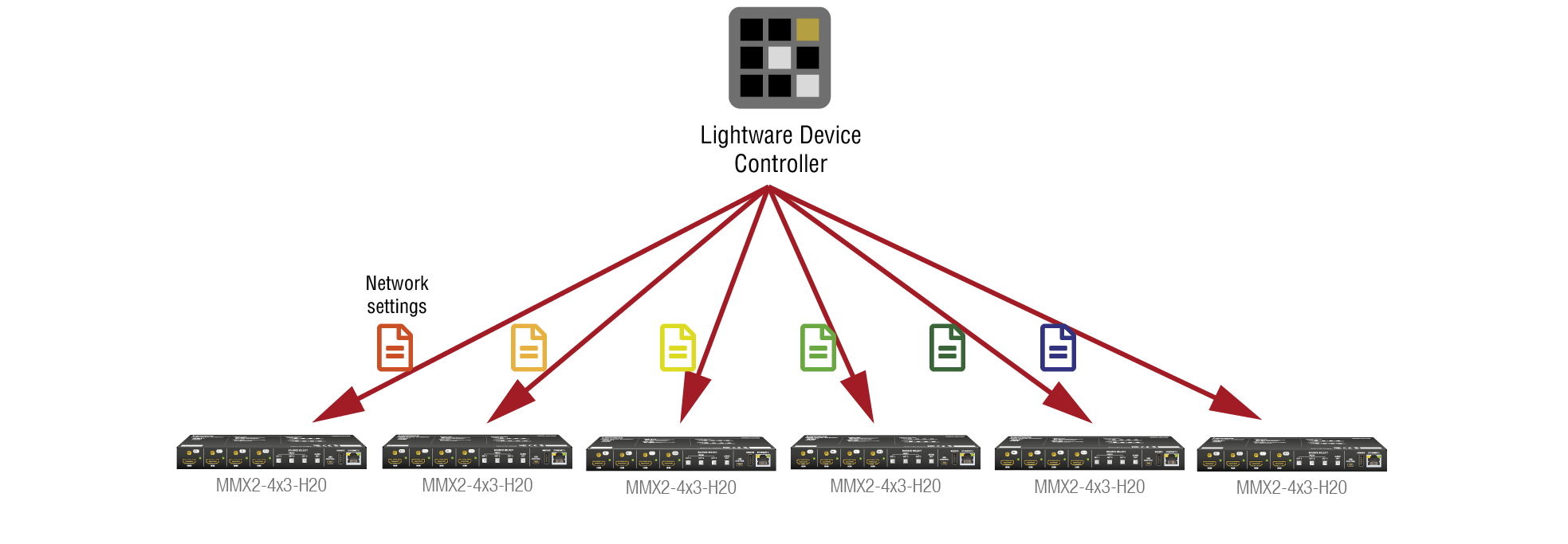
4.10.2. Device Configuration
Here you can choose the devices that need to be configured, and upload a previously saved configuration to all of them at once. This is a helpful tool for quick and easy reconfiguration of the devices after a firmware update. This function allows uploading configurations to devices with the same firmware version, without changing their network settings.
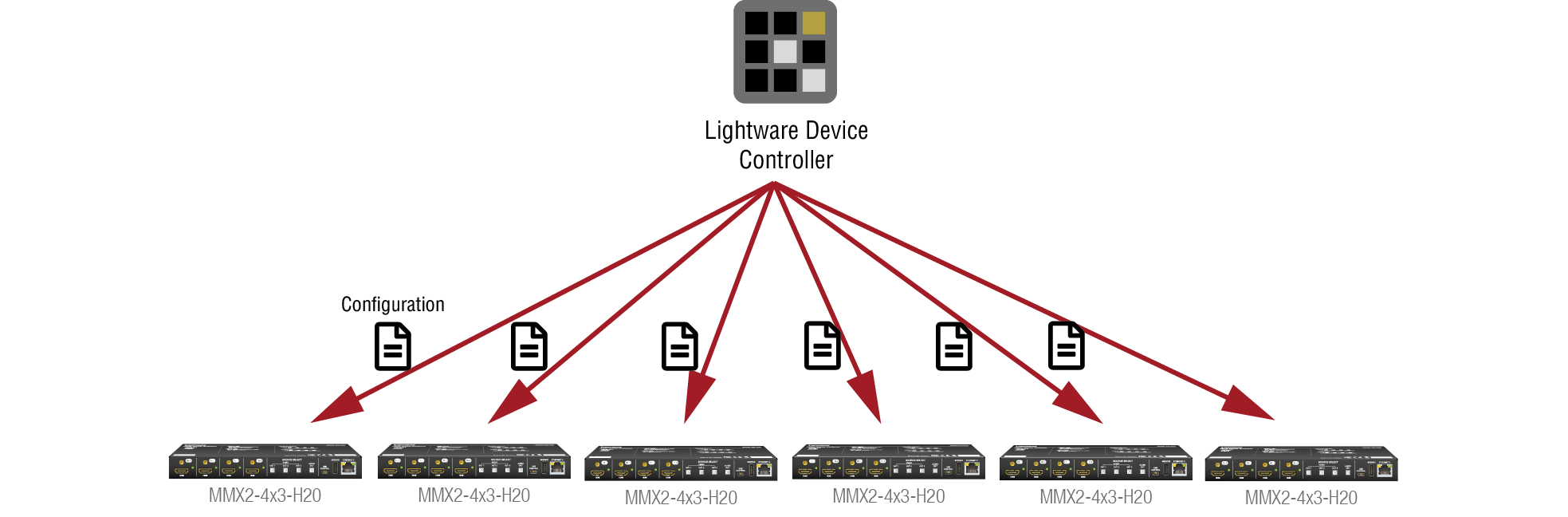
Serial data communication can be established via the local RS-232 port (Phoenix connector).
4.11.1. Serial Port Diagram
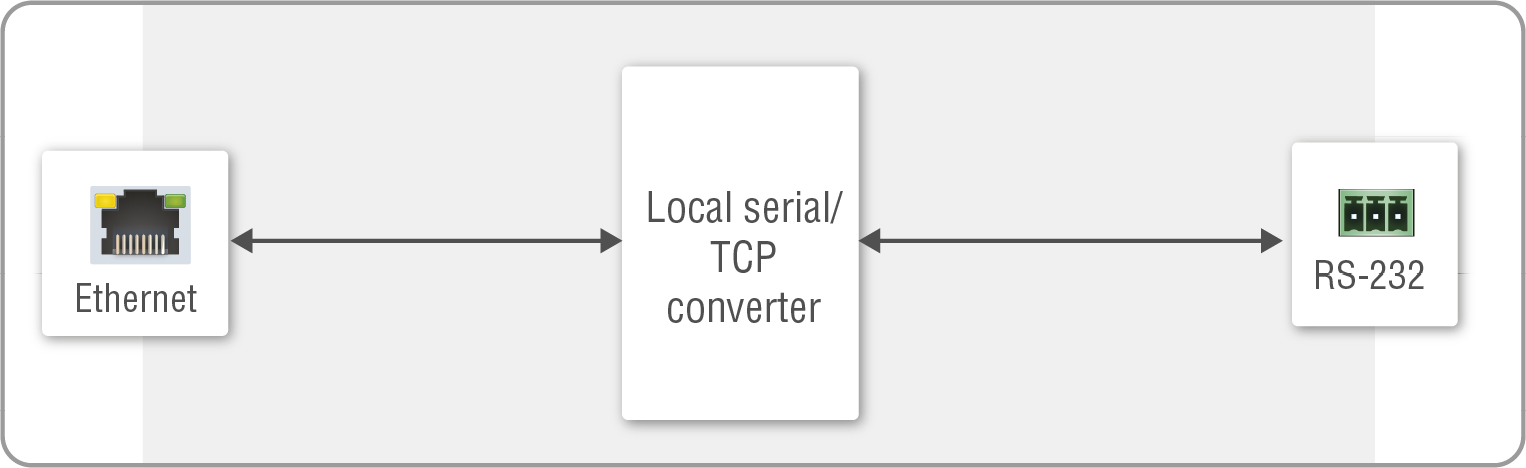
The MMX2 switcher works as an RS-232 bi-directional converter. The TCP signal is converted to RS-232 data and vice versa. TCP/IP port numbers are defined for serial ports (8001, 8002) for this purpose. If a command is coming from the Ethernet interface that is addressed to the port no. 8001, it will be transmitted to the Tx pin of the local RS-232 port (P1). That works in the opposite direction too, and the method is the same on the serial interface of the Ethernet port as well, but the serial message will be transmitted to all opened TCP sockets (if the TCP connection closed meanwhile, the message will not be transmitted). It can handle a maximum of 20 connections at the same time.
Disabling Serial over IP function disconnects the Serial/TCP converter from the Ethernet layer and the serial data won't be transmitted to the Ethernet network. This setting is available in the Lightware Device Controller software (in the Setting menu, Network tab) or with LW3 protocol command (Enabling/Disabling Network Service Port).
The switcher can manage a maximum of 20 connected clients at the same time for each serial port.
Message Sending Function
Message sending function allows RS-232 command sending to a third-party (or a Lightware) device from the switcher. Any format is acceptable (text, binary, hexadecimal,etc.), maximum message size is 100Kb. Escaping is unnecessary.
Serial message sending is possible by using HTTP Post with Lightware REST API.
»header: POST·http://<ip>/api/V1/MEDIA/SERIAL/<serial_port>/send·HTTP/1.1
»body: <message>
<serial_port> is P1 or P2.
The MP1 (CPU) is available over REST API interface. The MP1 (CPU) sends the message via the serial port to a third-party (or a Lightware) device. This is a one-way communication, the response will not be interpreted by the CPU. Consider using Serial over IP function instead if listening to a serial device is important.
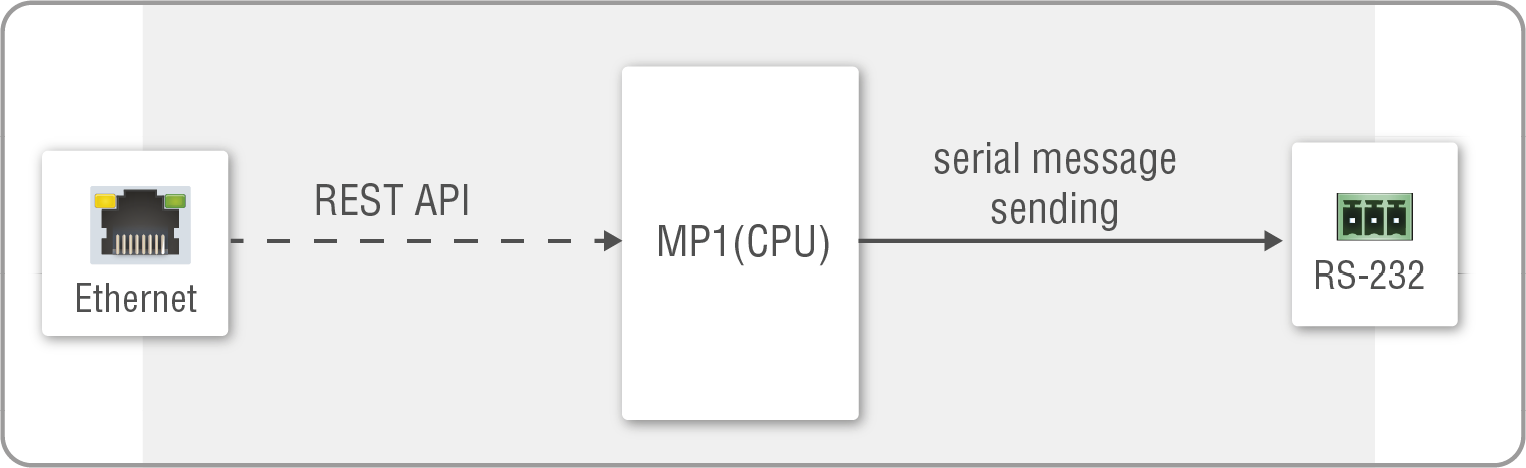
For more details about the Lightware REST API, see the Lightware REST API Reference chapter.
INFO:The switcher can receive a serial message in a special way. When a message is sent from the switcher, the response from the connected device is accepted within 100 ms. The communication is closed after that time interval.
Serial Options - Example
External Controller Concept
The projector is turned on and off by the external System Controller. The System controller has an internal REST API client, which is connected to the MMX2 switcher. It sends a HTTP POST to the MMX2-4x3-H20. The Switcher sends a serial message over the P1 port to the Projector.

Security: When interpreting of the response from the projector is necessary, serial over IP port (8001 or 8002) can be enabled, in this case, the 8001 or 8002 ports are available from other devices too, and it makes the system unsecured.
MMX2 as a Controller
Userscript feature supports the automatism in MMX2 devices. The Userscript can be uploaded and run in the Settings Menu, System tab in the Lightware Device Controller Software. The script packages are created by Lightware, please contact your sales representative for help.
Security: Userscript does not need Serial over IP when it sends serial messages from the switcher to the controlled device (e.g. projector) via serial port, only the secure ports remain enabled.
DIFFERENCE:UserScripts are only available with up to firmware version v1.4.4. From firmware version v1.5.0, LARA replaces functions previously managed by UserScripts.
4.12. GPIO Interface
The General Purpose Input/Output (GPIO) port is a multifunctional input/output interface to control the switcher or third-party devices and peripherals. You can establish the connection between the controller/controllable device and the switcher by the 8-pole Phoenix connector. The direction of the six pins is configurable independently from each other.
GPIO Options - Example
The ceiling lamp is turned off by Relay 1 and the projection screen is rolled down by Relay 2. Both relays are controlled by the GPIO port.
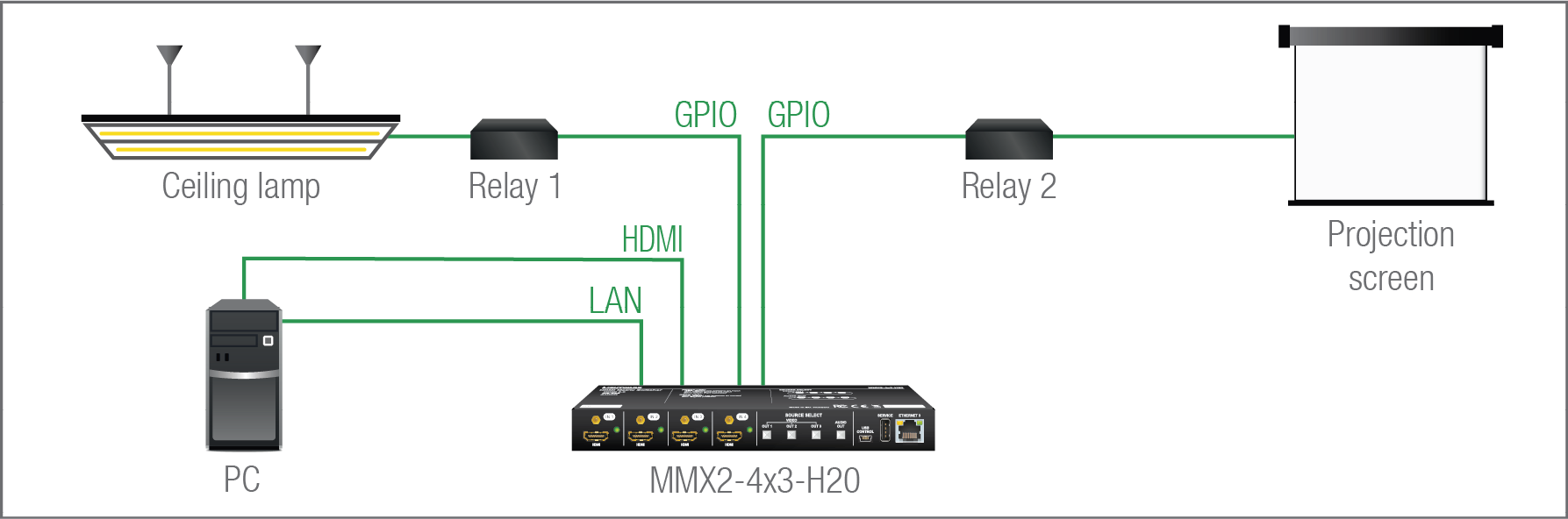
When the PC starts to play the video presentation, the signal is received over the HDMI input, so the GPIO pins send a signal to Relay 1 to open, which results in the lights being turned off. Furthermore, the GPIO pins also send a signal to Relay 2 to close and the projection screen is rolled down. When the presentation ends, signal ceases on the HDMI input, so the GPIO pins send a signal to Relay 1 to close, which results in the lights being turned off and send a signal to Relay 2 to open, so the projection screen returns to its enclosure.
Userscript feature supports the automatism in MMX2 devices. The Userscript can be uploaded and run in the Settings Menu, System tab in the Lightware Device Controller Software. The script packages are created by Lightware, please contact your sales representative for help.
Security: Userscript does not need to use the unsecured ports for GPIO management.
ATTENTION!Please always check the electrical parameters of the devices that you want to control. The maximum current of one GPIO pin is 30 mA, the maximum total current for the six pins is 180 mA.
DIFFERENCE:UserScripts are only available with up to firmware version v1.4.4. From firmware version v1.5.0, LARA replaces functions previously managed by UserScripts.
4.13. OCS Interface
OCS Application Example
When the occupancy sensor detects people in the meeting room, the switcher turns on the ceiling lamp.
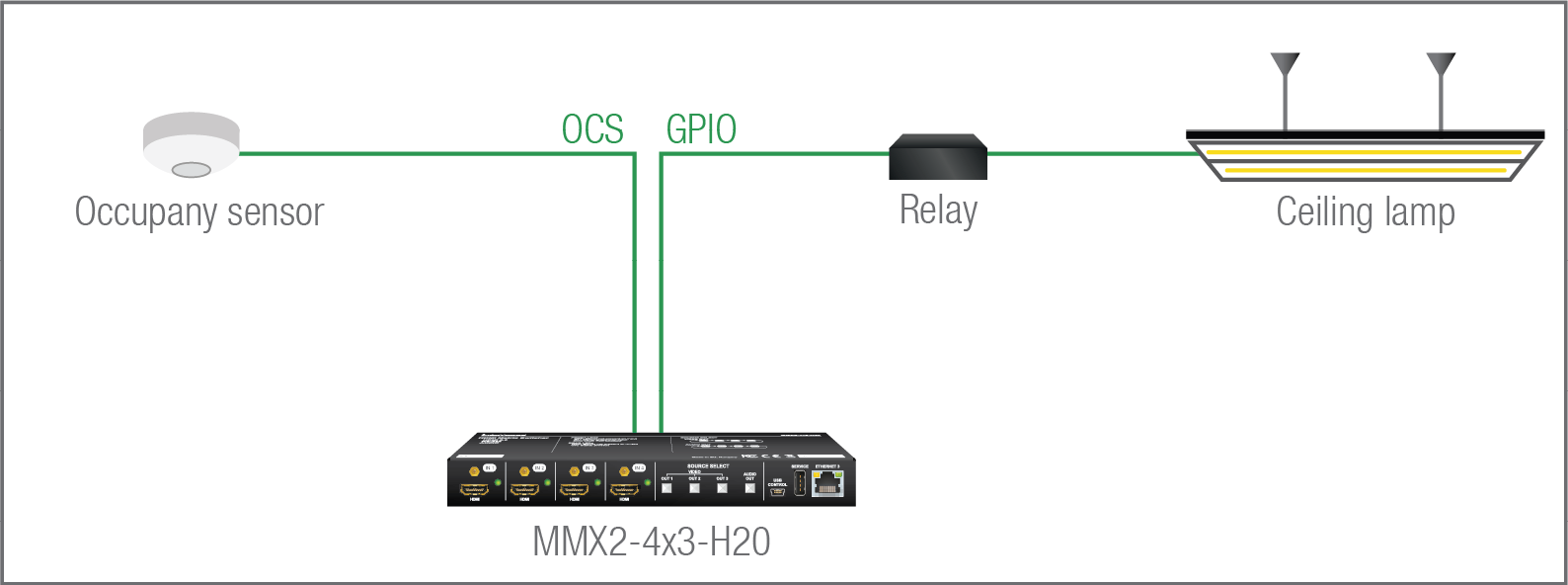
Userscript feature supports the automatism in MMX2 devices. The Userscript can be uploaded and run in the Settings Menu, System tab in the Lightware Device Controller Software. The script packages are created by Lightware, please contact your sales representative for help.
Security: Userscript does not need to use the unsecured ports for OCS management.
DIFFERENCE:UserScripts are only available with up to firmware version v1.4.4. From firmware version v1.5.0, LARA replaces functions previously managed by UserScripts.
In case of applying Leviton OCS (https://www.leviton.com/en/products/osc10-m0w), inserting a 1 kOhm external resistor between the 1st and the 3rd pins is necessary; for more information see the OCS Sensor section.
4.14. Further Built-in Features
4.14.1. Device Cloning – Configuration Backup and Restore
The device (configuration) cloning of MMX2 series switcher is a simple method that eliminates the need to repeatedly configure certain devices to have identical (non-factory) settings. If the devices are installed in the same type of system multiple times, then it is enough to set up only one device to fit the user’s needs and then copy those settings to the others, thus saving time and resources.
Cloning is possible between devices using the same firmware version. All LW3 settings, WelcomeScreen Image and UserScript will be saved.
DIFFERENCE:UserScripts are only available with up to firmware version v1.4.4. From firmware version v1.5.0, LARA replaces functions previously managed by UserScripts.
Please note that the clone file can be downloaded and uploaded via HTTP or HTTPS, so 80 or 433 port has to be enabled.

See more information about the settings in the Clone configuration section.
4.14.2. Remote System Logging
DIFFERENCE:The remote system logging function is available from FW version v2.14.0.
This feature allows system logs to be sent to an external log collector for remote analysis purposes. This makes supervising and troubleshooting the devices easier and more comfortable.
Logs may be sent using either TCP, UDP or TLS. In case of TLS only encrypted forwarding is provided, but no certificate validation is performed (anonymous TLS).
The following steps need to be taken to set up remote system logging:
Step 1.Set the destination hostname or IP address where the logs should be sent to
▪Lightware REST API HTTP messages (Setting the Remote Server Address)
▪LW3 protocol command (Setting the Remote Server Address)
Step 2.Set the network protocol used for forwarding
▪Lightware REST API HTTP post (Setting the Protocol for the Remote System Logging)
▪LW3 protocol command (Setting the Protocol for the Remote System Logging)
Step 3.Set the format of the logs
▪Lightware REST API HTTP post (Setting the Format of the Remote System Logging)
▪LW3 protocol command (Setting the Format of the Remote System Logging)
Step 4.Set the port number on the remote host to send log messages to
▪Lightware REST API HTTP post (Setting the Port for Remote System Logging)
▪LW3 protocol command (Setting the Port for Remote System Logging)
Step 5.Enable remote system logging
▪Lightware REST API HTTP post (Enabling Remote System Logging)
▪LW3 protocol command (Enabling Remote System Logging)
5. Software Control - Lightware Device Controller
Taurus device allows setting all the parameters via a user-friendly interface. Open a web browser (Google Chrome or Mozilla Firefox is highly recommended) and connect to the device to access the parameters and settings. The other option is to use the Lightware Device Controller (LDC) software and connect to the device without a web browser. The features are described in the coming sections.
5.1. Software Control Modes
The device can be controlled in the following ways:
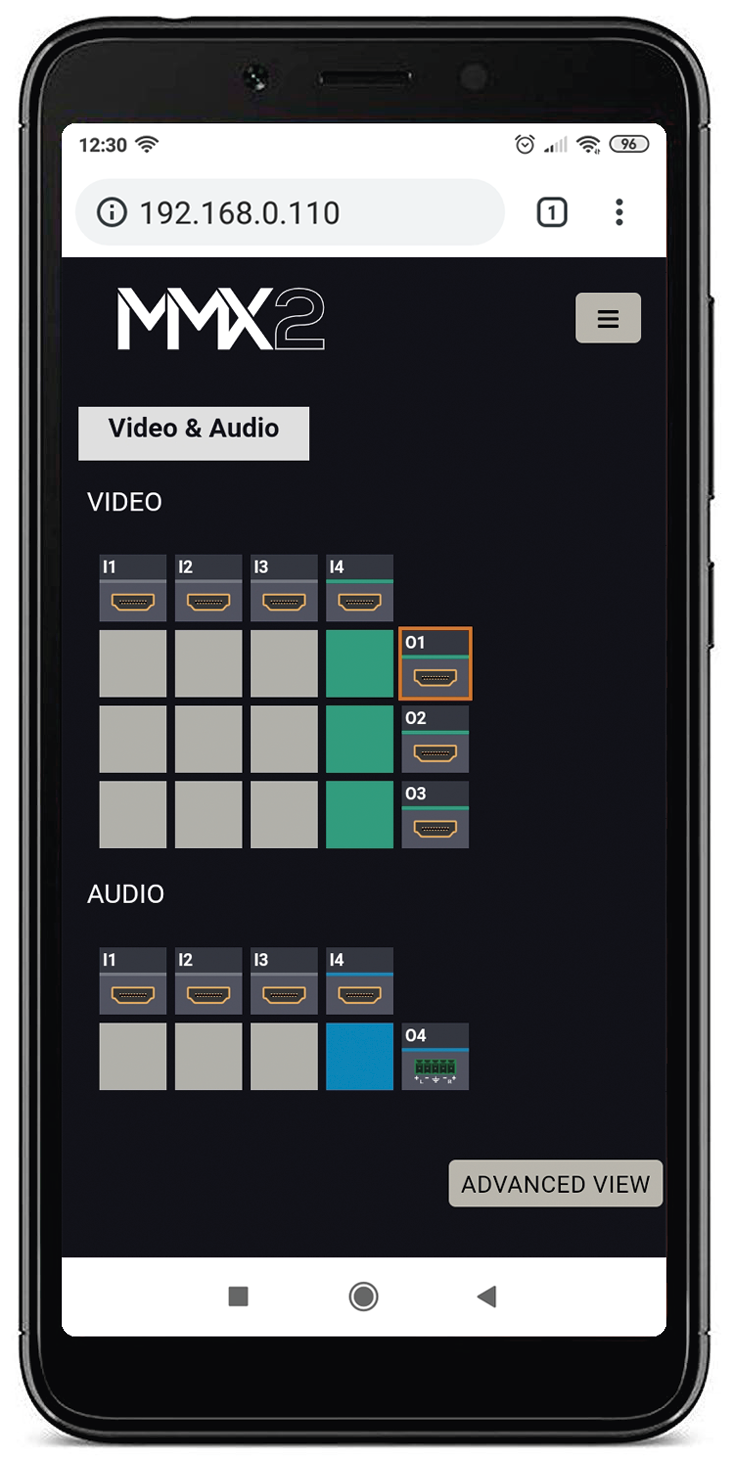
▪Using the built-in web page,
▪Using the Lightware Device Controller (LDC) software,
▪Sending REST API commands (see the Lightware REST API Reference chapter), or
▪Sending LW3 commands (see the LW3 Programmers’ Reference chapter).
DIFFERENCE:The built-in webpage is available from firmware package v1.4.0b4.
Built-in web page vs. LDC
The LDC and the built-in web page shows the same content, but there are some minor differences:
|
Function |
Built-in Web |
LDC |
|
Platform |
A Web browser running under Windows, macOS or Android |
Windows, mac OS |
|
Installation |
Web browser needed only |
Required |
|
Device discovery |
- |
|
|
Logout |
|
- |
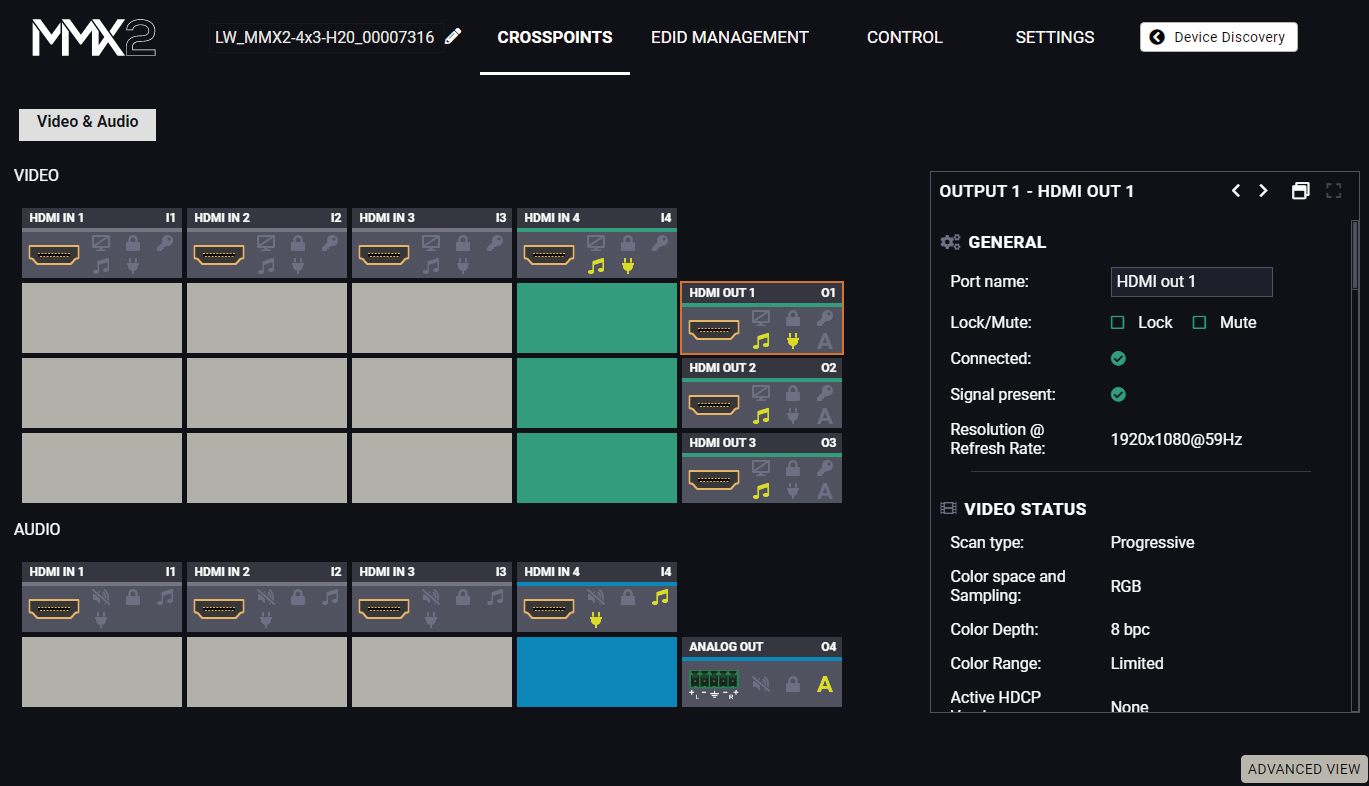
The Main window – displayed in LDC
5.2. Using the Built-in Web
MMX2 devices can easily be controlled and configured without downloading and installing LDC, by utilizing the built-in web.
Connecting to the device is possible by typing its IP address into the URL of the browser.
The layout of the built-in web is generally the same as the LDC, with a few differences:
▪There is no Device Discovery button.
▪From FW version v2.9.0, there is a Logout button. #new
INFO:The Logout button will only appear if the device has a password and the user is logged in.
DIFFERENCE:From FW version v2.9.0, the maximum length of a single session is 120 minutes. If this time is up, you will be logged out, and the device will only be available upon logging in again.
DIFFERENCE:From FW version v2.9.0, in case of 15 minutes of inactivity the session will expire. The system will remind you in a pop-up window if the currrent session is about to expire two minutes before the time limit. If the reminder receives no answer, the session will restart and you will be forced to log out.
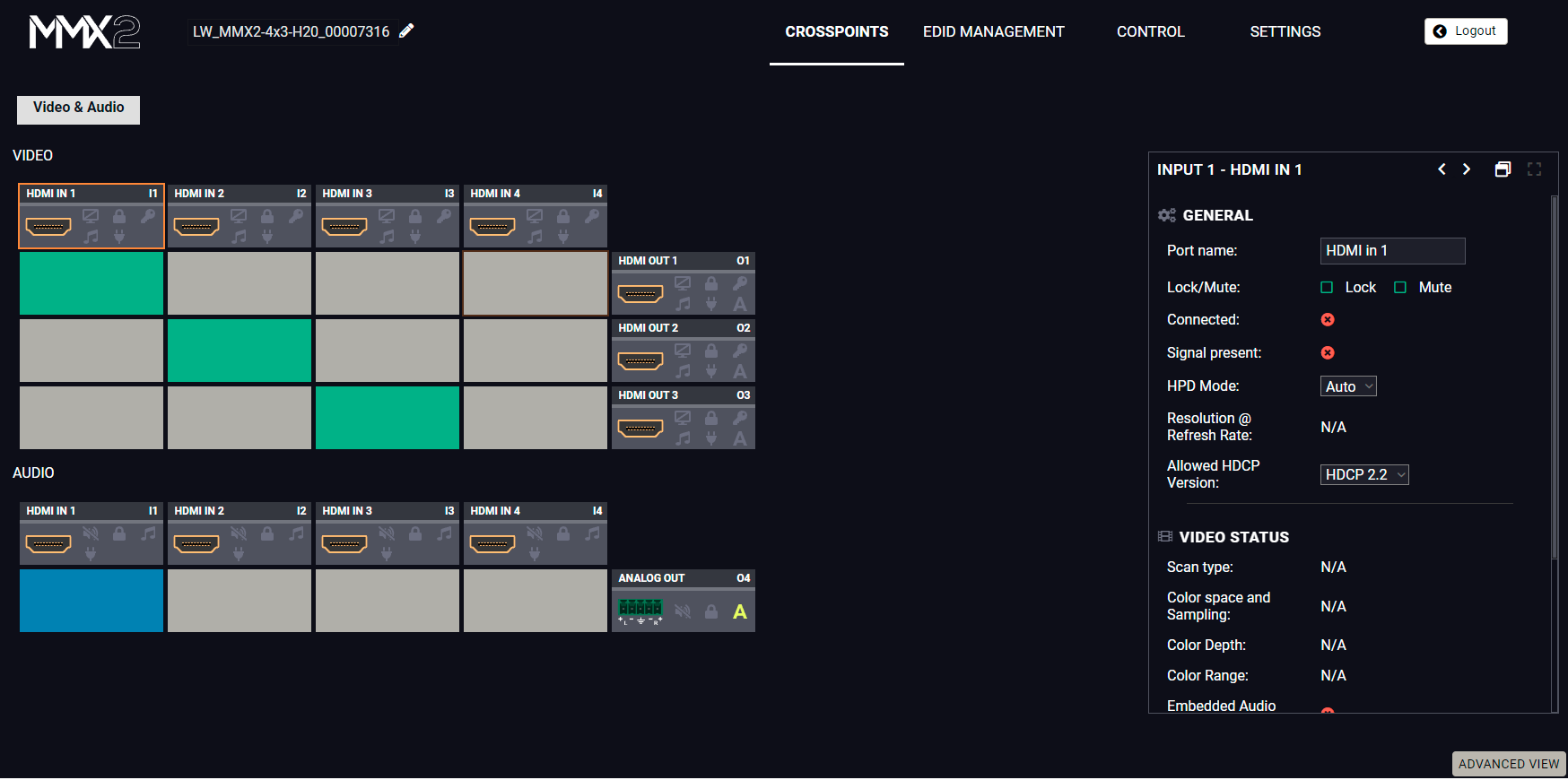
The Login button appears in the upper right corner upon login
5.3. Install and Update
INFO:After the installation, the Windows and the Mac application has the same look and functionality. This type of the installer is equal to the Normal install in case of Windows and results in an updatable version with the same attributes.
Installation for Windows OS
Run the installer. If the User Account Control drops a pop-up message, click Yes.
During the installation you will be prompted to select the type of the installation: normal and the snapshot install:
|
Normal install |
Snapshot install |
|
Available for Windows and macOS |
Available for Windows |
|
The installer can update only this instance |
Cannot be updated |
|
Only one updatable instance can exist for all users |
More than one different version can be installed for all users |
Comparison of installation types
ATTENTION!Using the Normal install as the default choice is highly recommended.
Installation for macOS
Mount the DMG file by double clicking on it, and drag the LDC icon over the Applications icon to copy the program into the Applications folder. If you want to copy the LDC into another location, just drag the icon over the desired folder.
Updating of LDC
Step 1.Run the application.
The Device Discovery window appears automatically, and the program checks the available updates on Lightware’s website and opens the update window if LDC updates are found.
The current and the update version numbers can be seen at the top of the window and they are shown in this window even with the snapshot install.
The Update window can also be opened by clicking on the About icon and the Update button.
Step 2.Set the desired update setting in the Options section.
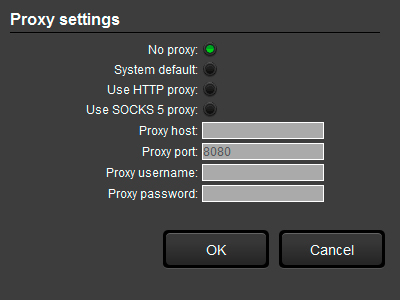
▪If you do not want to check for the updates automatically, uncheck the circle that contains the green tick.
▪If you want to postpone the update, a reminder can be set with different delays from the drop down list.
▪If the proxy settings traverse the update process, set the proper values, then click on the OK button.
Step 3.Click on the Download update button to start the updating.
The updates can be checked manually by clicking on the Check now button.
5.4. Running the LDC
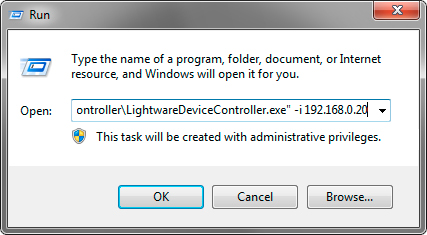
The common way to start the software is to double-click on the LDC icon. But the LDC can be run by command line parameters as follows:
Connecting to a Device with Static IP Address
The LDC is connected to a device with the indicated static IP address directly; the Device Discovery window is not displayed. When the port number is not set, the default port is used: 6107 (LW3 protocol).
Format: LightwareDeviceController -i <IP_address>:<port>
Example: LightwareDeviceController -i 192.168.0.20:6107
Adjusting the Zoom
The window can be zoomed to a specific value to fit to the resolution of the desktop (higher/lower). '1' is the default value (100%).
Format: LightwareDeviceController -z <magnifying_value>
Example: LightwareDeviceController -z 1.2
ATTENTION!The last set value is stored and applied when LDC is started without a parameter.
5.5. Establishing the Connection
Step 1.Connect the device to a computer via Ethernet.
Step 2.Run the controller software; device discovery window appears automatically.
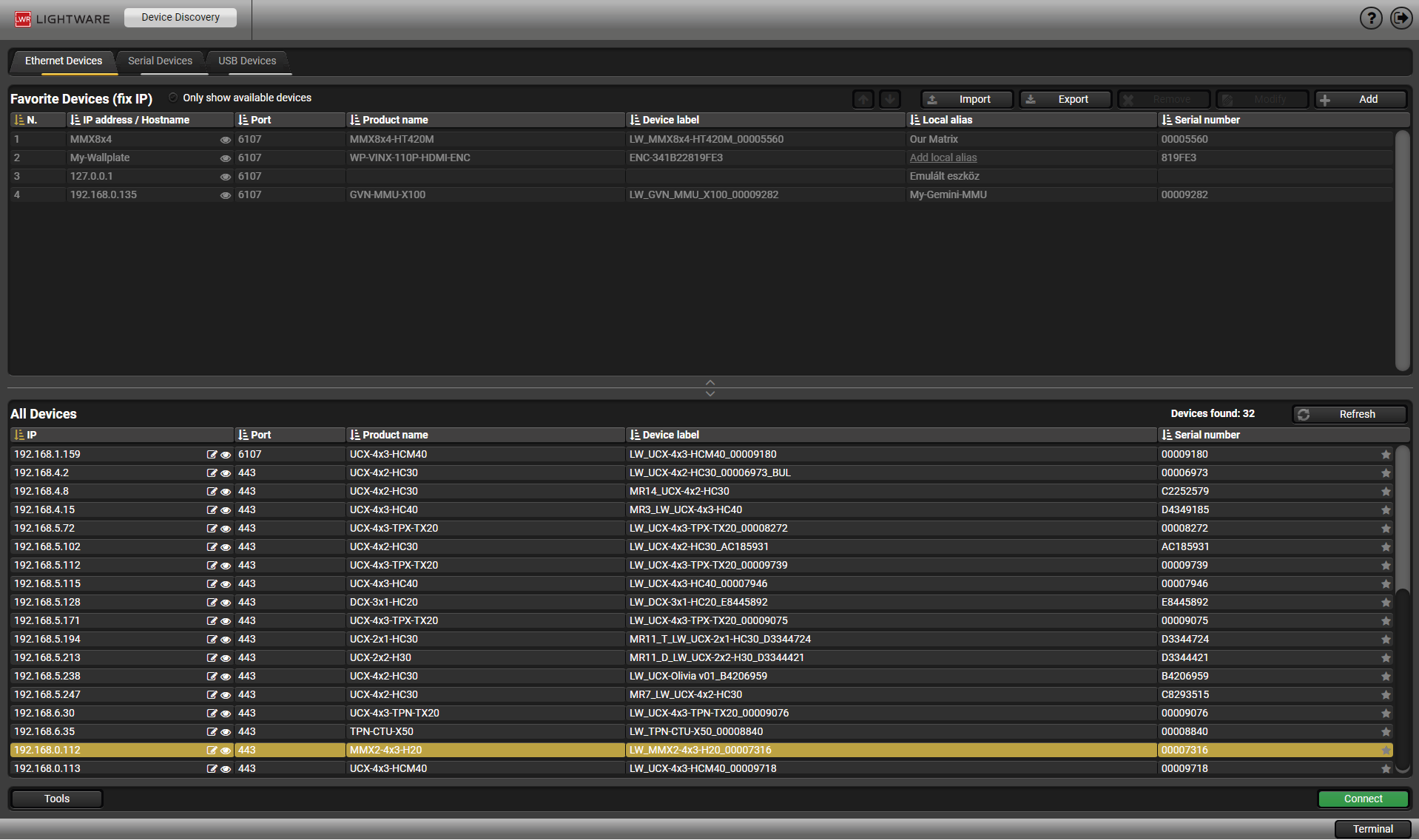
Device discovery window in LDC
The Ethernet tab consists of two lists. All devices list contains all Lightware devices that are available in the connected network. However, there is no need to browse all the available devices as you can expand the list of Favorite devices with any Lightware device that is connected via Ethernet by any of the following ways:
▪Mark the desired device with the symbol in the All Devices list,
▪Press the Add button and add the device in the appearing window, or
▪Import the list of favorite devices that was exported previously.
When both the 6107 and 80 ports are disabled, only the secure 443 port remains open, the MMX2 switcher appears in the all devices list with 443 port.
INFO:When several ports are enabled, the device will appear in the list with the most secure one available: 6107 < 80 < 443 (with 6107 as the least and 443 as the most secure.
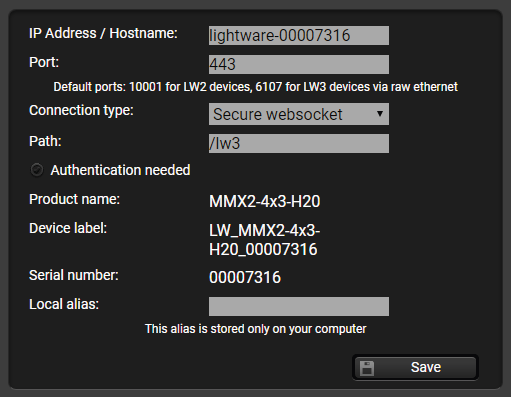
DIFFERENCE:This feature is available in LDC since v2.5.5.
Press the Add button; in the appearing window you can enter the IP address. The hostname of the desired device can be used instead, if it is supported. That allows setting a unique name to identify the device in a network. If the host name is saved in this window and the IP address is changing, the device will still be available and connectible.
ATTENTION!The host name connection-feature does not work when the target device is accessed over VPN.
See more information about the host name property in the Setting the Hostname section.
Import/Export the List of Favorite Devices
DIFFERENCE:This feature is available in LDC since v2.5.5.
The list of favorite devices can be exported/imported by the dedicated buttons (saved as *.JSON file). The list can be imported later (in another computer, too), but please note that the current list will be overwritten by the imported list.
Changing the IP Address
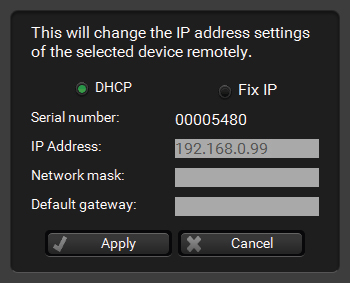
To modify the IP address settings quickly, it is not necessary to enter the device's settings/network menu, you can set them by clicking the pencil icon beside the IP address.
You can see the new settings only in this window. The device needs a few seconds to apply the new settings. #ipaddress
Identifying the Device
DIFFERENCE:This feature is available only from 1.2.0 firmware version.
Clicking on the icon results in the blinking of the status LEDs for 10 seconds. The feature helps to find the device itself physically.
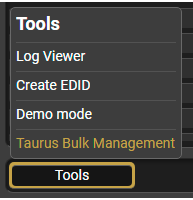
It is possible to configure several devices at once with the Bulk Device Management tool. This feature can be accessed by clicking on the Tools button in the bottom left corner of the Device Discovery window and choosing the Bulk Management option.
DIFFERENCE:This function is available from the firmware version v2.6.0b6 of the LDC and v1.3.1b1 of the MMX2 series devices.
5.6.1. Network Settings
It is possible to set the network settings of several devices at once by using a .csv file that contains the list of the devices that we need to configure, then uploading it into the LDC.
Please note that if the data in the file is missing or incorrect, then the discovery of the affected device will fail and an 'Invalid data' message will be displayed in the State column. In case of an IP or MAC address conflict, the message is 'Duplicated'.
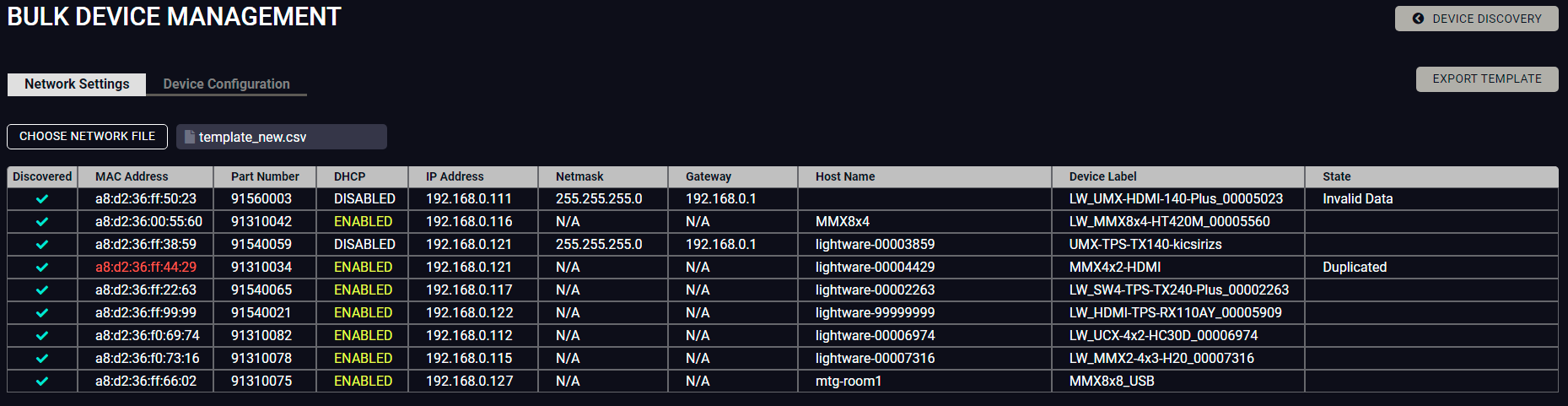

Changing the network settings can be done in a few easy steps:
Step 1.First alter the settings you need to change in the .csv file that contains the devices. You can use a template file accessible via the Export template button and saving the file to your computer, then filling it out with the parameters of the devices. The file contains the MAC address, Partnumber, DHCP status, IP address, Netmask, Gateway, Hostname and Device label of each device.
Step 2.Upload the .csv file into the LDC by pressing the Choose network file button and browsing the file in the pop-up window. This will result in a list of the devices appearing on the screen.
Step 3.Finally, press the Apply settings button to execute the changes. This might take up to a minute to finish.
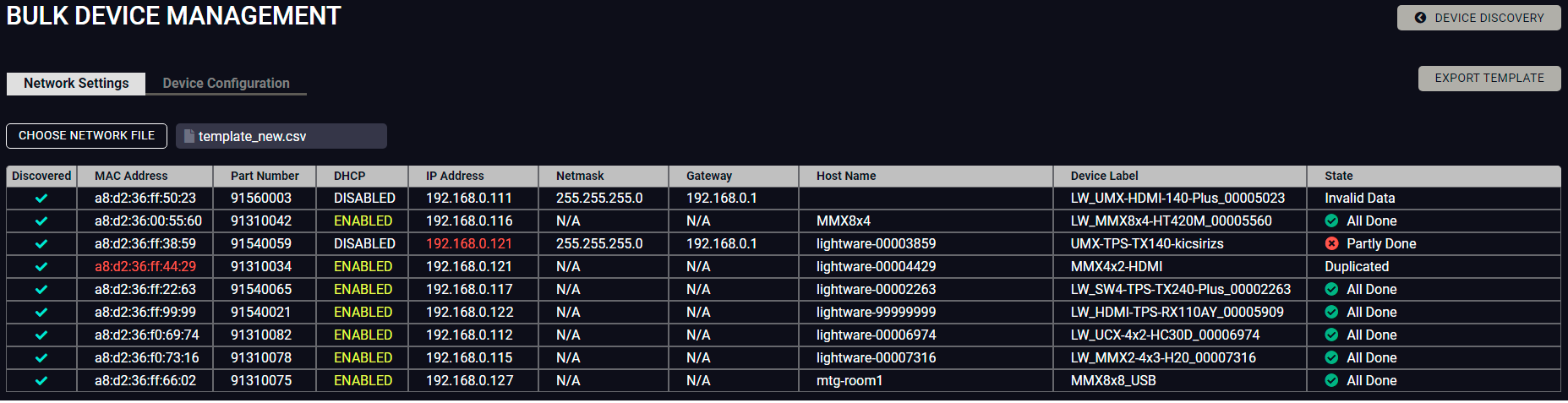
|
Message |
DHCP enabled |
DHCP disabled |
Device discovered |
|
All Done |
Successful procedure |
|
|
|
Partly Done |
Failure setting the Host name and/or the Device label |
|
|
|
Unavailable device |
Host name and Device label missing |
IP address, Network, and/or Gateway missing |
|
|
Failed |
Host name and Device label incorrect |
IP address, Network and Gateway incorrect |
|
|
IP mismatch |
- |
Host name and Device label incorrect |
|
ATTENTION!The 'Failed' and 'IP mismatch' status indicators are not common, they appear when the multicast and/or the port used for LMDMP connection is disabled, or if the firmware version of the device is below the recommended (see the pop-up window when opening the Bulk Management or the beginning of this chapter)
5.6.2. Device Configuration
Here you can choose the devices that need to be configured and upload a previously saved configuration to all of them at once. This is a helpful tool for quick and easy reconfiguration of the devices after a firmware update. This function allows uploading configurations to devices with the same firmware version, without changing their network settings.
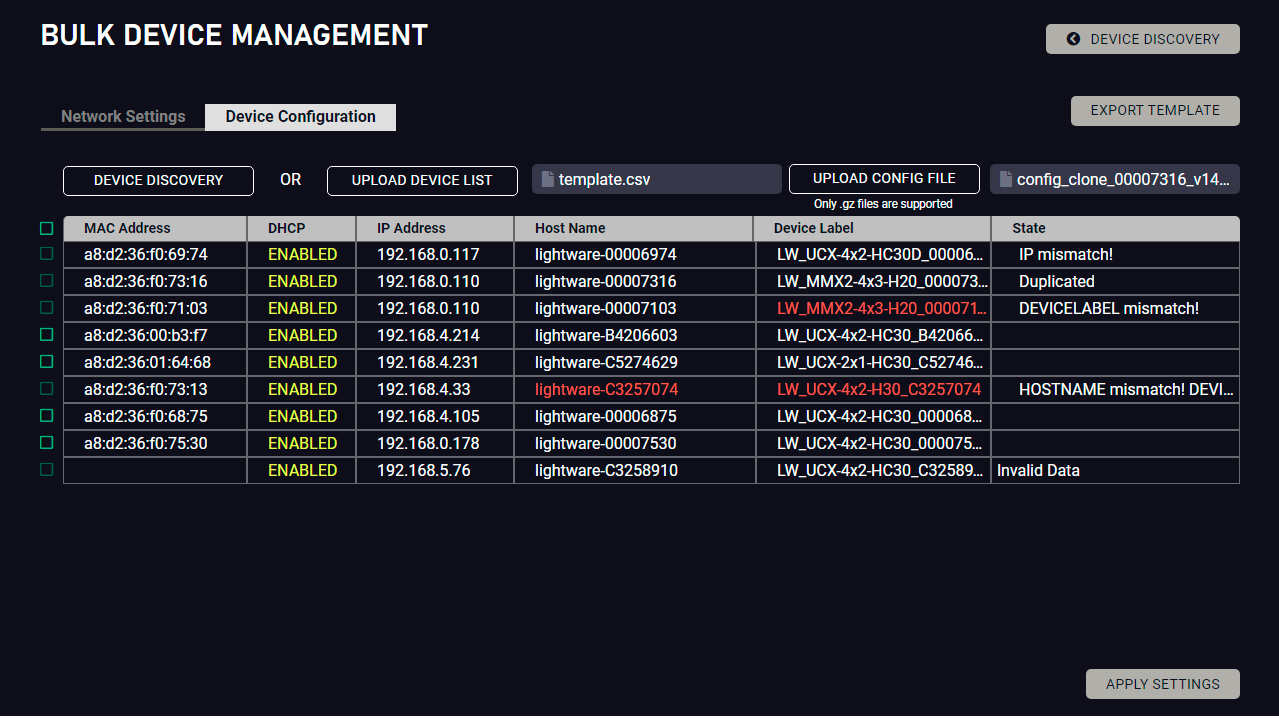
Please note that if the data in the .csv file is missing or incorrect, then the discovery of the affected device will fail and an 'Invalid data' message will be displayed in the State column. In case of an IP or MAC address conflict, the message is 'Duplicated', or if the IP address is incorrect, 'IP mismatch!'. 'HOSTNAME mismatch!' or 'DEVICELABEL mismatch!' appears if the respective values are incorrect.
Changing the configuration of the devices can be done in a few easy steps.
Step 1.Set the desired configurations in one of the devices, then clone your configuration in the Settings menu, under the System tab. Click on the Download clone file button in the right, set the file name in the pop-up window and press Save. Please note that this file is not available for offline editing.
Step 2.Go back to the Device Discovery screen of the LDC, click on the Tools button in the bottom left corner and select the Bulk Management option.
Step 3.Select the Device Configuration tab, then press the black Device discovery button for the LDC to list all compatible devices, or upload a device list that has been created beforehand. For such a file, you can use a template by clicking on the Export template button and saving it to your computer, see in the previous section. You can upload this file into the LDC by clicking on the Upload device list button, browsing the desired file and pressing the Open button.
Step 4.Once uploaded, you can further select devices from the list to be configured or you can change settings in all of them by ticking the box next to the head of the list.
Step 5.To change the configuration of the devices, you need to upload a configuration file previously saved from a device with the same firmware version via the Upload config file button. Browse the file in the pop-up window and press Open.
Step 6.Click on the Apply settings button in the lower right corner to start the reconfiguration procedure.
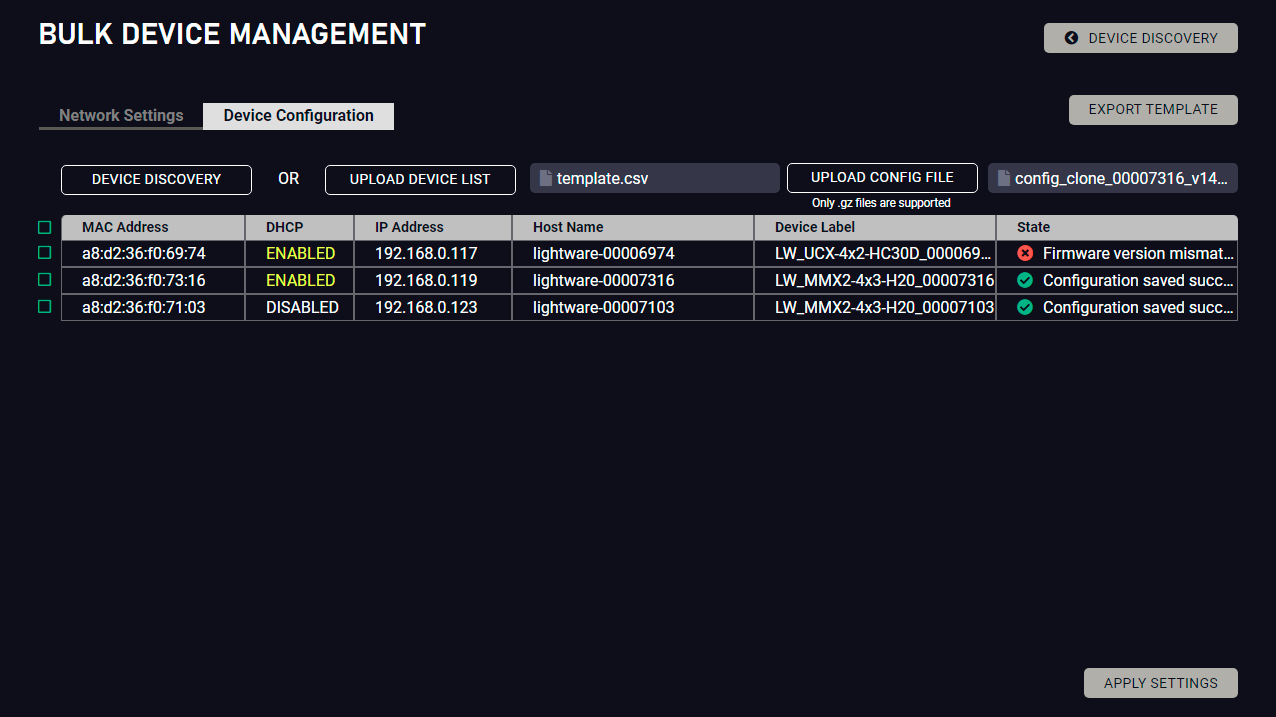
The list will be updated when the configuration procedure is finished, where in case of success, the ' Configuration saved successfully' message will be displayed in the State column.
Please note that a configuration can only be applied to a device with the same firmware version, otherwise the
' Firmware version mismatch' error message will appear under the State column.
If the configuration is applied to a different variant, the ' Variant mismatch' error message will appear.
If the network settings are incorrect, applying the configuration will fail, and the message ' Incorrect network settings' will appear under the State column.
For more details about saving a configuration, see the Clone configuration section.
If a device that is in the list is not connected to the network or its IP address is incorrect, the software will fail to detect it, and will display a ' Failed to fetch' message in the State column when applying settings.
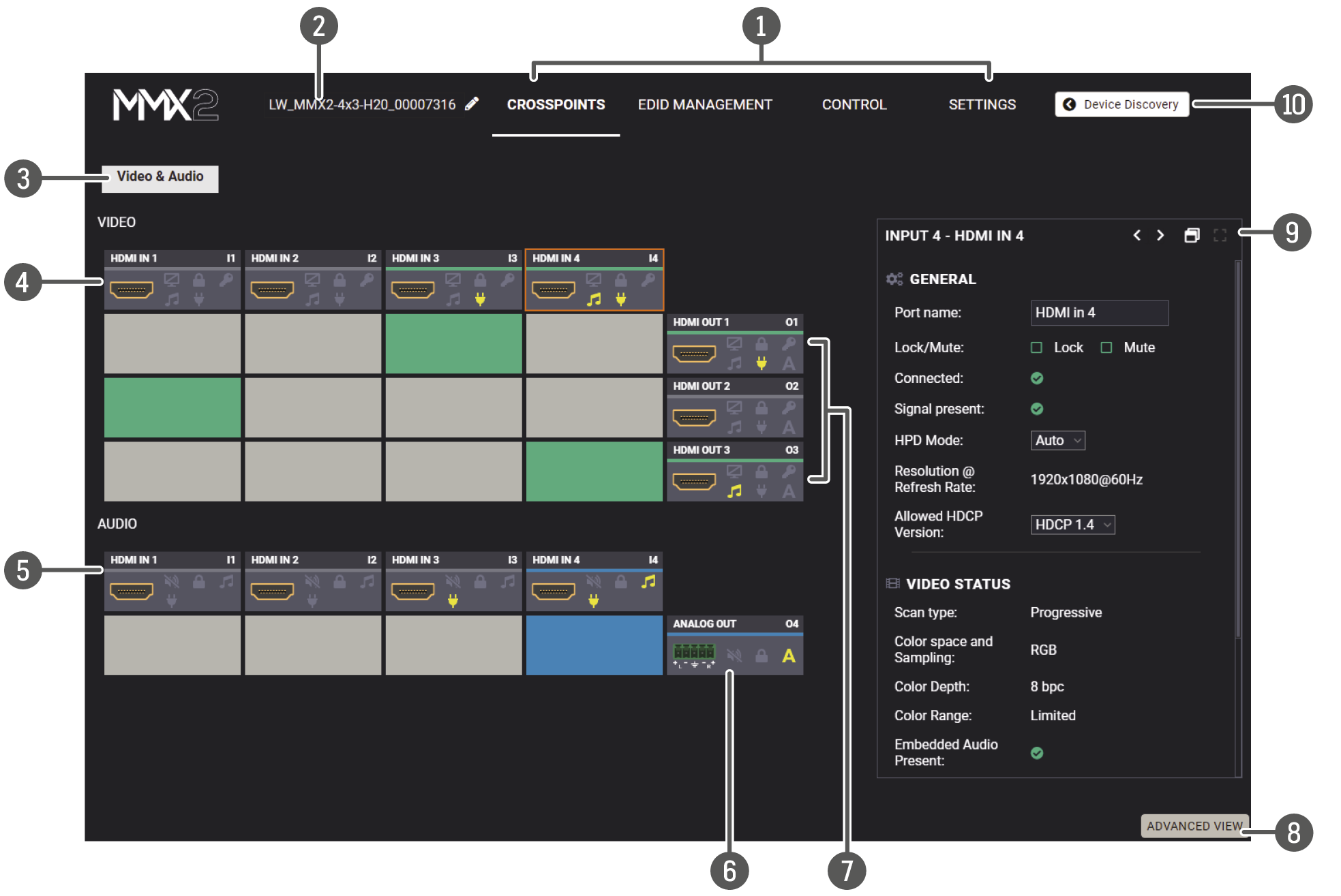
#crosspoint #switch
|
|
Main menu |
The available menu items are displayed. The active one is highlighted. |
|
|
Information ribbon |
The label shows the device label, which can be edited in the Settings menu - Status tab. |
|
|
Submenu |
The Video&Audio crosspoint menu is displayed. |
|
|
Video input ports |
Each tile represents a video input port. The tiles below the port show the current crosspoint setting; if the port is switched to an output, the color of the tile is green, otherwise white. Clicking on the port tile opens the input properties window. |
|
|
Audio input ports |
Each tile represents an audio input port. All of them are logical audio ports, they mean the de-embedded audio channel of the selected HDMI inputs. For more details, see the Embedded Audio Input. |
|
|
Audio output port |
Analog audio output port; clicking on the output tile opens the Analog Audio Output window. |
|
|
Video output ports |
HDMI video output ports; clicking on the tile opens the HDMI Video Output port properties window. |
|
|
Advanced view |
Displaying the Advanced View Window, showing the Terminal window and the LW3 protocol tree. |
|
|
Properties window |
Settings and status information of the selected panel are displayed in this 
section. Clicking on the icon the properties section opens in new window. |
|
|
Navigation button |
Device discovery window can be displayed by clicking on this button. |
The colors of the port tiles and the displayed icons represent different states and information:
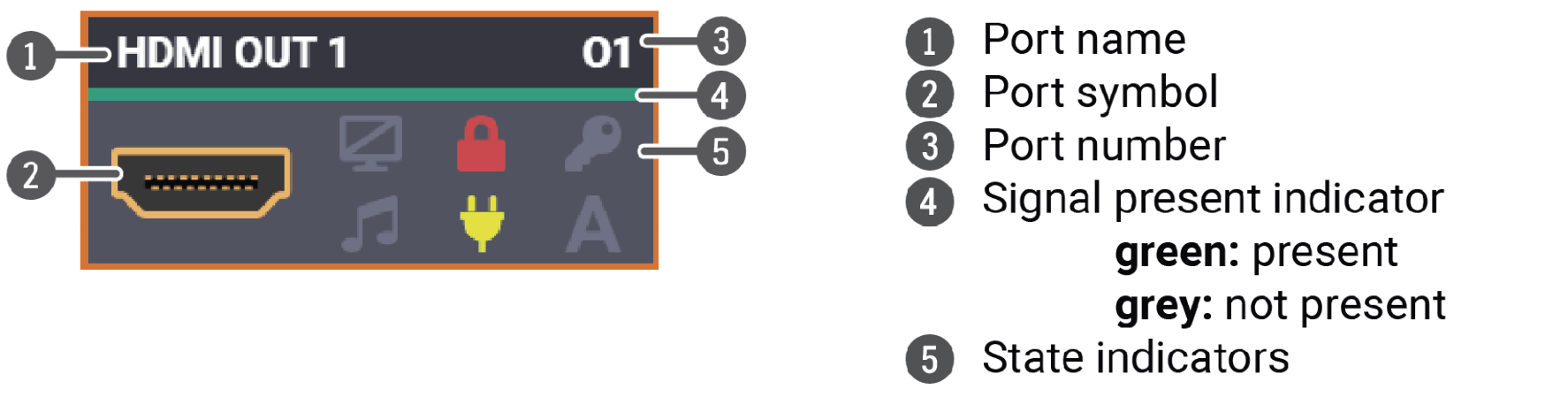
State Indicators #lock #unlock #mute #unmute
Following icons display different states of the port/signal:
|
Icon is grey |
Description |
Icon is highlighted |
Description |
|
|
Port is unmuted |
|
Port is muted |
|
|
Port is unlocked |
|
Port is locked |
|
|
Signal is not encrypted with HDCP |
|
Signal is encrypted with HDCP |
|
|
Embedded audio is not present |
|
Embedded audio is present |
|
|
There is no connected device |
|
The device is connected |
|
|
Autoselect is disabled |
|
Autoselect is enabled |
|
|
Audio is unmuted |
|
Audio is muted |
Clicking on the port tile opens the Port properties window. This section shows the available settings and status information by port types. #lock #unlock #mute #unmute
Clicking on the HDMI video input port icon results in opening the Port properties window. The most important information and settings are available from the panel.
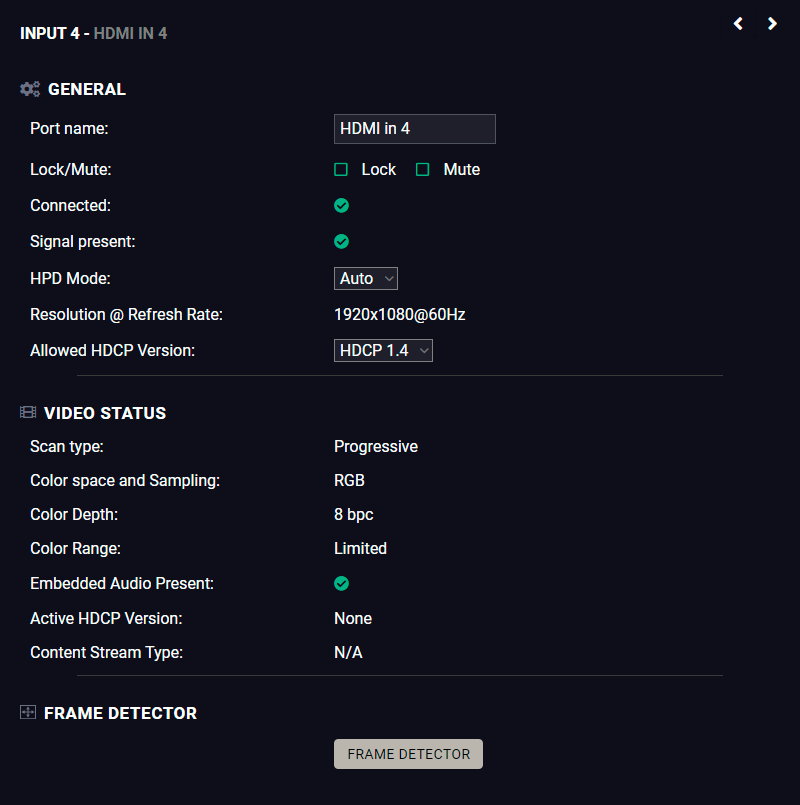
Port properties window of the HDMI video input
Available settings and tools
Port name
The name of a port can be changed by typing the new name and clicking on the Set button. The following characters are allowed when naming: Letters (A-Z) and (a-z), hyphen (-), underscore (_), numbers (0-9), and dot (.). Max length: 63 characters.
Lock #lock #unlock
The port can be locked to the currently connected output ports by adding a tick. If the port is locked, the crosspoint state of this port cannot be changed.
INFO:When the locked input is switched to the output, the crosspoint state can not be changed and all inputs are locked in that line.
Mute #mute #unmute
The incoming signal can be muted/unmuted by adding/removing a tick. If the port is muted, no signal is transmitted from the input port.
Allow HDCP Version #hdcp
ATTENTION!HDCP 2.2 signal handling is limited up to two input ports at the same time.
▪Off: The connected source will detect that the switcher is not HDCP-compliant and turn off authentication if the content allows it.
▪HDCP 1.4: The connected source will detect that the switcher is compliant with HDCP 1.4, but not compliant with HDCP 2.2.
▪HDCP 2.2: The connected source will detect that the switcher is compliant with HDCP 2.2.
Frame detector
For more details, see the Frame Detector section.
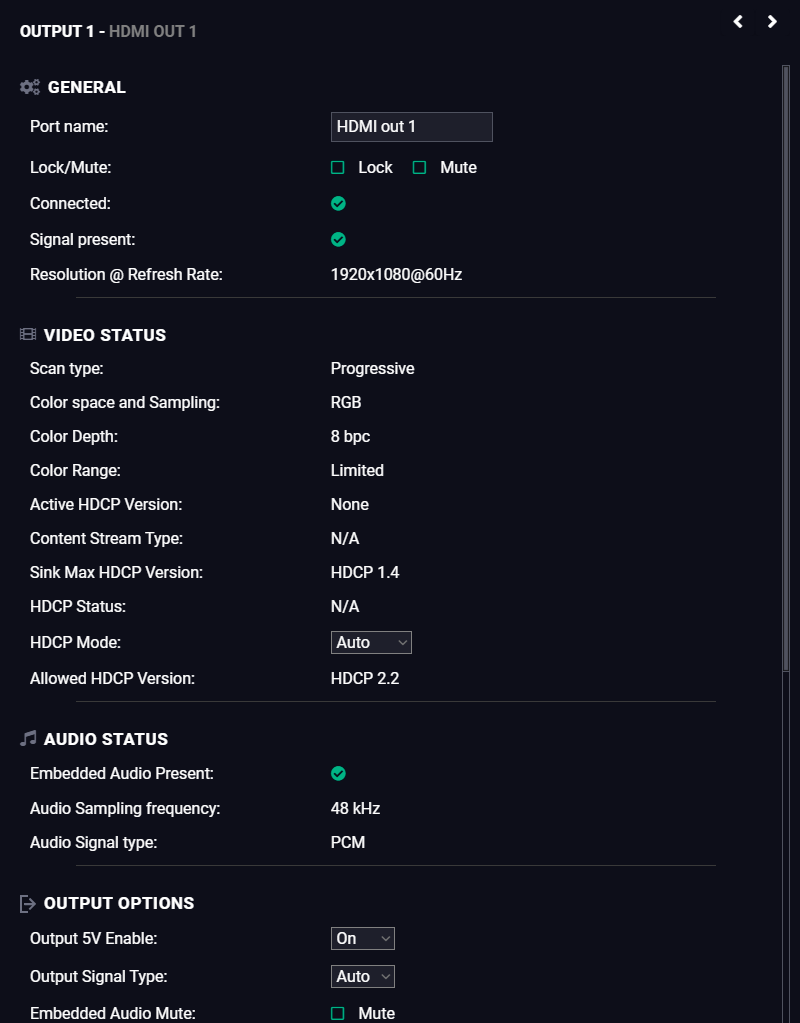
Port properties window of the HDMI video output
Available settings and tools
General
Port name
The name of a port can be changed by typing the new name and clicking on the Set button. The following characters are allowed when naming: Letters (A-Z) and (a-z), hyphen (-), underscore (_), numbers (0-9), and dot (.). Max length: 63 characters.
Lock #lock #unlock
The port can be locked to the currently connected output ports by adding a tick. If the port is locked, the crosspoint state of this port cannot be changed.
Mute #mute #unmute
The incoming signal can be muted/unmuted by adding/removing a tick. If the port is muted, no signal is transmitted from the input port.
HDCP Mode #hdcp
▪HDCP mode: Auto / Always - The switcher forces the source to send the signal without encryption if the content allows when Auto mode is selected; #signaltype #hdcp
Output Options
Output 5V Enable
▪Auto / On / Off - The setting lets the source and the sink devices be connected – independently of the transmitted signal.
Output Signal Type
▪Auto / DVI - The outgoing signal format can be selected from a drop-down menu.
Embedded Audio Mute
Add a tick to turn off the embedded audio.
Frame detector
For more details, see the Frame Detector section.
Autoselect feature makes the switching of an input to an output without human intervention possible. The crosspoint state changes based on the active input signals.
The following operation policies can be set:#autoselect # videoautoselect
Disable autoselect: crosspoint state change happens manually.
First detect: selected input port is kept connected to the output as long as it has an active signal.
Last detect mode: it is always the last attached input that is selected to be transmitted.
Individual input settings: it is always the highest priority active input that is selected to be transmitted (1- highest priority, 100- lowest priority).
Pay attention to the following settings for the proper operation of the Autoselect function:
=Be sure that all priority values are filled in;
=Be sure that all inputs are enabled with the green tick on the right side;
=Always click on the Apply autoselect settings button after the changes to launch the new settings.
See more details about the feature in the The Autoselect Feature section.
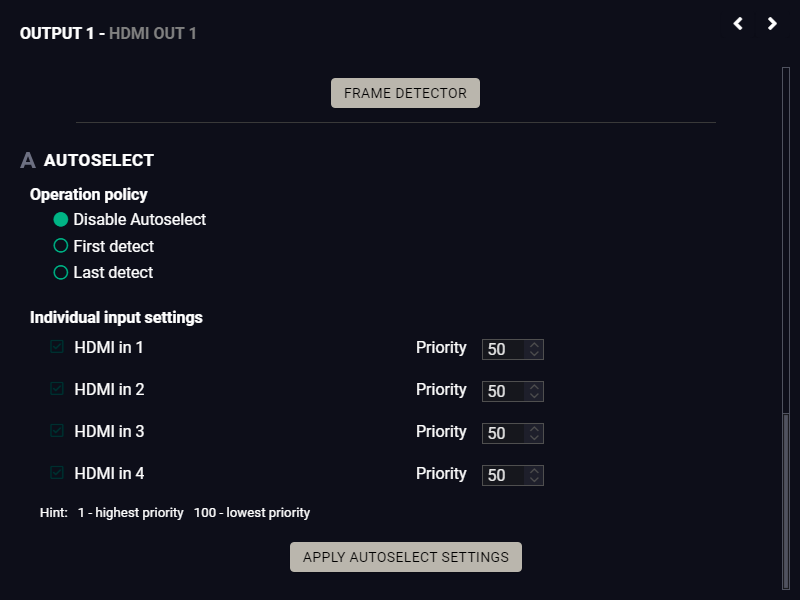
Autoselect settings in HDMI output panel
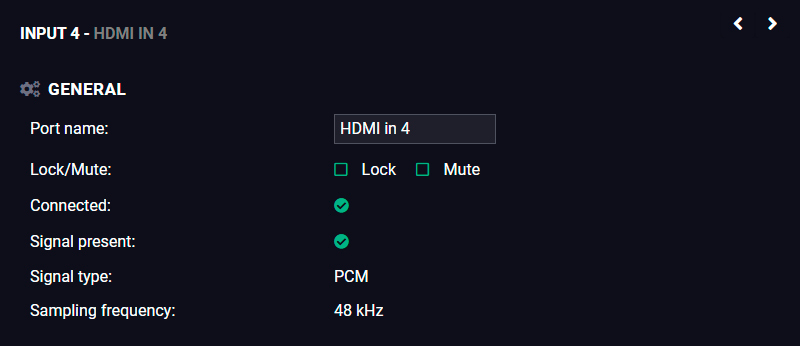
Audio port properties window of HDMI input
Available settings
Port name
The name of a port can be changed by typing the new name and clicking on the Set button. The following characters are allowed when naming: Letters (A-Z) and (a-z), hyphen (-), underscore (_), numbers (0-9), and dot (.). Max length: 63 characters.
Lock #lock #unlock
The port can be locked to the currently connected output ports by adding a tick. If the port is locked, the crosspoint state of this port cannot be changed.
Mute #mute #unmute
The incoming signal can be muted/unmuted by adding/removing a tick. If the port is muted, no audio signal is transmitted from the input port.
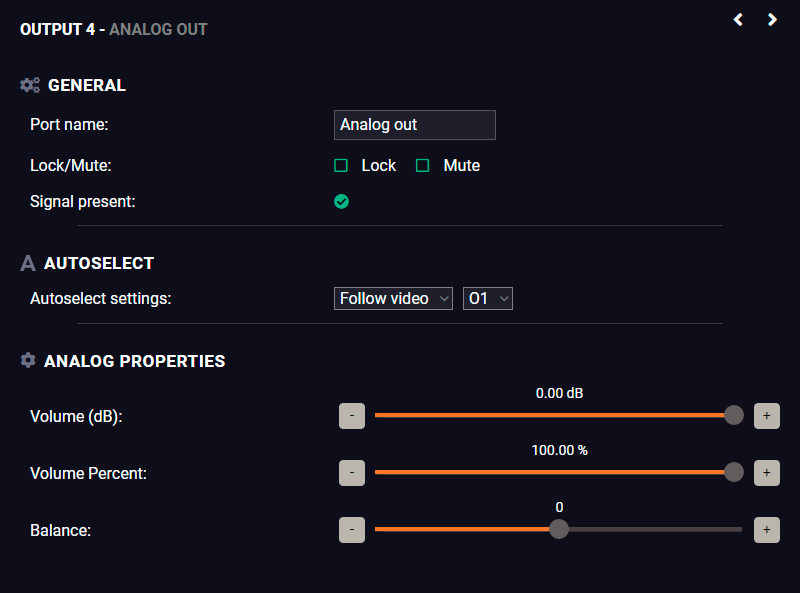
Port properties window of the analog audio output
Available settings: #analogaudio #volume #balance
▪Port name
▪Mute/unmute the port;
▪Lock/unlock the port;
▪Autoselect settings: off / follow video (O1 or O2). Follow video option means that the audio of the selected video input will be switched to the analog audio output. When the video crosspoint changes, audio crosspoint follows it.
▪Volume: from 100 to 0%, in step 1% (0 dB to -95.625 dB, in step 0.375 dB (default is 0 dB));
▪Balance: from -100 to +100, in step 1 (default is 0 = center).
The ports can show detailed information about the signal like full size and active video resolution. This feature is a good troubleshooter if compatibility problems occur during system installation. To access this function, open the port properties window and click on Frame detector button. #framedetector
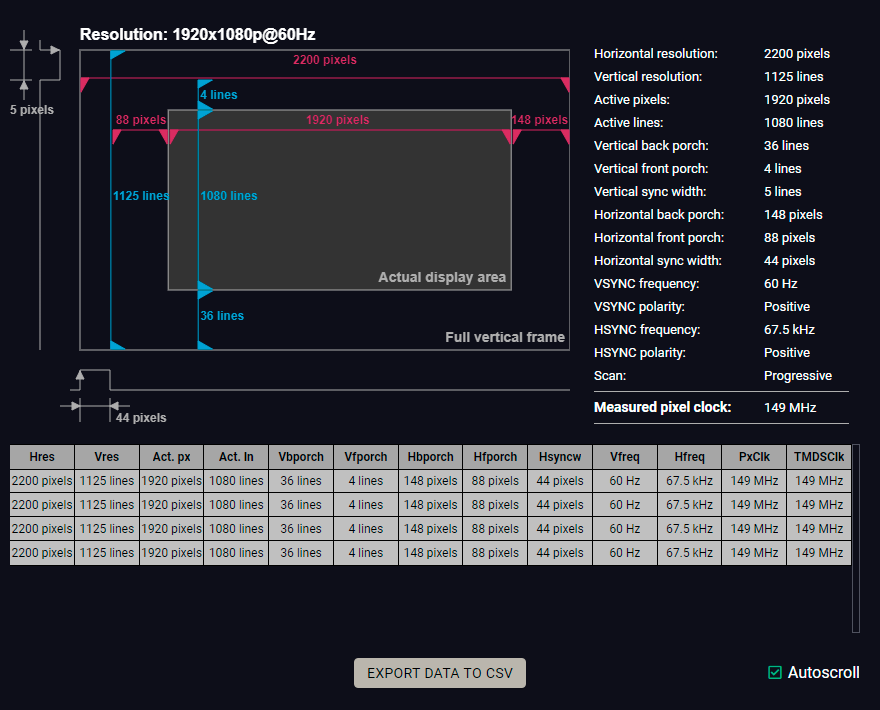
Frame Detector Window
Lightware’s Frame Detector function works like a signal analyzer and makes it possible to determine the exact video format that is present on the port, thus helps to identify many problems. E.g. actual timing parameters may differ from the expected and this may cause some displays to drop the picture.
Frame Detector measures detailed timings on the video signals just like a built-in oscilloscope, but it is much more easy to use. Actual display area shows the active video size (light grey). Dark grey area of the full frame is the blanking interval, which can contain the info frames and embedded audio data for HDMI signals. Shown values are measured actually on the signal and not retrieved only from the HDMI info frames.
5.9. CEC Tool
The device is able to send Consumer Electronics Control (CEC) commands via the HDMI outputs. This feature is to remote control the sink device. CEC is a bi-directional communication via the HDMI cable. #cec
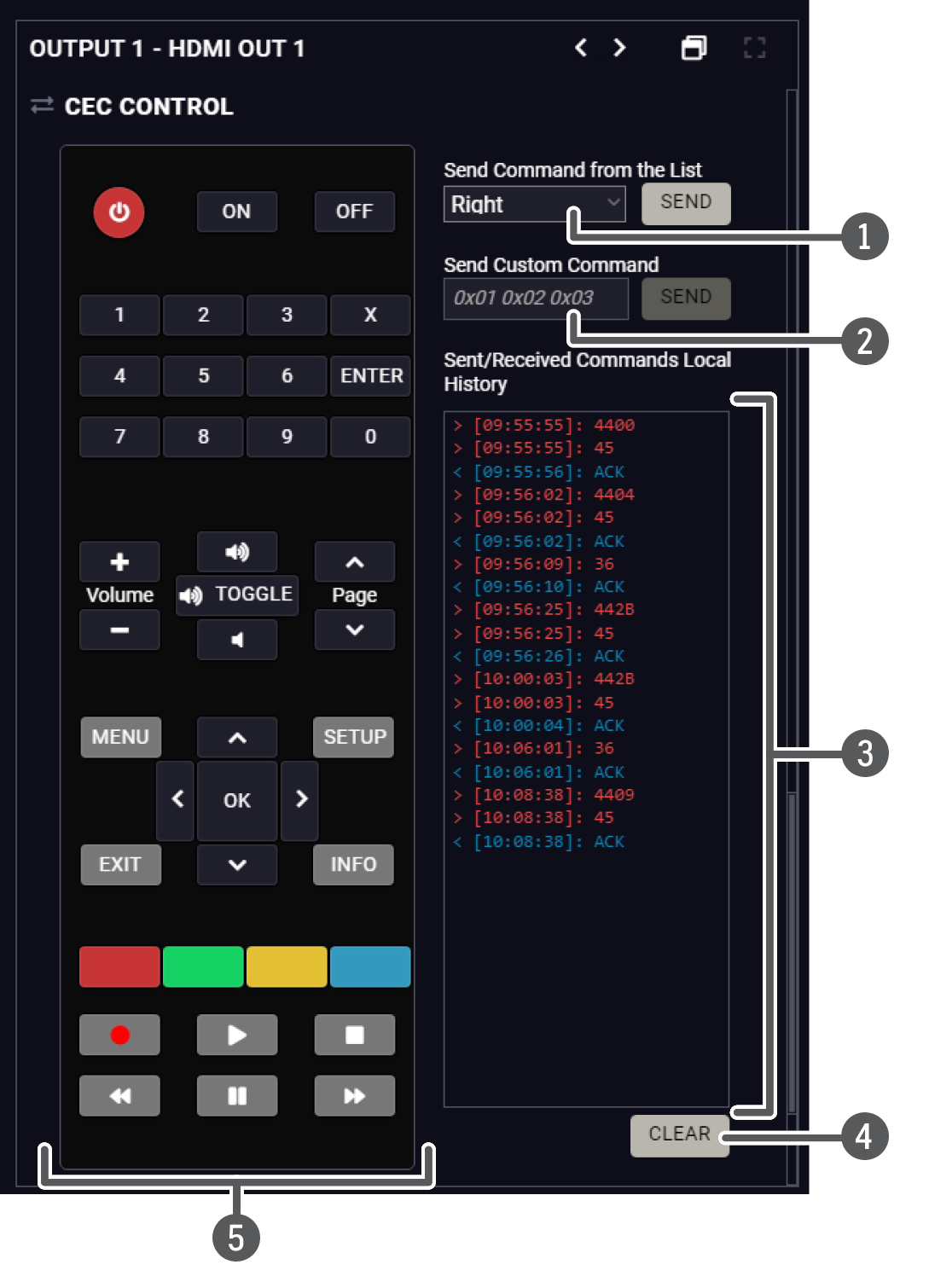
ATTENTION!Make sure that the controlled unit is CEC-capable and this function is enabled.
INFO:MMX2 series devices are only capable of sending CEC commands, but not of receiving them.
|
|
Drop-down command list |
Containing the basic CEC commands, most of them are displayed on the graphical interface too (on the left side). Click on the Send button to send the command. |
|
|
Custom command textbox |
The text field is for sending hexadecimal commands in the indicated format to the source. Click on the Send button to send the command. |
|
|
Received Command box |
Displays all the sent CEC commands (in red) and the received answers (in blue) with a timestamp. |
|
|
Clear button |
Click on the Clear button to erase the content of the terminal window. |
|
|
CEC command button panel |
This panel provides the quick and easy management of CEC commands. These buttons are pre-programmed with basic functions and send commands towards the sink. The communication is displayed in the Received Command box. For the list of the commands, see the CEC Command Sending section. Both the layout and the functionality are similar to the design of a remote control. |
It can occur that the third-party device can receive, but not execute the command, because it is not supported by the product. Check the accepted commands in the documentation of the device.
5.10. EDID Management
Advanced EDID Management can be accessed by selecting the EDID menu. There are two panels: left one contains Source EDIDs, right one contains Destination places where the EDIDs can be emulated or copied.
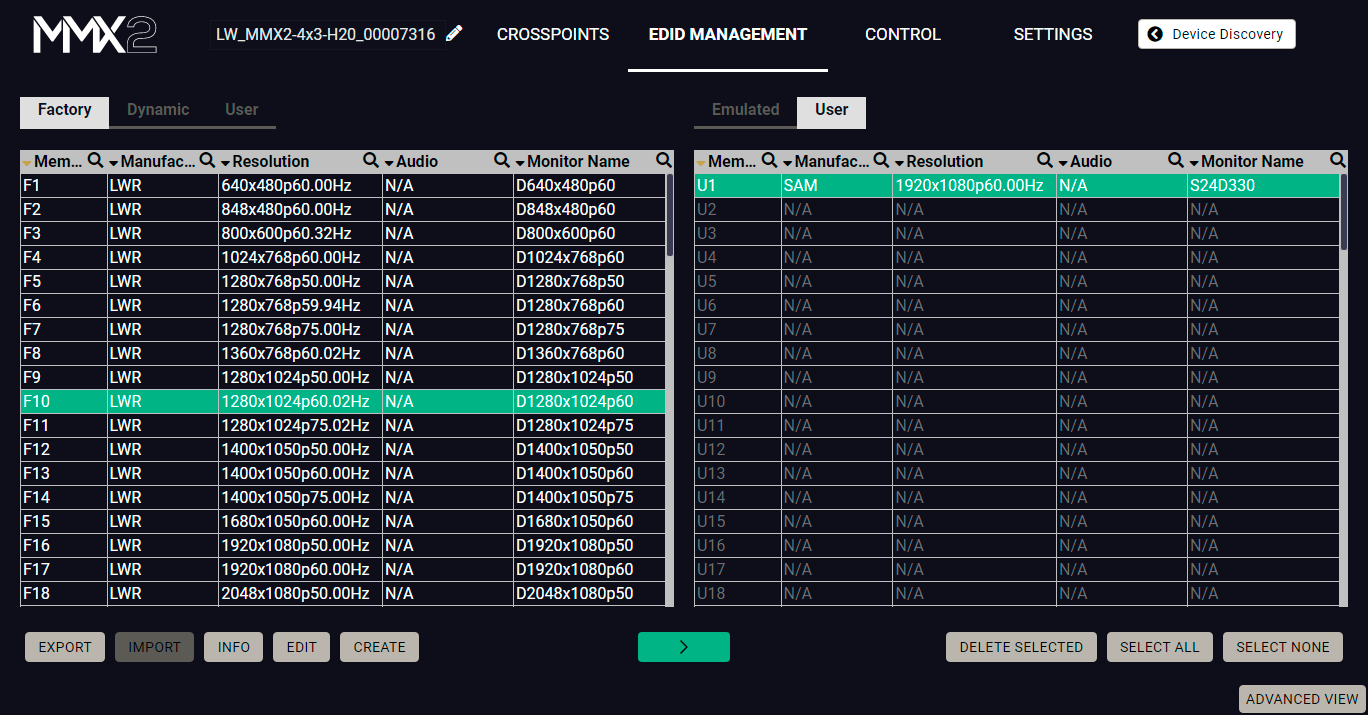
EDID Menu
Control Buttons
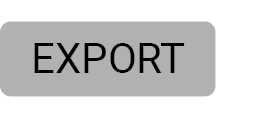
|
Exporting an EDID (save to a file) |
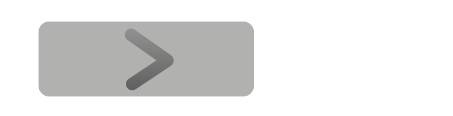
|
Transfer button: executing EDID emulation or copying |
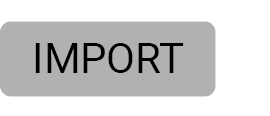
|
Importing an EDID (load from a file) |
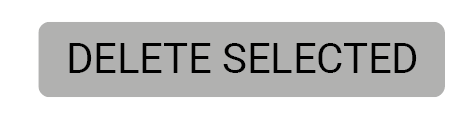
|
Deleting EDID (from User memory) |
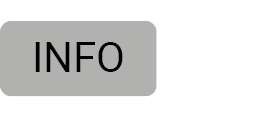
|
Display EDID Summary window |
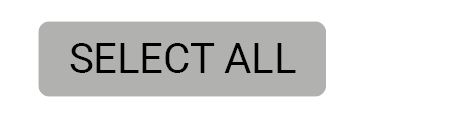
|
Selecting all memory places in the right panel |
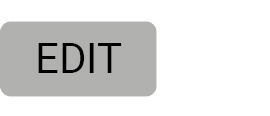
|
Opening Advanced EDID Editor with the selected EDID |
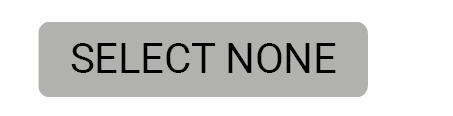
|
Selecting none of the memory places in the right panel |
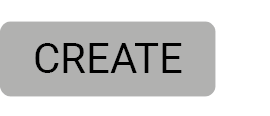
|
Opening Easy EDID Creator |
#edid
Changing Emulated EDID
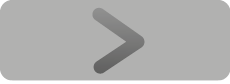
Step 1.Choose the desired EDID list on the source panel and select an EDID.
Step 2.Press the Emulated button on the top of the Destination panel.
Step 3.Select the desired port on the right panel (one or more ports can be selected); the EDID(s) will be highlighted with a yellow cursor.
Step 4.Press the Transfer button to change the emulated EDID.
Learning an EDID
The process is the same as changing the emulated EDID; the only difference is the Destination panel: press the User button. Thus, one or more EDIDs can be copied into the user memory either from the factory memory or from a connected sink (Dynamic).
Exporting an EDID
Source EDID can be downloaded as a file (*.bin, *.dat or *.edid) to the computer.
Step 1.Select the desired EDID from the Source panel (line will be highlighted with yellow).
Step 2.Press the Export button to open the dialog box and save the file to the computer.
Importing an EDID
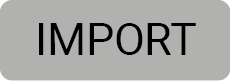
Previously saved EDID (*.bin, *.dat or *.edid file) can be uploaded to the user memory:
Step 1.Press the User button on the top of the Source panel and select a memory slot.
Step 2.Press the Import button below the Source panel.
Step 3.Browse the file in the opening window then press the Open button. Browsed EDID is imported into the selected User memory.
ATTENTION!The imported EDID overwrites the selected memory place even if it is not empty.
Deleting EDID(s)
The EDID(s) from User memory can be deleted as follows:
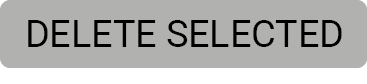
Step 1.Press User button on the top of the Destination panel.
Step 2.Select the desired memory slot(s); one or more can be selected (“Select All” and “Select None” buttons can be used). The EDID(s) will be highlighted in yellow.
Step 3.Press the Delete selected button to delete the EDID(s).
5.10.2. EDID Summary Window
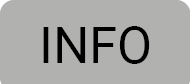
Select an EDID from Source panel and press Info button to display EDID summary.
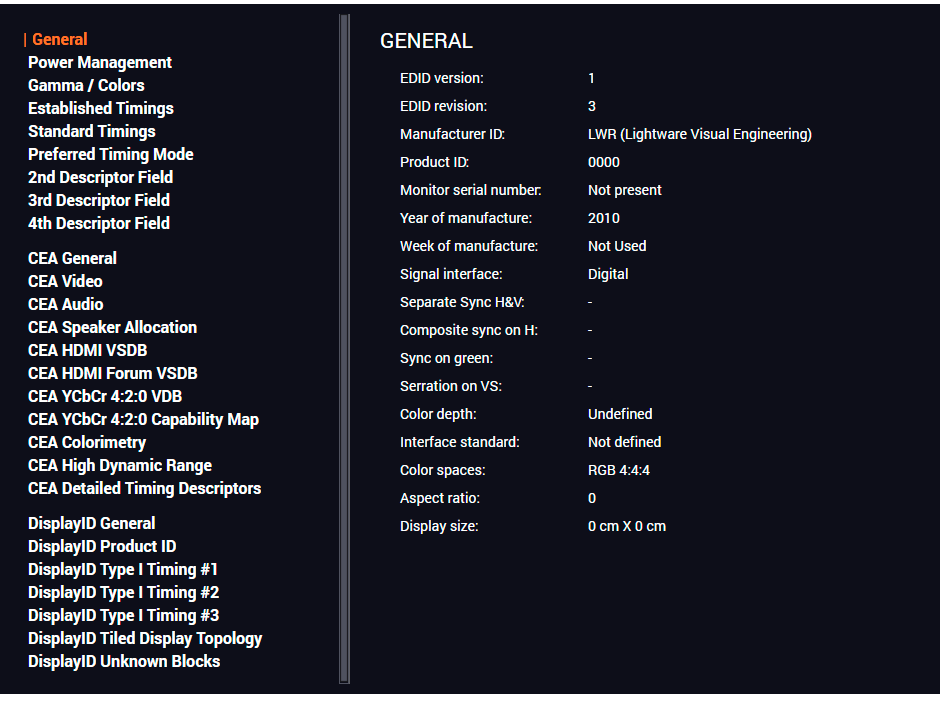
EDID Summary Window
5.10.3. Editing an EDID
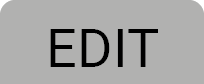
Select an EDID from the Source panel and press the Edit button to display Advanced EDID Editor window. The editor can read and write all descriptors, which are defined in the standards, including the additional CEA extensions. Any EDID from the device’s memory or a saved EDID file can be loaded into the editor. The software resolves the raw EDID and displays it as readable information to the user. All descriptors can be edited, and saved in an EDID file, or uploaded to the User memory. For more details about EDID Editor please visit our website (www.lightware.com) and download the EDID Editor Application note.

EDID Editor Window
5.10.4. Creating an EDID - Easy EDID Creator
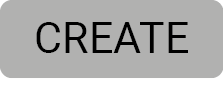
Since the Advanced EDID Editor mentioned above needs more complex knowledge about EDID, Lightware introduced a wizard-like interface for fast and easy EDID creation. With Easy EDID Creator, it is possible to create custom EDIDs in four simple steps. By clicking on the Create button below the Source panel, Easy EDID Creator is opened in a new window. For more details about EDID Editor please visit our website (www.lightware.com) and download the EDID Editor Application note.
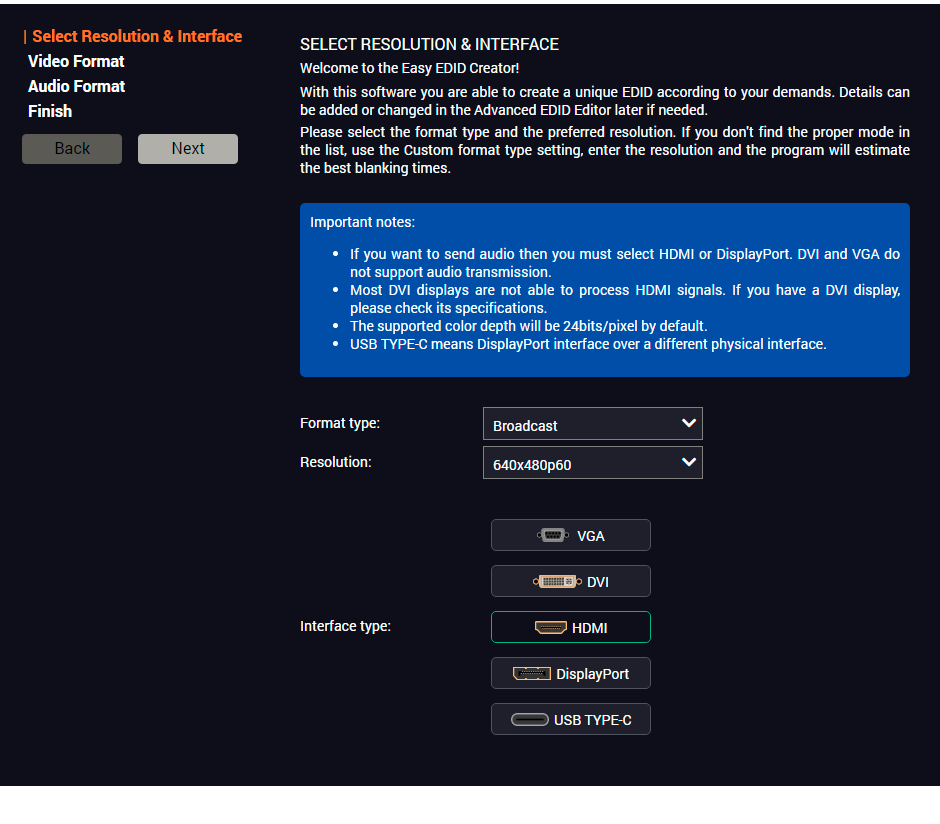
EDID Creator Window
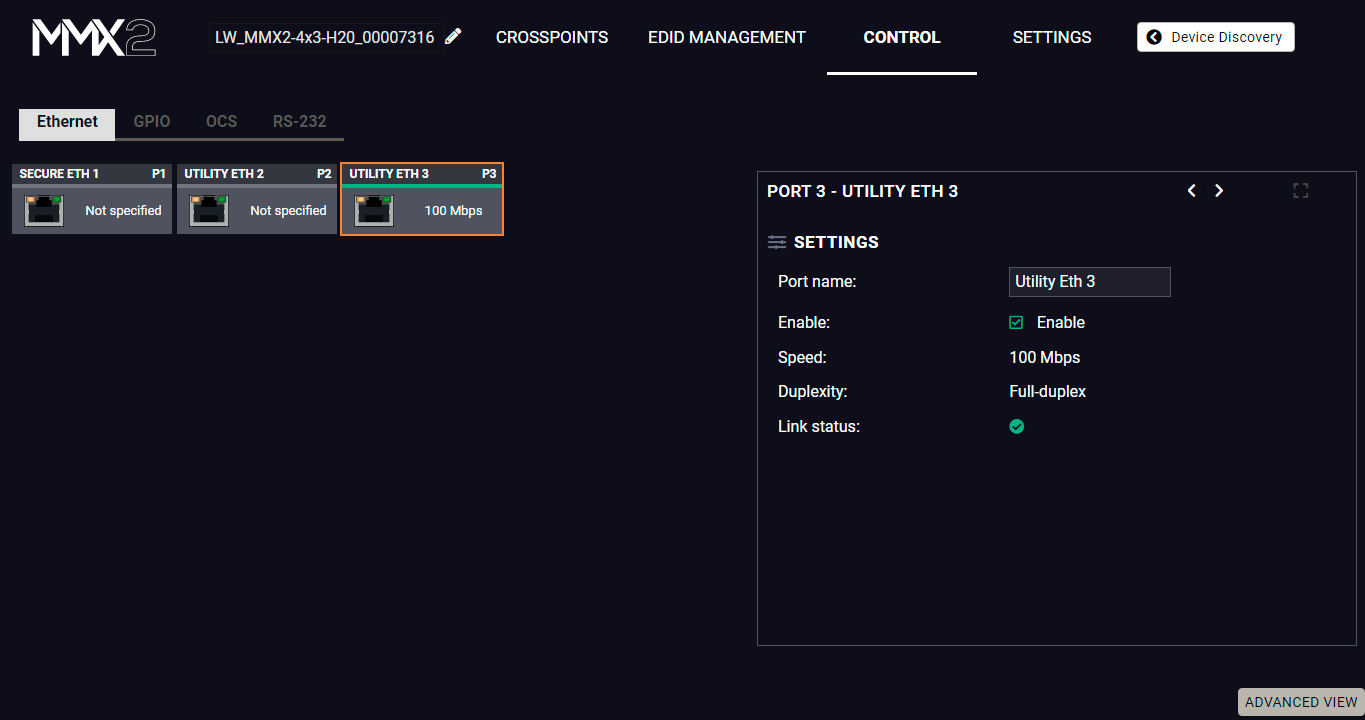
Ethernet tab in Control menu
Five ports are displayed in the Ethernet settings: Three of them belong to the RJ-45 Ethernet connectors. You can check the status of the Ethernet line by each ports: the speed and the duplexity of the connection. The remaining two are for configuring the Ethernet layer in the USB-C ports.
The following settings are available for each ports:
▪Rename the port
▪Enable / disable the port;
5.11.2. GPIO
The GPIO port has 6 pins, which operate at TTL digital signal levels and can be controlled by LDC or protocol commands. Select a GPIO pin under the Port settings section; the settings (pin direction and input level) are displayed on the port tiles as well. #gpio
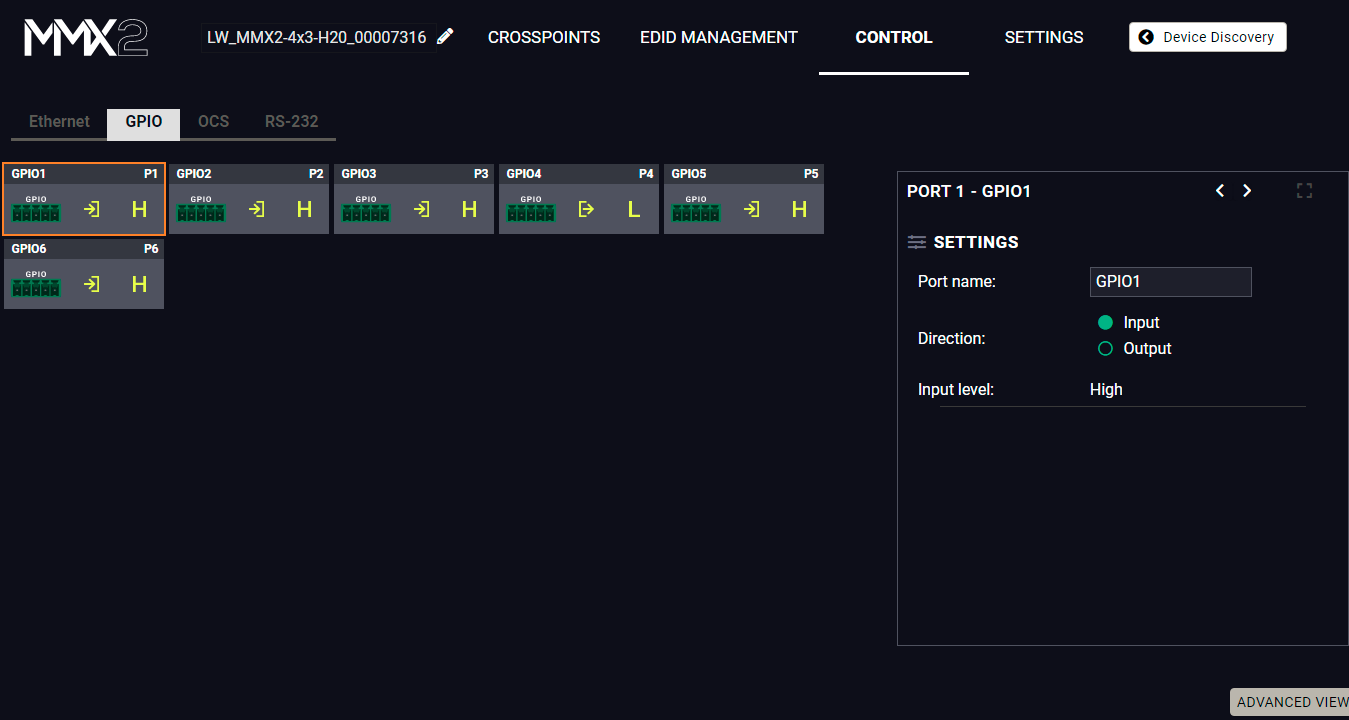
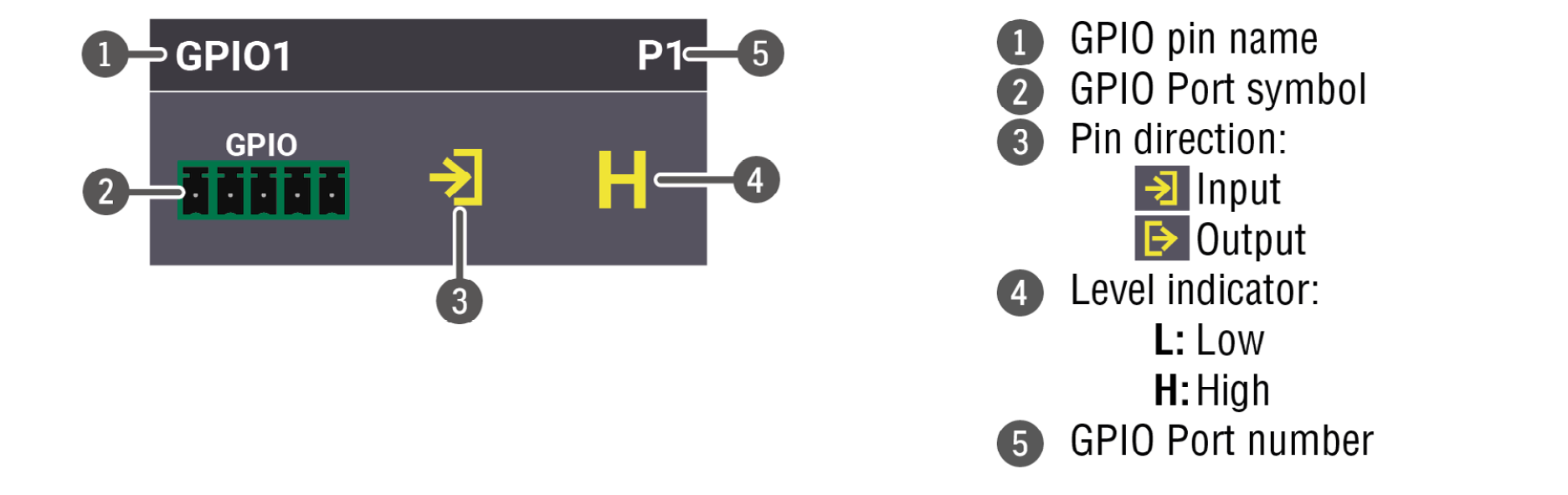
INFO:Output level can be set only if the pin direction is set to Output. In case of input direction, the output level setting and the Toggle button is not available.
Interval (only for Output directon)
Interval section is designed for setting the chosen GPIO pin to the specified level for a specified time.Configure the Duration time and the Logic level of the desired value. Confirm by clicking on the Set interval button.
5.11.3. OCS - Occupancy Sensor
The OCS sensor has 3 pins, where the first pin is a 24V logic input. The default state is high. Different type of sensors exist: some send high level, some send low level to this input when the room is occupied. Active-high or active-low logic might be configured for this port in LDC to support them.
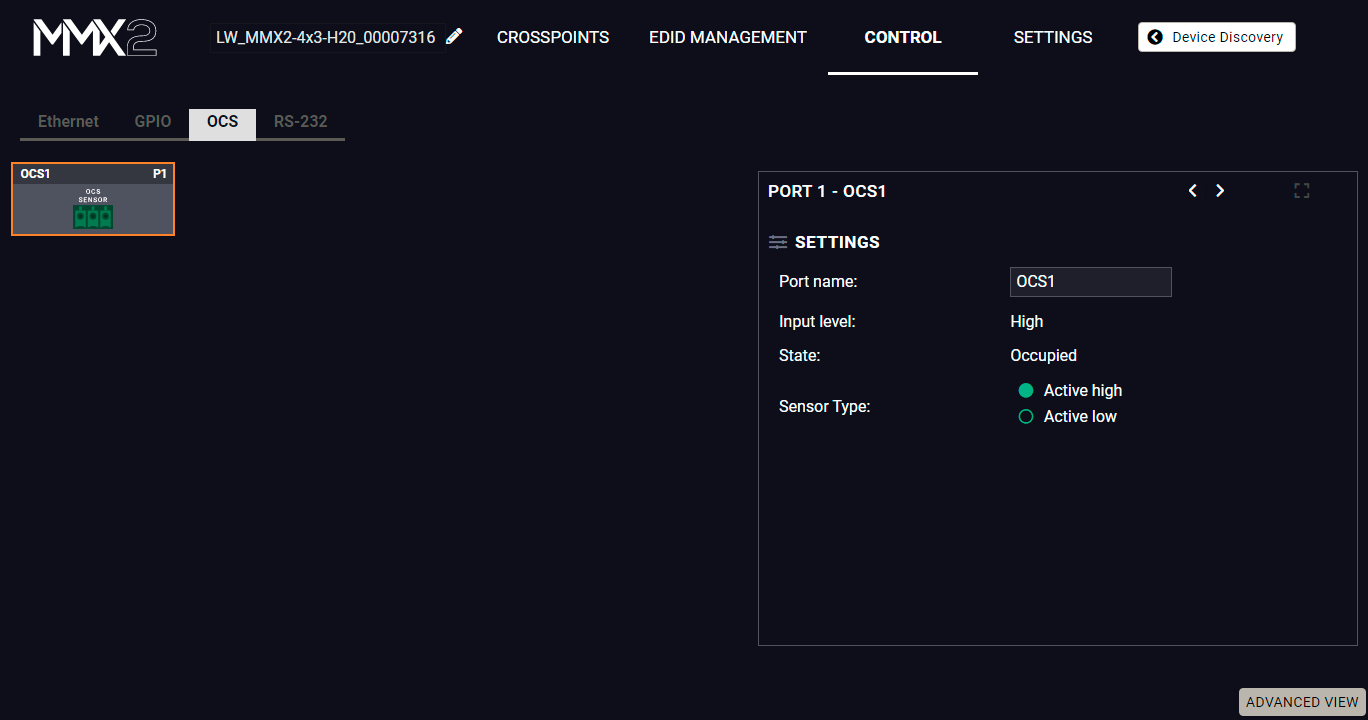
Input level refers to the current input signal level of the first pin.
State value can be free or occupied, depending on the Sensor type setting and the Input level (e.g. when the sensor type is Active high and the input value is high, the state reports 'Occupied').
Sensor type can be active high/active low, and this defines whether the low or high input level means the occupancy.
#ocs
DIFFERENCE:MMX2-4x1-H20 model is assembled with one local RS-232 port.
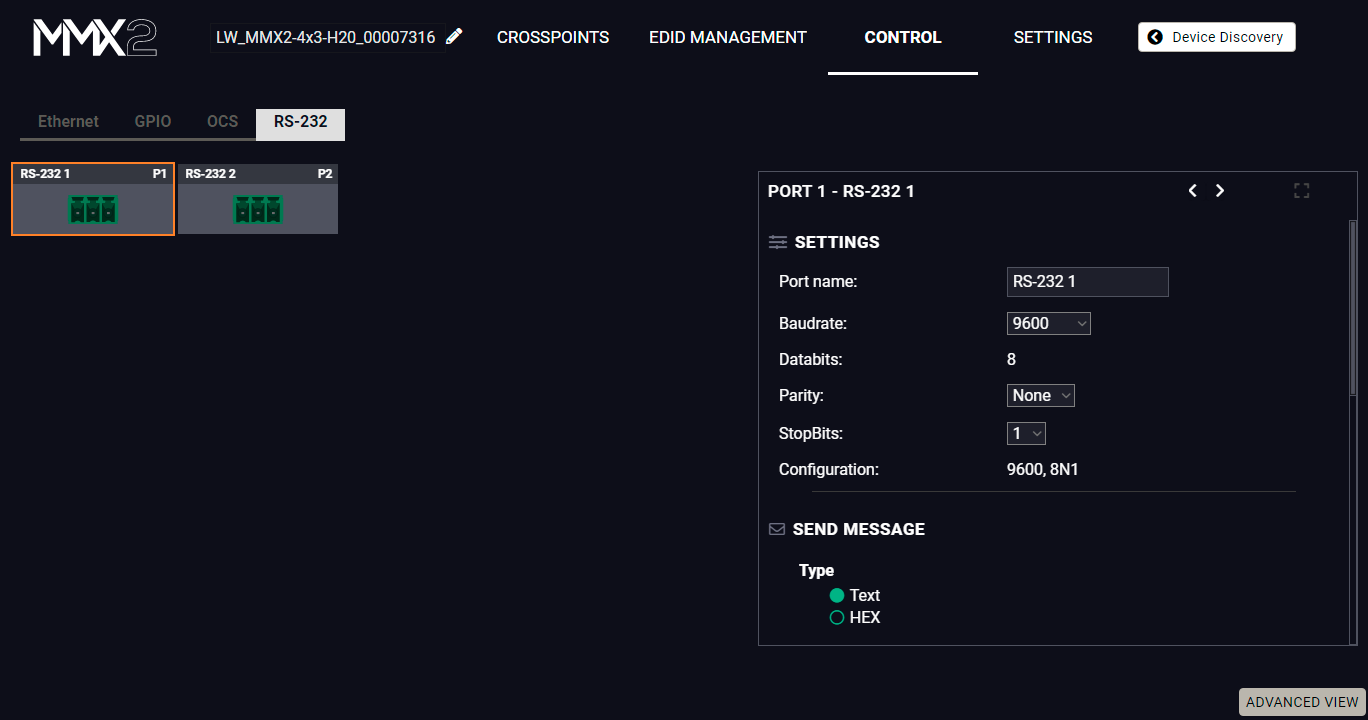
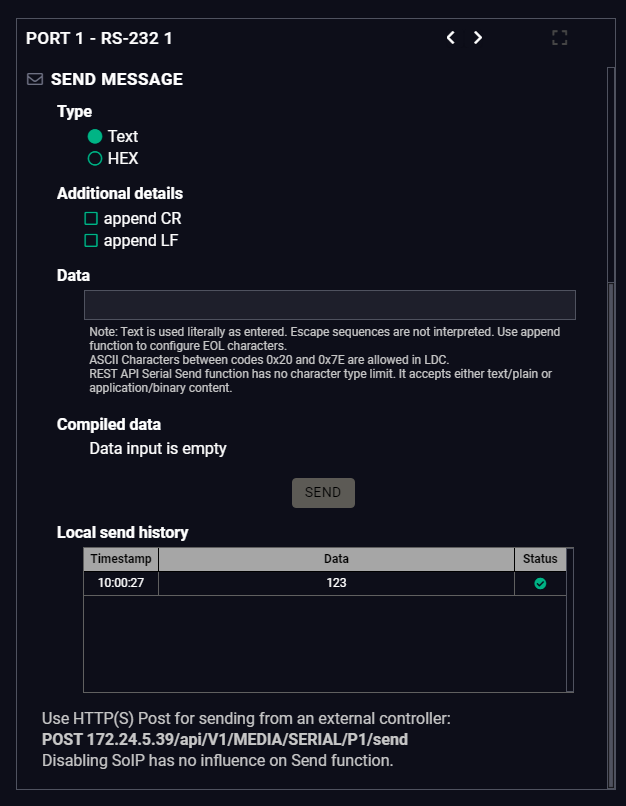
RS-232 tab in Control menu
The following settings and functions are available: #rs-232 #serial
▪Baud rate: 9600, 14400, 19200, 38400, 57600, 115200;
▪Data bits: 8;
▪Parity: None, Odd, or Even; #rs232
Send Message Section
The serial message sending is achieved by Lightware REST API, and it can be in text or hexadecimal format. The CR/LF (Carriage Return/Line Feed) can be enabled optionally.
The most important hardware and software related information can be found on this tab: hardware and firmware version, serial numbers, MAC addresses, temperatures, and voltage information. Device label can be changed to a unique description by the Set button.
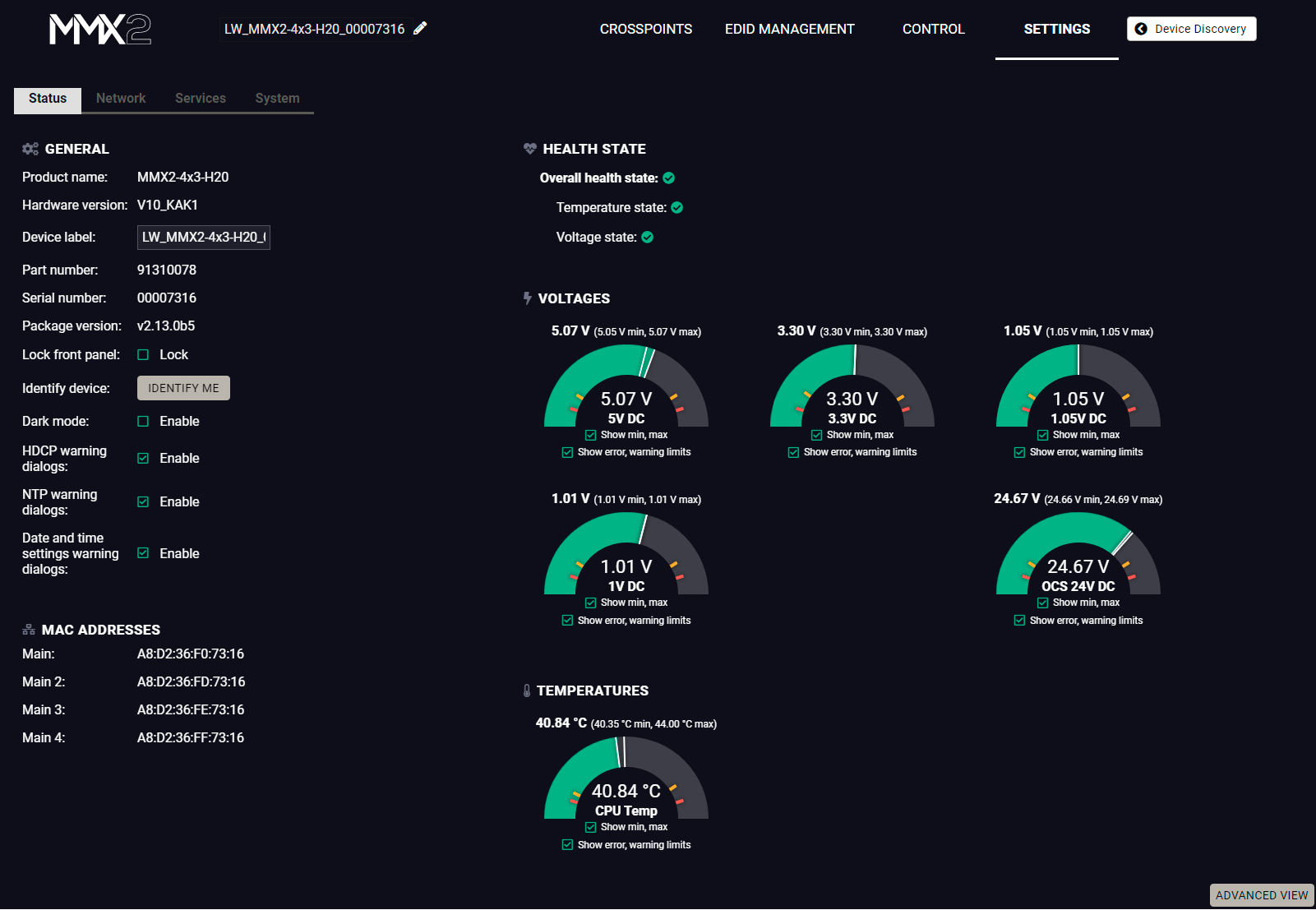
Status tab in Settings menu
You can disable the functionality of the front panel buttons by marking the Lock front panel option. This is same method of the control lock enabled by the front panel buttons. See the details in the Control Lock section. Clicking on the Identify me button results in the blinking of the status and crosspoint LEDs in green for 10 seconds. The feature helps to identify the device itself in the rack shelf.
Dark mode enable: When Dark mode is enabled, all LEDs on the unit are switched off (after 60 seconds by default) if no buttons are pressed. Pressing any button brings back the status info on the LEDs without performing the function of the button itself. #darkmode #buttonlock #lockbutton #devicelabel #label #producttype #firmwareversion #status #serialnumber
DIFFERENCE:From FW version v2.13.0, the list of MAC addresses is expanded to allow for better and more secure network applications.
Here you can see a list of MAC addresses that are assigned to the device.
▪Main: This is the MAC address of the CPU in Default network setting.
▪Main_2: This is the MAC address of the CPU for future uses.
▪Main_3: This is the MAC address of the CPU for future uses.
▪Main_4: This is the MAC address of the CPU for future uses.
In case of UCX devices manufactured after this update, additional MAC addresses will be provided at the manufacturing stage and can be accessed via a QR code on the device, as well as in LDC and the LW3.
In case of UCX devices bought prior to this update, additional MAC addresses are calculated from the main MAC address automatically during firmware update.
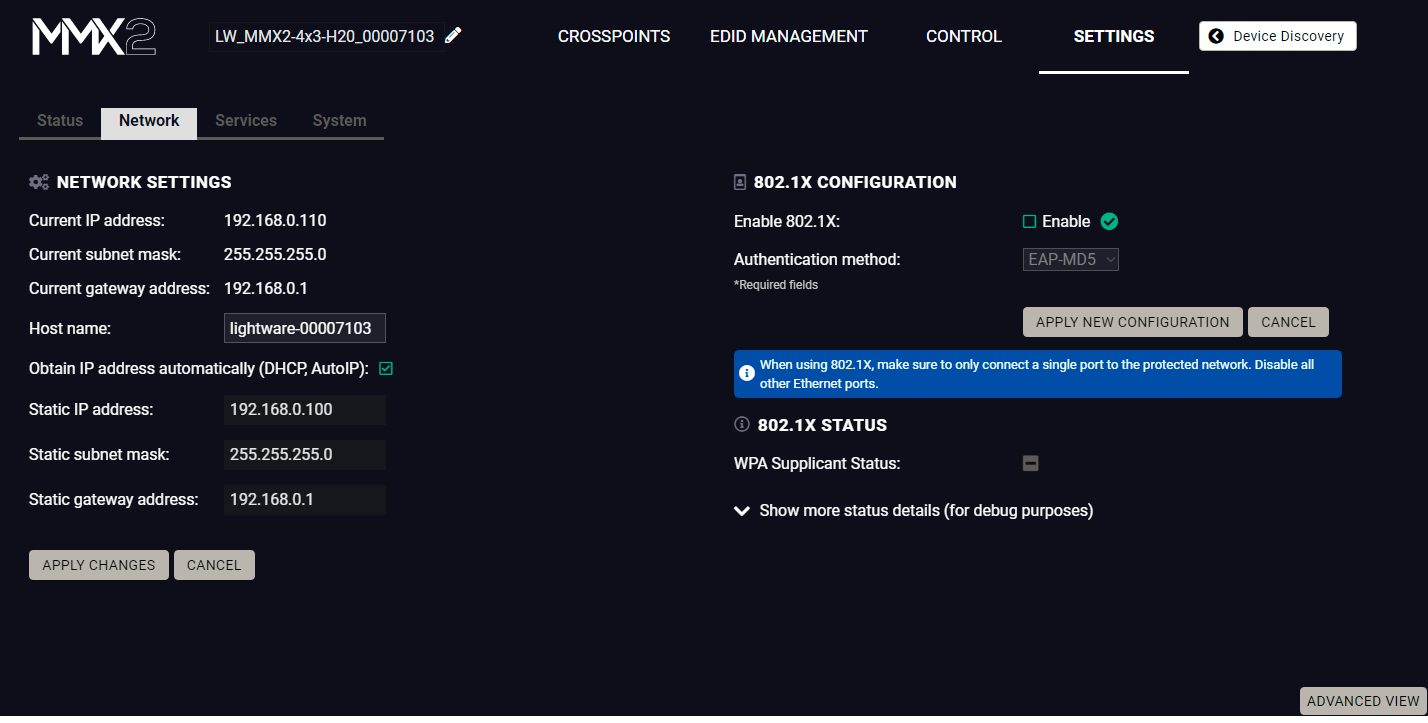
Network tab in Settings menu
Network Settings
IP address and DHCP settings can be set on this tab. Always press the Apply settings button to save changes.
When the host name is modified, clicking on the Restart http(s) services button is also needed.
INFO:New certificate is generated after the hostname changing.
802.1x Configuration
Authentication Process
You will find the 802.1x authentication section in the bottom left corner.
You can enable authentication by ticking in the Enable box. Once 802.1x authentication is enabled, you can choose the authentication method from the drop-down menu: EAP-MD5 or EAP-TLS.
DIFFERENCE:From firmware verison v2.11.0, EAP-MD5 authentication is unavailable.
When using EAP-MD5, authentication will require an Identity and a Password to gain access to the secure network.
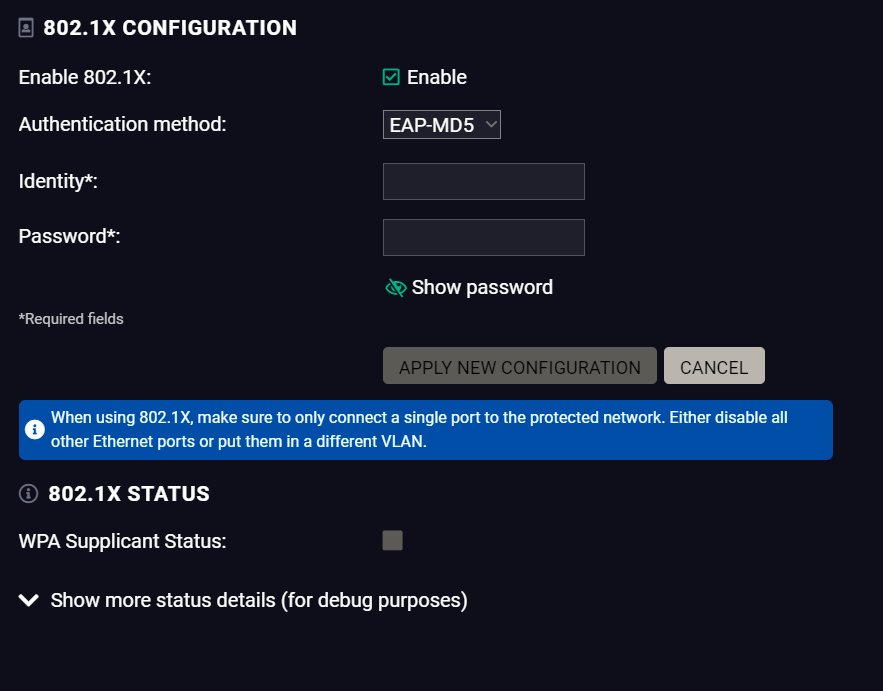
With EAP-TLS, you will also need CA and Client certificates, a Client Private Key, and a password for the Key.
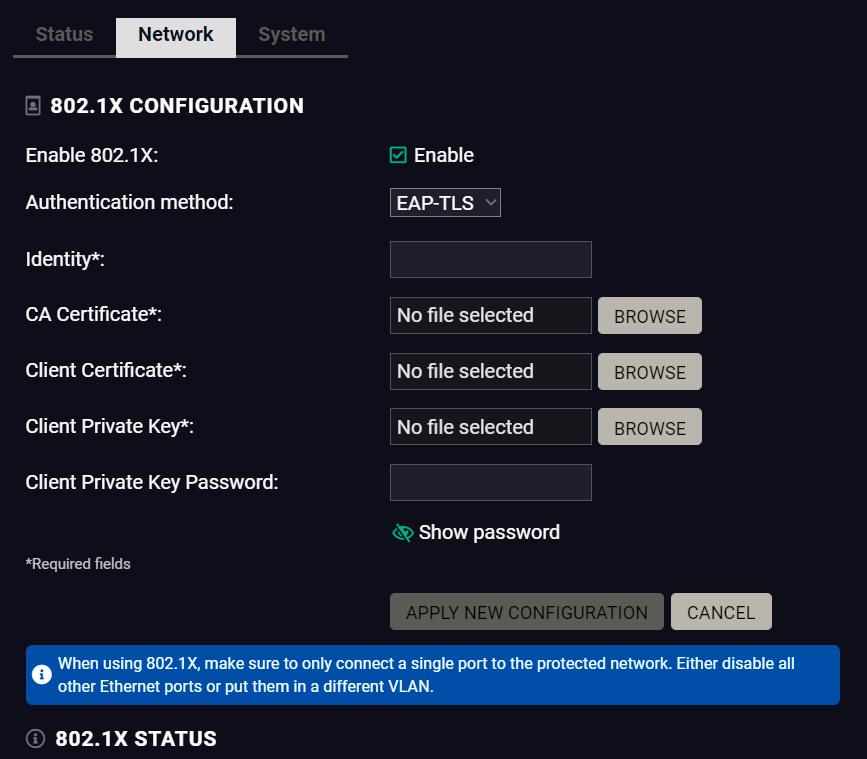
After entering every necessary information, click on the Apply new configuration button, and the authentication process starts.
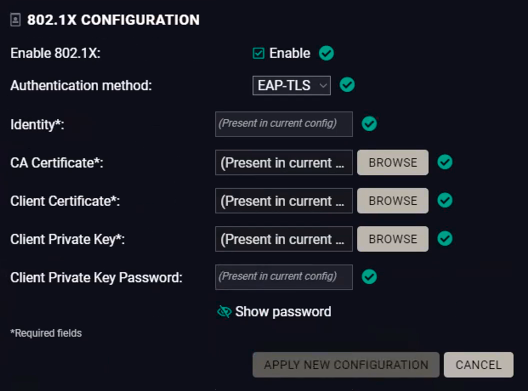
If every component is correct, the device will gain access to the secure LAN.
5.12.3. Service
The Services tab is available from LDC version v2.2.0.
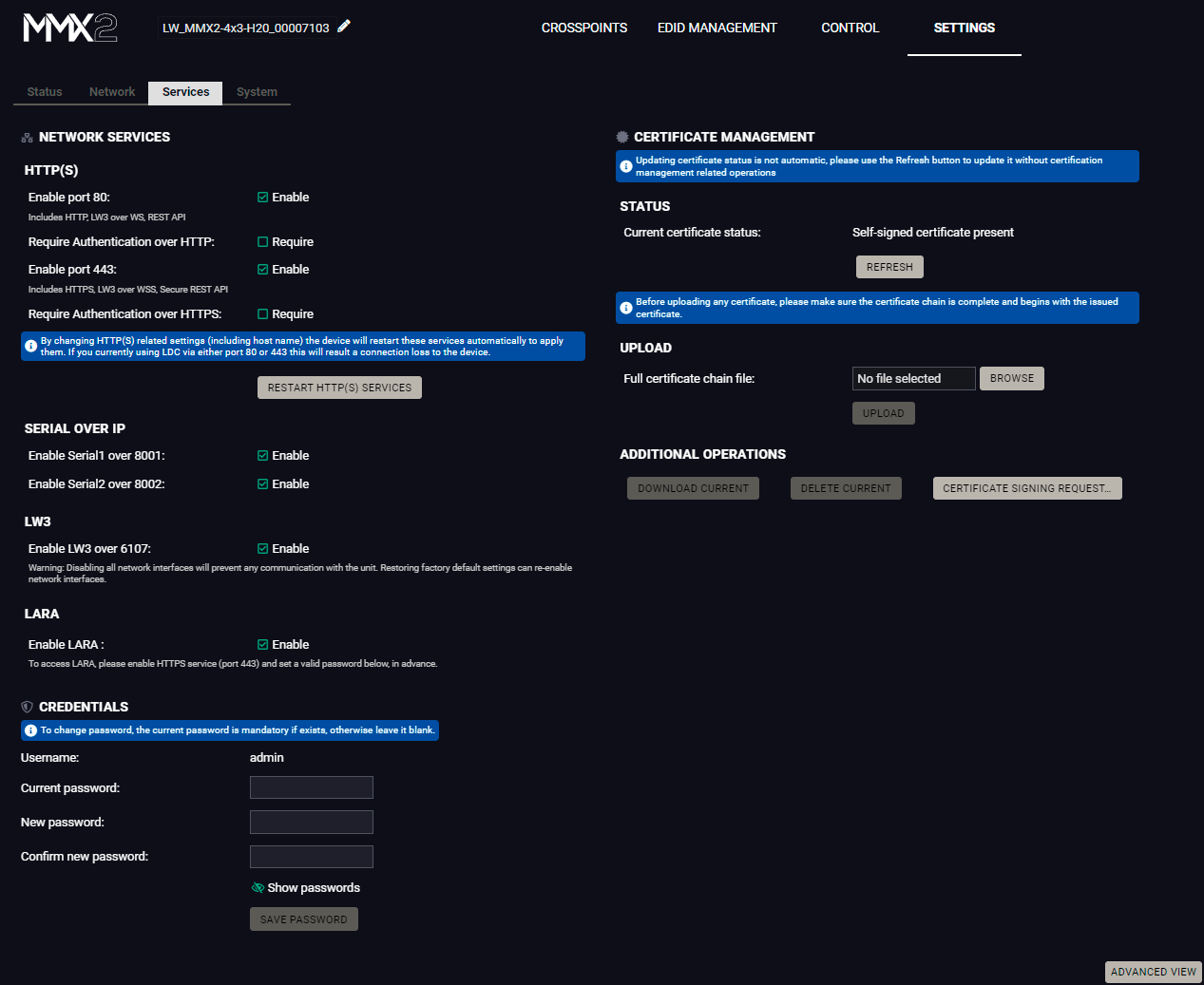
Service tab in Settings menu
Network Services
HTTP/HTTPS
MMX2 series switcher provides HTTP/HTTPS server services on its 80 and 443 port to make it accessible over WebSocket (WS), LW3 protocol, using Lightware Device Controller and REST API for device control (see the detailed list about the additional available features in the summary table of the Lightware Advanced Room Automation (LARA) section).
HTTPS protocol encrypts the transferred data to keep it protected. For more details about the HTTPS, see the Encryption (HTTPS, WSS) section.
▪Enable/Disable HTTP/ HTTPS port: To ensure the secure data traffic, the HTTP port (80) can be disabled, and the all the information can be transferred via HTTPS (443 port).
80 or 443 port is necessary to upload/download UserScripts, log and clone files so one of them should be opened to reach these functions.
DIFFERENCE:UserScripts are only available with up to firmware version v1.4.4. From firmware version v1.5.0, LARA replaces functions previously managed by UserScripts.
ATTENTION!Please ensure proper time and date setting in the device because it affects the self-signed certificate (SSL) generation when using WSS or HTTPS. Improper time and date setting may lead to certificate rejection.
▪Require Authentication over HTTP/HTTPS: authentication helps limit the access to the device by setting a username (admin) and password. For more details, see the Basic Authentication section. No password is set by default, the authentication can be enabled after setting a password.
▪Restart HTTP(S) Services is required after the authentication settings changed.
Serial over IP
The signal route of the serial- IP transmission can be broken by disabling the serial over 8001 or 8002 port.For more details about the RS-232, see the Serial Interface section.
LW3
Enable LW3 over 6107: LW3 protocol commands, Ligthware Device Controller software.
WARNING!Lightware Device Controller software operates on 6107 port, when it is disabled, the MMX2 series switcher can be controlled only with protocol commands via http(s). Reset to Factory Default Settings can re-enable the network interfaces.
LARA
LARA can be enabled by ticking in the box after enabling HTTPS and setting a password, which can be done below.
Credentials
DIFFERENCE:From firmware version v2.11.0 and LDC version v2.8.0, password history is maintained in authentication, not allowing for the last 10 passwords to be set again.
The authentication password can be set here for HTTP/HTTPS ports. UTF-8 characters are allowed. Min length: 10 characters, max length: 100 characters. The password string can not be queried. #password
ATTENTION!If a wrong password is entered during login five times in a row, all login attempts are denied for 15 minutes.
New Password
DIFFERENCE:From firmware version v2.1.0, the old password is also required when changing the password.
ATTENTION!Authentication feature in MMX2 series is not equal to the Cleartext login feature in the Advanced Control Pack in the TPS family extenders.
#portblock #network #http #https
DIFFERENCE:This feature is available from firmware version v2.2.0.
You can upload certificates signed by the Certificate Authority (CA) to provide secure connection to the devices with the webLDC.
To download a Certificate Signing Request (CSR), follow these steps:
Step 1.Navigate to the Settings menu, Services tab and click on the Certificate Signing Request button.
Step 2.Enter the data required for the authentication process. It is important to provide all information related to your organization, because it will be used to verify your identity.
Step 3.Once all the necessary data has been entered, the file can be downloaded via the button in the bottom, and sent for signing.
Step 4.When the CA signs the certificate, it will create a .pem file, which then can be uploaded onto the device.
Step 5.After uploading, press the Refresh button in the Certificate Management section and the signed certificate shall be active.
Please be aware that the certificate will use the device's own private key and will not work for any other device. Each device must have its own certification file.
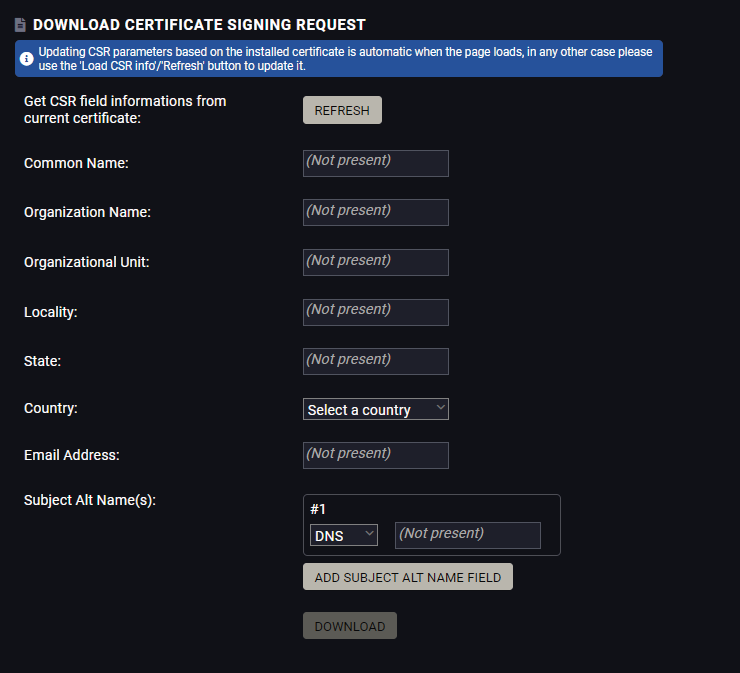
The certificate signing request form
|
Information |
Description |
Example |
|
Common Name |
The domain name you wish to secure. |
www.example.com |
|
Organization Name |
The legal name of the company or organization, any suffix included. |
Lightware Visual Engineering PLC |
|
Organizational Unit |
The name of the internal organizational department/division. |
IT |
|
Locality |
The name of the city, town, village etc. of the organization. |
Budapest |
|
State |
Province, region, county or state, not abbreviated. |
Pest county |
|
Country |
The country of the organization can be chose from the drop-down menu. |
Hungary |
|
Email Address |
The contact address of the certificate administrator or the IT department of the company. |
example@lightware.com |
In the Subject Alt Name(s) field you can enter additional information for more hosts to be certfied with one SSL file. The information type can be chosen from the drop down menu. You can have several Subject Alt Name fields.
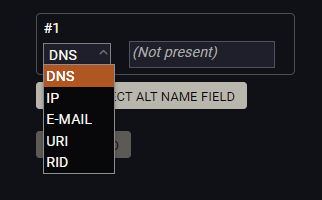
You can enter the following information in the Subject Alt Name field:
▪DNS
▪IP address
▪E-mail address
▪URI
▪RID
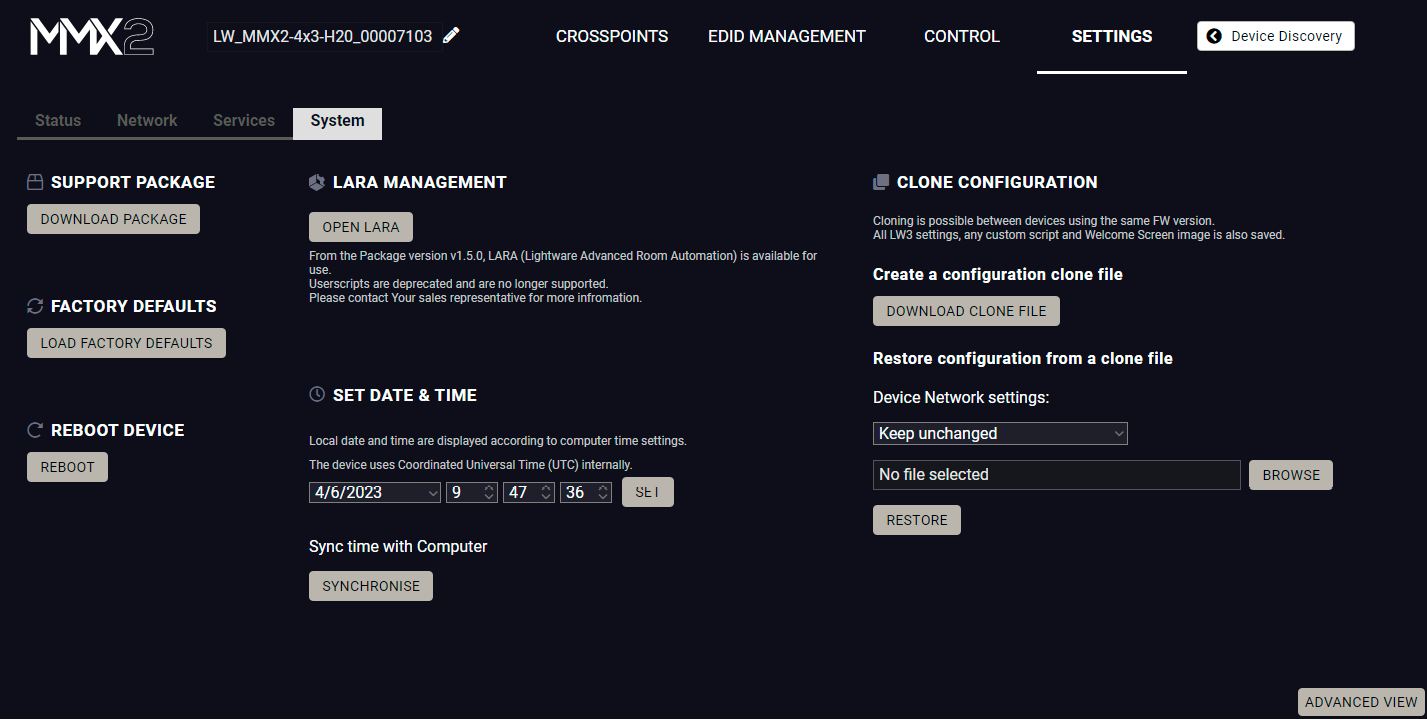
System tab in Settings menu
The following functions are available under System tab:
▪Support package - saving a log file of the device, helps during the troubleshooting process
▪Load factory defaults - recalling factory default settings and values. All factory default settings are listed in the Factory Default Settings section.
▪Reboot - rebooting the system.
▪Set time - (internal) clock of the switcher, which is used for logging events.
▪Pressing the Sync with Computer button is a quick and easy way to set the time. #factory #log #systemlog #reboot #restart
ATTENTION!Please ensure proper time and date setting in the device, because it affects the self-signed certificate (SSL) generation when using WSS or HTTPS. Improper time and date setting may lead to certificate rejection.
Script management
This interface is for running custom zipped file which is made by Lightware for special request.
Add a tick to enable the Run script. It means that the script runs until another script is uploaded or this function is disabled.
Click on the Upload File to browse a zipped file. It will replace the previous one.
DIFFERENCE:UserScripts are only available with up to firmware version v1.4.4. From firmware version v1.5.0, LARA replaces functions previously managed by UserScripts.
LARA management
The LARA interface can be opened by clicking on the Open LARA button.
DIFFERENCE:LARA is available in UCX devices from firmware version v1.5.0.
Clone configuration makes saving all the LW3 settings, custom scripts and welcome screen image and uploading them to another device possible.
ATTENTION!Please note that clone configuration function operates properly when the same firmware version is installed on the devices.
ATTENTION!If the device that the clone configuration is created on is password protected, the devices where this file is uploaded will also ask for a password. However, as passwords are not saved in the configuration file, the password is reset to admin.
Create a configuration clone file
Click on the Download Clone File button to save the setting to the computer.
Restore a configuration from a clone file
Step 1.Choose the desired network setting from the drop down menu:
▪Keep unchanged.
▪Restore from clone file (hostname will change, because the hostname property is also cloned from the original device and it can affect the generated certificates of the 443 port).
▪Set to DHCP mode.
▪Set to custom non-DHCP mode (in this case additional settings required: IP Address, Subnet Mask, Gateway Address).
INFO:The network settings relates to Static or DHCP setting/ IP address/ Subnet mask/ Gateway address and the hostname property. Network service settings (enable http(s) ports, authentication etc.) will be always restored.
Step 2.Click on the Select file button to browse a clone file from the PC.
Step 3.The cloning process will start by clicking on Restore button.
See the entire list of the saved data in the backup file in the Content of the Backup File section.
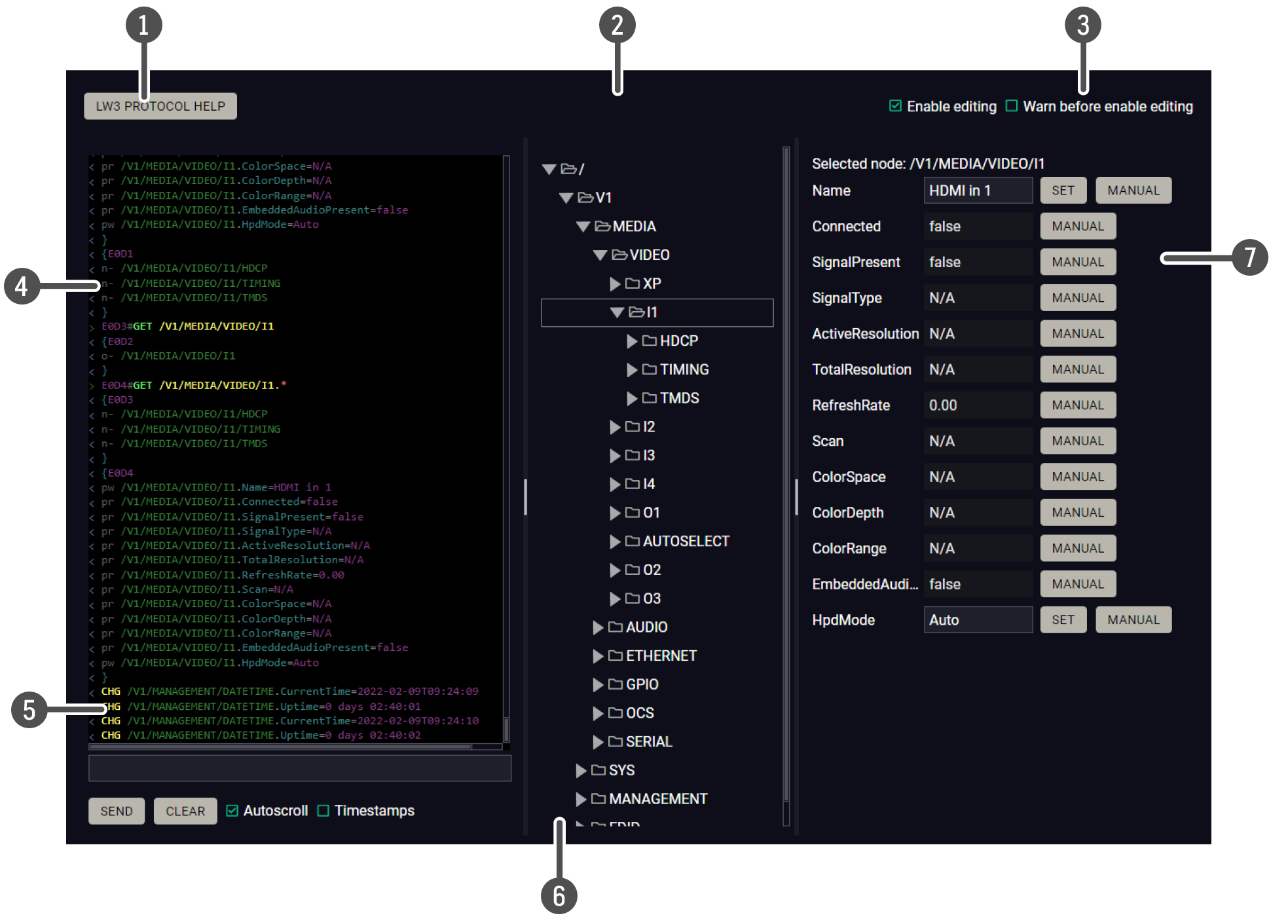
|
|
LW3 protocol help |
Pushing the button results in a help window opening, which describes the most important information about LW3 protocol commands in HTML format. |
|
|
|
Edit mode |
The default appearance is the read-only mode. If you want to modify the values or parameters, tick the option. You will be prompted to confirm your selection. |
|
|
|
Warning mode |
If this is checked, a warning window pops up when you enable Edit mode. |
|
|
|
Terminal window |
Commands and responses with time and date are listed in this window. Sent command starts with ‘>’ character, received response starts with ‘<’ character. The color of each item depends on the type of the command and response. The content of the window can be emptied by the Clear button. If the Autoscroll option is ticked, the list is scrolled automatically when a new line is added. |
|
|
|
Command line |
Type the desired command and execute it by the Send button. Clear all current commands and responses in the Terminal window by the Clear button. The commands typed in this line are not escaped automatically. |
|
|
|
Protocol tree |
LW3 protocol tree; select an item to see its content. |
|
|
|
Node list #advancedview #terminal |
Correspondent parameters and nodes are shown that are connected to the selected item in the protocol tree. The commands typed in these fields are escaped automatically. |
|
|
Manual button: |
Manual (short description) of the node can be called and displayed in the terminal window. |
||
|
Set button: |
Saves the value/parameter typed in the textbox. |
||
|
Call button: |
Calls the method, e.g. reloads factory default settings. |
||
6
6. Lightware REST API Reference
The device can be controlled through standard HTTP(S) requests to ensure the control functions from web browsers or terminal program.
6.1. Overview
The Lightware REST API is designed to provide a platform-free interface, where the MMX2 series switchers can be controlled by HTTP requests. REST API is a software architectural style based on HTTP protocol, so it can be used via web browser, Node.js, terminal programs.
The MMX2 series device provides a REST API server where most of the LW3 commands are available (for more details, see the Lightware REST API vs. LW3 Protocol section).
Lightware devices can be controlled with LW3 protocol commands (for more details, see the LW3 Programmers’ Reference), LW3 protocol consist of read-only, read-write properties and methods, which operate the same way as REST API GET/POST methods. This is not a new protocol, the LW3 tree structure became available via HTTP(s).
6.2. Instructions for the Terminal Application Usage
6.2.1. Web Browser Plugins
REST API interface can be easily accessed via a web browser's plugin, see the example below:
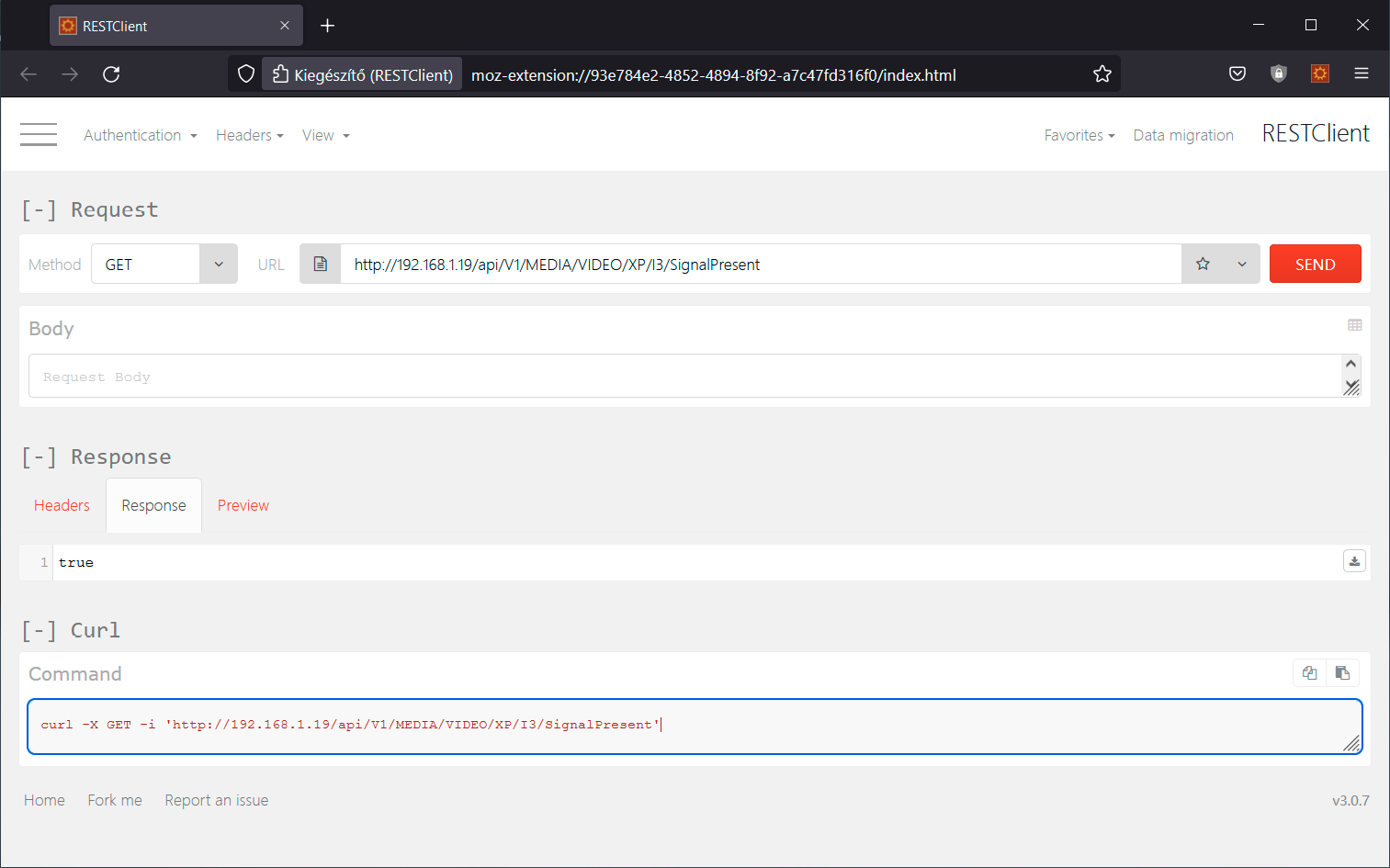
RESTClient plugin for Mozilla Firefox
6.2.2. Terminal Application
The REST API requests can be applied to the switcher using a terminal application. You need to install one of them to your control device, for example, Putty, CLI or Curl. #terminal
Curl
Curl is a command line tool that can also connect to the MMX2 REST SERVER and display communication in a terminal window. It supports data transferring with HTTP and HTTPS standards and handles the basic authentication (username and password) in Windows® and Linux operating systems. Multi-line commands are also accepted, so a script can be stored in a .txt file for future reference.
Check if the Curl package is installed on your system. Type into your console: curl. When the answer is 'curl: try 'curl --help' for more information', curl is installed.
Some web browser plugins (e.g. REST Client) display the curl version of the sent request.
Once the terminal window is opened, you can enter the commands. Some typical examples are listed in the following section.
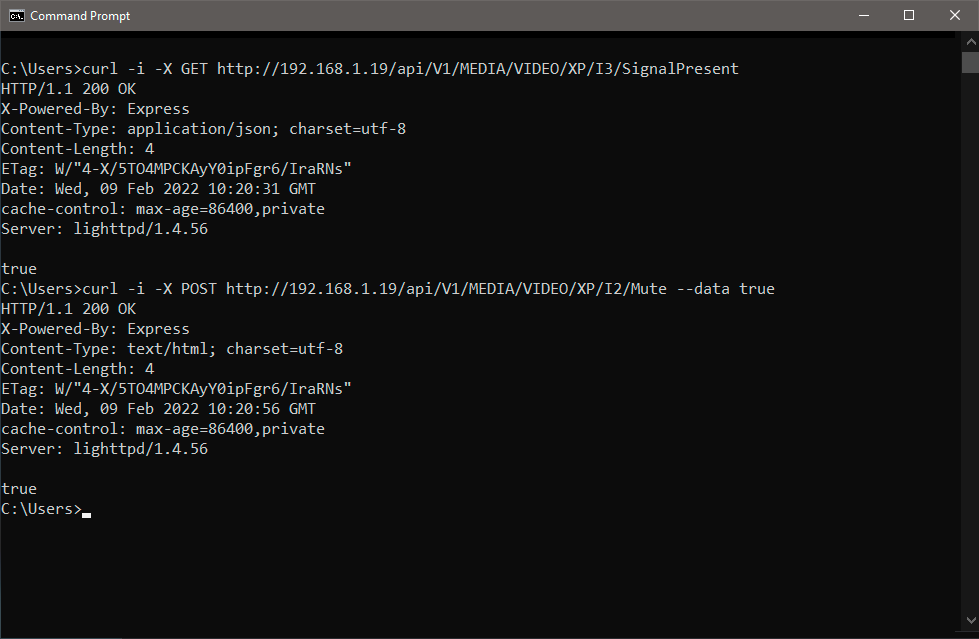
REST API communication in a command line window
GET Command Example
Query the Signal Presence
curl -i -X GET <ip>/api/<NodePath>/<PropertyName>
C:\Users>curl -i -X GET http://192.168.0.55/api/V1/MEDIA/VIDEO/XP/I2/SignalPresent
HTTP/1.1 200 OK
X-Powered-By: Express
Content-Type: application/json; charset=utf-8
Content-Length: 5
ETag: W/"5-fLbvuYullyqbUJDcLlF/4U0SywQ"
Date: Sat, 13 May 2034 13:39:24 GMT
cache-control: max-age=86400,private
Server: lighttpd/1.4.56
false
POST Command Example 1.
Set the Mute State
curl -X POST -i <ip>/api/<NodePath>/<PropertyName> --data <value>
C:\Users>curl -X POST -i http://192.168.0.55/api/V1/MEDIA/VIDEO/XP/I2/Mute --data true
HTTP/1.1 200 OK
X-Powered-By: Express
Content-Type: text/html; charset=utf-8
Content-Length: 5
ETag: W/"5-hg914ZeUflab5o9bn2uUeaPo3CI"
Date: Sat, 13 May 2034 13:48:09 GMT
cache-control: max-age=86400,private
Server: lighttpd/1.4.56
true
POST Command Example 2.
Switch video crosspoint
curl -X POST -i <ip>/api/<NodePath>/<PropertyName> --data <value>
C:\Users>curl -X POST -i http://192.168.0.55/api/V1/MEDIA/VIDEO/XP/switch --data I2:O1
HTTP/1.1 200 OK
X-Powered-By: Express
Content-Type: text/plain; charset=utf-8
Content-Length: 2
ETag: W/"2-nOO9QiTIwXgNtWtBJezz8kv3SLc"
Date: Sat, 13 May 2034 14:02:01 GMT
cache-control: max-age=86400,private
Server: lighttpd/1.4.56
OK
POST Command with Basic Authentication Example
Switch video crosspoint
curl --user <username>:<password> -X POST -i <ip>/api/<NodePath>/<PropertyName> --data <value>
C:\Users>curl --user admin:pwrd -X POST -H -i http://192.168.0.110/api/V1/MEDIA/VIDEO/XP/switch --data I2:O1
OK
HTTPS Command Example 2.
Switch video crosspoint
curl -X POST -k -i <ip>/api/<NodePath>/<PropertyName> --data <value>
C:\Users>curl -X POST -k -i https://192.168.0.110/api/V1/MEDIA/VIDEO/XP/switch --data I2:O1
HTTP/1.1 200 OK
X-Powered-By: Express
Content-Type: text/plain; charset=utf-8
Content-Length: 2
ETag: W/"2-nOO9QiTIwXgNtWtBJezz8kv3SLc"
Date: Sun, 28 May 2034 12:28:20 GMT
cache-control: max-age=86400,private
Server: lighttpd/1.4.56
OK
6.3. Protocol Rules
6.3.1. Command Structure Example
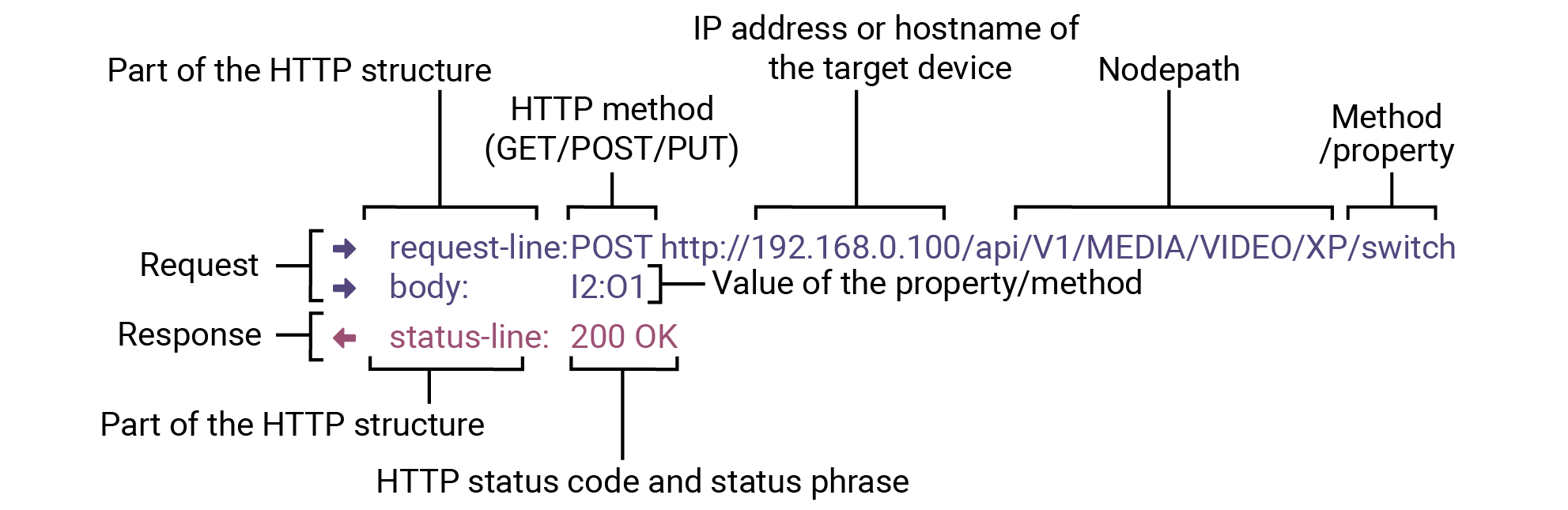
The examples below show how to apply the REST API in different environments:
Curl in Command Line Terminal
»curl -X POST -i http://192.168.0.100/api/V1/MEDIA/VIDEO/XP/switch --data I2:O1
REST API Client in Mozilla
Method: POST
URL: http://192.168.0.55/api/V1/MEDIA/VIDEO/XP/switch
Body content type: text/plain
Body: I2:O1
6.3.2. General Rules
▪All names and parameters are case-insensitive.
▪The methods, nodes and properties are separated by a slash (‘/’) character.
▪The node name consists of letters of the English alphabet and numbers.
▪All properties and methods are available HTTP(S) below /api as an URL.
▪The HTTP server is available on port 80, the HTTPS server is available on port 443.
▪GET / PUT/ POST methods are supported.
▪The request-line contains the IP address (or hostname) and the nodepath.
▪Arguments and property values should be given in the HTTP request’s body as a plain text.
▪REST API - LW3 converter does escaping automatically.
▪The node paths describe the exact location of the node, listing each parent node up to the root.
▪The supported HTTP protocol: standard HTTP/1.1
▪There is no maxiumum size or character length of the request.
6.3.3. Legend for the Control Commands
Command and Response – Example
»request-line: GET·<ip>/api/V1/MEDIA/VIDEO/<in>/SignalPresent
«body: <status code>
|
Format |
Description |
|
<ip> |
IP address or hostname of the target device |
|
<in> |
Input port number |
|
<out> |
Output port number |
|
<port> |
Input or output port number |
|
<loc> |
Location number |
|
<parameter> |
Variable defined and described in the command |
|
<expression> |
Batched parameters: the underline means that more expressions or parameters can be placed by using a semicolon, e.g. I2;I4 or F27:E1;F47:E2 |
|
|
Sent request |
|
|
Received response |
|
· |
Space character |
Further, not listed <parameters> are defined at each commands.
6.3.4. Lightware REST API vs. LW3 Protocol
All methods and properties of the LW3 tree structure appear below /api as a HTTP(s) URL. The separator character is always a slash (‘/’) character instead of point ('.') and colon (':'). The URL is case-insensitive.
Example
The LW3 property:
/V1/MEDIA/VIDEO/I2.ActiveResolution
Available in REST API:
192.168.0.1/api/V1/MEDIA/VIDEO/I1/ActiveResolution
192.168.0.1/API/v1/media/video/i1/activeresolution
The following features are implemented only in REST API, but not in LW3 protocol:
The most important commands are listed in this chapter. Other commands can be inferred by the LW3 tree structure, where the read-only (eg. pr /V1/MEDIA/VIDEO/I4.Connected) and read-write properties
(pw /V1/MEDIA/VIDEO/I4.Name) can be listed. For more details about LW3 tree structure, see the LW3 Programmers’ Reference section or the Advanced View Window.
6.3.5. Method Types
GET method can be used to get the value of a property. It works the same way as the LW3 GET command.
PUT/ POST Method
In this case, POST and PUT are equivalent, they are for modifying read-write properties and invoking methods. They replace LW3 SET and CALL command.
6.3.6. Supported Commands
Querying property value (GET)
The requested value is in the body of the response.
|
Protocol |
Command |
|
REST API |
request-line: GET·<ip>/api/<NODEPATH>/<PropertyName> |
|
Example |
request-line: GET http://192.168.0.100/api/V1/MEDIA/VIDEO/XP/I2/SignalPresent |
|
LW3 |
»GET·/<NODEPATH>.<PropertyName> |
|
Example |
»GET /V1/MEDIA/VIDEO/XP/I2.SignalPresent |
Setting property value (SET)
The desired property value should be given as a plain text in the body of the request. The new value is in the body of the response.
|
Protocol |
Command |
|
REST API |
request-line: POST·<ip>/api/<NODEPATH>/<PropertyName> body: <new_value> |
|
Example |
request-line: POST http://192.168.0.100/api/V1/MEDIA/VIDEO/XP/I2/Mute body: false |
|
LW3 |
»SET·/<NODEPATH>.<PropertyName>=<new_value> |
|
Example |
»SET /V1/MEDIA/VIDEO/XP/I2.Mute=false |
Invoking method (CALL)
The argument should be given in the body of the request.
|
Protocol |
Command |
|
REST API |
request-line: POST·<ip>/api/<NODEPATH>/<methodName> body: <new_value> |
|
Example |
request-line: POST http://192.168.0.100/api/V1/MEDIA/VIDEO/XP/switch body: I5:O1 |
|
LW3 |
»CALL·/<NODEPATH>:<methodName>(<value>) |
|
Example |
»CALL /V1/MEDIA/VIDEO/XP:switch(I5:O1) |
6.3.7. Not Supported Commands
Querying node (GET)
|
Protocol |
Command |
Note |
|
REST API |
Not supported |
404 error code |
|
LW3 |
»GET·/<NODEPATH> |
|
|
Example |
»GET /V1/MEDIA/VIDEO |
|
Subscribing to a node (OPEN)
|
Protocol |
Command |
Note |
|
REST API |
Not interpreted |
Not supported |
|
LW3 |
»OPEN·/<NODEPATH> |
|
|
Example |
»OPEN /V1/MEDIA/VIDEO |
Unsubscribing from a Node (CLOSE)
|
Protocol |
Command |
Note |
|
REST API |
Not interpreted |
Not supported |
|
LW3 |
»CLOSE·/<NODEPATH> |
|
|
Example |
»CLOSE /V1/MEDIA/VIDEO |
6.3.8. Status Codes, Error Messages
The standard HTTP response codes are defined to supply information about the response and the executed command like:
|
Error code |
Description |
|
|
200 |
OK |
Standard response for successful HTTP request. |
|
401 |
Unauthorized |
|
|
405 |
Method Not Allowed |
A request method is not supported for the requested resource. This is the error code when trying to modify a read-only property. |
|
404 |
Not Found |
Invalid nodepath or property name. |
|
406 |
Not Acceptable |
LW3 server error response for POST and PUT method, equals the following LW3 error codes: pE: an error for the property mE: an error for a method |
|
500 |
Internal Server Error |
All other errors (Lw3ErrorCodes_InternalError). |
6.3.9. Polling
Subscription and unsubscription features are not supported, they can be substituted with polling. It means that a custom user script sends a request for a detected property from time to time.
6.4. REST API Security
The REST API is designed with two security features: Authentication and Encryption. Both of them are optional and can be used independently of each other.
6.4.1. Authentication
Basic access authentication is designed to limit user access for the REST API server. It requires user authentication by using a password (username is fixed).
Follow the instructions below to set the password:
Step 1.Set the password.
»request-line: POST·<ip>/api/V1/MANAGEMENT/NETWORK/AUTHENTICATION/setPassword
»body: <new_password>
Step 2.Enable the basic authentication on the chosen port (HTTP: 80 or HTTPS: 443).
»request-line: POST·<ip>/api/V1/MANAGEMENT/NETWORK/SERVICES/HTTP/AuthenticationEnabled
»body: true
Step 3.Restart network services.
»request-line: POST·<ip>/api/V1/MANAGEMENT/NETWORK/SERVICES/HTTP/restart
ATTENTION!The password will not be encrypted by this authentication mode, it remains accessible when the communication happens on HTTP.
For more details, see the Basic Authentication section.
6.4.2. Encryption (HTTPS)
There is no encryption when the REST API communication happens via HTTP, because the HTTP protocol is not encrypted. The REST API server is available via HTTPS on the 443 port. To avoid the data interception (e.g. stealing the password) HTTP should be disabled and HTTPS protocol used instead.
ATTENTION!Please ensure proper time and date setting in MMX2, because it affects the self-signed certificate (SSL) generation when using WSS or HTTPS. Improper time and date setting may lead to certificate rejection.
HTTPS does not guarantee that the communication is secure. Make sure that the client communicates with the server directly, without any third-party element in the communication route (Man-in-the-middle attack).
For more details, see the Encryption (HTTPS, WSS) section.
6.5.1. Setting the Device Label
INFO:The device label can be changed to a custom text in the Status tab of the LDC software.
Request and Response #devicelabel #label
»request-line: POST·http://<ip>/api/V1/MANAGEMENT/LABEL/DeviceLabel
»body: <custom_name>
«status-line: 200·OK
«body: <custom_name>
The Device Label can be 49 character long and ASCII characters are allowed. Longer names are truncated.
Example
»request-line: POST http://192.168.0.100/api/V1/MANAGEMENT/LABEL/DeviceLabel
»body: MMX2room
«status-line: 200 OK
«body: MMX2room
6.5.2. Resetting the Device
The switcher can be restarted – the current connections will be terminated.
Request and Response #reboot #restart
»request-line: POST·http://<ip>/api/V1/SYS/restart
INFO:The body has to be empty, and the content type should be text/plain.
«staus-line: 200 OK
Example
»request-line: POST http://192.168.0.100/api/V1/SYS/restart
«status-line: 200 OK
6.5.3. Restoring the Factory Default Settings
Request and Response
»request-line: POST·http://<ip>/api/V1/SYS/factoryDefaults
INFO:The body has to be empty, and the content type should be text/plain.
«status-line: 200 OK
Example
»request-line: POST http://192.168.0.100/api/V1/SYS/factoryDefaults
«status-line: 200 OK
The device is restarted, current connections are terminated, and the default settings are restored. See the complete list in the Factory Default Settings section. #factory
6.5.4. Querying the Firmware Package Version
Request and Response #firmwareversion
»request-line: GET·http://<ip>/api/V1/MANAGEMENT/UID/PACKAGE/Version
«status-line: 200·OK
«body: <firmware_version>
Example
»request-line: GET http://192.168.0.100/api/V1/MANAGEMENT/UID/PACKAGE/Version
«status-line: 200 OK
«body: 1.3.3b3
Enable/disable the operation of the front panel buttons.
Request and Response #lockbutton #buttonlock
»request-line: POST·http://<ip>/api/V1/MANAGEMENT/UI/ControlLock
»body: <lock_status>
«status-line: 200·OK
«body: <lock_status>
Parameters
|
Parameter |
Parameter description |
Values |
Value description |
|
<lock_status> |
Front panel button locking status |
None |
None: all functions of the front panel button are enabled. |
|
locked |
The front panel buttons are locked, and can be unlocked by a button combination (Control Lock). |
||
|
force locked |
The front panel buttons are locked and cannot be unlocked by a button combination, only in LDC (on the Status tab) or using the LW3 command (or REST API). |
Example
»request-line: POST http://192.168.0.100/api/V1/MANAGEMENT/UI/ControlLock
»body: force locked
«status-line: 200 OK
«body: Force locked
6.5.6. Setting the Current Time
Request and Response #time
»request-line: POST·http://<ip>/api/V1/MANAGEMENT/DATETIME/setTime
»body: <current_time>
«status-line: 200·OK
«body: OK
Parameters
<current_time>: The new router time in ISO 8601 date time format.
Example
»request-line: POST http://192.168.0.100/api/V1/MANAGEMENT/DATETIME/setTime
»body: 2024-05-06T14:47:25
«status-line: 200 OK
«body: OK
Calling the method makes the status LEDs blink for 10 seconds. The feature helps to find the device physically.
Request and Response #identifyme
»request-line: POST http://<ip>/api/V1/MANAGEMENT/UI/identifyMe
INFO:The body has to be empty, and the content type should be text/plain.
«status-line: 200 OK
Example
»request-line: POST http://192.168.0.100/api/V1/MANAGEMENT/UI/identifyMe
«status-line: 200 OK
6.5.8. Toggling the Dark Mode Setting
The LEDs of the device can be switched off, if their light could be annoying. In Dark mode, all the LEDs are switched off, except the LEDs of the RJ45 connectors (Ethernet and TPS in). #darkmode
Request and Response
»request-line: POST·http://<ip>/api/V1/MANAGEMENT/UI/DARKMODE/Enable
»body: <mode_state>
«status-line: 200 OK
«body: <mode_state>
Parameters
If the <mode_state> parameter is true (or 1), the Dark mode function is enabled, if the parameter is false (or 0), the function is disabled.
Example
»request-line: POST http://192.168.0.100/api/V1/MANAGEMENT/UI/DARKMODE/Enable
»body: true
«status-line: 200 OK
«body: true
6.5.9. Setting the Delay of the Dark Mode
The Dark mode can be enabled right away, or after a certain time. Thus, the mode is enabled if no buttons are pressed for a while. Pressing any button brings back the status info on the LEDs without performing the function of the button itself. The delay time can be set by this command.
Request and Response
»request-line: POST·http://<ip>/api/V1/MANAGEMENT/UI/DARKMODE/Delay
»body: <delay_time>
«status-line: 200 OK
«body: <delay_time>
Parameters
The <delay_time> parameter means seconds, and the default value is 0. If set to 0, no delay is applied, and the Dark mode can be enabled immediately by the DarkModeEnable property. This delay has an affect to the wakeFromDarkMode method as well.
Example
»request-line: POST http://192.168.0.100/api/V1/MANAGEMENT/UI/DARKMODE/Delay
»body: 10
«status-line: 200 OK
«body: 10
6.5.10. Enabling Remote System Logging
Request and Response
»request-line: POST http://<ip>/api/V1/MANAGEMENT/LOG/REMOTE/Enabled
»body: <status>
«status-line: 200 OK
«body: <status>
Parameters
|
Parameter |
Value |
Value Description |
|
<status> |
true |
The remote system logging is enabled. |
|
false |
The remote system logging is disabled. |
Example
»request-line: POST http://192.168.0.100/api/V1/MANAGEMENT/LOG/REMOTE/Enabled
»body: true
«status-line: 200 OK
«body: true
6.5.11. Setting the Remote Server Address
Request and Response
»request-line: POST http://<ip>/api/V1/MANAGEMENT/LOG/REMOTE/ServerAddress
»body: <server_address>
«status-line: 200 OK
«body: <server_address>
Parameters
|
Parameter |
Value |
Value Description |
|
<server_address> |
e.g. mycompany.com (domain) |
The server domain name (RFC1035) or IP address (IPv4) where the logs should be sent to. |
Example
»request-line: POST http://192.168.0.100/api/V1/MANAGEMENT/LOG/REMOTE/ServerAddress
»body: 192.168.0.1
«status-line: 200 OK
«body: 192.168.0.1
6.5.12. Setting the Protocol for the Remote System Logging
Request and Response
»request-line: POST http://<ip>/api/V1/MANAGEMENT/LOG/REMOTE/Protocol
»body: <protocol>
«status-line: 200 OK
«body: <protocol>
Parameters
|
Parameter |
Value |
Value Description |
|
<protocol> |
TCP |
The logs are forwarded using TCP protocol. |
|
UDP |
The logs are forwarded using UDP protocol. |
|
|
TLS |
The logs are forwarded using TLS protocol. |
Example
»request-line: POST http://192.168.0.100/api/V1/MANAGEMENT/LOG/REMOTE/Protocol
»body: TLS
«status-line: 200 OK
«body: TLS
6.5.13. Setting the Format of the Remote System Logging
Request and Response
»request-line: POST http://<ip>/api/V1/MANAGEMENT/LOG/REMOTE/SyslogFormat
»body: <format>
«status-line: 200 OK
«body: <format>
Parameters
|
Parameter |
Value |
Value Description |
|
<format> |
RFC3164 |
This is a simplified format for human readability. |
|
RFC5424 |
This is an all-encompassing format for analitical systems. |
Example
»request-line: POST http://192.168.0.100/api/V1/MANAGEMENT/LOG/REMOTE/SyslogFormat
»body: RFC3164
«status-line: 200 OK
«body: RFC3164
6.5.14. Setting the Port for Remote System Logging
Request and Response
»request-line: POST http://<ip>/api/V1/MANAGEMENT/LOG/REMOTE/PortNumber
»body: <port_number>
«status-line: 200 OK
«body: <port_number>
Parameters
|
Parameter |
Value |
Value Description |
|
<port_number> |
1-65535 |
The port number on the remote host to send log messages to. |
INFO:The port number cannot be set to 0.
Example
»request-line: POST http://192.168.0.100/api/V1/MANAGEMENT/LOG/REMOTE/PortNumber
»body: 6514
«status-line: 200 OK
«body: 6514
6.6. Video Port Settings - General
Request and Response
»request-line: POST·http://<ip>/api/V1/MEDIA/VIDEO/XP/switch
»body: <in>:<out>
«status-line: 200 OK
Example
»request-line: POST http://192.168.0.100/api/V1/MEDIA/VIDEO/XP/switch
»body: I5:O1
«status-line: 200 OK
INFO:When using the '0' value as an input, the input will be disconnected and no signal will appear on the output.
ATTENTION!Video crosspoint has a limitation: I1 and I5 ports are not available at the same time, only one of them can be selected to any output. When one of the outputs is switched to I1 or I5, the other output can not be switched to I1 or I5. In this case the switch command returns an error message.
Example
»request-line: GET http://192.168.0.100/api/V1/MEDIA/VIDEO/XP/O1/ConnectedSource
«body: I5
»request-line: GET http://192.168.0.100/api/V1/MEDIA/VIDEO/XP/O2/ConnectedSource
«body: I5
»request-line: POST http://192.168.0.100/api/V1/MEDIA/VIDEO/XP/switch
»body: I1:O1
«status-line: 405 Method Not Allowed
6.6.2. Switching an Input to All Outputs
Request and Response
»request-line: POST·http://<ip>/api/V1/MEDIA/VIDEO/XP/switchAll
»body: <in>
«status-line: 200 OK
Example
»request-line: POST http://192.168.0.100/api/V1/MEDIA/VIDEO/XP/switchAll
»body: I1
«status-line: 200 OK
6.6.3. Locking the Video Port
Request and Response
»request-line: POST·http://<ip>/api/V1/MEDIA/VIDEO/XP/<port>/Lock
»body: <locked_state>
«status-line: 200 OK
«body: <locked_state>
Parameters
|
Parameter |
Parameter description |
Values |
Value description |
|
<locked_state> |
Locked state |
true |
The port is locked |
|
false |
The port is unlocked |
Example
»request-line: POST http://192.168.0.100/api/V1/MEDIA/VIDEO/XP/I2/Lock
»body: false
«status-line: 200 OK
«body: false
Request and Response
»request-line: POST·http://<ip>/api/V1/MEDIA/VIDEO/XP/<port>/Mute
»body: <muted_state>
«status-line: 200 OK
«body: <muted_state>
Parameters
|
Parameter |
Parameter description |
Values |
Value description |
|
<muted_state> |
Muted state |
true |
The port is locked. |
|
false |
The port is unlocked. |
Example
»request-line: POST http://192.168.0.100/api/V1/MEDIA/VIDEO/XP/I2/Mute
»body: false
«status-line: 200 OK
«body: false
6.6.5. Setting the Autoselect Policy
Request and Response
»request-line: POST·http://<ip>/api/V1/MEDIA/VIDEO/AUTOSELECT/<out>/Policy
»body: <autoselect_mode>
«status-line: 200 OK
«body: <autoselect_mode>
Parameters
|
Parameter |
Parameter description |
Values |
Value description |
|
<autoselect_mode> |
The autoselect policy |
Off |
The autoselect function is disabled. |
|
Last Detect |
It is always the last attached input that is automatically switched to the output. |
||
|
First Detect |
The first active video input is selected. |
Example
»request-line: POST http://192.168.0.100/api/V1/MEDIA/VIDEO/AUTOSELECT/O2/Policy
»body: First detect
«status-line: 200 OK
«body: First detect
6.6.6. Changing the Autoselect-Included Input Ports
Request and Response
»request-line: POST·http://<ip>/api/V1/MEDIA/VIDEO/AUTOSELECT/<out>/<in>/Included
»body: <state>
«status-line: 200 OK
«body: <state>
Parameters
|
Parameter |
Parameter description |
Values |
Value description |
|
<state> |
The chosen input is ignored in the autoselect process or not. |
true |
The port is included in autoselect. |
|
false |
The autoselect function ignores that port. |
Example
»request-line: POST http://192.168.0.100/api/V1/MEDIA/VIDEO/AUTOSELECT/O2/I1/Included
»body: false
«status-line: 200 OK
«body: false
6.6.7. Changing the Input Port Priority
Request and Response
»request-line: POST·http://<ip>/api/V1/MEDIA/VIDEO/AUTOSELECT/<out>/<in>/Priority
»body: <prio_num>
«status-line: 200 OK
«body: <prio_num>
Parameters
The <prio> parameter means the priority number from 1 to 100, equal numbers are allowed. Inputs can have different priorities in relation with two or more outputs. Therefore the output port number is part of the node path of input port priorities.
Example
»request-line: POST http://192.168.0.100/api/V1/MEDIA/VIDEO/AUTOSELECT/O2/I2/Priority
»body: 51
«status-line: 200 OK
«body: 51
6.6.8. Querying the Connected Source
Request and Response
»request-line: GET·http://<ip>/api/V1/MEDIA/VIDEO/XP/<out>/ConnectedSource
«status-line: 200·OK
«body: <in>
Example
»request-line: GET http://192.168.0.100/api/V1/MEDIA/VIDEO/XP/O2/ConnectedSource
«status-line: 200 OK
«body: I1
6.6.9. Querying the Connected Destinations
Request and Response
»request-line: GET·http://<ip>/api/V1/MEDIA/VIDEO/XP/<in>/ConnectedDestinations
«status-line: 200·OK
«body: ["<out1>";"<out1>"]
Example
»request-line: GET http://192.168.0.100/api/V1/MEDIA/VIDEO/XP/I3/ConnectedDestinations
«status-line: 200 OK
«body: ["O1","O2"]
6.6.10. Querying the Input Switching Capability
Video crosspoint has a limitation: I1 or I5 ports can not be selected to any output at the same time. Busy value of the switchable property refers to the limitation.
Request and Response
»request-line: GET·http://<ip>/api/V1/MEDIA/VIDEO/XP/<out>/SWITCHABLE/<in>
«status-line: 200·OK
«body: <switchable_state>
Parameters
|
Parameter |
Parameter description |
Values |
Value description |
|
<switchable_state> |
The chosen input is can be switched to the output or not. |
OK |
The connection of the chosen input and output is allowed. |
|
Busy |
The chosen input can not be switched to the output. |
||
|
Locked |
The chosen input can not be switched to the output, because input is locked. |
Example
»request-line: GET http://192.168.0.100/api/V1/MEDIA/VIDEO/XP/O2/SWITCHABLE/I1
«status-line: 200 OK
«body: Busy
6.6.11. Querying the Video Signal Presence
Request and Response
»request-line: GET·http://<ip>/api/V1/MEDIA/VIDEO/<port>/SignalPresent
«status-line: 200·OK
«body: <state>
Parameters
|
Parameter |
Parameter description |
Values |
Value description |
|
<state> |
This property gives a feedback about the current signal presence of the port. |
true |
The video signal is present. |
|
false |
The video signal is not present. |
Example
»request-line: GET http://192.168.0.100/api/V1/MEDIA/VIDEO/I1/SignalPresent
«status-line: 200 OK
«body: true
6.6.12. HDCP Setting (Input Port)
HDCP capability can be set on the input ports, thus non-encrypted content can be seen on a non-HDCP compliant display. See more information in the HDCP Management section.
ATTENTION!HDCP 2.2 signal handling is limited to up to two input ports at the same time.
Request and Response #hdcp
»request-line: POST·http://<ip>/api/V1/MEDIA/VIDEO/<in>/HDCP/AllowedHdcpVersion
»body: <allowed_hdcp>
«status-line: 200 OK
«body: <allowed_hdcp>
Parameters
|
Parameter |
Parameter description |
Values |
Value description |
|
<allowed_hdcp> |
The input port reports the HDCP capability. |
HDCP 1.4 HDCP 2.2 Off |
The input port reports HDCP 1.4 capability. The input port reports HDCP 2.2 capability. The input port reports non-HDCP compliance. |
Example
»request-line: POST http://192.168.0.100/api/V1/MEDIA/VIDEO/I1/HDCP/AllowedHdcpVersion
»body: HDCP 1.4
«status-line: 200 OK
«body: HDCP 1.4
6.6.13. HdcpMode
HDCP capability can be set to Auto/Always on the output ports, thus non-encrypted content can be transmitted to a non-HDCP compliant display. See more information in the HDCP Management section.
Request and Response #hdcp
»request-line: POST·http://<ip>/api/V1/MEDIA/VIDEO/<out>/HdcpMode
»body: <hdcp_mode>
«status-line: 200 OK
«body: <hdcp_mode>
Parameters
|
Parameter |
Parameter description |
Values |
Value description |
|
<hdcp_mode> |
HDCP encryption setting on the output port |
Auto |
The encryption is enabled on the output port if the signal on the input port is encrypted. |
|
Always |
The outgoing signal is HDCP-encrypted. |
Example
»request-line: POST http://192.168.0.100/api/V1/MEDIA/VIDEO/O1/HDCP/HdcpMode
»body: Auto
«status-line: 200 OK
«body: Auto
6.6.14. Querying Embedded Audio Presence
»request-line: GET·http://<ip>/api/V1/MEDIA/VIDEO/<port>/EmbeddedAudioPresent
«status-line: 200·OK
«body: <embedded_state>
Parameters
|
Parameter |
Parameter description |
Values |
Value description |
|
<embedded_state> |
It shows if the video contains audio or not. |
true |
There is embedded audio in the video signal. |
|
false |
There is no embedded audio in the video signal. |
Example
»request-line: GET http://192.168.0.100/api/V1/MEDIA/VIDEO/I2/EmbeddedAudioPresent
«status-line: 200 OK
«body: true
6.6.15. Muting Embedded Audio
»request-line: POST·http://<ip>/api/V1/MEDIA/VIDEO/<port>/EmbeddedAudioMute
»body: <mute_state>
«status-line: 200 OK
«body: <mute_state>
Parameters
|
Parameter |
Parameter description |
Values |
Value description |
|
<mute_state> |
It shows if the embedded audio is muted or not. |
true |
The embedded audio is muted. |
|
false |
The embedded audio is unmuted. |
Example
»request-line: POST http://192.168.0.100/api/V1/MEDIA/VIDEO/O1/EmbeddedAudioMute
»body: false
«status-line: 200 OK
«body: false
6.6.16. Setting Output Signal Type
Request and Response #signaltype
»request-line: POST·http://<ip>/api/V1/MEDIA/VIDEO/<out>/OutputSignalType
»body: <signal_type>
«status-line: 200 OK
«body: <signal_type>
Parameters
|
Parameter |
Parameter description |
Values |
Value description |
|
<signal_type> |
Signal type setting |
Auto |
The outgoing signal type is HDMI. |
|
DVI |
The outgoing signal type is DVI. |
Example
»request-line: POST http://192.168.0.100/api/V1/MEDIA/VIDEO/O1/OutputSignalType
»body: Auto
«status-line: 200 OK
«body: Auto
6.6.17. Turning on Output 5V
The 5V power towards the sink can be enabled or disabled as follows:
Request and Response
»request-line: POST·http://<ip>/api/V1/MEDIA/VIDEO/<out>/Output5VMode
»body: <5V_pwr>
«status-line: 200 OK
«body: <5V_pwr>
Parameters
|
Parameter |
Parameter description |
Value |
Value description |
|
<5V_pwr> |
5V power towards the sink |
On Off |
Enable 5V power on HDMI port Disable 5V power on HDMI port |
Example
»request-line: POST http://192.168.0.100/api/V1/MEDIA/VIDEO/O1/Output5VMode
»body: On
«status-line: 200 OK
«body: On
DIFFERENCE:This feature and the commands below are available from FW package v1.4.0b4.
The device is able to send Consumer Electronics Control (CEC) commands. This feature is for remote controlling the source or sink device. CEC is a bi-directional communication via the HDMI cable.
ATTENTION!To have a successful CEC command processing, the connected HDMI device must support CEC. #cec
6.7.1. Simple CEC Code Sending
This command is for sending simple CEC commands to the connected sink device. In this case the <command> is sent in a CEC frame without any opcode. The command also allows sending many commands at once.
The commands can be sent by the following two formats – defined in the header:
▪text/plain: hexa strings (as seen in the example)
▪application/octet-stream: binary data that allows sending a file with the desired codes
Request and Response
»request-line: POST·http://<ip>/api/V1/MEDIA/VIDEO/<port>/CEC/send
»body: <command>·
«status-line: 200 OK
«body: <response>
Parameters
|
Parameter |
Parameter description |
Values |
Value description |
|
<port> |
Video output port |
O1-O3* |
Video output port number |
|
<command> ** |
Two-digit-long hexa code to control the sink device |
04 |
Power on |
|
0D |
Power off |
||
|
36 |
Standby |
||
|
821000 |
Select input 1 |
||
|
822000 |
Select input 2 |
||
|
823000 |
Select input 3 |
* It depends on the capabilities of the MMX2 device.
** The supported list of <commands> depends on the connected sink device.
The <response> can be:
|
<response> |
HTTP code |
Result |
|
ACK |
200 |
The transmission is successful |
|
NACK |
444 |
The command is not accepted |
|
Timeout |
408 |
Timeout |
|
Internal Error |
500 |
Other error |
Example
»request-line: POST·http://192.168.0.100/api/V1/MEDIA/VIDEO/O1/CEC/send
»body: 04
«status-line: 200 OK
«body: ACK
6.7.2. Remote Control Code Sending
This command is for sending the so-called 'push-button-commands'. There is a range within the CEC commands for this purpose, e.g. volume up/down. With this method one <command> is put between the 0x44 and 0x45 opcodes in the background.
Request and Response
»request-line: POST·http://<ip>/api/V1/MEDIA/VIDEO/<port>/CEC/sendUserControlClick
»body: <command>·
«status-line: 200 OK
«body: <response>
Parameters
|
Parameter |
Parameter description |
Values |
Value description |
|
<port> |
Video output port |
O1-O3* |
Video output port number |
|
<command> ** |
Two-digit-long hexa code to control the sink device |
6D |
Power on |
|
6C |
Power off |
* It depends on the capabilities of the MMX2 device.
** The supported list of <commands> depends on the connected sink device.
The <response> can be the same as written at the previous command.
Example
»request-line: POST·http://192.168.0.100/api/V1/MEDIA/VIDEO/O1/CEC/sendUserControlClick
»body: 6D
«status-line: 200 OK
«body: ACK
6.8. Audio Port Settings
6.8.1. Switching Audio Input
Request and Response
»request-line: POST·http://<ip>/api/V1/MEDIA/AUDIO/XP/switch
»body: <audio_in>:O3·
«status-line: 200 OK
«body: <audio_in>:O3
Parameters
|
Parameter |
Parameter description |
Values |
Value description |
|
<audio_in> |
Audio input port |
I1-I4 |
Audio input port number |
Example
»request-line: POST http://192.168.0.100/api/V1/MEDIA/AUDIO/XP/switch
»body: I2:O3
«status-line: 200 OK
«body: I2:O3
INFO:When using the '0' value as an input, the input will be disconnected and no signal will appear on the output.
ATTENTION!When I5 is selected for video source, the de-embedded audio of the I1 is not available because the video crosspoint has a limitation: I1 and I5 ports are not available at the same time, only one of them can be selected to any output. For more details about it see the port diagram in the Audio Interface section.
6.8.2. Querying the Connected Source
Request and Response
»request-line: GET·http://<ip>/api/V1/MEDIA/AUDIO/XP/O3/ConnectedSource
«status-line: 200·OK
«body: <audio_in>
Parameters
|
Parameter |
Parameter description |
Values |
Value description |
|
<audio_in> |
Audio input port |
I1-I4 |
Audio input port number |
Example
»request-line: GET http://192.168.0.100/api/V1/MEDIA/AUDIO/XP/O3/ConnectedSource
«status-line: 200 OK
«body: I2
6.8.3. Querying the Connected Destinations
Request and Response
»request-line: GET·http://<ip>/api/V1/MEDIA/AUDIO/XP/<audio_in>/ConnectedDestinations
«status-line: 200·OK
«body: <audio_out>
Parameters
|
Parameter |
Parameter description |
Values |
Value description |
|
<audio_in> |
Audio input port |
I1-I4 |
Audio input port number |
|
<audio_out> |
Audio output port |
O4 |
Audio output port number |
Example
»request-line: GET http://192.168.0.100/api/V1/MEDIA/AUDIO/XP/I3/ConnectedDestinations
«status-line: 200 OK
«body: O3
6.8.4. Setting Autoselect Operation Mode
Request and Response
»request-line: POST·http://<ip>/api/V1/MEDIA/AUDIO/AUTOSELECT/O4/Policy
»body: <op_mode>
«status-line: 200 OK
«body: <op_mode>
Parameters
|
Parameter |
Parameter description |
Values |
Value description |
|
<op_mode> |
Operation mode |
Follow video |
Follows the video crosspoint state automatically. |
|
Off |
Autoselect function is disabled. |
Example
»request-line: POST http://192.168.0.100/api/V1/MEDIA/AUDIO/AUTOSELECT/O4/Policy
»body: Follow video
«status-line: 200 OK
«body: Follow video
6.8.5. Setting the Followed Video Port to Autoselect
Request and Response
»request-line: POST·http://<ip>/api/V1/MEDIA/AUDIO/AUTOSELECT/O3/VideoFollowPort
»body: <out>
«status-line: 200 OK
«body: <out>
Example
»request-line: POST http://192.168.0.100/api/V1/MEDIA/AUDIO/AUTOSELECT/O3/VideoFollowPort
»body: O1
«status-line: 200 OK
«body: O1
6.8.6. Locking the Audio Port
Request and Response
»request-line: POST·http://<ip>/api/V1/MEDIA/AUDIO/XP/<audio_port>/Lock
»body: <locked_state>
«status-line: 200 OK
«body: <locked_state>
Parameters
|
Parameter |
Parameter description |
Values |
Value description |
|
<audio_port> |
Audio Port |
I1-I4 O4 |
Audio input port number Audio output port number |
|
<locked_state> |
Locked state |
true false |
The port is locked The port is unlocked |
Example
»request-line: POST http://192.168.0.100/api/V1/MEDIA/AUDIO/XP/I2/Lock
»body: false
«status-line: 200 OK
«body: false
6.8.7. Muting the Audio Port 1
INFO:Suspends the connection of the chosen port (no signal is forwarded).
Request and Response
»request-line: POST·http://<ip>/api/V1/MEDIA/AUDIO/XP/<audio_port>/Mute
»body: <muted_state>
«status-line: 200 OK
«body: <muted_state>
Parameters
|
Parameter |
Parameter description |
Values |
Value description |
|
<audio_port> |
Audio Port |
I1-I4 O4 |
Audio input port number Audio output port number |
|
<muted_state> |
Muted state |
true false |
The port is muted. The port is unmuted. |
Example
»request-line: POST http://192.168.0.100/api/V1/MEDIA/AUDIO/XP/I2/Mute
»body: false
«status-line: 200 OK
«body: false
INFO:All inputs and analog output ports have a mute property in the audio XP (e.g. http://<ip>/api/V1/MEDIA/AUDIO/XP/I1.Mute). Outputs have a separate mute function within the port node as well:
▪http://<ip>/api/V1/MEDIA/VIDEO/XP/O1.EmbeddedAudioMute
▪http://<ip>/api/V1/MEDIA/VIDEO/XP/O2.EmbeddedAudioMute
▪http://<ip>/api/V1/MEDIA/AUDIO/O3.Mute
6.8.8. Muting the Audio Port 2
INFO:The volume of the analog audio output is set to low.
Request and Response
»request-line: POST·http://<ip>/api/V1/MEDIA/AUDIO/O4/Mute
»body: <muted_state>
«status-line: 200 OK
«body: <muted_state>
Parameters
|
Parameter |
Parameter description |
Values |
Value description |
|
<audio_port> |
Audio Port |
I1-I4 O4 |
Audio input port number Audio output port number |
|
<muted_state> |
Muted state |
true false |
The port is muted. The port is unmuted. |
Example
»request-line: POST http://192.168.0.100/api/V1/MEDIA/AUDIO/O4/Mute
»body: false
«status-line: 200 OK
«body: false
6.8.9. Querying the Audio Signal Presence
Request and Response
»request-line: GET·http://<ip>/api/V1/MEDIA/AUDIO/<audio_port>/SignalPresent
«status-line: 200·OK
«body: <signal_state>
Parameters
|
Parameter |
Parameter description |
Values |
Value description |
|
<audio_port> |
USB Port |
I1-I4 O4 |
Audio input port number Audio output port number |
|
<signal_state> |
Signal presence |
true false |
The audio signal is present. No audio signal is present. |
Example
»request-line: GET http://192.168.0.100/api/V1/MEDIA/AUDIO/I1/SignalPresent
«status-line: 200 OK
«body: false
6.8.10. Analog Audio Output Volume (dB) Setting
Request and Response #analogaudio #volume
»request-line: POST·http://<ip>/api/V1/MEDIA/AUDIO/O4/VolumedB
»body: <level>
«status-line: 200 OK
«body: <level>
Parameter
The <level> parameter sets the output volume (attenuation) between -95.62 dB and 0 dB in step of -0.375 dB. The value is rounded up if necessary, to match with the step value.
Example
»request-line: POST http://192.168.0.100/api/V1/MEDIA/AUDIO/O4/VolumedB
»body: -15
«status-line: 200 OK
«body: -15
6.8.11. Analog Audio Output Volume Percent Setting
Request and Response
»request-line: POST·http://<ip>/api/V1/MEDIA/AUDIO/O4/VolumePercent
»body: <percent>
«status-line: 200 OK
«body: <percent>
Parameters
The <percent> parameter sets the output volume (attenuation) between 100% and 0%, in step of 1%. The value is rounded up if necessary to match with the step value.
Example
»request-line: POST http://192.168.0.100/api/V1/MEDIA/AUDIO/O4/VolumePercent
»body: 50
«status-line: 200 OK
«body: 50
6.8.12. Setting the Balance
Request and Response #balance
»request-line: POST·http://<ip>/api/V1/MEDIA/AUDIO/O4/Balance
»body: <level>
«status-line: 200 OK
«body: <level>
Parameters
The <level> parameter sets the balance; -100 means left balance, 100 means right balance, step is 1. Center is 0 (default).
Example
»request-line: POST http://192.168.0.100/api/V1/MEDIA/AUDIO/O4/Balance
»body: 0
«status-line: 200 OK
«body: 0
6.8.13. Analog Audio Output Level Setting by Steps (dB)
Request and Response #analogaudio #volume
»request-line: POST·http://<ip>/api/V1/MEDIA/AUDIO/O4/stepVolumedB
»body: <step>
«status-line: 200 OK
«body: <step>
Parameters
The volume is increased or decreased with the given <step> value in dB.
Example
»request-line: POST http://192.168.0.100/api/V1/MEDIA/AUDIO/O4/stepVolumedB
»body: -1
«status-line: 200 OK
«body: OK
The volume is decreased with 1 dB, the current volume is -1.95 dB, which means 77.84% in percent.
6.8.14. Analog Audio Output Level Setting by Steps in Percent
Request and Response
»request-line: POST·http://<ip>/api/V1/MEDIA/AUDIO/O4/stepVolumePercent
»body: <step>
«status-line: 200 OK
«body: <step>
Parameters
The volume is increased or decreased by the given <step> value in percent.
Example
»request-line: POST http://192.168.0.100/api/V1/MEDIA/AUDIO/O4/stepVolumePercent
»body: 5
«status-line: 200 OK
«body: OK
6.8.15. Analog Audio Output Balance Setting by Steps
Request and Response
»request-line: POST·http://<ip>/api/V1/MEDIA/AUDIO/O4/stepBalance
»body: <step>
«status-line: 200 OK
«body: <step>
Parameters
The volume is increased or decreased by the given <step> value.
Example
»request-line: POST http://192.168.0.100/api/V1/MEDIA/AUDIO/O4/stepBalance
»body: 5
«status-line: 200 OK
«body: OK
6.9. EDID Management
6.9.1. Querying the Emulated EDIDs
Request and Response #edid
»request-line: GET·http://<ip>/api/V1/EDID/EdidStatus
«status-line: 200·OK
«body: ["<source>:E1";"<source>:E2";" <source>:E3;""<source>:E4"]
Parameters
|
Parameter |
Parameter description |
Values |
Value description |
|
<source> |
Source EDID memory place |
F1-F120 |
Factory EDIDs |
|
U1-U14 |
User EDIDs |
||
|
D1-D2 |
Dynamic EDIDs |
Example
»request-line: GET http://192.168.0.100/api/V1/EDID/EdidStatus
«status-line: 200 OK
«body: ["F47:E1","F47:E2","F47:E3","F47:E4"]
Emulated EDID memory for input port is listed with the EDID number that is currently emulated on the input.
6.9.2. Querying the Validity of a Dynamic EDID
Request and Response
»request-line: GET·http://<ip>/api/V1/EDID/D/D1/Validity
«status-line: 200·OK
«body: <validity>
Parameters
If the <validity> parameter is true, the EDID is valid. If the parameter is false, the EDID is invalid.
Example
»request-line: GET http://192.168.0.100/api/V1/EDID/D/D1/Validity
«status-line: 200 OK
«body: true
The ‘Validity’ property is true, valid EDID is stored in D1 memory place.
6.9.3. Query the Preferred Resolution of a User EDID
Request and Response
»request-line: GET·http://<ip>/api/V1/EDID/U/<user_edid>/PreferredResolution
«status-line: 200·OK
«body: <preferred_resolution>
Example
»request-line: GET http://192.168.0.100/api/V1/EDID/U/U2/PreferredResolution
«status-line: 200 OK
«body: 1920x1080p60.00Hz
INFO:Use the Manufacturer and MonitorName properties to query further information.
6.9.4. Emulating an EDID to an Input Port
Request and Response
»request-line: POST·http://<ip>/api/V1/EDID/switch
»body: <source>:<destination>
«status-line: 200 OK
«body: <source>:<destination>
Parameters
|
Parameter |
Parameter description |
Values |
Value description |
|
<source> |
Source EDID memory place |
F1-F155 |
Factory EDIDs |
|
U1-U100 |
User EDIDs |
||
|
D1-D3 |
Dynamic EDIDs |
||
|
<destination> |
The emulated EDID memory of the desired input port |
U1-U100 |
User EDIDs |
Example
»request-line: POST http://192.168.0.100/api/V1/EDID/switch
»body: F49:E2
«status-line: 200 OK
«body: OK
6.9.5. Emulating an EDID to All Input Ports
Request and Response
»request-line: POST·http://<ip>/api/V1/EDID/switchAll
»body: <source>
«status-line: 200 OK
«body: OK
Parameters
|
Parameter |
Parameter description |
Values |
Value description |
|
<source> |
Source EDID memory place |
F1-F155 |
Factory EDIDs |
|
U1-U100 |
User EDIDs |
||
|
D1-D3 |
Dynamic EDIDs |
Example
»request-line: POST http://192.168.0.100/api/V1/EDID/switchAll
»body: F47
«status-line: 200 OK
«body: OK
6.9.6. Copying an EDID to User Memory
Request and Response
»request-line: POST·http://<ip>/api/V1/EDID/copy
»body: <source>:<destination>
«status-line: 200 OK
«body: OK
Parameters
|
Parameter |
Parameter description |
Values |
Value description |
|
<source> |
Source EDID memory place |
F1-F155 |
Factory EDIDs |
|
U1-U100 |
User EDIDs |
||
|
D1-D3 |
Dynamic EDIDs |
||
|
<destination> |
The emulated EDID memory of the desired input port |
U1-U100 |
User EDIDs |
Example
»request-line: POST http://192.168.0.100/api/V1/EDID/copy
»body: F1:U2
«status-line: 200 OK
«body: OK
6.9.7. Deleting an EDID from User Memory
Request and Response
»request-line: POST·http://<ip>/api/V1/EDID/delete
»body: <user_edid>
«status-line: 200 OK
«body: OK
Parameters
|
Parameter |
Parameter description |
Values |
Value description |
|
<user_edid> |
The emulated EDID memory of the desired input port. |
U1-U100 |
User EDIDs |
Example
»request-line: POST http://192.168.0.100/api/V1/EDID/delete
»body: U2
«status-line: 200 OK
«body: OK
6.9.8. Resetting the Emulated EDIDs
Request and Response
»request-line: POST·http://<ip>/api/V1/EDID/reset
INFO:The body has to be empty, and the content type should be text/plain.
«status-line: 200 OK
«body: OK
Example
»request-line: POST http://192.168.0.100/api/V1/EDID/reset
«status-line: 200 OK
«body: OK
Calling this method switches all emulated EDIDs to a factory default one. See the table in the Factory EDID List section.
6.10. Ethernet Port Configuration
6.10.1. Setting the DHCP State
ATTENTION!When you change a network property, the new value is stored, but the applySettings method must always be called to apply the new settings. When two or more network parameters are changed, the applySettings method is enough to be called once as a final step.
Request and Response #dhcp #network #ipaddress
»request-line: POST·http://<ip>/api/V1/MANAGEMENT/NETWORK/DhcpEnabled
»body: <dhcp_status>
«status-line: 200 OK
«body: <dhcp_status>
Parameters
If the <dhcp_status> parameter is true, the current IP address setting is DHCP, if the parameter is false, the current IP address is static.
Example
»request-line: POST http://192.168.0.100/api/V1/MANAGEMENT/NETWORK/DhcpEnabled
»body: true
«status-line: 200 OK
«body: true
»request-line: POST http://192.168.0.100/api/V1/MANAGEMENT/NETWORK/applySettings
«status-line: 200 OK
«body: OK
INFO:The applySettings method will save and apply the new value and will reboot the device.
INFO:The current setting can be queried by using the GET Method.
6.10.2. Changing the IP Address (Static)
Request and Response
»request-line: POST·http://<ip>/api/V1/MANAGEMENT/NETWORK/StaticIpAddress
»body: <IP_address>
«status-line: 200 OK
«body: <IP_address>
Example
»request-line: POST http://192.168.0.100/api/V1/MANAGEMENT/NETWORK/StaticIpAddress
»body: 192.168.0.110
«status-line: 200 OK
«body: 192.168.0.110
»request-line: POST http://192.168.0.100/api/V1/MANAGEMENT/NETWORK/applySettings
«status-line: 200 OK
«body: OK
INFO:The applySettings method will save and apply the new value and will reboot the device.
INFO:The current setting can be queried by using the GET Method.
6.10.3. Changing the Subnet Mask (Static)
Request and Response #ipaddress
»request-line: POST·http://<ip>/api/V1/MANAGEMENT/NETWORK/StaticNetworkMask
»body: <netmask>
«status-line: 200 OK
«body: <netmask>
Example
»request-line: POST http://192.168.0.100/api/V1/MANAGEMENT/NETWORK/StaticNetworkMask
»body: 255.255.255.0
«status-line: 200 OK
«body: 255.255.255.0
»request-line: POST http://192.168.0.100/api/V1/MANAGEMENT/NETWORK/applySettings
«status-line: 200 OK
«body: OK
INFO:The applySettings method will save and apply the new value and will reboot the device.
INFO:The current setting can be queried by using the GET Method.
6.10.4. Changing the Gateway Address (Static)
Request and Response
»request-line: POST·http://<ip>/api/V1/MANAGEMENT/NETWORK/StaticGatewayAddress
»body: <gw_address>
«status-line: 200 OK
«body: <gw_address>
Example
»request-line: POST http://192.168.0.100/api/V1/MANAGEMENT/NETWORK/StaticGatewayAddress
»body: 192.168.0.1
«status-line: 200 OK
«body: 192.168.0.1
»request-line: POST http://192.168.0.100/api/V1/MANAGEMENT/NETWORK/applySettings
«status-line: 200 OK
«body: OK
INFO:The applySettings method will save and apply the new value and will reboot the device.
INFO:The current setting can be queried by using the GET Method.
6.10.5. Applying Network Settings
Request and Response
»request-line: POST·http://<ip>/api/V1/MANAGEMENT/NETWORK/applySettings
INFO:The body has to be empty, and the content type should be text/plain.
«status-line: 200 OK
«body: OK
Example
»request-line: POST http://192.168.0.100/api/V1/MANAGEMENT/NETWORK/applySettings
«status-line: 200 OK
«body: OK
All network settings that were changed are applied and network interface restarts.
6.10.6. Setting the Hostname
The host name is a property that can be used instead of the IP address when connecting to the device. It is also suitable for finding the device in the Device Discovery window of the LDC, see more details in the Add New Favorite Device section. Furthermore, it can be used to open the The Built-in Miniweb. If the IP address of the device is changing, the host name can be used as a fixed property.
After hostname changing, restarting network services is required. New SSL certificate will be generated.
Request and Response
»request-line: POST·http://<ip>/api/V1/MANAGEMENT/NETWORK/HostName
»body: <unique_name>
«status-line: 200 OK
«body: <unique_name>
Parameters
The <unique_name> can be 1-64 character(s) long and the following are allowed for naming: the elements of the English alphabet and numbers. Hyphen (-) and dot (.) are also accepted, except as last character.
Example
»request-line: POST http://192.168.0.100/api/V1/MANAGEMENT/NETWORK/HostName
»body: room-switcher
«status-line: 200 OK
«body: room-switcher
6.11. Network Security
6.11.1. Enabling/Disabling Ethernet Port
Request and Response
»request-line: POST·http://<ip>/api/V1/MEDIA/ETHERNET/<ethernet_port>/Enabled
»body: <status>
«status-line: 200 OK
«body: <status>
Parameters
|
Identifier |
Parameter description |
Parameter values |
|
<ethernet_port> |
Ethernet port number |
P1-P3 (device-dependent) |
|
<status> |
The port is enabled. The port is disabled. |
true false |
Example
»request-line: POST http://192.168.0.100/api/V1/MEDIA/ETHERNET/P1/Enabled
»body: false
«status-line: 200 OK
«body: false
6.11.2. Querying Network Service Port Number
Request and Response #http #https
»request-line: GET·http://<ip>/api/V1/MANAGEMENT/NETWORK/SERVICES/<port>/Port
«status-line: 200·OK
«body: <port_num>
Parameters
|
Identifier |
Parameter description |
Parameter values |
|
<port> |
Port type |
HTTP HTTPS LW3 SERIAL1 SERIAL2 |
|
<port_num> |
Port number |
80 443 6107 8001 8002 |
Example
»request-line: GET http://192.168.0.100/api/V1/MANAGEMENT/NETWORK/SERVICES/HTTP/Port
«status-line: 200 OK
«body: 80
6.11.3. Enabling/Disabling Network Service Port
Request and Response
»request-line: GET·http://<ip>/api/V1/MANAGEMENT/NETWORK/SERVICES/<port>/Enabled
»body: <status>
«status-line: 200 OK
«body: <status>
Parameters
|
Identifier |
Parameter description |
Parameter values |
|
<port> |
Port type |
HTTP HTTPS |
|
<status> |
The port is enabled. The port is disabled. |
true false |
Example
»request-line: POST http://192.168.0.100/api/V1/MANAGEMENT/NETWORK/SERVICES/HTTP/Enabled
»body: false
«status-line: 200 OK
«body: false
6.11.4. Querying the Username for Authentication
INFO:MMX2 series deal with one user for authentication and the username (admin) can not be changed.
Request and Response
»request-line: GET·http://<ip>/api/V1/MANAGEMENT/NETWORK/AUTH/USER1/Name
«status-line: 200·OK
«body: admin
Example
»request-line: GET http://192.168.0.100/api/V1/MANAGEMENT/NETWORK/AUTH/USER1/Name
«status-line: 200 OK
«body: admin
6.11.5. Setting Password for Authentication
DIFFERENCE:From firmware version v 2.2.0, The minimum character requirement for the password is 10 characters, and it can contain any UTF-8 character.
INFO:Due to security reasons, the password is not stored in any property, so it can not be queried. No password is set for default, setting a password before authorizing the authentication is necessary.
Request and Response #password
»request-line: POST·http://<ip>/api/V1/MANAGEMENT/NETWORK/AUTH/USER1/setPassword
»body: <password>
«status-line: 200 OK
«body: <password>
Parameters
|
Identifier |
Parameter description |
Value description |
|
<password> |
User defined password for authentication. |
min. character length: 10 accepted characters: UTF-8 characters |
Example
»request-line: POST http://192.168.0.100/api/V1/MANAGEMENT/NETWORK/AUTH/USER1/setPassword
»body: #password12
«status-line: 200 OK
«body: #password12
6.11.6. Enabling Authentication
INFO:Set the password before enabling the authentication, because no password is set by default. Restart of the HTTP(S) services is required to apply the authentication settings.
Request and Response
»request-line: POST·http://<ip>/api/V1/MANAGEMENT/NETWORK/SERVICES/<port>/AuthenticationEnabled
»body: <status>
«status-line: 200 OK
«body: <status>
Parameters
|
Identifier |
Parameter description |
Parameter values |
|
<port> |
Port type |
HTTP HTTPS |
|
<status> |
Authentication enabled Authentication disabled |
true false |
Example
»request-line: POST http://192.168.0.100/api/V1/MANAGEMENT/NETWORK/SERVICES/HTTP/AuthenticationEnabled
»body: false
«status-line: 200 OK
«body: false
6.12. Serial Port Configuration
INFO:Port numbering can be found in the Port Numbering section.
Request and Response #rs-232 #rs232
»request-line: POST·http://<ip>/api/V1/MEDIA/SERIAL/<serial_port>/Baudrate
»body: <baudrate>
«status-line: 200 OK
«body: <baudrate>
Parameters
|
Identifier |
Parameter description |
Parameter values |
|
<serial_port> |
Serial port number |
P1-P2 |
|
<baudrate> |
Baud rate value |
9600, 19200, 38400, 57600, 115200 |
Example
»request-line: POST http://192.168.0.100/api/V1/MEDIA/SERIAL/P1/Baudrate
»body: 19200
«status-line: 200 OK
«body: 19200
Request and Response #rs232 #rs-232 #serial
»request-line: POST·http://<ip>/api/V1/MEDIA/SERIAL/<serial_port>/StopBits
»body: <stopbits>
«status-line: 200 OK
«body: <stopbits>
Parameters
|
Identifier |
Parameter description |
Parameter values |
|
<serial_port> |
Serial port number |
P1-P2 |
|
<stopbits> |
Stop bit value |
1 2 |
Example
»request-line: POST http://192.168.0.100/api/V1/MEDIA/SERIAL/P1/StopBits
»body: 1
«status-line: 200 OK
«body: 1
Request and Response
»request-line: GET·http://<ip>/api/V1/MEDIA/SERIAL/<serial_port>/DataBits
«status-line: 200·OK
«body: <databits>
Parameters
|
Identifier |
Parameter description |
Parameter values |
|
<serial_port> |
Serial port number |
P1-P2 |
|
<databits> |
DataBits value |
8 9 |
Example
»request-line: GET http://192.168.0.100/api/V1/MEDIA/SERIAL/P1/DataBits
«status-line: 200 OK
«body: 8
6.12.4. Parity Setting
Request and Response
»request-line: POST·http://<ip>/api/V1/MEDIA/SERIAL/<serial_port>/Parity
»body: <parity>
«status-line: 200 OK
«body: <parity>
Parameters
|
Identifier |
Parameter description |
Parameter values |
|
<serial_port> |
Serial port number |
P1-P2 |
|
<parity> |
Parity value |
None Odd Even |
Example
»request-line: POST http://192.168.0.100/api/V1/MEDIA/SERIAL/P1/Parity
»body: None
«status-line: 200 OK
«body: None
6.12.5. Querying the Serial over IP Port Number
Request and Response
»request-line: GET·http://<ip>/api/V1/MEDIA/SERIAL/<serial_port>/SERIALOVERIP/Port
«status-line: 200·OK
«body: <port_nr>
Parameters
|
Identifier |
Parameter description |
Parameter values |
|
<serial_port> |
Serial port number |
P1-P2 |
|
<port_nr> |
Serial over IP port number |
8001 8002 |
Example
»request-line: GET http://192.168.0.100/api/V1/MEDIA/SERIAL/P1/SERIALOVERIP/Port
«status-line: 200 OK
«body: 8001
6.12.6. Enabling the Serial over IP Port
Request and Response #rs232 #rs-232 #serial
»request-line: POST·http://<ip>/api/V1/MEDIA/SERIAL/<serial_port>/SERIALOVERIP/Enabled
»body: <state>
«status-line: 200 OK
«body: <state>
Parameters
|
Identifier |
Parameter description |
Parameter values |
|
<serial_port> |
Serial port number |
P1-P2 |
|
<state> |
true false |
Example
»request-line: POST http://192.168.0.100/api/V1/MEDIA/SERIAL/P1/SERIALOVERIP/Enabled
»body: false
«status-line: 200 OK
«body: false
6.13.1. Sending a Message via RS-232
ATTENTION!Serial message sending is implemented only via Lightware REST API. This function is not available with LW3 protocol command. #message
Request and Response
»request-line: POST·http://<ip>/api/V1/MEDIA/SERIAL/<serial_port>/send
»body: <message>
«status-line: 200 OK
Parameters
|
Identifier |
Parameter description |
Parameter values |
|
<serial_port> |
Serial port number |
P1-P2 |
|
<message> |
Serial message |
Any format is acceptable (text, binary, hexadecimal etc.), maximum message size is 100K. Escaping is unnecessary. |
Example
»request-line: POST http://192.168.0.100/api/V1/MEDIA/SERIAL/P1/send
»body: PWR0
«status-line: 200 OK
The 'PWR0' message is sent out via the P1 serial port.
INFO:The device can receive a serial message by a special way. When a message is sent from the device, the response from the connected device is accepted within 100 ms. The communication is closed after that time interval.
6.14. GPIO Port Configuration
6.14.1. Setting the Direction of a GPIO Pin
Request and Response
»request-line: POST·http://<ip>/api/V1/MEDIA/GPIO/<pin>/Direction
»body: <dir>
«status-line: 200 OK
«body: <dir>
Parameters
|
Parameter |
Parameter description |
Value |
Value description |
|
<pin> |
GPIO pin number. |
P1-P6 |
|
|
<dir> |
The direction of the GPIO pin. |
Input |
input |
|
Output |
output |
Example
»request-line: POST http://192.168.0.100/api/V1/MEDIA/GPIO/P1/Direction
»body: Input
«status-line: 200 OK
«body: Input
6.14.2. Setting the Output Level of a GPIO Pin
Request and Response
»request-line: POST·http://<ip>/api/V1/MEDIA/GPIO/<pin>/Output
»body: <state>
«status-line: 200 OK
«body: <state>
Parameters
|
Parameter |
Parameter description |
Value |
Value description |
|
<pin> |
GPIO pin number. |
P1-P6 |
|
|
<value> |
The output value of the GPIO pin. |
High |
high level |
|
Low |
low level |
Example
»request-line: POST http://192.168.0.100/api/V1/MEDIA/GPIO/P1/Output
»body: High
«status-line: 200 OK
«body: High
6.14.3. Setting the Output Level for a Specified Time
Request and Response
»request-line: POST·http://<ip>/api/V1/MEDIA/GPIO/<pin>/interval
»body: <value>;<time>
«status-line: 200 OK
«body: <value>;<time>
Parameters
|
Parameter |
Parameter description |
Value |
Value description |
|
<pin> |
GPIO pin number. |
P1-P6 |
|
|
<value> |
The output value of the GPIO pin. |
High |
high level |
|
Low |
low level |
||
|
<time> |
Duration of the desired value in seconds. |
1-120 |
seconds |
Example
»request-line: POST http://192.168.0.100/api/V1/MEDIA/GPIO/P1/interval
»body: Low;1
«status-line: 200 OK
«body: OK
6.14.4. Toggling the Level of a GPIO Pin
The output level can be changed from low to high and from high to low by the command below.
Request and Response
»request-line: POST·http://<ip>/api/V1/MEDIA/GPIO/<pin>/toggle
INFO:The body has to be empty, and the content type should be text/plain.
«status-line: 200 OK
«body: OK
Example
»request-line: POST http://192.168.0.100/api/V1/MEDIA/GPIO/P1/toggle
«status-line: 200 OK
«body: OK
6.15. OCS Port Configuration
6.15.1. Querying the Input Level of an OCS Pin
Request and Response #ocs
»request-line: GET·http://<ip>/api/V1/MEDIA/OCS/P1/InputLevel
«status-line: 200·OK
«body: <value>
Parameters
|
Parameter |
Parameter description |
Value |
Value description |
|
<value> |
The input value of the OCS pin. |
High |
high level |
|
Low |
low level |
Example
»request-line: GET http://192.168.0.100/api/V1/MEDIA/OCS/P1/InputLevel
«status-line: 200 OK
«body: Low
6.15.2. Setting the Sensor Type
Request and Response
»request-line: POST·http://<ip>/api/V1/MEDIA/OCS/P1/SensorType
»body: <sensor_type>
«status-line: 200 OK
«body: <sensor_type>
Parameters
|
Parameter |
Parameter description |
Value |
Value description |
|
<sensor_type> |
It defines whether the low or high input level means the occupancy. |
Active low |
Occupancy status is 'Occupied' when the input level is low. |
|
Active high |
Occupancy status is 'Occupied' when the input level is high (default value). |
Example
»request-line: POST http://192.168.0.100/api/V1/MEDIA/OCS/P1/SensorType
»body: Active low
«status-line: 200 OK
«body: Active low
6.15.3. Querying the Reported OCS State
Request and Response
»request-line: GET·http://<ip>/api/V1/MEDIA/OCS/P1/State
«status-line: 200·OK
«body: <status>
Parameters
|
Parameter |
Parameter description |
Value |
Value description |
|
<status> |
It reports the occupancy state of the room depending on the sensor type. |
Free |
When the SensorType=Active high and the Inputlevel=Low or when SensorType=Active low and Inputlevel=High |
|
Occupied |
When the SensorType=Active high and the Inputlevel=High or when SensorType=Active low and Inputlevel=Low |
Example
»request-line: GET http://192.168.0.100/api/V1/MEDIA/OCS/P1/State
«status-line: 200 OK
«body: Free
6.16. Updating the Device via REST API
6.16.1. Querying the Update REST API Version
Request and Response
»request: GET·http://<ip>/api/V1/MANAGEMENT/UPDATE/Version
«response: <standard_response>
«body: <major>.<minor>
Parameters
|
Parameter |
Parameter description |
Values |
Value description |
|
<ip> |
The IP address of the device separated with dots. |
e.g.: 192.168.0.110 |
|
|
<standard_response> |
Standard HTTP response |
200 OK |
The request has succeeded. |
|
400 Bad request |
The request cannot be processed. |
||
|
<major> |
REST API major version number |
||
|
<minor> |
REST API minor version number |
Example
»request: GET http://192.168.0.100/api/V1/MANAGEMENT/UPDATE/Version
«response: 200 OK
«body: 1.1
6.16.2. The Updating Process
The API allows the device to update itself with an LFP2 FW package. This new approach means there is no need to run a software on the connected PC (in case of LDU2) for updating the Lightware device.
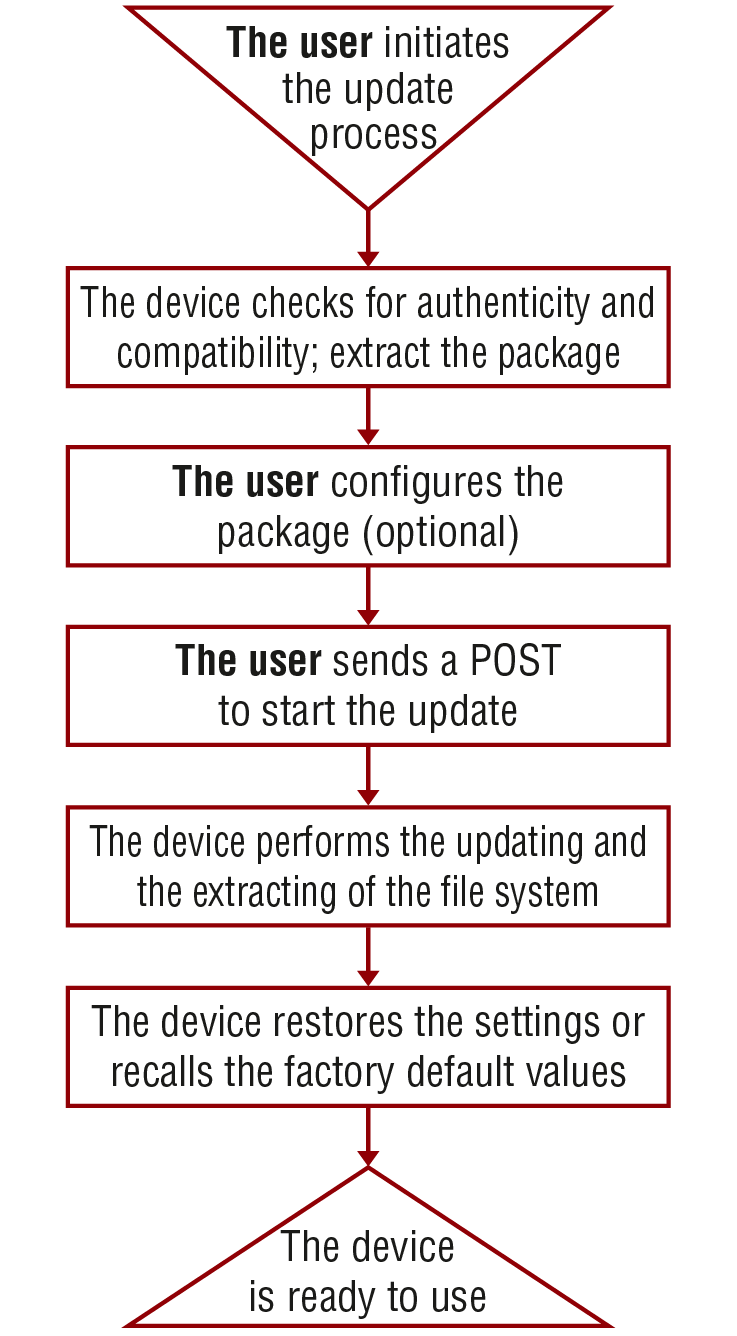
The Updating Process
The Updating Steps
1.The User uploads the package to a dedicated URL.
=The package is being unpacked during the uploading process.
=The package is checked by the device to see if they are compatible with each other.
2.The User can set the uploaded package.
=The factory default settings can be recalled (this is the default setting of the package) or the current settings of the device can be restored (optional).
3.The User starts the self-updating process by sending a POST method.
=The device performs the operations in connection with the update (e.g. file system replacement).
=The device restores the previous settings to the new system, if it was set to.
4.The device is ready to use.
6.16.3. Uploading the Package
This step may take up to one or two minutes to finish as the size of the LFP2 package is approx. 100-150 MB (depends on the device and FW version).
Request and Response
»request: POST·http://<ip/host>/api/V1/MANAGEMENT/UPDATE/Package
»body: <LFP2 file>
»content-type: application/octet-stream
«response: <standard_response>
«body: <message>
Parameters
|
Parameter |
Parameter description |
Values |
Value description |
|
<ip/host> |
The IP address or the host name of the device. |
e.g.: 192.168.0.100, myDevice |
|
|
<standard_response> |
Standard HTTP response |
200 OK |
<message>: OK The request has succeeded; the whole package is extracted and the basic checks are done. |
|
400 Bad request |
<message>: Package incompatible: Incompatible partnumber: [...] The request cannot be processed; error during the uploading/checking. e.g. the package is not compatible with the device. The <message> is in text/plain format. |
||
|
500 Internal Server Error |
<message>: Socket timeout The package uploading was not successful. Please try it again. |
Example
»request: POST http://192.168.0.100/api/V1/MANAGEMENT/UPDATE/Package
»body: (the LFP2 file)
«response: 200 OK
«body: OK
6.16.4. Configuration Parameters – Keep the Current Settings
DIFFERENCE:This feature is available from FW package v2.1.0.
ATTENTION!Restoring the device settings is not allowed if the firmware is downgraded to a previous version or the existing (=running) FW package of the device is v1.x. In those cases, recalling the factory default settings is a must.
This is an optional step that allows keeping the current settings of the device. The default setting of an update is to recall the factory default values. If you want to keep the current settings of the device, delete the 'dofactoryreset' file from the uploaded package as follows:
Request and Response
»request: DELETE·http://<ip/host>/api/V1/MANAGEMENT/UPDATE/CONFIG/dofactoryreset
«response: <standard_response>
«body: <message>
Parameters
|
Parameter |
Parameter description |
Values |
Value description |
|
<ip/host> |
The IP address or the host name of the device. |
e.g.: 192.168.0.100, myDevice |
|
|
<standard_response> |
Standard HTTP response |
200 OK |
"Deleted" |
|
405 Method not allowed |
LFP2 package was not uploaded to the device. |
||
|
500 Internal Server Error |
The file does not exist in the uploaded package (e.g. it was deleted previously). Continue the update process. |
Example
»request: DELETE http://192.168.0.100/api/V1/MANAGEMENT/UPDATE/CONFIG/dofactoryreset
«response: 200 OK
«body: Deleted
6.16.5. Executing the Update
The command is for installing the uploaded package in place of the current system. This step may take up to 7 minutes.
Request and Response
»request: POST·http://<ip/host>/api/V1/MANAGEMENT/UPDATE/update
»body: <payload>
»content-type: text/plain
«response: <standard_response>
«body: <message>
Parameters
|
Parameter |
Parameter description |
Values |
Value description |
|
<ip/host> |
The IP address or the host name of the device. |
e.g.: 192.168.0.100, myDevice |
|
|
<payload> |
optional |
force |
The update can be forced to run in Package incompatible error state, but the security check cannot be bypassed (Package untrusted state). |
|
<standard_response> |
Standard HTTP response |
200 OK |
The request has succeeded; the update process finished successfully. |
|
400 Bad request |
The request cannot be processed. it may happen that the uploaded package is not compatible with the device (Package incompatible error state) and the force payload was not used. |
ATTENTION!Please note that running a forced update can make the device inoperable.
Example
»request: POST http://192.168.0.100/api/V1/MANAGEMENT/UPDATE/update
«response: 200 OK
«body: OK
When the 'force' payload is used:
»request: POST http://192.168.0.100/api/V1/MANAGEMENT/UPDATE/update
»body: force
»content-type: RAW (JSON)
«response: 200 OK
«body: OK
6.16.6. Querying the State of the Updating Process
This command is for querying the current state of the updating process.
Request and Response
»request: GET·http://<ip/host>/api/V1/MANAGEMENT/UPDATE/Status
«response: <standard_response>
«body: <message>
Parameters
|
Parameter |
Parameter description |
Values |
Value description |
|
<ip/host> |
The IP address or the host name of the device. |
e.g.: 192.168.0.100, myDevice |
|
|
<standard_response> |
Standard HTTP response |
200 OK |
The request has succeeded. <message> states: Idle: not active, update has not started yet. Package uploading: updating and checking is in progress. Package ready: uploading is done, checking is successful. |
|
400 Bad Request |
The request cannot be processed. <message> states: Package incompatible: the uploaded package is not compatible with the device. Package untrusted: the uploaded package is not secure. Failed: the update is not successful. |
INFO:Please note that while the new firmware is being programmed in the device, it cannot send a response for a request. Thus the current state cannot be requested either.
After the firmware update is finished successfully, the device would send the 'Idle' response when requesting its status with this command.
Example
»request: GET http://192.168.0.100/api/V1/MANAGEMENT/UPDATE/Status
«response: 200 OK
«body: Package uploading
The device can be controlled through Lightware 3 (LW3) protocol commands to ensure the compatibility with other Lightware products. The supported LW3 commands are described in this chapter.
7.1. Overview
The Lightware Protocol #3 (LW3) is implemented in almost all new Lightware devices (matrix switchers, signal extenders and distribution amplifiers) since 2012. The protocol is ASCII-based and all commands are terminated with a carriage return (Cr, ‘\r’) and line feed (Lf, ‘\n’) pair. It is organized as a tree structure that provides outstanding flexibility and user-friendly handling with ‘nodes’, ‘properties’ and ‘methods’. The Advanced View of the Lightware Device Controller software is the perfect tool for browsing and learning how the LW3 protocol can be used in practice.
7.2. Instructions for the Terminal Application Usage
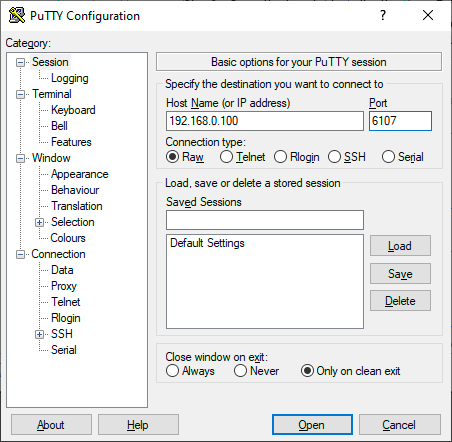
Terminal Application
The LW3 protocol commands can be applied to the switcher using a terminal application. You need to install one of them on your control device, for example Putty or CLI. #terminal
Establishing Connection
Follow the steps to establish connection to the switcher:
Step 1.Connect the switcher to a LAN over Ethernet.
Step 2.Open the terminal apvzplication (e.g. Putty).
Step 3.Add the IP address of the device (default: DHCP) and the port number (6107).
Step 4.Select the Raw connection type, and open the connection.
Once the terminal window is opened, you can enter the LW3 protocol commands, which are listed in the following sections.
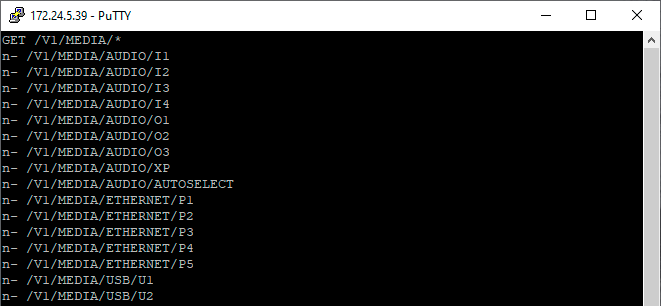
LW3 protocol command communication in a terminal window
7.3. Websocket (WS) or Secured Websocket (WSS) Usage
MMX2 series switcher provides WS/WSS services on its 80 (for WS) and 443 (for WSS) ports to control the device with LW3 protocol commands. For more details about the websocket, see the WebSocket Service (WS, WSS) section.
The LW3 node tree is available after opening a session with the device on the following path:
▪ws://<ip>/lw3
▪wss://<ip>/lw3
WebSocket Client Application
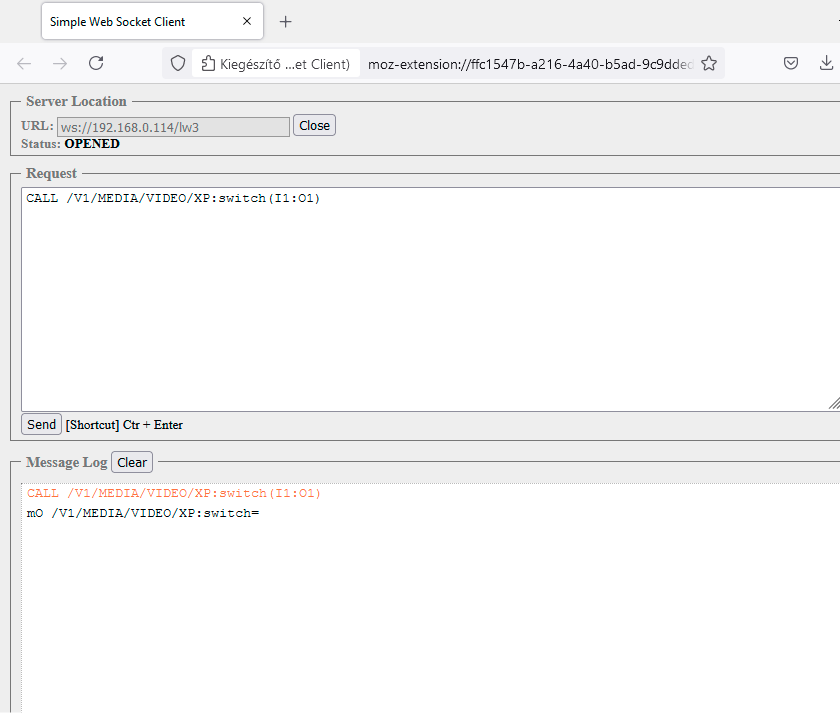
Establishing the Connection
Follow the steps to establish connection to the switcher:
Step 1.Connect the receiver to a LAN over Ethernet.
Step 2.Open the websocket client (e.g. Simple websocket Client).
Step 3.Add the IP address of the device (default: DHCP): ws://<ip>/lw3 or wss://<ip>/lw3
Step 4.Press the open/connect button.
Step 5.Once connected, enter a message and press the Send button.
Step 6.Press the Close/Disconnect button to end the session.
7.4. Protocol Rules
7.4.1. LW3 Tree Structure and Command Structure (examples)
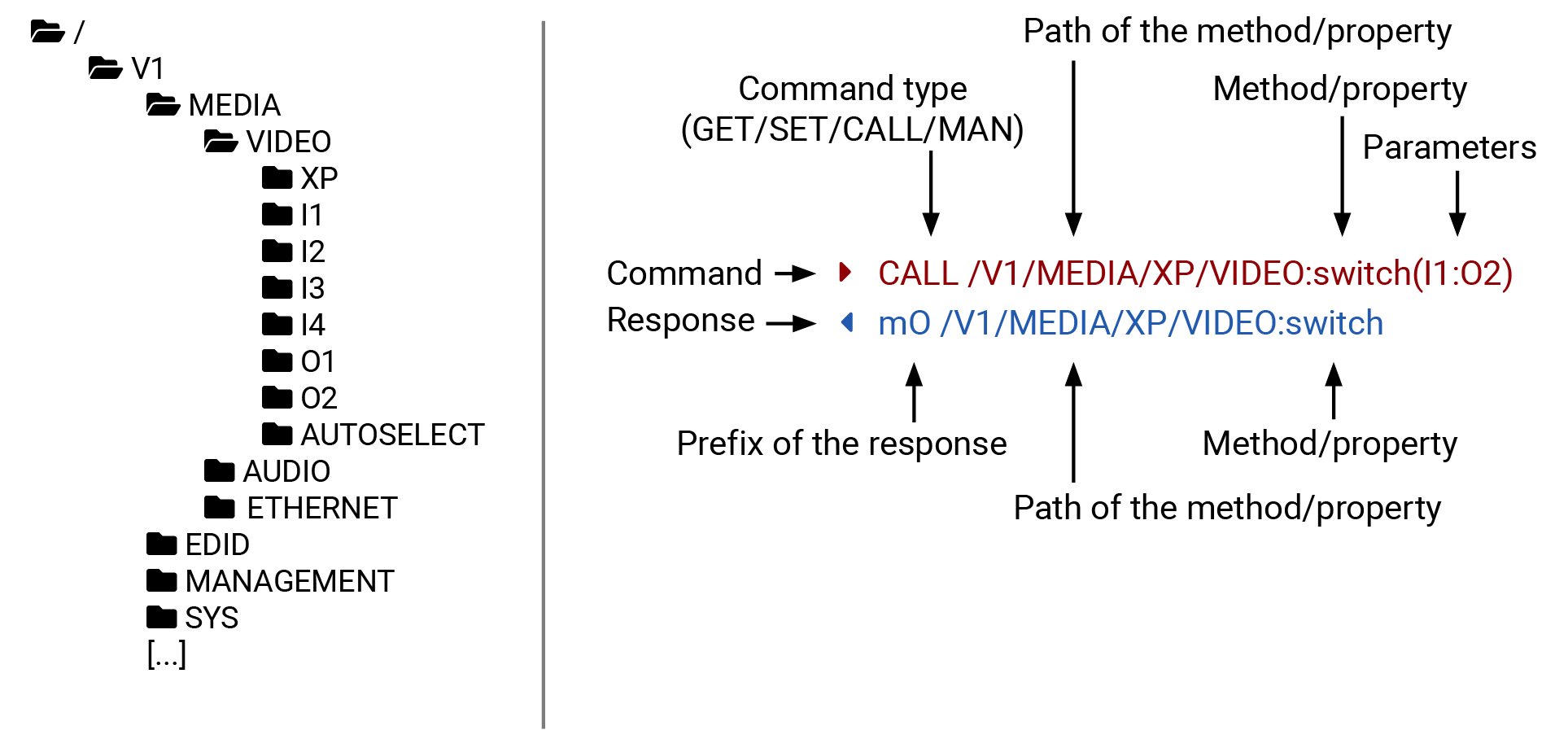
7.4.2. General Rules
▪Up to FW version v2.9.0, all names and parameters are case-sensitive.
▪The nodes are separated by a slash (‘/’) character.
▪The node name can contain the elements of the English alphabet and numbers.
▪Use the TCP port no. 6107 when using LW3 protocol over Ethernet.
▪The 80 port can be used for WS (instead of HTTP)
▪The 443 port can be used for WSS (instead of HTTPS)
▪When a command is issued by the device, the received response cannot be processed by the CPU.
▪The node paths describe the exact location of the node, listing each parent node up to the root.
▪The length of a line (command/response, command type / prefix, path, method/property and parameters together) can be max. 800 bytes.
▪The command lines have to be closed by Carriage Return and Line Feed (CrLf)
▪It can manage 18 connected clients in total simultaneously for WS (80), WSS (443) and LW3 (6107) ports.
7.4.3. Legend for the Control Commands
Command and Response – Example
»GET·/V1/MEDIA/VIDEO/I2.SignalPresent
«pr·/V1/MEDIA/VIDEO/I2.SignalPresent=<signal_present>
|
Format |
Description |
|
<in> |
Input port number |
|
<out> |
Output port number |
|
<port> |
Input or output port number |
|
<loc> |
Location number |
|
<parameter> |
Variable defined and described in the command |
|
<expression> |
Batched parameters: the underline means that more expressions or parameters can be placed by using a semicolon, e.g. I2;I4 or F27:E1;F47:E2 |
|
|
Sent command |
|
|
Received response |
|
· |
Space character |
Further not listed <parameters> are defined at each command.
7.4.4. Command Types
The GET command can be used to get the child nodes, properties and methods of a specific node. It can also be used to get the value of a property. Use the dot character (.) when addressing a property:
»GET /.SerialNumber
«pr /.SerialNumber=87654321
GETALL Command
The GETALL command can be used to get all child nodes, properties and methods of a node with one command.
»GETALL /V1/MEDIA/ETHERNET
«n- /V1/MEDIA/ETHERNET/P1
«n- /V1/MEDIA/ETHERNET/P2
«n- /V1/MEDIA/ETHERNET/P3
«n- /V1/MEDIA/ETHERNET/P4
«n- /V1/MEDIA/ETHERNET/P5
SET Command
The SET command can be used to modify the value of a property. Use the dot character (.) when addressing the property:
»SET /V1/MEDIA/VIDEO/I2/HDCP.AllowedHdcpVersion=Off
«pw /V1/MEDIA/VIDEO/I2/HDCP.AllowedHdcpVersion=Off
CALL Command
A method can be invoked by the CALL command. Use the colon character (:) when addressing the method:
»CALL /V1/EDID:switchAll(F49)
«mO /V1/EDID:switchAll
MAN Command
The manual is a human readable text that describes the syntax and provides a hint on how to use the primitives. For every node, property and method in the tree there is a manual, type the MAN command to get the manual:
»MAN /V1/MEDIA/VIDEO/O1.Output5VMode
«pm /V1/MEDIA/VIDEO/O1.Output5VMode ["On" | "Auto" | "Off"] Enables/disables power 5V output
7.4.5. Prefix Summary
DEFINITION:The prefix is a 2-character-long code that describes the type of the response.
The following prefixes are defined in the LW3 protocol:
|
Prefix |
Description |
|
n- |
a node |
|
nE |
an error for a node |
|
nm |
a manual for a node |
|
pr |
a read-only property |
|
pw |
read-write property |
|
pE |
an error for the property |
|
pm |
a manual for the property |
|
m- |
a method |
|
mO |
a response after a successful method execution |
|
mF |
a response after a failed method execution |
|
mE |
an error for a method |
|
mm |
a manual for a method |
7.4.6. Error Messages
There are several error messages defined in the LW3 protocol, all of them have a unique error number.
»CALL /MEDIA/VIDEO/XP:lock(IA)
«mE /MEDIA/VIDEO/XP:lock %E002:Not exist
DEFINITION:An escape sequence is a sequence of characters that does not represent itself when used inside a character or string literal, but is translated into another character or a sequence of characters.
Property values and method parameters can contain characters that are used as control characters in the protocol. They must be escaped. The escape character is the backslash (‘\’) and escaping means injecting a backslash before the character that should be escaped (like in C language).
Control characters are the following: \ { } # % ( ) \r \n \t
7.4.8. Signature
DEFINITION:The signature is a four-digit-long hexadecimal value that can be optionally placed before every command to keep a command and the corresponding responses together as a group.
Each line is terminated with Carriage Return (Cr, ‘\r’) and Line Feed (Lf, ‘\n’) characters. In several cases the number of the lines in the response cannot be determined in advance, e.g. the client intends to receive for the whole response and also wants to be sure that the received lines belong together and to the same command. In these cases, a special feature, the ‘signature’ can be used. The response to that particular command will also be preceded by the signature, and the corresponding lines will be between brackets:
»1700#GET /V1/EDID.*
«{1700
«pr /V1/EDID.EdidStatus=F49:E1;F49:E2;F49:E3;F49:E4
«m- /V1/EDID:copy
«m- /V1/EDID:delete
«m- /V1/EDID:reset
«m- /V1/EDID:switch
«m- /V1/EDID:switchAll
«}
INFO:The lines of the signature are also Cr and Lf terminated.
7.4.9. Subscription
DEFINITION:Subscription to a node means that the user will get a notification if a property of the node changes.
A user can subscribe to any node. These notifications are asynchronous messages and are useful to keep the client application up to date, without having to periodically poll the node to detect a changed property. When the user does not want to be informed about the changes anymore, he can simply unsubscribe from the node.
ATTENTION!The subscriptions are handled separately for connections. Hence, if the connection is terminated, all registered subscriptions are deleted. After reopening a connection all subscribe commands have to be sent in order to get the notifications of the changes on that connection.
Subscribe to a Node
»OPEN /V1/MEDIA/VIDEO
«o- /V1/MEDIA/VIDEO
Get the Active Subscriptions
»OPEN
«o- /V1/MANAGEMENT/LABEL
«o- /V1/MEDIA/VIDEO/XP/O1/SWITCHABLE
«o- /V1/MEDIA/VIDEO/XP/O2/SWITCHABLE
«o- /V1/MEDIA/VIDEO/XP/I5
Subscribe to Multiple Nodes
»OPEN /V1/MEDIA/VIDEO/*
«o- /V1/MEDIA/VIDEO/*
Unsubscribe from a Node
»CLOSE /V1/MEDIA/VIDEO
«c- /V1/MEDIA/VIDEO
Unsubscribe from Multiple Nodes
»CLOSE /V1/MEDIA/VIDEO/*
«c- /V1/MEDIA/VIDEO/*
7.4.10. Notifications about the Changes of the Properties
When the value of a property is changed, and the user is subscribed to the node that the property belongs to, an asynchronous notification is generated. This is notification is called the ‘change message’. The format of such a message is very similar to the response for the GET command:
«CHG /EDID.EdidStatus=F48:E1
A Short Example of How to Use the Subscription
There are two independent users controlling the device through two independent connections (Connection #1 and Connection #2). The events in the rows occur after each other.
|
»OPEN /V1/MEDIA/AUDIO/O3 «o- /V1/MEDIA/AUDIO/O3 »GET /V1/MEDIA/AUDIO/O3.VolumePercent «pm /V1/MEDIA/AUDIO/O3.VolumePercent=100.00 |
connection #1 |
|
»GET /V1/MEDIA/AUDIO/O3.VolumePercent «pw /V1/MEDIA/AUDIO/O3.VolumePercent=100.00 «SET /V1/MEDIA/AUDIO/O3.VolumePercent=50.00 «pw /V1/MEDIA/AUDIO/O3.VolumePercent=50.00 |
connection #2 |
|
«CHG /V1/MEDIA/AUDIO/O3.VolumePercent=50.00 |
connection #1 |
The first user (Connection #1) set a subscription to a node. Later the other user (Connection #2) made a change, and thanks to the subscription, the first user got a notification about the change.
7.5. System Commands
7.5.1. Setting the Device Label
INFO:The device label can be changed to a custom text in the Status tab of the LDC software.
Command and Response #devicelabel #label
»SET·/V1/MANAGEMENT/LABEL.DeviceLabel=<custom_name>
«pw·/V1/MANAGEMENT/LABEL.DeviceLabel=<custom_name>
The Device Label can be 49 characters long and ASCII characters are allowed. Longer names are truncated.
Example
»SET /V1/MANAGEMENT/LABEL.DeviceLabel=MMX2_Conference_room1
«pw /V1/MANAGEMENT/LABEL.DeviceLabel=MMX2_Conference_room1
7.5.2. Resetting the Device
The switcher can be restarted – the current connections will be terminated.
Command and Response #reboot #restart
»CALL·/V1/SYS:restart()
«mO·/V1/SYS:restart=
Example
»CALL /V1/SYS:restart()
«mO /V1/SYS:restart=
7.5.3. Restoring the Factory Default Settings
Command and Response
»CALL·/V1/SYS:factoryDefaults()
«mO·/V1/SYS:factoryDefaults=
Example
»CALL /V1/SYS:factoryDefaults()
«mO /V1/SYS:factoryDefaults=
The device is restarted, current connections are terminated, and the default settings are restored. See the complete list in the Factory Default Settings section.
#factory
7.5.4. Querying the Firmware Package Version
Command and Response #firmwareversion
»GET·/V1/MANAGEMENT/UID/PACKAGE.Version
«pr·/V1/MANAGEMENT/UID/PACKAGE.Version=<firmware_version>
Example
»GET V1/MANAGEMENT/UID/PACKAGE.Version
«pr /V1/MANAGEMENT/UID/PACKAGE.Version=1.3.3b3
Enable/disable the operation of the front panel buttons.
Command and Response #lockbutton #buttonlock
»SET·/V1/MANAGEMENT/UI.ControlLock=<lock_status>
«pw·/V1/MANAGEMENT/UI.ControlLock=<lock_status>
Parameters
|
Parameter |
Parameter description |
Values |
Value description |
|
<lock_status> |
Front panel button locking status |
None |
All functions of the front panel button are enabled. |
|
Locked |
The front panel buttons are locked and can be unlocked by button combination (Control Lock). |
||
|
Force locked |
The front panel buttons are locked and cannot be unlocked by button combination, only in LDC (on the Status tab) or using the LW3 command. |
Example
»SET /V1/MANAGEMENT/UI.ControlLock=Force locked
«pw /V1/MANAGEMENT/UI.ControlLock=Force locked
7.5.6. Setting the Current Time
Command and Response #time
»CALL·/V1/MANAGEMENT/DATETIME:setTime(<current_time>)
«mO·/V1/MANAGEMENT/DATETIME:setTime=
Parameters
<current_time>: The new router time in ISO 8601 date time format.
Example
»CALL /V1/MANAGEMENT/DATETIME:setTime(2020-11-01T04:39:54.000Z)
«mO /V1/MANAGEMENT/DATETIME:setTime=
Calling the method makes the status LEDs blink for 10 seconds. The feature helps find the device physically.
Command and Response #identifyme
»CALL /V1/MANAGEMENT/UI:identifyMe()
«mO /V1/MANAGEMENT/UI:identifyMe=
Example
»CALL /V1/MANAGEMENT/UI:identifyMe()
«mO /V1/MANAGEMENT/UI:identifyMe=
7.5.8. Toggling the Dark Mode Setting
The LEDs of the device can be switched off if their light could be annoying. In Dark mode, all LEDs are switched off, except for the LEDs of the RJ45 connectors. #darkmode
Command and Response
»SET·/V1/MANAGEMENT/UI/DARKMODE.Enable=<mode_state>
«pw·/V1/MANAGEMENT/UI/DARKMODE.Enable=<mode_state>
Parameters
If the <mode_state> parameter is true (or 1), the Dark mode function is enabled, if the parameter is false (or 0), the function is disabled.
Example
»SET /V1/MANAGEMENT/UI/DARKMODE.Enable=true
«pw /V1/MANAGEMENT/UI/DARKMODE.Enable=true
7.5.9. Setting the Delay of the Dark Mode Setting
The Dark mode can be enabled right away, or after a certain time. Thus, the mode is enabled if no buttons are pressed for a while. Pressing any button brings back the status info on the LEDs without performing the function of the button itself. The delay time can be set by this command.
Command and Response
»SET·/V1/MANAGEMENT/UI/DARKMODE.Delay=<delay_time>
«pw·/V1/MANAGEMENT/UI/DARKMODE.Delay=<delay_time>
Parameters
The <delay_time> parameter means seconds, and the default value is 60. If set to 0, no delay is applied, and the Dark mode can be enabled immediately by the DarkModeEnable property. This delay affects the wakeFromDarkMode method as well.
Example
»SET /V1/MANAGEMENT/UI/DARKMODE.Delay=10
«pw /V1/MANAGEMENT/UI/DARKMODE.Delay=10
7.5.10. Enabling Remote System Logging
Request and Response
»SET /V1/MANAGEMENT/LOG/REMOTE.Enabled=<status>
«pw /V1/MANAGEMENT/LOG/REMOTE.Enabled=<status>
Parameters
|
Parameter |
Value |
Value Description |
|
<status> |
true |
The remote system logging is enabled. |
|
false |
The remote system logging is disabled. |
Example
»SET/V1/MANAGEMENT/LOG/REMOTE.Enabled=true
«pw /V1/MANAGEMENT/LOG/REMOTE.Enabled=true
7.5.11. Setting the Remote Server Address
Request and Response
»SET /V1/MANAGEMENT/LOG/REMOTE.ServerAddress=<server_address>
«pw /V1/MANAGEMENT/LOG/REMOTE.ServerAddress=<server_address>
Parameters
|
Parameter |
Value |
Value Description |
|
<server_address> |
e.g. mycompany.com (domain) |
The server domain name (RFC1035) or IP address (IPv4) where the logs should be sent to. |
Example
»SET /V1/MANAGEMENT/LOG/REMOTE.ServerAddress=192.168.0.1
«pw /V1/MANAGEMENT/LOG/REMOTE.ServerAddress=192.168.0.1
7.5.12. Setting the Protocol for the Remote System Logging
Request and Response
»SET /V1/MANAGEMENT/LOG/REMOTE.Protocol=<protocol>
«pw /V1/MANAGEMENT/LOG/REMOTE.Protocol=<protocol>
Parameters
|
Parameter |
Value |
Value Description |
|
<protocol> |
TCP |
The logs are forwarded using TCP protocol. |
|
UDP |
The logs are forwarded using UDP protocol. |
|
|
TLS |
The logs are forwarded using TLS protocol. |
Example
»SET /V1/MANAGEMENT/LOG/REMOTE.Protocol=TLS
«pw /V1/MANAGEMENT/LOG/REMOTE.Protocol=TLS
7.5.13. Setting the Format of the Remote System Logging
Request and Response
»SET /V1/MANAGEMENT/LOG/REMOTE.SyslogFormat=<format>
«pw /V1/MANAGEMENT/LOG/REMOTE.SyslogFormat=<format>
Parameters
|
Parameter |
Value |
Value Description |
|
<format> |
RFC3164 |
This is a simplified format for human readability. |
|
RFC5424 |
This is an all-encompassing format for analitical systems. |
Example
»SET /V1/MANAGEMENT/LOG/REMOTE.SyslogFormat=RFC3164
«pw /V1/MANAGEMENT/LOG/REMOTE.SyslogFormat=RFC3164
7.5.14. Setting the Port for Remote System Logging
Request and Response
»SET /V1/MANAGEMENT/LOG/REMOTE.PortNumber=<port_number>
«pw /V1/MANAGEMENT/LOG/REMOTE.PortNumber=<port_number>
Parameters
|
Parameter |
Value |
Value Description |
|
<port_number> |
1-65535 |
The port number on the remote host to send log messages to. |
INFO:The port number cannot be set to 0.
Example
»SET /V1/MANAGEMENT/LOG/REMOTE.PortNumber=6514
«pw /V1/MANAGEMENT/LOG/REMOTE.PortNumber=6514
7.6. Video Port Settings - General
Command and Response
»CALL·/V1/MEDIA/VIDEO/XP:switch(<in>:<out>)
«mO·/V1/MEDIA/VIDEO/XP:switch=
Examples
»CALL /V1/MEDIA/VIDEO/XP:switch(I5:O1)
«mO /V1/MEDIA/VIDEO/XP:switch=
»CALL /V1/MEDIA/VIDEO/XP:switch(0:O1)
«mO /V1/MEDIA/VIDEO/XP:switch=
INFO:When using the '0' value as an input, the input will be disconnected and no signal will appear on the output.
7.6.2. Switching an Input to All Outputs
Command and Response
»CALL·/V1/MEDIA/VIDEO/XP:switchAll(<input>)
«mO·/V1/MEDIA/VIDEO/XP:switchAll=
Example
»CALL /V1/MEDIA/VIDEO/XP:switchAll(I1)
«mO /V1/MEDIA/VIDEO/XP:switchAll=
7.6.3. Locking the Video Port
Command and Response
»SET·/V1/MEDIA/VIDEO/XP/<port>.Lock=<locked_state>
«pw·/V1/MEDIA/VIDEO/XP/<port>.Lock=<locked_state>
Parameters
|
Parameter |
Parameter description |
Values |
Value description |
|
<locked_state> |
Locked state |
true |
The port is locked |
|
false |
The port is unlocked |
Example
»SET /V1/MEDIA/VIDEO/XP/I2.Lock=false
«pw /V1/MEDIA/VIDEO/XP/I2.Lock=false
Command and Response
»SET·/V1/MEDIA/VIDEO/XP/<port>.Mute=<muted_state>
«pw·/V1/MEDIA/VIDEO/XP/<port>.Mute=<muted_state>
Parameters
|
Parameter |
Parameter description |
Values |
Value description |
|
<muted_state> |
Muted state |
true |
The port is locked. |
|
false |
The port is unlocked. |
Example
»SET /V1/MEDIA/VIDEO/XP/I2.Mute=false
«pw /V1/MEDIA/VIDEO/XP/I2.Mute=false
7.6.5. Setting the Autoselect Policy
Command and Response
»SET·/V1/MEDIA/VIDEO/AUTOSELECT/<out>.Policy=<autoselect_mode>
«pw·/V1/MEDIA/VIDEO/AUTOSELECT/<out>.Policy=<autoselect_mode>
Parameters
|
Parameter |
Parameter description |
Values |
Value description |
|
<autoselect_mode> |
The autoselect policy |
Off |
The autoselect function is disabled. |
|
Last Detect |
It is always the last attached input that is automatically switched to the output. |
||
|
First Detect |
The first active video input is selected. |
Example
»SET /V1/MEDIA/VIDEO/AUTOSELECT/O2.Policy=First detect
«pw /V1/MEDIA/VIDEO/AUTOSELECT/O2.Policy=First detect
7.6.6. Changing the Autoselect Included Input Ports
Command and Response
»SET·/V1/MEDIA/VIDEO/AUTOSELECT/<out>/<in>.Included=<state>
«pw·/V1/MEDIA/VIDEO/AUTOSELECT/<out>/<in>.Included=<state>
Parameters
|
Parameter |
Parameter description |
Values |
Value description |
|
<state> |
The chosen input is ignored in the autoselect process or not. |
true |
The port is included in autoselect. |
|
false |
The autoselect function ignores that port. |
Example
»SET /V1/MEDIA/VIDEO/AUTOSELECT/O2/I1.Included=false
«pw /V1/MEDIA/VIDEO/AUTOSELECT/O2/I1.Included=false
7.6.7. Changing the Input Port Priority
Command and Response
»SET·/V1/MEDIA/VIDEO/AUTOSELECT/<out>/<in>.Priority=<prio_num>
«pw·/V1/MEDIA/VIDEO/AUTOSELECT/<out>/<in>.Priority=<prio_num>
Parameters
The <prio> parameter means the priority number from 1 to 100, equal numbers are allowed. Inputs can have different priorities in relation to two or more outputs. Therefore, the output port number is part of the node path of input port priorities.
Example
»SET /V1/MEDIA/VIDEO/AUTOSELECT/O2/I2.Priority=51
«pw /V1/MEDIA/VIDEO/AUTOSELECT/O2/I2.Priority=51
7.6.8. Querying the Connected Source
Command and Response
»GET·/V1/MEDIA/VIDEO/XP/<out>.ConnectedSource
«pw·/V1/MEDIA/VIDEO/XP/<out>.ConnectedSource=<in>
Example
»GET /V1/MEDIA/VIDEO/XP/O3.ConnectedSource
«pw /V1/MEDIA/VIDEO/XP/O3.ConnectedSource=I2
7.6.9. Querying the Input Switching Capability
Video crosspoint has a limitation: I1 or I5 ports can not be selected to any output at the same time. Busy value of the switchable property refers to the limitation.
Command and Response
»GET·/V1/MEDIA/VIDEO/XP/<out>/SWITCHABLE.<in>
«pr·/V1/MEDIA/VIDEO/XP/<out>/SWITCHABLE.<in>=<switchable_state>
Parameters
|
Parameter |
Parameter description |
Values |
Value description |
|
<switchable_state> |
The chosen input can be switched to the output or not. |
OK |
The connection of the chosen input and output is allowed. |
|
Busy |
The chosen input can not be switched to the output. |
Example
»GET /V1/MEDIA/VIDEO/XP/O2/SWITCHABLE.I1
«pr /V1/MEDIA/VIDEO/XP/O2/SWITCHABLE.I1=Busy
7.6.10. Querying the Connected Destinations
Command and Response
»GET·/V1/MEDIA/VIDEO/XP/<n>.ConnectedDestinations
«pr·/V1/MEDIA/AUDIO/XP/<in>.ConnectedDestinations=<out>
Example
»GET /V1/MEDIA/VIDEO/XP/I3.ConnectedDestinations
«pr /V1/MEDIA/VIDEO/XP/I3.ConnectedDestinations=O1;O2
7.6.11. Querying the Video Signal Presence
Command and Response
»GET·/V1/MEDIA/VIDEO/<port>.SignalPresent
«pr·/V1/MEDIA/VIDEO/<port>.SignalPresent=<state>
Parameters
|
Parameter |
Parameter description |
Values |
Value description |
|
<state> |
This property gives a feedback about the current signal presence of the port. |
true |
The video signal is present. |
|
false |
The video signal is not present. |
Example
»GET /V1/MEDIA/VIDEO/I1.SignalPresent
«pr /V1/MEDIA/VIDEO/I1.SignalPresent=false
7.6.12. HDCP Setting (Input Port)
HDCP capability can be set on the input ports, thus non-encrypted content can be seen on a non-HDCP compliant display. See more information in the HDCP Management section.
ATTENTION!HDCP 2.2 signal handling is limited to up to two input ports at the same time.
Command and Response #hdcp
»SET·/V1/MEDIA/VIDEO/<in>/HDCP.AllowedHdcpVersion=<allowed_hdcp>
«pw·/V1/MEDIA/VIDEO/<in>/HDCP.AllowedHdcpVersion=<allowed_hdcp>
Parameters
|
Parameter |
Parameter description |
Values |
Value description |
|
<allowed_hdcp> |
The input port reports the HDCP capability. |
HDCP 1.4 HDCP 2.2 Off |
The input port reports HDCP 1.4 capability. The input port reports HDCP 2.2 capability. The input port reports non-HDCP compliance. |
Example
»SET /V1/MEDIA/VIDEO/I1/HDCP.AllowedHdcpVersion=HDCP 1.4
«pw /V1/MEDIA/VIDEO/I1/HDCP.AllowedHdcpVersion=HDCP 1.4
7.6.13. HdcpMode
HDCP capability can be set to Auto/Always on the output ports, thus non-encrypted content can be transmitted to a non-HDCP compliant display. See more information in the HDCP Management section.
Command and Response #hdcp
»SET·/V1/MEDIA/VIDEO/<out>.HdcpMode=<hdcp_mode>
«pw·/V1/MEDIA/VIDEO/<out>.HdcpMode=<hdcp_mode>
Parameters
|
Parameter |
Parameter description |
Values |
Value description |
|
<hdcp_mode> |
HDCP encryption setting on the output port |
Auto |
The encryption is enabled on the output port if the signal on the input port is encrypted. |
|
Always |
The outgoing signal is HDCP-encrypted. |
Example
»SET /V1/MEDIA/VIDEO/O1/HDCP.HdcpMode=Auto
«pw /V1/MEDIA/VIDEO/O1/HDCP.HdcpMode=Auto
7.6.14. OutputSignalType
Command and Response #signaltype
»SET·/V1/MEDIA/VIDEO/<out>.OutputSignalType=<signal_type>
«pw·/V1/MEDIA/VIDEO/<out>.OutputSignalType=<signal_type>
Parameters
|
Parameter |
Parameter description |
Values |
Value description |
|
<signal_type> |
Signal type setting |
Auto |
The outgoing signal type is HDMI. |
|
DVI |
The outgoing signal type is DVI. |
Example
»SET /V1/MEDIA/VIDEO/O1.OutputSignalType=Auto
«pw /V1/MEDIA/VIDEO/O1.OutputSignalType=Auto
7.6.15. EmbeddedAudioPresent
»GET·/V1/MEDIA/VIDEO/<port>.EmbeddedAudioPresent
«pr·/V1/MEDIA/VIDEO/<port>.EmbeddedAudioPresent=<embedded_state>
Parameters
|
Parameter |
Parameter description |
Values |
Value description |
|
<embedded_state> |
It shows if the video contains audio or not. |
true |
There is embedded audio in the video signal. |
|
false |
There is no embedded audio in the video signal. |
Example
»GET /V1/MEDIA/VIDEO/I2.EmbeddedAudioPresent
«pr /V1/MEDIA/VIDEO/I2.EmbeddedAudioPresent=false
7.6.16. EmbeddedAudioMute
»SET·/V1/MEDIA/VIDEO/<port>.EmbeddedAudioMute=<mute_state>
«pw·/V1/MEDIA/VIDEO/<port>.EmbeddedAudioMute=<mute_state>
Parameters
|
Parameter |
Parameter description |
Values |
Value description |
|
<mute_state> |
It shows if the embedded audio is muted or not. |
true |
The embedded audio is muted. |
|
false |
The embedded audio is unmuted. |
Example
»SET /V1/MEDIA/VIDEO/O1.EmbeddedAudioMute=false
«pw /V1/MEDIA/VIDEO/O1.EmbeddedAudioMute=false
7.6.17. Output5VMode
The 5V power towards the sink can be enabled or disabled as follows:
Command and Response
»SET·/V1/MEDIA/VIDEO/<out>.Output5VMode=<5V_pwr>
«pw·/V1/MEDIA/VIDEO/<out>.Output5VMode=<5V_pwr>
Parameters
|
Parameter |
Parameter description |
Value |
Value description |
|
<5V_pwr> |
5V power towards the sink |
On Off |
Enable 5V power on HDMI port Disable 5V power on HDMI port |
Example
»SET /V1/MEDIA/VIDEO/O1.Output5VMode=On
«pw /V1/MEDIA/VIDEO/O1.Output5VMode=On
7.6.18. HDCP Capability (Output Port)
HDCP capability of the connected sink device can be queried at each output port. See more information in the HDCP Management section.
Command and Response #hdcp
»GET·/V1/MEDIA/VIDEO/<out>/HDCP/SinkMaxHdcpVersion=<hdcp_ver>
«pr·/V1/MEDIA/VIDEO/<out>/HDCP/SinkMaxHdcpVersion=<hdcp_ver>
Parameters
|
Parameter |
Parameter description |
Values |
Value description |
|
<hdcp_ver> |
The HDCP capabality is reported from the sink. |
N/A |
Sink is not connected or the HDCP-capability cannot be determined. |
|
None |
The connected sink is non-HDCP compliant. |
||
|
HDCP 1.4 |
The connected sink supports HDCP 1.4 capability. |
||
|
HDCP 2.2 |
The connected sink supports HDCP 2.2 capability. |
Example
»GET /V1/MEDIA/VIDEO/O1/HDCP/SinkMaxHdcpVersion=HDCP 1.4
«pr /V1/MEDIA/VIDEO/O1/HDCP/SinkMaxHdcpVersion=HDCP 1.4
7.6.19. HDCP Setting (Output Port)
The maximum allowed HDCP encryption can be queried at each output port. See more information in the HDCP Management section.
ATTENTION!HDCP 2.2 signal handling is limited when 3 outputs are available: O1 and O2 ports support up to HDCP v2.2, O3 port supports HDCP v1.4.
Command and Response #hdcp
»GET·/V1/MEDIA/VIDEO/<out>/HDCP.AllowedHdcpVersion=<allowed_hdcp>
«pr·/V1/MEDIA/VIDEO/<out>/HDCP.AllowedHdcpVersion=<allowed_hdcp>
Parameters
|
Parameter |
Parameter description |
Values |
Value description |
|
<allowed_hdcp> |
The maximum allowed HDCP encryption on the output port |
HDCP 1.4 HDCP 2.2 |
HDCP 1.4 is supported. HDCP 2.2 and HDC 1.4 are supported. |
Example
»GET /V1/MEDIA/VIDEO/O1/HDCP/AllowedHdcpVersion=HDCP 1.4
«pr /V1/MEDIA/VIDEO/O1/HDCP/AllowedHdcpVersion=HDCP 1.4
7.7. CEC Command Sending
The device is able to send Consumer Electronics Control (CEC) commands. This feature is for remote controlling the source or sink device. CEC is a bi-directional communication via the HDMI cable.
ATTENTION!To have a successful CEC command processing, the connected HDMI device must support CEC. #cec
7.7.1. Simple CEC Code Sending
This command is for sending simple CEC commands to the connected sink device.
The commands can be sent by the following two formats – defined in the header:
▪text/plain: hexa strings (as seen in the example)
▪application/octet-stream: binary data that allows sending a file with the desired codes
Command and Response
»CALL /V1/MEDIA/VIDEO/<out>/CEC:send(<command>)
«mO /V1/MEDIA/VIDEO/<out>/CEC:send=OK
Parameters
|
Parameter |
Parameter description |
Values |
Value description |
|
<port> |
Video output port |
O1-O2-O3 |
Video output port number |
|
<command> * |
Two-digit-long hexa code to control the sink device |
446D |
Power on |
|
446C |
Power off |
||
|
36 |
Standby |
||
|
446901 |
Select input 1 |
||
|
446902 |
Select input 2 |
||
|
446903 |
Select input 3 |
* The supported list of <commands> depends on the connected sink device.
INFO:For the full list of commands supported by the UCX-TPX transmitter, please see the next page.
Example
»CALL /V1/MEDIA/VIDEO/O2/CEC:send(446D)
«mO /V1/MEDIA/VIDEO/O2/CEC:send=OK
7.7.2. Remote Control Code Sending
This command is for sending the so-called 'push-button-commands'. There is a range within the CEC commands for this purpose, e.g. volume up/down. With this method one <command> is put between the 0x44 and 0x45 opcodes in the background.
Request and Response
»CALL·/V1/MEDIA/VIDEO/<port>/CEC:sendUserControlClick(<command>)
«mO /V1/MEDIA/VIDEO/<port>/CEC:sendUserControlClick=OK
Parameters
|
Parameter |
Parameter description |
Values |
Value description |
|
<port> |
Video output port |
O1-O2-O3 |
Video output port number |
|
<command> * |
A hexa code to control the sink device |
446D |
Power on |
|
446C |
Power off |
* The supported list of <commands> depends on the connected sink device.
INFO:For the full list of commands supported by the UCX-TPX transmitter, please see the next page.
Example
»CALL·/V1/MEDIA/VIDEO/O2/CEC:sendUserControlClick(446D)
«mO /V1/MEDIA/VIDEO/O2/CEC:sendUserControlClick=OK
Command List
|
Command |
Hexa |
Binary |
|---|---|---|
|
Ok |
4400 |
0100010000000000 |
|
Up |
4401 |
0100010000000001 |
|
Down |
4402 |
0100010000000010 |
|
Left |
4403 |
0100010000000011 |
|
Right |
4404 |
0100010000000100 |
|
Root menu |
4409 |
0100010000001001 |
|
Setup menu |
440A |
0100010000001010 |
|
Contents menu |
440B |
0100010000001011 |
|
Favorite menu |
440C |
0100010000001100 |
|
Back |
440D |
0100010000001101 |
|
Media top menu |
4410 |
0100010000010000 |
|
Media context menu |
4411 |
0100010000010001 |
|
Number 0 |
4420 |
0100010000100000 |
|
Number 1 |
4421 |
0100010000100001 |
|
Number 2 |
4422 |
0100010000100010 |
|
Number 3 |
4423 |
0100010000100011 |
|
Number 4 |
4424 |
0100010000100100 |
|
Number 5 |
4425 |
0100010000100101 |
|
Number 6 |
4426 |
0100010000100110 |
|
Number 7 |
4427 |
0100010000100111 |
|
Number 8 |
4428 |
0100010000101000 |
|
Number 9 |
4429 |
0100010000101001 |
|
Dot |
442A |
0100010000101010 |
|
Enter |
442B |
0100010000101011 |
|
Clear |
442C |
0100010000101100 |
|
Channel up |
4430 |
0100010000000000 |
|
Channel down |
4431 |
0100010000110001 |
|
Sound select |
4433 |
0100010000110011 |
|
Input select |
4434 |
0100010000110100 |
|
Display info |
4435 |
0100010000110101 |
|
Page up |
4437 |
0100010000110111 |
|
Page down |
4438 |
0100010000111000 |
|
Power legacy |
4440 |
0100010001000000 |
|
Volume up |
4441 |
0100010001000001 |
|
Volume down |
4442 |
0100010001000010 |
|
Mute toggle |
4443 |
0100010001000011 |
|
Play |
4444 |
0100010001000100 |
|
Stop |
4445 |
0100010001000101 |
|
Pause |
4446 |
0100010001000110 |
|
Record |
4447 |
0100010001000111 |
|
Rewind |
4448 |
0100010001001000 |
|
Fast forward |
4449 |
0100010001001001 |
|
Eject |
444A |
0100010001001010 |
|
Skip forward |
444B |
0100010001001011 |
|
Skip backward |
444C |
0100010001001100 |
|
3D mode |
445A |
0100010001011010 |
|
Stop record |
444D |
0100010001001101 |
|
Play forward |
446024 |
010001000110000000100100 |
|
Play reverse |
446020 |
010001000110000000100000 |
|
Stop function |
4464 |
0100010001100100 |
|
Mute |
4465 |
0100010001100101 |
|
Unmute |
4466 |
0100010001100110 |
|
Select next media |
446800 |
010001000110100000000000 |
|
Select media 1 |
446801 |
010001000110100000000001 |
|
Select media 2 |
446802 |
010001000110100000000010 |
|
Select media 3 |
446803 |
010001000110100000000011 |
|
Select media 4 |
446804 |
010001000110100000000100 |
|
Select media 5 |
446805 |
010001000110100000000101 |
|
Select next input |
446900 |
010001000110100100000000 |
|
Select input 1 |
446901 |
010001000110100100000001 |
|
Select input 2 |
446902 |
010001000110100100000010 |
|
Select input 3 |
446903 |
010001000110100100000011 |
|
Select input 4 |
446904 |
010001000110100100000100 |
|
Select input 5 |
446905 |
010001000110100100000101 |
|
Power toggle |
446B |
0100010001101011 |
|
Power on |
446D |
0100010001101101 |
|
Power off |
446C |
0100010001101100 |
|
Standby |
36 |
00110110 |
|
Image view on |
04 |
00000100 |
|
Text view on |
0D |
00001101 |
|
F1 |
4471 |
0100010001110001 |
|
F2 |
4472 |
0100010001110010 |
|
F3 |
4473 |
0100010001110011 |
|
F4 |
4474 |
0100010001110100 |
|
Clear OSD |
6480 |
0110010010000000 |
|
Get CEC version |
9F |
10011111 |
7.8. Audio Port Settings
7.8.1. Switching Audio Input
Command and Response
»CALL·/V1/MEDIA/AUDIO/XP:switch(<audio_in>:O3)
«mO·/V1/MEDIA/AUDIO/XP:switch=
Parameters
|
Parameter |
Parameter description |
Values |
Value description |
|
<audio_in> |
Audio input port |
I1-I4 |
Audio input port number |
Example
»CALL /V1/MEDIA/AUDIO/XP:switch(I2:O3)
«mO /V1/MEDIA/AUDIO/XP:switch=
INFO:When using the '0' value as an input, the input will be disconnected and no signal will appear on the output.
7.8.2. Querying the Connected Source
Command and Response
»GET·/V1/MEDIA/AUDIO/XP/O3.ConnectedSource
«pw·/V1/MEDIA/AUDIO/XP/O3.ConnectedSource=<audio_in>
Parameters
|
Parameter |
Parameter description |
Values |
Value description |
|
<audio_in> |
Audio input port |
I1-I4 |
Audio input port number |
Example
»GET /V1/MEDIA/AUDIO/XP/O3.ConnectedSource
«pw /V1/MEDIA/AUDIO/XP/O3.ConnectedSource=I2
7.8.3. Querying the Connected Destinations
Command and Response
»GET·/V1/MEDIA/AUDIO/XP/<audio_in>.ConnectedDestinations
«pr·/V1/MEDIA/AUDIO/XP/<audio_in>.ConnectedDestinations=
Parameters
|
Parameter |
Parameter description |
Values |
Value description |
|
<audio_in> |
Audio input port |
I1-I4 |
Audio input port number |
Example
»GET /V1/MEDIA/AUDIO/XP/I3.ConnectedDestinations
«pr /V1/MEDIA/AUDIO/XP/I3.ConnectedDestinations=
7.8.4. Setting Autoselect Operation Mode
Command and Response
»SET·/V1/MEDIA/AUDIO/AUTOSELECT/O4.Policy=<op_mode>
«pw·/V1/MEDIA/AUDIO/AUTOSELECT/O4.Policy=<op_mode>
Parameters
|
Parameter |
Parameter description |
Values |
Value description |
|
<op_mode> |
Operation mode |
Follow video |
Follows the video crosspoint state automatically. |
|
Off |
Autoselect function is disabled. |
Example
»SET /V1/MEDIA/AUDIO/AUTOSELECT/O4.Policy=Follow video
«pw /V1/MEDIA/AUDIO/AUTOSELECT/O4.Policy=Follow video
7.8.5. Setting the Followed Video Port to Autoselect
Command and Response
»SET·/V1/MEDIA/AUDIO/AUTOSELECT/O4.VideoFollowPort=<out>
«pw·/V1/MEDIA/AUDIO/AUTOSELECT/O4.VideoFollowPort=<out>
Example
»SET /V1/MEDIA/AUDIO/AUTOSELECT/O4.VideoFollowPort=O1
«pw /V1/MEDIA/AUDIO/AUTOSELECT/O4.VideoFollowPort=O1
7.8.6. Locking the Audio Port
Command and Response
»SET·/V1/MEDIA/AUDIO/XP/<audio_port>.Lock=<locked_state>
«pw·/V1/MEDIA/AUDIO/XP/<audio_port>.Lock=<locked_state>
Parameters
|
Parameter |
Parameter description |
Values |
Value description |
|
<audio_port> |
Audio Port |
I1-I4 O4 |
Audio input port number Audio output port number |
|
<locked_state> |
Locked state |
true false |
The port is locked The port is unlocked |
Example
»SET /V1/MEDIA/AUDIO/XP/I2.Lock=false
«pw /V1/MEDIA/AUDIO/XP/I2.Lock=false
7.8.7. Muting the Audio Port 1.
INFO:Suspends the connection of the chosen port (no signal is forwarded).
Command and Response
»SET·/V1/MEDIA/AUDIO/XP/<audio_port>.Mute=<muted_state>
«pw·/V1/MEDIA/AUDIO/XP/<audio_port>.Mute=<muted_state>
Parameters
|
Parameter |
Parameter description |
Values |
Value description |
|
<audio_port> |
Audio Port |
I1-I4 O4 |
Audio input port number Audio output port number |
|
<muted_state> |
Muted state |
true false |
The port is muted. The port is unmuted. |
Example
»SET /V1/MEDIA/AUDIO/XP/I2.Mute=false
«pw /V1/MEDIA/AUDIO/XP/I2.Mute=false
INFO:All inputs and analog output ports have a mute property in the audio XP (e.g. /V1/MEDIA/AUDIO/XP/I1.Mute). Outputs have a separate mute function within the port node as well:
▪/V1/MEDIA/VIDEO/XP/O1.EmbeddedAudioMute
▪/V1/MEDIA/VIDEO/XP/O2.EmbeddedAudioMute
▪/V1/MEDIA/AUDIO/O4.Mute
7.8.8. Muting the Audio Port 2.
INFO:The volume of the analog audio output is set to low.
Command and Response
»SET·/V1/MEDIA/AUDIO/O4.Mute=<muted_state>
«pw·/V1/MEDIA/AUDIO/O4.Mute=<muted_state>
Parameters
|
Parameter |
Parameter description |
Values |
Value description |
|
<audio_port> |
Audio Port |
I1-I4 O4 |
Audio input port number Audio output port number |
|
<muted_state> |
Muted state |
true false |
The port is muted. The port is unmuted. |
Example
»SET /V1/MEDIA/AUDIO/O4.Mute=true
«pw /V1/MEDIA/AUDIO/O4.Mute=true
7.8.9. Querying the Audio Signal Presence
Command and Response
»GET·/V1/MEDIA/AUDIO/<audio_port>.SignalPresent
«pr·/V1/MEDIA/AUDIO/<audio_port>.SignalPresent=<signal_state>
Parameters
|
Parameter |
Parameter description |
Values |
Value description |
|
<audio_port> |
USB Port |
I1-I4 O4 |
Audio input port number Audio output port number |
|
<signal_state> |
Signal presence |
true false |
The audio signal is present. No audio signal is present. |
Example
»GET /V1/MEDIA/AUDIO/I1.SignalPresent
«pr /V1/MEDIA/AUDIO/I1.SignalPresent=false
7.8.10. Analog Audio Output Volume (dB) Setting
Command and Response #analogaudio #volume
»SET·/V1/MEDIA/AUDIO/O4.VolumedB=<level>
«pw·/V1/MEDIA/AUDIO/O4.VolumedB=<level>
Parameter
The <level> parameter sets the output volume (attenuation) between -95.62 dB and 0 dB in step of -0.375 dB. The value is rounded up if necessary, to match with the step value.
Example
»SET /V1/MEDIA/AUDIO/O4.VolumedB=-15
«pw /V1/MEDIA/AUDIO/O4.VolumedB=-15.00
7.8.11. Analog Audio Output Volume Percent Setting
Command and Response
»SET·/V1/MEDIA/AUDIO/O4.VolumePercent=<percent>
«pw·/V1/MEDIA/AUDIO/O4.VolumePercent=<percent>
Parameters
The <percent> parameter sets the output volume (attenuation) between 100% and 0%, in step of 1%. The value is rounded up if necessary, to match with the step value.
Example
»SET /V1/MEDIA/AUDIO/O4.VolumePercent=50
«pw /V1/MEDIA/AUDIO/O4.VolumePercent=50.00
7.8.12. Setting the Balance
Command and Response #balance
»SET·/V1/MEDIA/AUDIO/O4.Balance=<level>
«pw·/V1/MEDIA/AUDIO/O4.Balance=<level>
Parameters
The <level> parameter sets the balance; -100 means left balance, 100 means right balance, step is 1. Center is 0 (default).
Example
»SET /V1/MEDIA/AUDIO/O4.Balance=0
«pw /V1/MEDIA/AUDIO/O4.Balance=0
7.8.13. Analog Audio Output Level Setting by Steps (dB)
Command and Response #analogaudio #volume
»CALL·/V1/MEDIA/AUDIO/O4:stepVolumedB(<step>)
«m0·/V1/MEDIA/AUDIO/O4:stepVolumedB=
Parameters
The volume is increased or decreased with the given <step> value in dB.
Example
»CALL /V1/MEDIA/AUDIO/O4:stepVolumedB(-1)
«m0 /V1/MEDIA/AUDIO/O4:stepVolumedB=
The volume is decreased with 1 dB, the current volume is -1.95 dB, which means 77.84% in percent.
7.8.14. Analog Audio Output Level Setting by Steps in Percent
Command and Response
»CALL·/V1/MEDIA/AUDIO/O4:stepVolumePercent(<step>)
«m0·/V1/MEDIA/AUDIO/O4:stepVolumePercent=
Parameters
The volume is increased or decreased by the given <step> value in percent.
Example
»CALL /V1/MEDIA/AUDIO/O4:stepVolumePercent(5)
«m0 /V1/MEDIA/AUDIO/O4:stepVolumePercent=
The volume is increased with 5%, the current volume is -1.52 dB, which means 82.84% in percent.
7.8.15. Analog Audio Output Balance Setting by Steps
Command and Response
»CALL·/V1/MEDIA/AUDIO/O4:stepBalance(<step>)
«m0·/V1/MEDIA/AUDIO/O4:stepBalance=
Parameters
The volume is increased or decreased by the given <step> value.
Example
»CALL /V1/MEDIA/AUDIO/O4:stepBalance(-5)
«mO /V1/MEDIA/AUDIO/O4:stepBalance=
7.9. EDID Management
7.9.1. Querying the Emulated EDIDs
Command and Response #edid
»GET·/V1/EDID.EdidStatus
«pr·/V1/EDID.EdidStatus=<source>:E1;<source>:E2; <source>:E3;<source>:E4
Parameters
|
Parameter |
Parameter description |
Values |
Value description |
|
<source> |
Source EDID memory place |
F1-F155 |
Factory EDIDs |
|
U1-U100 |
User EDIDs |
||
|
D1-D3 |
Dynamic EDIDs |
Example
»GET /V1/EDID.EdidStatus
«pr /V1/EDID.EdidStatus=F89:E1;D1:E2;D1:E3;D1:E4
Emulated EDID memory for input port is listed with the EDID number that is currently emulated on the input.
7.9.2. Querying the Validity of a Dynamic EDID
Command and Response
»GET·/V1/EDID/D/D1.Validity
«pr·/V1/EDID/D/D1.Validity=<validity>
Parameters
If the <validity> parameter is true, the EDID is valid. If the parameter is false, the EDID is invalid.
Example
»GET /V1/EDID/D/D1.Validity
«pr /V1/EDID/D/D1.Validity=true
The ‘Validity’ property is true, a valid EDID is stored in the D1 memory place.
7.9.3. Querying the Preferred Resolution of a User EDID
Command and Response
»GET·/V1/EDID/U/<user_edid>.PreferredResolution
«pr·/V1/EDID/U/<user_edid>.PreferredResolution=<preferred_resolution>
Example
»GET /V1/EDID/U/U2.PreferredResolution
«pr /V1/EDID/U/U2.PreferredResolution=1920x1080p60.00Hz
INFO:Use the Manufacturer and MonitorName properties to query further information.
7.9.4. Emulating an EDID to an Input Port
Command and Response
»CALL·/V1/EDID:switch(<source>:<destination>)
«mO·/V1/EDID:switch
Parameters
|
Parameter |
Parameter description |
Values |
Value description |
|
<source> |
Source EDID memory place |
F1-F155 |
Factory EDIDs |
|
U1-U100 |
User EDIDs |
||
|
D1-D3 |
Dynamic EDIDs |
||
|
<destination> |
The emulated EDID memory of the desired input port |
U1-U100 |
User EDIDs |
Example
»CALL /V1/EDID:switch(F49:E2)
«mO /V1/EDID:switch
7.9.5. Emulating an EDID to All Input Ports
Command and Response
»CALL·/V1/EDID:switchAll(<source>)
«mO·/V1/EDID:switchAll
Parameters
|
Parameter |
Parameter description |
Values |
Value description |
|
<source> |
Source EDID memory place |
F1-F155 |
Factory EDIDs |
|
U1-U100 |
User EDIDs |
||
|
D1-D3 |
Dynamic EDIDs |
Example
»CALL /V1/EDID:switchAll(F47)
«mO /V1/EDID:switchAll
7.9.6. Copying an EDID to User Memory
Command and Response
»CALL·/V1/EDID:copy(<source>:<destination>)
«mO·/V1/EDID:copy
Parameters
|
Parameter |
Parameter description |
Values |
Value description |
|
<source> |
Source EDID memory place |
F1-F155 |
Factory EDIDs |
|
U1-U100 |
User EDIDs |
||
|
D1-D3 |
Dynamic EDIDs |
||
|
<destination> |
The emulated EDID memory of the desired input port |
U1-U100 |
User EDIDs |
Example
»CALL /V1/EDID:copy(F1:U2)
«mO /V1/EDID:copy
7.9.7. Deleting an EDID from User Memory
Command and Response
»CALL·/V1/EDID:delete(<user_edid>)
«mO·/V1/EDID:delete
Parameters
|
Parameter |
Parameter description |
Values |
Value description |
|
<user_edid> |
The emulated EDID memory of the desired input port. |
U1-U100 |
User EDIDs |
Example
»CALL /V1/EDID:delete(U2)
«mO /V1/EDID:delete
7.9.8. Resetting the Emulated EDIDs
Command and Response
»CALL·/V1/EDID:reset()
«mO·/V1/EDID:reset
Parameters
|
Parameter |
Parameter description |
Values |
Value description |
|
<user_edid> |
The emulated EDID memory of the desired input port. |
U1-U100 |
User EDIDs |
Example
»CALL /V1/EDID:reset()
«mO /V1/EDID:reset
Calling this method switches all emulated EDIDs to a factory default one. See the table in the Factory EDID List section.
7.10. Ethernet Port Configuration
7.10.1. Setting the DHCP State
ATTENTION!When you change a network property, the new value is stored, but the applySettings method must always be called to apply the new settings. When two or more network parameters are changed, the applySettings method is enough to be called once as a final step; it will reboot the device.
Command and Response #dhcp #network #ipaddress
»SET·/V1/MANAGEMENT/NETWORK.DhcpEnabled=<dhcp_status>
«pw·/V1/MANAGEMENT/NETWORK.DhcpEnabled=<dhcp_status>
Parameters
If the <dhcp_status> parameter is true, the current IP address setting is DHCP, if the parameter is false, the current IP address is static.
Example
»SET /V1/MANAGEMENT/NETWORK.DhcpEnabled=true
«pw /V1/MANAGEMENT/NETWORK.DhcpEnabled=true
»CALL /V1/MANAGEMENT/NETWORK:applySettings()
«mO /V1/MANAGEMENT/NETWORK:applySettings
INFO:The applySettings method will save and apply the new value, and will reboot the device.
INFO:The current setting can be queried by using the GET Command.
7.10.2. Changing the IP Address (Static)
Command and Response
»SET·/V1/MANAGEMENT/NETWORK.StaticIpAddress=<IP_address>
«pw·/V1/MANAGEMENT/NETWORK.StaticIpAddress=<IP_address>
Example
»SET /V1/MANAGEMENT/NETWORK.StaticIpAddress=192.168.0.85
«pw /V1/MANAGEMENT/NETWORK.StaticIpAddress=192.168.0.85
»CALL /V1/MANAGEMENT/NETWORK:applySettings()
«mO /V1/MANAGEMENT/NETWORK:applySettings
INFO:The applySettings method will save and apply the new value, and will reboot the device.
INFO:The current setting can be queried by using the GET Command.
7.10.3. Changing the Subnet Mask (Static)
Command and Response #ipaddress
»SET·/V1/MANAGEMENT/NETWORK.StaticNetworkMask=<netmask>
«pw·/V1/MANAGEMENT/NETWORK.StaticNetworkMask=<netmask>
Example
»SET /V1/MANAGEMENT/NETWORK.StaticNetworkMask=255.255.255.0
«pw /V1/MANAGEMENT/NETWORK.StaticNetworkMask=255.255.255.0
»CALL /V1/MANAGEMENT/NETWORK:applySettings()
«mO /V1/MANAGEMENT/NETWORK:applySettings
INFO:The applySettings method will save and apply the new value, and will reboot the device.
INFO:The current setting can be queried by using the GET Command.
7.10.4. Changing the Gateway Address (Static)
Command and Response
»SET·/V1/MANAGEMENT/NETWORK.StaticGatewayAddress=<gw_address>
«pw·/V1/MANAGEMENT/NETWORK.StaticGatewayAddress=<gw_address>
Example
»SET /V1/MANAGEMENT/NETWORK.StaticGatewayAddress=192.168.0.5
«pw /V1/MANAGEMENT/NETWORK.StaticGatewayAddress=192.168.0.5
»CALL /V1/MANAGEMENT/NETWORK:applySettings()
«mO /V1/MANAGEMENT/NETWORK:applySettings
INFO:The applySettings method will save and apply the new value, and will reboot the device.
INFO:The current setting can be queried by using the GET Command.
7.10.5. Applying Network Settings
Command and Response
»CALL·/V1/MANAGEMENT/NETWORK:applySettings()
«m0·/V1/MANAGEMENT/NETWORK:applySettings
Example
»CALL /V1/MANAGEMENT/NETWORK:applySettings()
«m0 /V1/MANAGEMENT/NETWORK:applySettings
All network settings that were changed are applied and the network interface restarts.
The host name is a property that can be used instead of the IP address when connecting to the device. It is also suitable for finding the device in the Device Discovery window of the LDC, see more details in the Add New Favorite Device section. If the IP address of the device is changing, the host name can be used as a fixed property.
Restarting HTTP(S) Services is required after the hostname changed. A new certficate is generated after modifying the hostname.
DIFFERENCE:Prior to firmware version v2.2.3b4, a bug may occur if the first character of the host name is a number, which causes the device to revert to factory default settings upon reboot. From firmware version v2.2.3b4, this is fixed.
Command and Response
»SET·/V1/MANAGEMENT/NETWORK.HostName=<unique_name>
«pw·/V1/MANAGEMENT/NETWORK.HostName=<unique_name>
Parameters
The <unique_name> can be 1-64 character(s) long, and the following are allowed for naming: the elements of the English alphabet and numbers. Hyphen (-) and dot (.) are also accepted, except as last character.
Example
»SET /V1/MANAGEMENT/NETWORK.HostName=room-switcher
«pw /V1/MANAGEMENT/NETWORK.HostName=room-switcher
7.11. Network Security
7.11.1. Enabling/Disabling Ethernet Port
Command and Response
»SET·/V1/MEDIA/ETHERNET/<ethernet_port>.Enabled=<status>
«pw·/V1/MEDIA/ETHERNET/<ethernet_port>.Enabled=<status>
Parameters
|
Identifier |
Parameter description |
Parameter values |
|
<ethernet_port> |
Ethernet port number |
P1-P3 |
|
<status> |
The port is enabled. The port is disabled. |
true false |
Example
»SET /V1/MEDIA/ETHERNET/P2.Enabled=true
«pw /V1/MEDIA/ETHERNET/P2.Enabled=true
7.11.2. Querying the Service Port Number
Command and Response
»GET·/V1/MANAGEMENT/NETWORK/SERVICES/<port>.Port
«pr·/V1/MANAGEMENT/NETWORK/SERVICES/<port>.Port=<port_num>
Parameters
|
Identifier |
Parameter description |
Parameter values |
|
<port> |
Port type |
HTTP HTTPS LW3 UART1 UART2 |
|
<port_num> |
Port number |
80 443 6107 8001 8002 |
Example
»GET /V1/MANAGEMENT/NETWORK/SERVICES/HTTP.Port
«pr /V1/MANAGEMENT/NETWORK/SERVICES/HTTP.Port=80
7.11.3. Enabling/Disabling Service Port
Command and Response #http #https
»SET·/V1/MANAGEMENT/NETWORK/SERVICES/<port>.Enabled=<status>
«pw·/V1/MANAGEMENT/NETWORK/SERVICES/<port>.Enabled=<status>
Parameters
|
Identifier |
Parameter description |
Parameter values |
|
<port> |
Port type |
HTTP HTTPS |
|
<status> |
The port is enabled. The port is disabled. |
true false |
Example
»SET /V1/MANAGEMENT/NETWORK/SERVICES/HTTP.Enabled=true
«pw /V1/MANAGEMENT/NETWORK/SERVICES/HTTP.Enabled=true
7.11.4. Querying the Username for Authentication
INFO:MMX2 series deal with one user for authentication and the username (admin) can not be changed.
Command and Response
»GET·/V1/MANAGEMENT/NETWORK/AUTH/USER1.Name
«pr /V1/MANAGEMENT/NETWORK/AUTH/USER1.Name=admin
Example
»GET /V1/MANAGEMENT/NETWORK/AUTH/USER1.Name
«pr /V1/MANAGEMENT/NETWORK/AUTH/USER1.Name=admin
7.11.5. Setting a Password for Authentication
DIFFERENCE:This command is available from v1.2.0 to v2.1.0 firmware package. From firmware version v2.2.0, password setting is only available through REST API.
INFO:Due to security reasons, the password is not stored in any property, so it can not be queried. No password is set by default, setting a password before authorizing the authentication is necessary.
Command and Response #password
»CALL·/V1/MANAGEMENT/NETWORK/AUTH/USER1:setPassword(<password>)
«mO·/V1/MANAGEMENT/NETWORK/AUTH/USER1:setPassword=
Parameters
|
Identifier |
Parameter description |
Value description |
|
<password> |
User defined password for authentication. |
max. character length: 100 accepted characters: a-z, A-Z, 0-9 |
Example
»CALL /V1/MANAGEMENT/NETWORK/AUTH/USER1:setPassword(password)
«mO /V1/MANAGEMENT/NETWORK/AUTH/USER1:setPassword=
7.11.6. Enabling Authentication
INFO:Set the password before enabling the authentication, because no password is set by default.
Command and Response
»SET·/V1/MANAGEMENT/NETWORK/SERVICES/<port>.AuthenticationEnabled=<status>
«pw·/V1/MANAGEMENT/NETWORK/SERVICES/<port>.AuthenticationEnabled=<status>
»CALL /V1/MANAGEMENT/NETWORK/SERVICES/HTTP:restart()
«mO /V1/MANAGEMENT/NETWORK/SERVICES/HTTP:restart=
Parameters
|
Identifier |
Parameter description |
Parameter values |
|
<port> |
Port type |
HTTP, HTTPS |
|
<status> |
Authentication enabled Authentication disabled |
true, false |
Example
»SET /V1/MANAGEMENT/NETWORK/SERVICES/HTTP.AuthenticationEnabled=true
«pw /V1/MANAGEMENT/NETWORK/SERVICES/HTTP.AuthenticationEnabled=true
»CALL /V1/MANAGEMENT/NETWORK/SERVICES/HTTP:restart()
«mO /V1/MANAGEMENT/NETWORK/SERVICES/HTTP:restart=
INFO:Restarting HTTP(S) Services is required after the authentication settings changed.
7.11.7. Restarting Network Services
Command and Response #http #https
»CALL·/V1/MANAGEMENT/NETWORK/SERVICES/<port>:restart()
«mO·/V1/MANAGEMENT/NETWORK/SERVICES/<port>:restart=
Parameters
|
Identifier |
Parameter description |
Parameter values |
|
<port> |
Port type |
HTTP HTTPS |
Example
»CALL /V1/MANAGEMENT/NETWORK/SERVICES/HTTP:restart()
«mO /V1/MANAGEMENT/NETWORK/SERVICES/HTTP:restart=
7.12. Serial Port Configuration
Command and Response #rs-232 #rs232
»SET·/V1/MEDIA/SERIAL/<serial_port>.Baudrate=<baudrate>
«pw·/V1/MEDIA/SERIAL/<serial_port>.Baudrate=<baudrate>
Parameters
|
Identifier |
Parameter description |
Parameter values |
|
<serial_port> |
Serial port number |
P1-P2 |
|
<baudrate> |
Baud rate value |
9600 19200 38400 57600 115200 |
Example
»SET /V1/MEDIA/SERIAL/P1.Baudrate=19200
«pw /V1/MEDIA/SERIAL/P1.Baudrate=19200
Command and Response #rs-232 #rs232
»SET·/V1/MEDIA/SERIAL/<serial_port>.StopBits=<stopbits>
«pw·/V1/MEDIA/SERIAL/<serial_port>.StopBits=<stopbits>
Parameters
|
Identifier |
Parameter description |
Parameter values |
|
<serial_port> |
Serial port number |
P1-P2* |
|
<stopbits> |
Stop bit value |
1 2 |
*The MMX2-2x1-HC30 model has one serial port (P1).
Example
»SET /V1/MEDIA/SERIAL/P1.StopBits=1
«pw /V1/MEDIA/SERIAL/P1.StopBits=1
Command and Response #rs-232 #rs232
»GET·/V1/MEDIA/SERIAL/<serial_port>.DataBits
«pr·/V1/MEDIA/SERIAL/<serial_port>.DataBits=<databits>
Parameters
|
Identifier |
Parameter description |
Parameter values |
|
<serial_port> |
Serial port number |
P1-P2 |
|
<databits> |
DataBits value |
8 9 |
Example
»GET /V1/MEDIA/SERIAL/P1.DataBits
«pr /V1/MEDIA/SERIAL/P1.DataBits=8
7.12.4. Parity Setting
Command and Response #rs-232 #rs232
»SET·/V1/MEDIA/SERIAL/<serial_port>.Parity=<parity>
«pw·/V1/MEDIA/SERIAL/<serial_port>.Parity=<parity>
Parameters
|
Identifier |
Parameter description |
Parameter values |
|
<serial_port> |
Serial port number |
P1-P2 |
|
<parity> |
Parity value |
None Odd Even |
Example
»SET /V1/MEDIA/SERIAL/P1.Parity=None
«pw /V1/MEDIA/SERIAL/P1.Parity=None
7.13. Sending a Message via RS-232
ATTENTION!Serial message sending is implemented only via Lightware REST API. This function is not available with an LW3 protocol command. For more details, see Serial Port Messaging.
7.14. GPIO Port Configuration
7.14.1. Querying the Direction of a GPIO Pin
Command and Response #gpio
»GET·/V1/MEDIA/GPIO/<pin>.Direction
«pw·/V1/MEDIA/GPIO/<pin.Direction(<dir>)
Parameters
|
Parameter |
Parameter description |
Value |
Value description |
|
<dir> |
The direction of the GPIO pin. |
Input |
input |
|
Output |
output |
Example
»GET /V1/MEDIA/GPIO/P1.Direction
«pw /V1/MEDIA/GPIO/P1.Direction=Input
7.14.2. Setting the Direction of a GPIO Pin
Command and Response
»SET·/V1/MEDIA/GPIO/<pin>.Direction(<dir>)
«pw·/V1/MEDIA/GPIO/<pin>.Direction(<dir>)
Parameters
See the previous section.
Example
»SET /V1/MEDIA/GPIO/P1.Direction=Input
«pw /V1/MEDIA/GPIO/P1.Direction=Input
7.14.3. Querying the Output Level of a GPIO Pin
Command and Response
»GET·/V1/MEDIA/GPIO/<pin>.Output
«pw·/V1/MEDIA/GPIO/<pin>.Output(<value>)
Parameters
|
Parameter |
Parameter description |
Value |
Value description |
|
<value> |
The output value of the GPIO pin. |
High |
high level |
|
Low |
low level |
Example
»GET /V1/MEDIA/GPIO/P1.Output
«pw /V1/MEDIA/GPIO/P1.Output=Low
7.14.4. Setting the Output Level of a GPIO Pin
Command and Response
»SET·/V1/MEDIA/GPIO/<pin>.Output(<value>)
«pw·/V1/MEDIA/GPIO/<pin>.Output(<value>)
Parameters
See the previous section.
Example
»SET /V1/MEDIA/GPIO/P1.Output=High
«pw /V1/MEDIA/GPIO/P1.Output=High
7.14.5. Setting the Output Level for a Specified Time
Command and Response
»CALL·/V1/MEDIA/GPIO/<pin>:interval(<value>;<time>)
«mO·/V1/MEDIA/GPIO/<pin>:interval=
Parameters
|
Parameter |
Parameter description |
Value |
Value description |
|
<value> |
The output value of the GPIO pin. |
High |
high level |
|
Low |
low level |
||
|
<time> |
Duration of the desired value in seconds. |
1-120 |
seconds |
Example
»CALL /V1/MEDIA/GPIO/P1:interval(Low;1)
«mO /V1/MEDIA/GPIO/P1:interval=
7.14.6. Toggling the Level of a GPIO Pin
The output level can be changed from high to low and from low to high by the command below.
Command and Response
»CALL·/V1/MEDIA/GPIO/<pin>:toggle()
«mO·/V1/MEDIA/GPIO/<pin>:toggle
Example
»CALL /V1/MEDIA/GPIO/P1:toggle()
«mO /V1/MEDIA/GPIO/P1:toggle
7.15. OCS Port Configuration
DIFFERENCE:Occupancy sensor-related commands are available only from FW package 1.1.0b7.
7.15.1. Querying the Input Level of an OCS Pin
Command and Response #ocs
»GET·/V1/MEDIA/OCS/P1.InputLevel
«pr·/V1/MEDIA/OCS/P1.InputLevel=<value>
Parameters
|
Parameter |
Parameter description |
Value |
Value description |
|
<value> |
The input value of the OCS pin. |
High |
high level |
|
Low |
low level |
Example
»GET /V1/MEDIA/OCS/P1.InputLevel
«pr /V1/MEDIA/OCS/P1.InputLevel=Low
7.15.2. Setting the Sensor Type
Command and Response
»SET·/V1/MEDIA/OCS/P1.SensorType=<sensor_type>
«pw·/V1/MEDIA/OCS/P1.SensorType=<sensor_type>
Parameters
|
Parameter |
Parameter description |
Value |
Value description |
|
<sensor_type> |
It defines whether the low or high input level means the occupancy. |
Active low |
Occupancy status is 'Occupied' when the input level is low. |
|
Active high |
Occupancy status is 'Occupied' when the input level is high (default value). |
Example
»SET /V1/MEDIA/OCS/P1.SensorType=Active low
«pw /V1/MEDIA/OCS/P1.SensorType=Active low
7.15.3. Querying the Reported OCS State
Command and Response
»GET·/V1/MEDIA/OCS/P1.State
«pr·/V1/MEDIA/OCS/P1.State=<status>
Parameters
|
Parameter |
Parameter description |
Value |
Value description |
|
<status> |
It reports the occupancy state of the room depending on the sensor type. |
Free |
When the SensorType=Active high and the Inputlevel=Low or when SensorType=Active low and Inputlevel=High |
|
Occupied |
When the SensorType=Active high and the Inputlevel=High or when SensorType=Active low and Inputlevel=Low |
Example
»GET /V1/MEDIA/OCS/P1.State
«pr /V1/MEDIA/OCS/P1.State=Free
This chapter is meant to help customers perform firmware updates on our products by giving a few tips on how to start and by explaining the features of the Lightware Device Updater v2 (LDU2) software. The latest software and firmware pack can be downloaded from www.lightware.com.
ATTENTION!While the firmware is being updated, the normal operation mode is suspended, as the switcher is switched to bootload mode. Signal processing is not performed. Do not interrupt the firmware update. If any problem occurs, reboot the device and restart the process.
8.1. Introduction
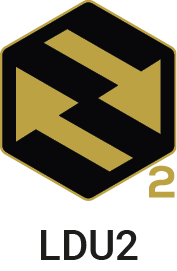
Lightware Device Updater v2 (LDU2) software is the second generation of the LFP-based (Lightware Firmware Package) firmware update process.
8.2. Preparation
Most Lightware devices can be controlled over several interfaces (e.g. Ethernet, USB, RS-232). But the firmware can be updated usually over one dedicated interface, which is the Ethernet in most cases.
If you want to update the firmware of one or more devices, you need the following:
▪LFP2 file,
▪LDU2 software installed on your PC or Mac.
Both can be downloaded from www.lightware.com.
Optionally, you can download the release notes file in HTML format.
8.2.1. About the Firmware Package (LFP2 File)
All the necessary tools and binary files are packed into the LFP2 package file. You only need this file to do the update on your device.
▪This allows the use of the same LFP2 package for different devices.
▪The package contains all the necessary components, binary, and other files.
▪The release notes is included in the LFP2 file, and is displayed in the window where you select the firmware package file in LDU2.
INFO:The size of the LFP2 file is more than 200 MB due to the components of the package. That is not a fault: the Device runs an embedded Linux inside that is necessary for the complex functions and features of the device.
8.2.2. LDU2 Installation
ATTENTION!Minimum system requirement: 2 GB RAM. The minimum display resolution is 1600x900.
INFO:The Windows and the Mac applications have the same look and functionality.
Download the software from www.lightware.com.
Installation in case of Windows OS
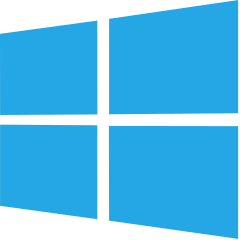
Run the installer. If the User Account Control displays a pop-up message, click Yes.
Installation Modes
|
Normal install |
Snapshot install |
|
Available for Windows, MacOS and Linux |
Available for Windows |
|
The installer can update only this instance |
Cannot be updated |
|
One updateable instance may exist for all users |
Many different versions can be installed for all users |
ATTENTION!Using the default Normal install is highly recommended.
INFO:If you have a previously installed version, you will be prompted to remove the old version before installing the new one.
Installation in case of macOS
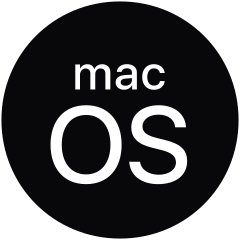
Mount the DMG file by double clicking on it, and drag the LDU2 icon over the Applications icon to copy the program into the Applications folder. If you want to copy LDU2 into another location, just drag the icon over the desired folder.
ATTENTION!Please check the firewall settings on the macOS device. LDC needs to be added to the exeptions of the blocked softwares for the proper operation.
INFO:This type of installer is equal with the Normal install of Windows.
Installation in case of Linux

Step 1.Download the archive file (tar.gz) from www.lightware.com and unpack it to a temp folder.
Step 2.Run the install_ldu2.sh file in the temp folder. The script will install LDU2 into the following folder: HOME/.local/share/lightware/ldu2.
Step 3.The folder above will contain this file: LightwareDeviceUpdaterV2.sh, which can be used to start LDU2.
8.3. Running the Software
You have two options:
▪Starting the LDU2 by double-clicking on the shortcut/program file, or
▪Double-clicking on an LFP2 file.
LDU2 Auto-Update
At startup, the software checks if a newer version is available on the web.
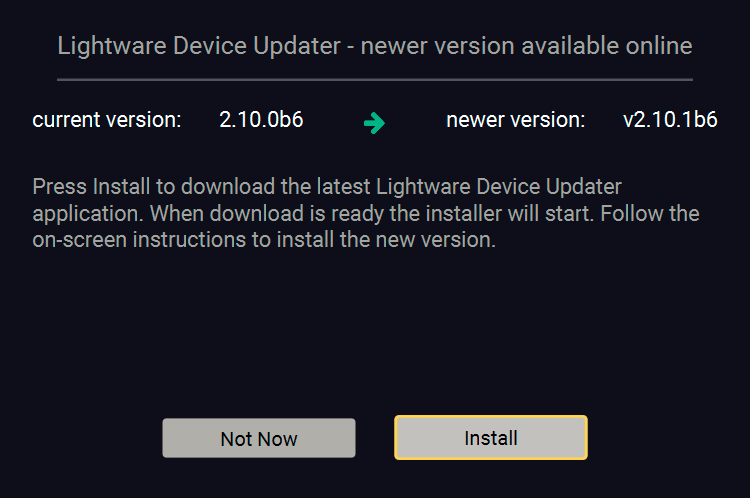
Main Screen

When the software is started by the shortcut, the device discovery screen appears. Press the Discover devices button to start finding the Lightware devices:
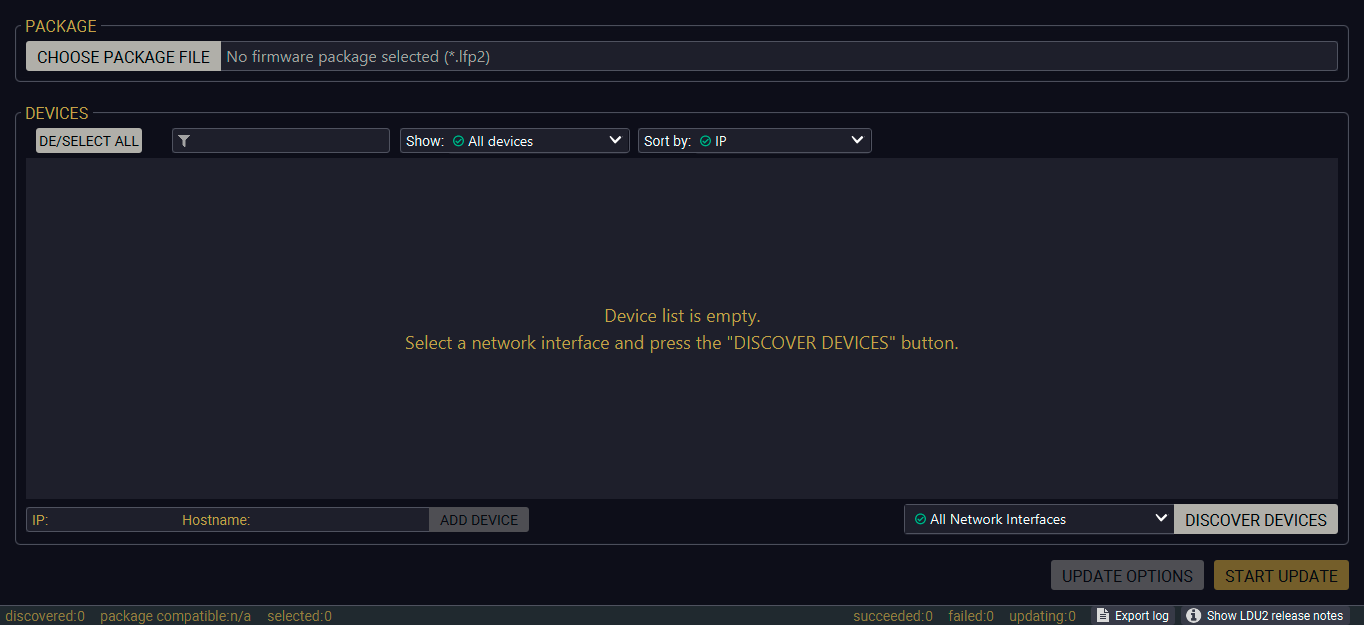
If you start the software by double-clicking on the LFP2 file, the firmware will be loaded. Press the Search for devices button; all the devices will be listed that are compatible with the selected firmware pack.
INFO:If you press the Choose package file button, the release notes of the LFP2 file will be displayed in the right panel; see the Step 1. Select the Firmware Package. section.
Device List
When the discovery has completed, the devices available on the network are listed in the application.
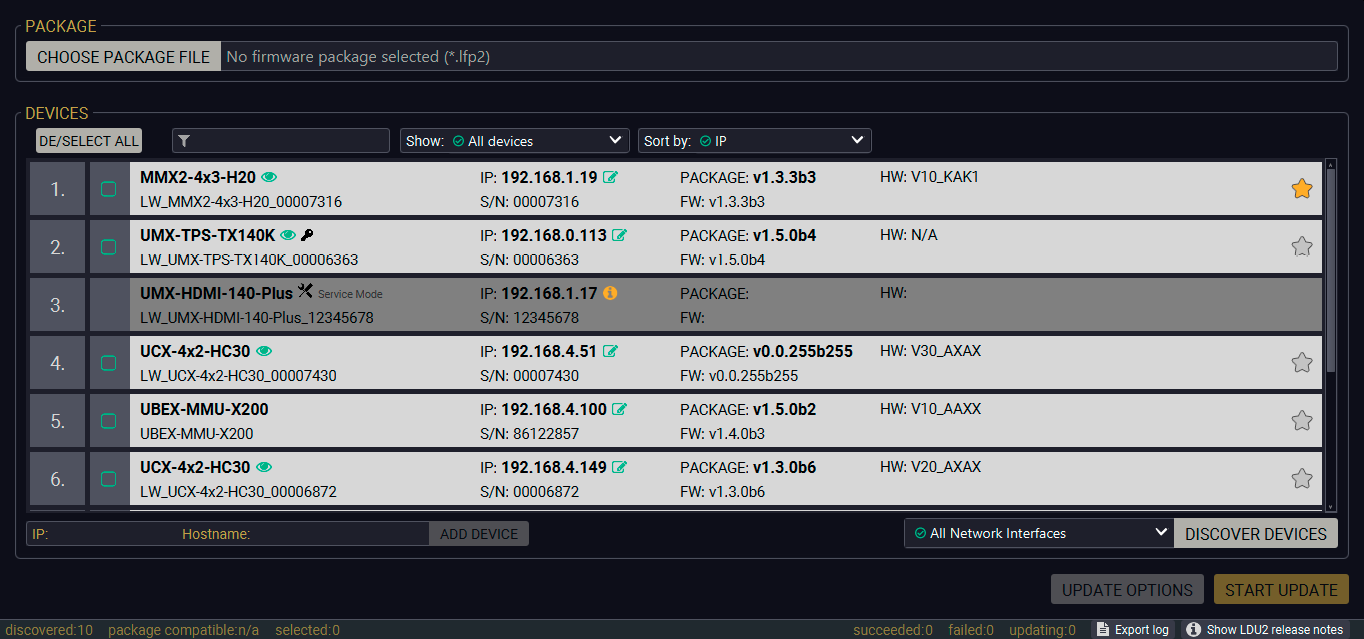
Legend of the Icons
|
|
IP address editor |
The IP address of the device can be changed in the pop-up window. |
|
|
Identify me |
Clicking on the icon makes the front panel LEDs blink for 10 seconds, which helps identify the device physically. |
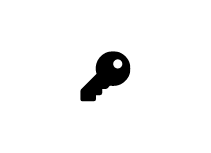
|
Authentication required |
The password-protection is enabled. You have to enter the password to perform the firmware update in the pop-up window at the beginning of the update. |
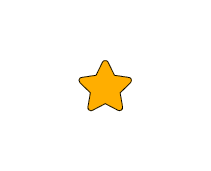
|
Favorite device |
The device has been marked, thus the IP address is stored. When a device is connected with that IP address, the star will be highlighted in that line. |
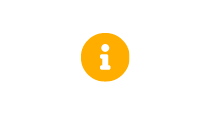
|
Further information available |
Device is unreachable. Change the IP address using the front panel LCD menu or the IP address editor of the LDU2. |
8.4. Updating Via GUI
To update the desired device(s) via the Graphical User Interface, follow these steps.
ATTENTION!The computer that runs LDU2 and the target device (that will be updated) must be in the same subnet. The update cannot be performed from behind a firewall or gateway.
ATTENTION!Updating with firmware version 2.1 or earlier will call factory reset on the device and all user settings will be lost. Upwards of firmware package v2.1, device configuration can be kept.
ATTENTION!While the firmware is being updated, the normal operation mode is suspended, as the device is switched to bootload mode. Signal processing is not performed. Do not interrupt the firmware update. If any problem occurs, reboot the unit and restart the process.
Device Cloning – Configuration Backup and Restore feature supports copying all the settings from one device to another, but cloning is only possible between devices using the same firmware. Uploading of the firmware package happens on http (80) and https (443) ports, so one of them has to be enabled.
Step 1. Select the Firmware Package.

Click on the Choose package file button and navigate to the location where the LFP2 file was saved. When you click on the name of package, the preview of the release notes is displayed in the right panel.
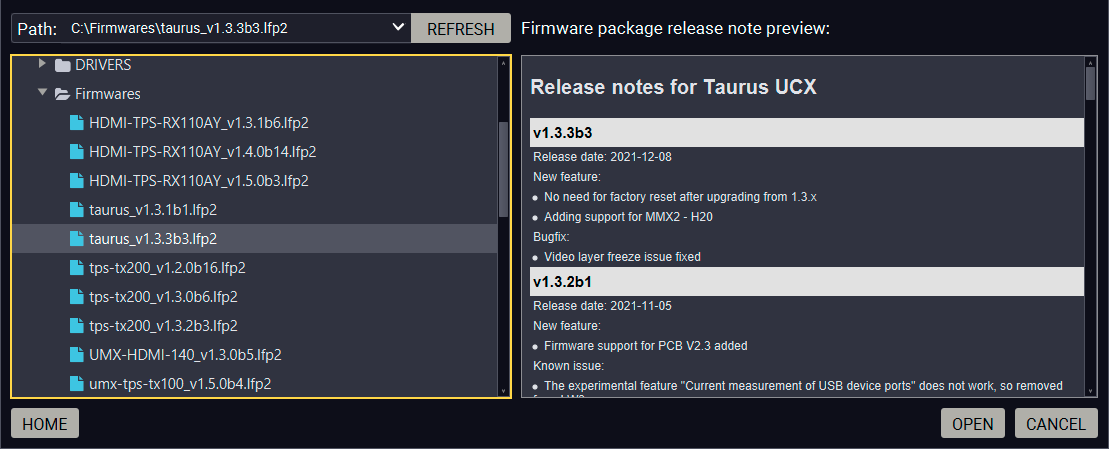
After the package file is loaded, the list is filtered to show the compatible devices only. The current firmware version of the device is highlighted in orange if it is different from the version of the package loaded.
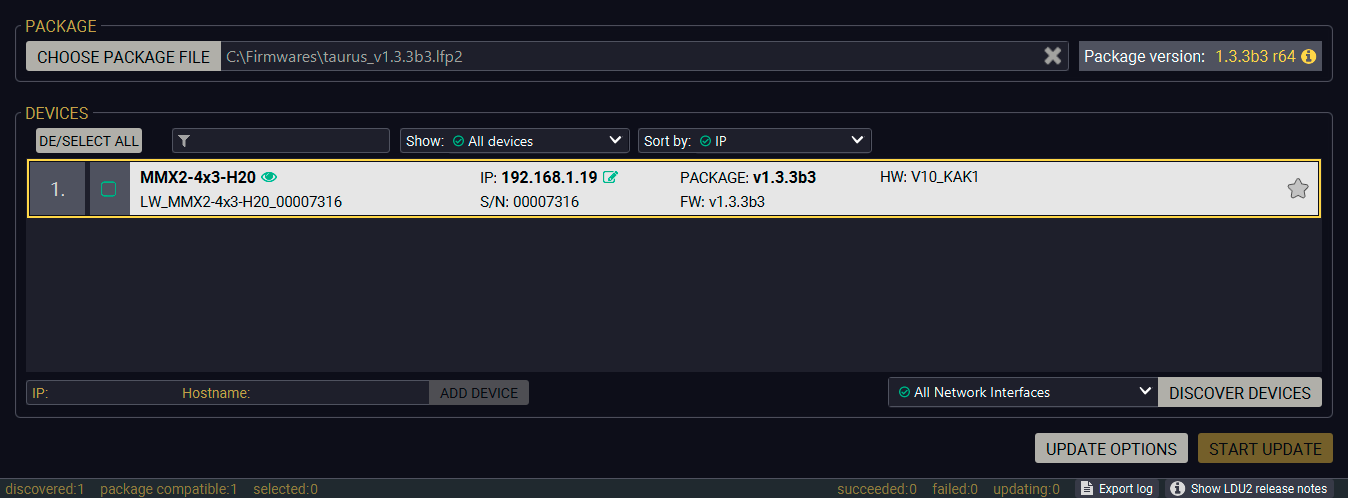
Devices may also be added manually by typing the IP address in the box near the bottomof the screen. From LDU2 version v2.16.1, manual addition of devices can also be done using the hostname.
ATTENTION!If the device cannot be added by the hostname, please use the IP address.
If you start the update by double-clicking on the LFP file, the screen above will be loaded right away.
The Meaning of the Symbols
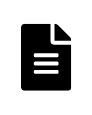
|
Show details |
The log about the updating process of the device can be displayed in a new window. |
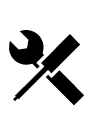
|
Service mode |
The device is in bootload mode. Backup and restore cannot be performed in this case. |
Step 2. Select the desired devices for updating.
Select the devices for updating; the selected line will be highlighted in green.
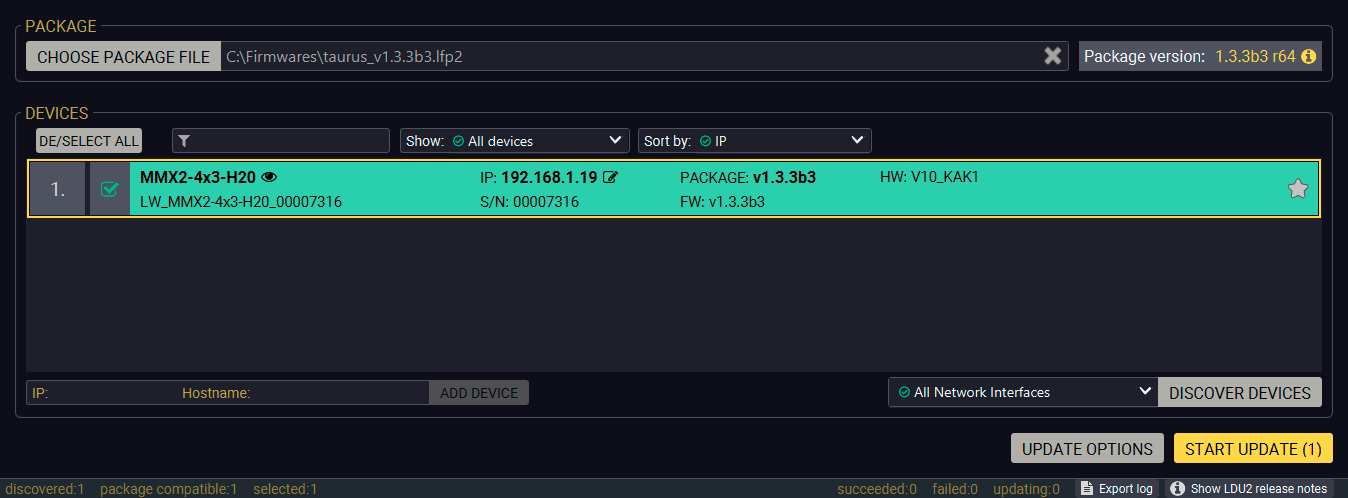
Step 3. Start the update.
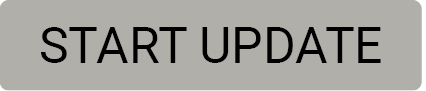
Click on the Start Update button to start the procedure. The status is shown in percent in the right side of the device line and the overall process in the bottom progress bar. The device might reboot during the firmware update procedure.
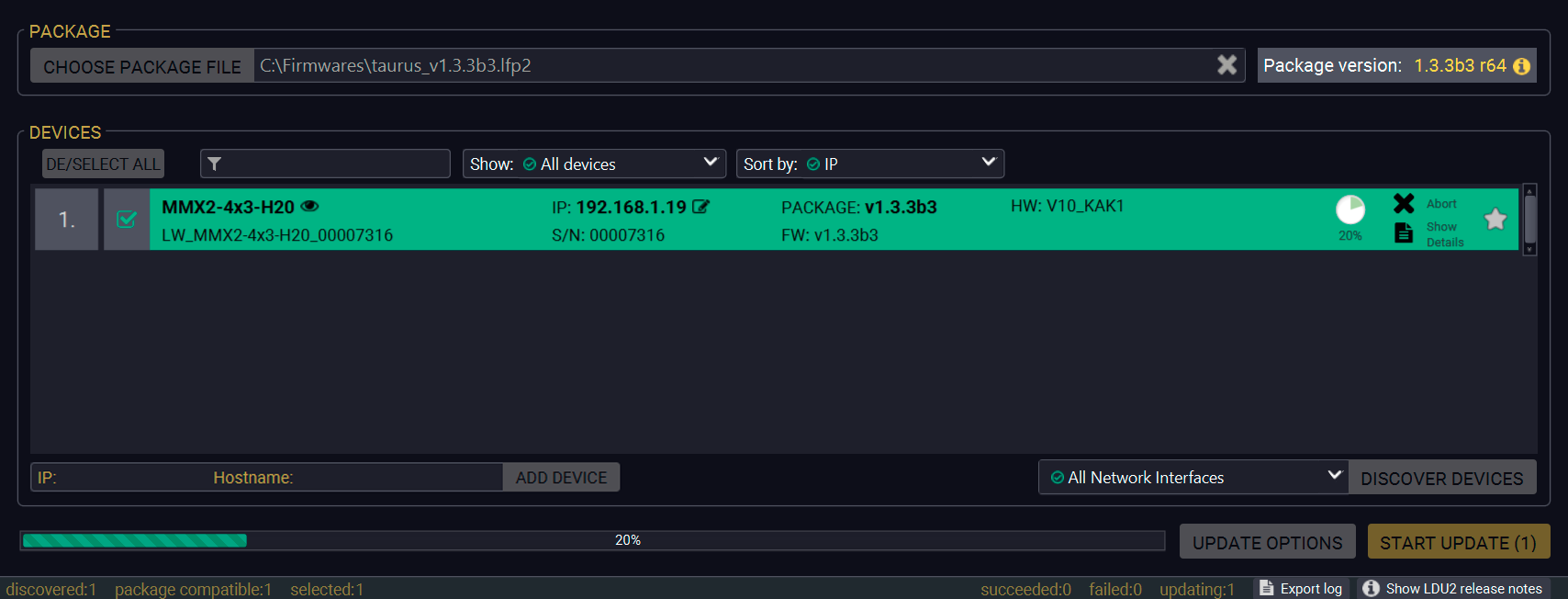
LDU2 uploads the firmware package into the device and the update will be executed internally. After that, LDU2 will disconnect from the device; you can close LDU2.
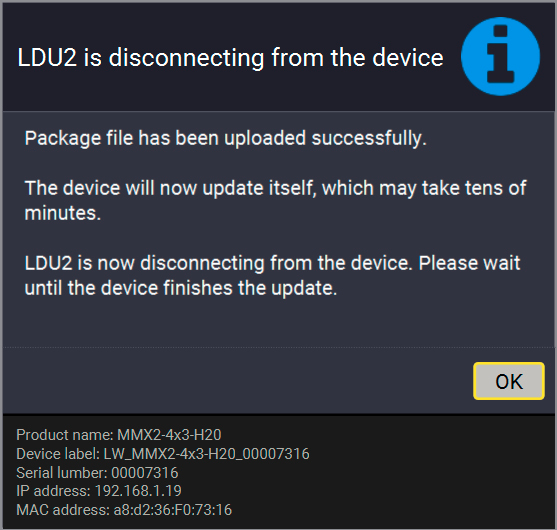
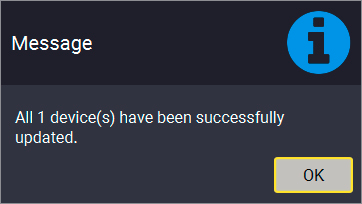
Step 4. Wait until the unit reboots with the new firmware.
Once the firmware update procedure is completed, the device is rebooted with the new firmware. Shutting down and restarting the device is recommended.
8.5. Command Line Interface (CLI)
DIFFERENCE:The Command Line Interface is available from LDU2 v2.9.0b9.
The CLI of the LDU2 software is a simple tool for creating scriptable device updates without the need of human interactions. It allows batch updating just like in case of GUI usage.
8.5.1. How to Run
Running under Windows® OS
The installer of LDU2 puts the following file into the installation folder:
LightwareDeviceUpdaterV2_CLI.cmd
CLI is available via this file, the exe is not suitable for that purpose. Open a command line window to execute or test the features directly.
Step 1.Open an Explorer window where the cmd file is located, the default is:
c:\Program Files (x86)\Lightware\Lightware Device Updater V2\LightwareDeviceUpdaterV2_CLI.cmd.
Step 2.Click on the address line (highlighted in blue in the picture), type cmd.exe and press enter. The command interpreter window of Windows is opened at the path of the LDU2 install folder.
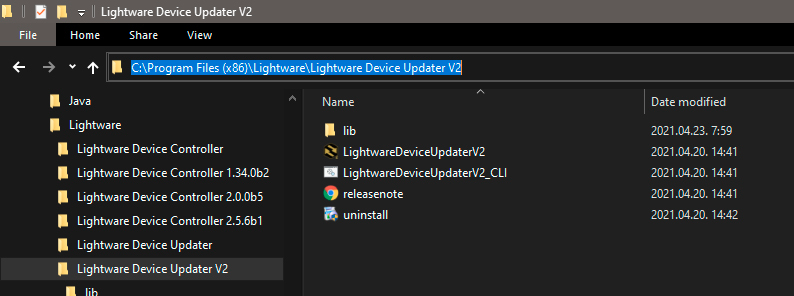
Step 3.Now you can use the LightwareDeviceUpdaterV2_CLI.cmd file with the commands and options, which are described in the coming sections:
Running under Linux
The Command Line Interface under Linux Operating Systems can be run by the following:
LightwareDeviceUpdaterV2.sh.
Running an update:
bash LightwareDeviceUpdaterV2.sh update --ip 172.24.5.27 --package ~/Downloads/taurus_v1.3.3b3.lfp2
The commands and options are the same under Windows® and Linux, too. The following sections contain examples with LightwareDeviceUpdaterV2_CLI.cmd.
8.5.2. How to Use
Command Structure
The commands can be run over CLI in the following way:
LightwareDeviceUpdaterV2_CLI.cmd [command] [options]
[Command]: a certain command described in the coming sections; only one command can be run at a time
[Options]: mandatory and/or optional parameters of the command, if any. Optional parameters have a default value, which can be found at each affected command. You only have to define the parameter if you want to apply a different value. The order of the options is arbitrary.
Important Notes
▪CLI is case-sensitive (including commands, options and other parameters).
▪There is no limit regarding the number of the devices to update. At most 20 devices are updated simoultaneously, when one of them is finished, the following (21st) will be started automatically.
▪If an update is failed, the IP address of the affected device(s) are listed at the end.
8.6. CLI Commands
INFO:The commands and options described in the following sections are the same under Windows® and Linux, too. The examples contain LightwareDeviceUpdaterV2_CLI.cmd.
About the Examples
▪Sent command is in blue, response is in grey.
▪If the response in practice is longer than listed in the example, this symbol can be seen: [...].
8.6.1. Help
The defined commands and options can be listed by the help command.
Command
LightwareDeviceUpdaterV2_CLI.cmd help
Example
C:\Program Files (x86)\Lightware\Lightware Device Updater V2>LightwareDeviceUpdaterV2_CLI.cmd help
C:\Program Files (x86)\Lightware\Lightware Device Updater V2>lib\jre\bin\java.exe -jar lib\ldu2.jar help
Command line usage:
Win: LightwareDeviceUpdaterV2_CLI.cmd [command] [options]
Linux: LightwareDeviceUpdaterV2.sh [command] [options]
Commands:
* help
* version
* update
* deviceInfo
* restore
* packageOptions
[...]
8.6.2. LDU2 Version
The response shows the version of the LDU2 and the version of the Script API (the Application Programming Interface that is used by the LDU2 and the script).
Command
LightwareDeviceUpdaterV2_CLI.cmd version
Example
C:\Program Files (x86)\Lightware\Lightware Device Updater V2>LightwareDeviceUpdaterV2_CLI.cmd version
C:\Program Files (x86)\Lightware\Lightware Device Updater V2>lib\jre\bin\java.exe -jar lib\ldu2.jar version
LDU2 version: 2.10.0b6
Script API version: 1.3.10
8.6.3. Check For New LDU2 Version
The following command can be used to check if an update of LDU2 is available. This is just a request, since the CLI is not suitable for handling the complete installer of the software.
Command
LightwareDeviceUpdaterV2_CLI.cmd checkForUpdates
Example 1
c:\Program Files (x86)\Lightware\Lightware Device Updater V2>LightwareDeviceUpdaterV2_CLI.cmd checkForUpdates
c:\Program Files (x86)\Lightware\Lightware Device Updater V2>lib\jre\bin\java.exe -jar lib\ldu2.jar checkForUpdates
Current LDU2 version: 2.10.0b6
LDU2 is up-to-date
Example 2
c:\Program Files (x86)\Lightware\Lightware Device Updater V2>LightwareDeviceUpdaterV2_CLI.cmd checkForUpdates
c:\Program Files (x86)\Lightware\Lightware Device Updater V2>lib\jre\bin\java.exe -jar lib\ldu2.jar checkForUpdates
Current LDU2 version: 2.9.1b1
New version is available online: 2.10.0b6
Download URL: http://update.lightware.hu/ldu2/lwr/v2.10.0b6/install_LDU2_v2.10.0b6.exe
8.6.4. Device Info
The most important information about the selected device is displayed; see the example for more details.
Command
LightwareDeviceUpdaterV2_CLI.cmd deviceInfo [options]
Options
|
Option |
Description |
Required? |
|
-i or --ip |
List of IP addresses of devices to be updated |
one of them is mandatory |
|
-n or --hostName |
List of host names of devices to be updated |
|
|
-v or --packageVersion |
Shows installed package version only |
optional |
Example 1
C:\Program Files (x86)\Lightware\Lightware Device Updater V2>LightwareDeviceUpdaterV2_CLI.cmd deviceInfo --ip 192.168.0.100
C:\Program Files (x86)\Lightware\Lightware Device Updater V2>lib\jre\bin\java.exe -jar lib\ldu2.jar deviceInfo --ip 192.168.0.100
Product name: MMX2-4x3-H20
IP address: 192.168.1.19
Serial number: 00007316
MAC address: a8:d2:36:F0:73:16
Part number: 91310078
Device label: LW_MMX2-4x3-H20_00007316
Package version: v1.3.3b3
CPU FW version: v1.3.3b3
HW version: V10_KAK1
Operation mode: Application mode
Example 2
C:\Program Files (x86)\Lightware\Lightware Device Updater V2>LightwareDeviceUpdaterV2_CLI.cmd deviceInfo --ip 192.168.1.7 --packageVersion
C:\Program Files (x86)\Lightware\Lightware Device Updater V2>lib\jre\bin\java.exe -jar lib\ldu2.jar deviceInfo --ip 192.168.0.100 --packageVersion
v1.3.3b3
8.6.5. Update
This command can be used to update the firmware of the devices.
Command
LightwareDeviceUpdaterV2_CLI.cmd update [options]
Options
|
Option |
Description |
Required? |
|
-p or --package |
The path of the firmware package file |
yes |
|
-i or --ip |
List of IP addresses of devices to be updated |
one of them is mandatory |
|
-n or --hostName |
List of host names of devices to be updated |
|
|
-r or --reportProgress |
Report update progress in percentage form. Default: false |
optional |
|
Package-specific options |
Certain LFP2 packages have features that can be applied at this command; see the Package Options section. |
optional |
ATTENTION!The configuration is restored automatically if the factory default option is not applied in the update command. In that case, there is no need to run the restore command after the update.
Example
C:\Program Files (x86)\Lightware\Lightware Device Updater V2>LightwareDeviceUpdaterV2_CLI.cmd update --ip 192.168.1.19 --package C:\Firmwares\taurus_v1.3.3b3.lfp2 --reportProgress
C:\Program Files (x86)\Lightware\Lightware Device Updater V2>lib\jre\bin\java.exe -jar lib\ldu2.jar update --ip 192.168.1.19 --package C:\Firmwares\taurus_v1.3.3b3.lfp2 --reportProgress
[2022-02-11 11:22:52.820] [ INFO] [ main] - Device IPs: [192.168.1.19]
[2022-02-11 11:22:58.317] [ INFO] [ main] - All selected devices are available over the network.
[2022-02-11 11:23:01.308] [ INFO] [ main] - All the selected devices are compatible with the specified package.
[2022-02-11 11:23:04.356] [ INFO] [ 192.168.1.19] - Taurus UCX update process started
[2022-02-11 11:23:04.496] [ INFO] [ 192.168.1.19] - Update API version: 1.0
[2022-02-11 11:23:04.525] [ INFO] [ 192.168.1.19] - Update parameters: deviceIp: 192.168.1.19, factoryDefault: false
[2022-02-11 11:23:04.556] [ INFO] [ 192.168.1.19] - Update protocol: http://
[2022-02-11 11:23:04.558] [ INFO] [ 192.168.1.19] - Authentication type: NONE
[2022-02-11 11:23:04.737] [ INFO] [ 192.168.1.19] - Device info: Product name: MMX2-4x3-H20, Device label: LW_MMX2-4x3-H20_00007316, Serial number: 00007316, Mac address: a8:d2:36:F0:73:16, Ip address: 192.168.1.19, Host name: , Package version: v1.3.3b3, Part number: 91310078, Hw version: V10_KAK1
[2022-02-11 11:23:04.753] [ INFO] [ 192.168.1.19] - Uploading firmware package.
[2022-02-11 11:32:54.050] [ INFO] [ProgressReporter] - Progress: 13%
[2022-02-11 11:32:59.056] [ INFO] [ProgressReporter] - Progress: 19%
[2022-02-11 11:33:04.060] [ INFO] [ProgressReporter] - Progress: 25%
[2022-02-11 11:33:09.067] [ INFO] [ProgressReporter] - Progress: 32%
[2022-02-11 11:33:14.079] [ INFO] [ProgressReporter] - Progress: 38%
[2022-02-11 11:33:19.091] [ INFO] [ProgressReporter] - Progress: 40%
[2022-02-11 11:33:24.098] [ INFO] [ProgressReporter] - Progress: 43%
[2022-02-11 11:33:29.112] [ INFO] [ProgressReporter] - Progress: 46%
[2022-02-11 11:33:34.122] [ INFO] [ProgressReporter] - Progress: 49%
[2022-02-11 11:33:39.133] [ INFO] [ProgressReporter] - Progress: 52%
[2022-02-11 11:33:44.135] [ INFO] [ProgressReporter] - Progress: 55%
[2022-02-11 11:33:49.138] [ INFO] [ProgressReporter] - Progress: 58%
[2022-02-11 11:33:54.144] [ INFO] [ProgressReporter] - Progress: 61%
[2022-02-11 11:33:59.154] [ INFO] [ProgressReporter] - Progress: 64%
[2022-02-11 11:34:04.168] [ INFO] [ProgressReporter] - Progress: 67%
[2022-02-11 11:34:09.169] [ INFO] [ProgressReporter] - Progress: 70%
[2022-02-11 11:25:01.556] [ INFO] [ 192.168.1.19] - Package upload finished.
[2022-02-11 11:25:01.611] [ INFO] [ 192.168.1.19] - Starting internal update process. Device is about to reboot.
[2022-02-11 11:25:01.645] [ INFO] [ 192.168.1.19] - Package file has been uploaded successfully.
The device will now update itself, which may take tens of minutes.
LDU2 is now disconnecting from the device. Please wait until the device finishes the update.
[2022-02-11 11:25:01.646] [ INFO] [ 192.168.1.19] - Done
All 1 update(s) finished successfully.
The lines containing "ProgressReporter" can be enabled optionally. If it is enabled, the current state is displayed every 5 seconds.
ATTENTION!As the example shows the firmware update progress is not finished at the "Done" line, but the firmware package is uploaded into the device. The switcher will run the update progress internally.
Shows package-specific update options.
Command
LightwareDeviceUpdaterV2_CLI.cmd packageOptions [options]
Options
|
Option |
Description |
Required? |
|
-p or --package |
The path of the firmware package file |
yes |
Example
c:\Program Files (x86)\Lightware\Lightware Device Updater V2>LightwareDeviceUpdaterV2_CLI.cmd packageOptions --package f:\!!!LIGHTWARE\firmware\taurus_v1.3.3b3.lfp2
Login options:
--user : HTTP(s) basic authentication user (Default: empty string)
--pw : HTTP(s) basic authentication password (Default: empty string)
A package option example can be seen in the following section.
8.6.7. Complex Example
The following options applied:
▪Firmware is updated
▪Authentication enabled
C:\Program Files (x86)\Lightware\Lightware Device Updater V2>LightwareDeviceUpdaterV2_CLI.cmd update --ip 192.168.1.19 --package C:\Firmwares\taurus_v1.3.3b3.lfp2 --user admin --pw 12345 --reportProgress
C:\Program Files (x86)\Lightware\Lightware Device Updater V2>lib\jre\bin\java.exe -jar lib\ldu2.jar update --ip 192.168.1.19 --package C:\Firmwares\taurus_v1.3.3b3.lfp2 --user admin --pw 12345 --reportProgress
[2022-02-11 11:32:40.831] [ INFO] [ main] - Device IPs: [192.168.1.19]
[2022-02-11 11:32:46.096] [ INFO] [ main] - All selected devices are available over the network.
[2022-02-11 11:32:49.035] [ INFO] [ main] - All the selected devices are compatible with the specified package.
[2022-02-11 11:32:51.994] [ INFO] [ 192.168.1.19] - Taurus UCX update process started
[2022-02-11 11:32:52.087] [ INFO] [ 192.168.1.19] - Update API version: 1.0
[2022-02-11 11:32:52.138] [ INFO] [ 192.168.1.19] - Update parameters: deviceIp: 192.168.1.19, factoryDefault: false
[2022-02-11 11:32:52.189] [ INFO] [ 192.168.1.19] - Update protocol: http://
[2022-02-11 11:32:52.189] [ INFO] [ 192.168.1.19] - Authentication type: BASIC
[2022-02-11 11:32:52.359] [ INFO] [ 192.168.1.19] - Device info: Product name: MMX2-4x3-H20, Device label: LW_MMX2-4x3-H20_00007316, Serial number: 00007316, Mac address: a8:d2:36:F0:73:16, Ip address: 192.168.1.19, Host name: , Package version: v1.3.3b3, Part number: 91310078, Hw version: V10_KAK1
[2022-02-11 11:32:52.374] [ INFO] [ 192.168.1.19] - Uploading firmware package.
[2022-02-11 11:32:54.050] [ INFO] [ProgressReporter] - Progress: 13%
[2022-02-11 11:32:59.056] [ INFO] [ProgressReporter] - Progress: 19%
[2022-02-11 11:33:04.060] [ INFO] [ProgressReporter] - Progress: 25%
[2022-02-11 11:33:09.067] [ INFO] [ProgressReporter] - Progress: 32%
[2022-02-11 11:33:14.079] [ INFO] [ProgressReporter] - Progress: 38%
[2022-02-11 11:33:19.091] [ INFO] [ProgressReporter] - Progress: 40%
[2022-02-11 11:33:24.098] [ INFO] [ProgressReporter] - Progress: 43%
[2022-02-11 11:33:29.112] [ INFO] [ProgressReporter] - Progress: 46%
[2022-02-11 11:33:34.122] [ INFO] [ProgressReporter] - Progress: 49%
[2022-02-11 11:33:39.133] [ INFO] [ProgressReporter] - Progress: 52%
[2022-02-11 11:33:44.135] [ INFO] [ProgressReporter] - Progress: 55%
[2022-02-11 11:33:49.138] [ INFO] [ProgressReporter] - Progress: 58%
[2022-02-11 11:33:54.144] [ INFO] [ProgressReporter] - Progress: 61%
[2022-02-11 11:33:59.154] [ INFO] [ProgressReporter] - Progress: 64%
[2022-02-11 11:34:04.168] [ INFO] [ProgressReporter] - Progress: 67%
[2022-02-11 11:34:09.169] [ INFO] [ProgressReporter] - Progress: 70%
[2022-02-11 11:34:52.599] [ INFO] [ 192.168.1.19] - Package upload finished.
[2022-02-11 11:34:52.683] [ INFO] [ 192.168.1.19] - Starting internal update process. Device is about to reboot.
[2022-02-11 11:34:52.710] [ INFO] [ 192.168.1.19] - Package file has been uploaded successfully.
The device will now update itself, which may take tens of minutes.
LDU2 is now disconnecting from the device. Please wait until the device finishes the update.
[2022-02-11 11:34:52.712] [ INFO] [ 192.168.1.19] - Done
All 1 update(s) finished successfully.
8.6.8. Exit Codes
There is a return value in all cases when a command run is finished. Currently, three codes are defined:
|
Code |
Displayed text |
Description |
|
0 |
N/A |
The update performed successfully |
|
1 |
Update error (ErrorCode:1) |
The error happened during the update |
|
2 |
CLI error (ErrorCode:2) |
The error happened before starting the update |
The error line contains further information about the error.
Querying the Exit Code under Windows®
c:\Program Files (x86)\Lightware\Lightware Device Updater V2\echo %errorlevel%
0
Querying the Exit Code under Linux
echo $?
0
If this value is queried after the update and it is 0, the update performed successfully.
8.7. Updating via REST API
The Update REST API (REpresentational State Transfer Application Public Interface) is developed to have a standardized update interface between the Lightware device and a third-party software tool (e.g. external controller). The update means – generally – to install a new Lightware Firmware Package (LFP2) to the Lightware device. The Update REST API is part of the entire Lightware REST API software architecture.
The Update REST API is available over HTTPS and with basic authentication (with setting a password for the user admin).
For more information on updating with REST API, see the Updating the Device via REST API section.
8.8. If the Update is not successful
▪Restart the process and try the update again.
▪If the device cannot be switched to bootload (firmware update) mode, you can do that manually as written in the User manual of the device. Please note that backup and restore cannot be performed in this case.
▪If the backup cannot be created for some reason, you will get a message whether to continue the process without backup or stop the update. A root cause can be that the desired device is already in bootload (firmware update) mode, thus the normal operation mode is suspended and backup cannot be made.
If an update is not successful, the Export log button becomes red. If you press the button, you can download the log file as a ZIP package, which can be sent to Lightware Support if needed. The log files contain useful information about the circumstances to find the root cause. #bootload
Usually, if the system seems not to transport the signal as expected, the best strategy for troubleshooting is to check signal integrity through the whole signal chain starting from source side and moving forward to receiver end.
First, check the front panel LEDs and take the necessary steps according to their states. For more information about front panel LEDs of the switcher, see the Front View section.
Pictogram Legend
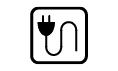
|
Section to connections/cabling. |
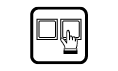
|
Section to front panel operation. |
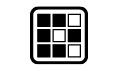
|
Section to LDC software. |

|
Section to LW3 protocol commands. |
9.1. Use Cases
|
Symptom |
Root cause |
Action |
Refer to |
|
|---|---|---|---|---|
|
Video layer |
||||
|
No picture on the video output |
Device(s) not powered properly |
Check the switcher and the other devices if they are properly powered; try to unplug and reconnect them. |
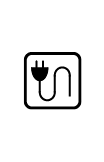
|
|
|
Cable connection problem |
Cables must fit very well, check all the connectors. |
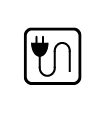
|
||
|
No incoming signal |
No video signal is present on the HDMI input ports. Check the source device and the HDMI cables. |
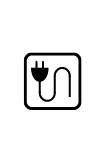
|
||
|
Not the proper video port is the active one |
Check the video crosspoint settings. |
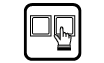
|
||
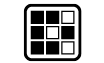
|
||||

|
||||
|
Not the proper interface is the active one |
If the source/display has more connectors, check if the proper interface is selected. |
|||
|
Output port is muted |
Check the mute state of output ports. |
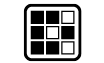
|
||

|
||||
|
Display is not able to receive the video format |
Check the emulated EDID and select another (e.g. emulate the display’s EDID on the input port). |
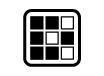
|
||
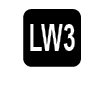
|
||||
|
HDCP is disabled |
Enable HDCP on the input port(s) of the switcher. |
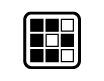
|
||

|
||||
|
No picture on the video output + signal error rate is high, HDMI2.0 scrambling is disabled, clock rate is set 1:10 |
The source sends 4K signals, but the emulated EDID does not support this resolution. |
Check the emulated EDID and select another (e.g. F139 EDID on the input port). |
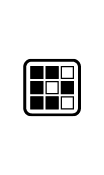
|
|

|
||||
9.2. How to Speed Up the Troubleshooting Process?
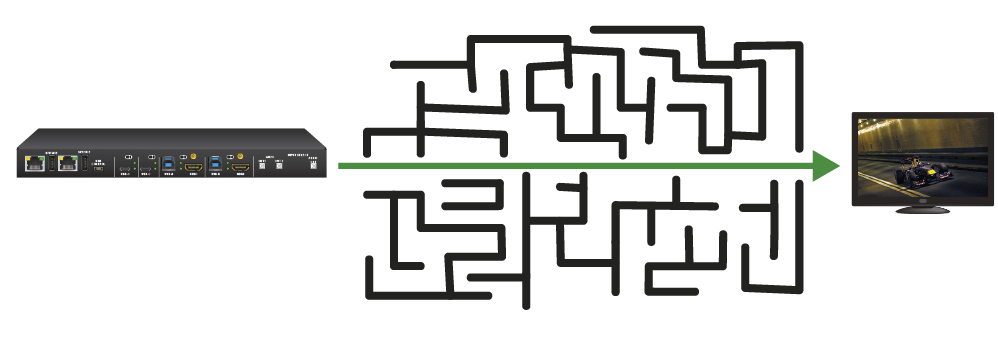
Lightware’s technical support team is always working hard to provide the fastest support possible. Our team’s response time is one of the best in the industry, and in the toughest of cases we can directly consult with the hardware or software engineer who designed the product to get the information from the most reliable source.
However, the troubleshooting process can be even faster… with your help.
There are certain pieces of information that push us in the right direction to find the root cause of the problem. If we receive most of this information in the first e-mail, or it is gathered at the time when you call us, then there is a pretty high chance that we will be able to respond with the final solution right away.
This information is the following:
▪Schematic (a pdf version is preferred, but a hand drawing is sufficient).
▪Serial number(s) of the device(s) (it is either printed somewhere on the box or you can query it in the Device Controller software or on the built-in website).
▪Firmware versions of the devices (please note that there may be multiple CPUs or controllers in the device and we need to know all of their firmware versions, a screenshot is the best option).
▪Cable lengths and types (in our experience, it’s usually the cable).
▪Patch panels, gender changers or anything else in the signal path that can affect the transmission.
▪Signal type (resolution, refresh rate, color space, deep color).
▪Emulated EDID(s) (please save them as a file and send it to us).
▪Actions to take in order to re-create the problem (if we cannot reproduce the problem, it is hard for us to find the cause).
▪Photo or video about the problem (‘image noise’ can mean many different things, it’s better if we see it too).
▪Error logs from the Device Controller software.
▪In the case of an Event Manager issue, the event file and/or backup file from the Device Controller software.
The more of the information above you can give us, the better. Please send this information to the Lightware Support Team (support@lightware.com) to speed up the troubleshooting process.
The following sections contain descriptions and useful technical information on how the devices work in the background. The content is based on experiences and cases we met in the practice. These sections help understand features and technical standards like the following:
10.1. EDID Management
10.1.1. Understanding the EDID
The Extended Display Identification Data (EDID) is the passport of display devices (monitors, TV sets, projectors). It contains information about the capabilities of the display, such as supported resolutions, refresh rates (these are called Detailed Timings), the type and manufacturer of the display device, etc.
After connecting a source to a display (DVI, HDMI, DP), the source reads out the EDID to determine the resolution and refresh rate of the image to be transmitted.
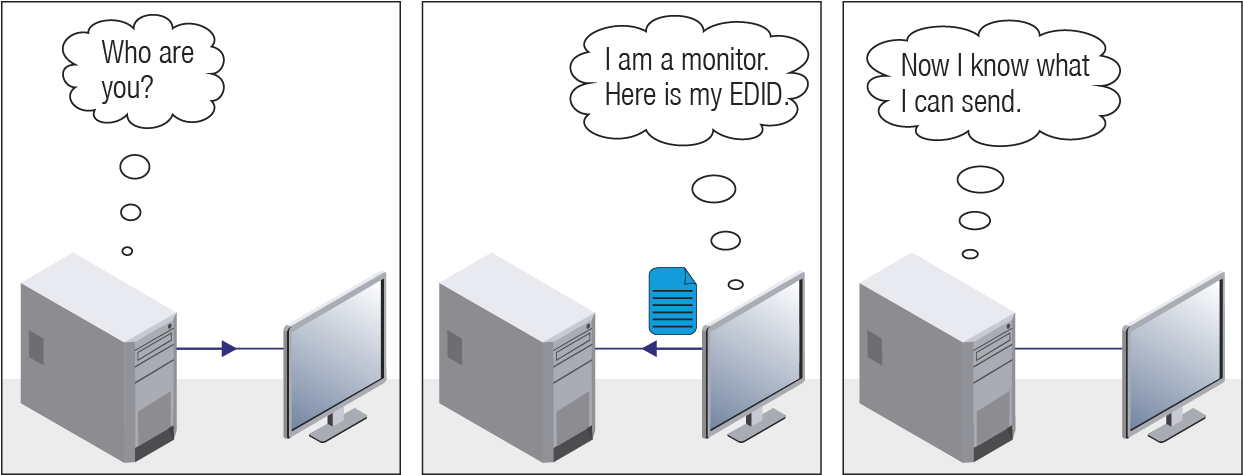
EDID Communication
Most DVI computer displays have a 128-byte-long EDID structure. However, Digital Televisions and HDMI capable displays may have another 128 bytes, which is called E-EDID and is defined by CEA (Consumer Electronics Association). This extension contains information about additional Detailed Timings, audio capabilities, speaker allocation and HDMI capabilities. It is important to know that all HDMI capable devices must have CEA extension, but not all devices with CEA extension are HDMI capable.
Common Problems Related to EDID
Problem: “My system consists of the following: a computer, a Lightware device, a WUXGA (1920x1200) LCD monitor, and an SXGA (1280x1024) projector. I would like to see the same image on the monitor and the projector. What EDID should I choose on the Lightware device?”
Solution: If you want to see the image on both displays, you need to select the resolution of the smaller display (in this case SXGA), otherwise the smaller display may not show the higher resolution image.
Problem: “I have changed to a different EDID on an input port of the Lightware device to have a different resolution, but nothing happens.”
Solution: Some graphics cards and video sources read out the EDID only after power-up and later they do not sense that the EDID has been changed. You need to restart your source to make it read out the EDID again.
10.1.2. Advanced EDID Management
Each DVI sink (e.g. monitors, projectors, plasma displays, etc...) must support the EDID data structure. Source BIOS and operating systems are likely to query the sink using DDC2B protocol to determine what pixel formats and interface are supported. DVI standard uses EDID data structure to identify the monitor type and capabilities. Most DVI sources (VGA cards, set top boxes, etc.) will output DVI signal after accepting the connected sink’s EDID information. In the case of EDID readout failure or missing EDID, the source will not output DVI video signal.
Lightware devices provide the Advanced EDID Management function that helps system integration. The built-in EDID Router can store and emulate factory pre-programmed- and User programmable EDIDs. The EDID of the attached monitors or projectors for each output are stored in a non-volatile memory. This way the EDID of a monitor is available when the monitor is unplugged or switched off.
Any EDID can be emulated on any input. An emulated EDID can be copied from the EDID router’s memory (static EDID emulation), or from the last attached monitor’s memory (dynamic EDID emulation). For example, the Lightware device can be set up to emulate a sink device that is connected to one of the outputs. In this case, the EDID automatically changes if the monitor is replaced with another display device (as long as it has a valid EDID).
The EDID is independently programmable for all inputs without affecting each other. All inputs have their own EDID circuit.
INFO:The user is not required to disconnect the video cable to change an EDID as opposed to other manufacturer’s products. The EDID can be changed even if a source is connected to the input and powered ON.
INFO:When the EDID has been changed, the router toggles the HOTPLUG signal for 2 seconds. Some sources do not sense this signal. In such cases, the source device must be restarted or powered OFF and ON again.
Lightware Visual Engineering is a legal HDCP adopter. Several functions have been developed that help solve HDCP related problems. Complex AV systems often have both HDCP and non-HDCP components. The switcher allows transmitting HDCP encrypted and unencrypted signals. The devices will be still HDCP compliant, as they will never output an encrypted signal to a non-HDCP compliant display device. If an encrypted signal is switched to a non-compliant output, a red screen alert or muted screen will appear.
10.2.1. Protected and Unprotected Content
Many video sources send HDCP protected signal if they detect that the sink is HDCP capable – even if the content is not copyrighted. This can cause trouble if an HDCP capable device is connected between the source and the display. In this case, the content cannot be viewed on non-HDCP capable displays and interfaces like event controllers. Rental and staging technicians often complain about certain laptops that always send HDCP encrypted signals if the receiver device (display, matrix router, etc.) reports HDCP compliancy. Even though HDCP encryption is not required all the time (e.g. computer desktop image), certain laptops still do that.
To avoid unnecessary HDCP encryption, Lightware introduced the HDCP enabling/disabling function: the HDCP capability can be disabled in the Lightware device. If HDCP is disabled, the connected source will detect that the sink is not HDCP capable, and turn off authentication.
10.2.2. Disable Unnecessary Encryption
HDCP Compliant Sink
All the devices are HDCP-compliant, no manual setting is required, both protected and unprotected content is transmitted and displayed on the sink.

Not HDCP-compliant Sink 1.
Not-HDCP compliant sink is connected to the switcher. Some sources (e.g. computers) always send HDCP encrypted signals if the receiver device reports HDCP compliancy, however, HDCP encryption is not required all the time (e.g. computer desktop image). If HDCP is enabled in the switcher, the image will not be displayed on the sink.

Setting the HDCP parameter to Auto on the output port and disable HDCP on the input port, the transmitted signal will not be encrypted if the content is not protected. Thus, non-HDCP compliant sinks will display non-encrypted signal.
Not HDCP-compliant Sink 2.
The layout is the same as in the previous case: non-HDCP compliant display device is connected to the switcher but the source would send protected content with encryption. If HDCP is enabled on the input port of the switcher, the source will send encrypted signal.

The sink is not HDCP compliant, thus it will not display the video signal. If HDCP is disabled on the input port of the switcher, the source will not send the video signal. The solution is to replace the display device with an HDCP-capable one.
10.2.3. HDCP 2.2
HDCP 2.2 is the latest evolution of copy protection. It is designed to create a secure connection between a source and a display. The 2.x version of HDCP is not a continuation of HDCPv1, and is rather a completely different link protection. One of the main differences is the number of the allowed devices within a closed AV system: HDCP 2.2 allows 32 devices (HDCP 1.4 allows 128 devices). A further limit is that up to four level is allowed, which means the protected signal can be transmitted over at most four repeater/matrix/switcher device. HDCP content protection is activated only if an active video stream is transmitted from the source to the display. The encryption is not activated without a video signal.
HDCP 2.2 standard allows the application of a previous version of HDCP (e.g. HDCP 1.4) between the source and the display if the source device allows it. According to the standard, if the image content is protected with HDCP, the highest supported content protection level needs to be applied. However, if the highest level of protection is not justified by the source content, the level may be decreased to avoid compatibility problems; this case is determined by the source.
HDCP 2.2 Source and HDCP 1.4 Sink
In this case the signal of an HDCP 2.2 compliant source is switched to an HDCP 1.4 compliant sink device. The signal is encrypted with HDCP 2.2 on the input and encrypted with HDCP 1.4 on the output of the Lightware device. A lower level of encryption may be applied only if the source device/content allows it - according to the HDCP standard. In this case the HDCP setting on the input port has to be set to HDCP 1.4 and Depends on input on the output port.

HDCP 1.4 Source and HDCP 2.2 Sink
The example below is the reversal of the previous case. An HDCP 1.4 compliant source sends a signal with HDCP 1.4 encryption. The signal is switched to an HDCP 2.2 compliant sink device. In this case the outgoing signal needs to be encrypted with the highest supported encryption level towards the sink, as the Lightware device and the sink are both HDCP 2.2 compliant. The HDCP 2.2 standard does not allow keeping the original HDCP 1.4 encryption level on the output.

What Kind of Signal Will be on the Output of the Lightware Device?
See below table that summarizes the possible cases:
|
Incoming Signal |
HDCP 1.4 Compatible Sink |
HDCP 2.2. Compatible Sink |
|---|---|---|
|
HDCP 1.4 |
HDCP 1.4 |
HDCP 2.2 |
|
HDCP 2.2 (convertable)* |
HDCP 1.4 |
HDCP 2.2 |
|
HDCP 2.2 (not convertable)** |
Red screen |
HDCP 2.2 |
* Stream type 0: the video stream allows the conversion of the signal to apply a lower level of encryption.
** Stream type 1: the video stream does not allow the conversion of the signal.
10.3. Pixel Accurate Reclocking
Signal reclocking is an essential procedure in digital signal transmission. After passing the reclocking circuit, the signal becomes stable, jitter-free, and can be transmitted over more equipment like processors, or event controllers. Without reclocking, sparkles, noise, and jaggies appear on the image.
Lightware’s sophisticated Pixel Accurate Reclocking technology fixes more problems than general TMDS reclocking. It removes not only intra-pair skew, but inter-pair skew as well. The Pixel Accurate Reclocking circuit eliminates the following errors:
Intra-pair skew
Skew between the + and - wires within a differential wire pair (e.g. Data2- and Data2+). It’s caused by different wire lengths or slightly different wire construction (impedance mismatch) in the DVI cable. It results in jitter.
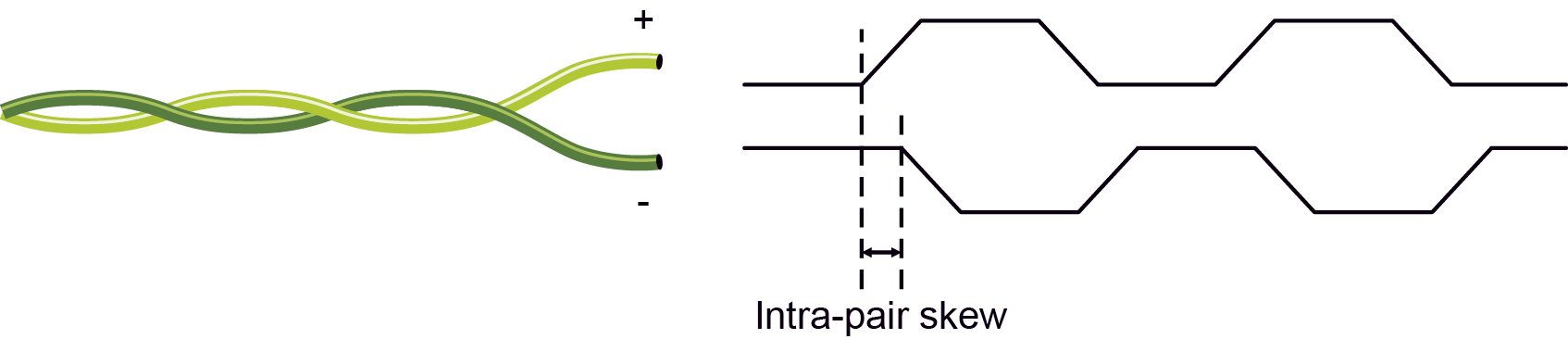
Inter-pair skew
Skew between two differential wire pairs in a cable. It is caused by different wire pair lengths or different number of twists in the DVI cable. Too much inter-pair skew results in color shift in the picture or sync loss.
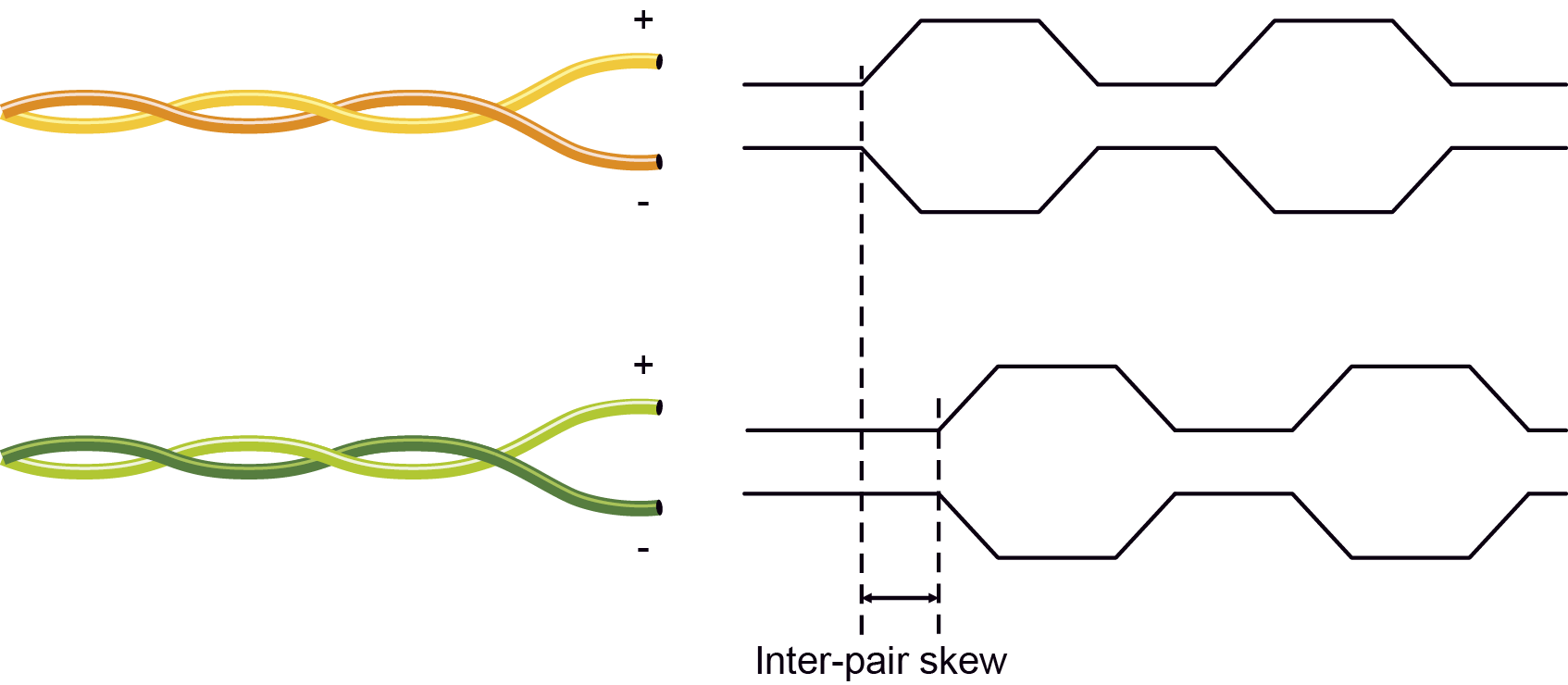
Jitter
Signal instability in the time domain. The time difference between two signal transitions should be a fixed value, but noise and other effects cause variations.
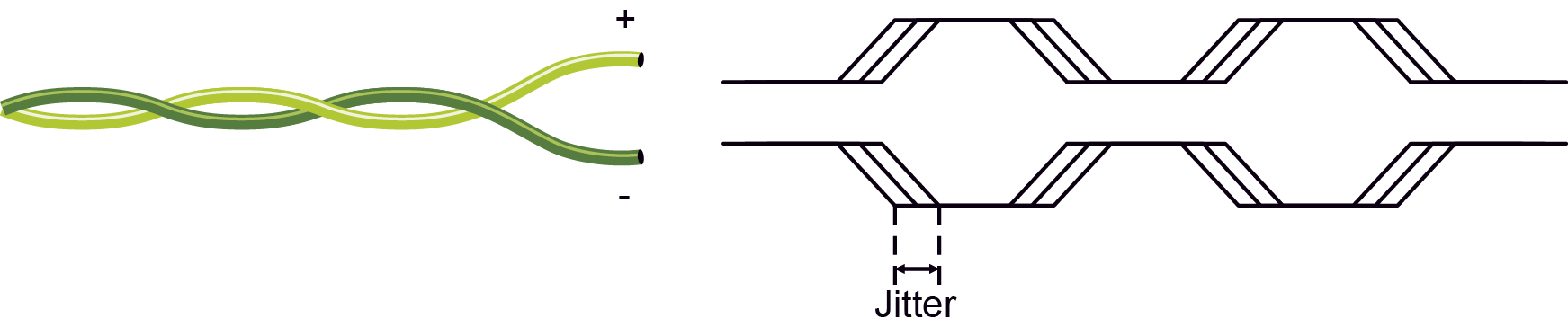
Noise
Electromagnetic interference between other electronic devices such as mobile phones, motors, etc. and the DVI cable are coupled onto the signal. Too much noise results in increased jitter.

INFO:The colors of the wire pairs in the pictures are for illustration and do not represent the color of the actual wires inside the cable.
Tables, drawings, guides, technical details and hashtag keyword list as follows:
11.1. Specifications
General
|
Compliance |
CE, UKCA |
|
Electrical safety |
EN 62368-1:2024 |
|
EMC (emission) |
EN 55032:2015+A1:2020 |
|
EMC (immunity) |
EN 55035:2017+A11:2020 |
|
RoHS |
EN 63000:2018 |
|
Warranty |
3 years |
|
Operating temperature |
0° to +50°C (+32° to +122°F) |
|
Operating humidity |
10% to 90%, non-condensing |
|
Cooling |
Passive |
Power
|
Power supply option |
Power adaptor |
|
Supported power source |
100-240 V AC; 50/60 Hz |
|
Supplied power |
5V DC, 3A |
|
AC power plug |
Interchangable (EU, UK, JP/US, AUS/NZ) |
|
DC power plug |
2-pole Phoenix® plug |
MMX2-4x3-H20
|
Power consumption (max) |
12.8 W |
|
Heat dissipation (max) |
44 BTU/h |
MMX2-4x1-H20
|
Power consumption (max) |
7.5 W |
|
Heat dissipation (max) |
26 BTU/h |
Enclosure
MMX2-4x1-H20
|
Enclosure material |
1 mm steel |
|
Dimensions in mm |
221 W x 68.3 D x 26 H |
|
Dimensions in inch |
8.7 W x 2.7 D x 1.02 H |
|
Weight |
455 g |
MMX2-4x3-H20
|
Enclosure material |
1 mm steel |
|
Dimensions in mm |
221 W x 68.3 D x 26 H |
|
Dimensions in inch |
8.7 W x 2.7 D x 1.02 H |
|
Weight |
465 g |
Video Inputs
HDMI input
|
Connector type |
19-pole HDMI Type A receptacle (with screw locking option) |
|
AV standard |
DVI 1.0, HDMI 1.4, HDMI 2.0 |
|
Maximum data rate |
18Gbps |
|
Maximum pixel clock |
597MHz |
|
HDCP compliance |
HDCP 1.4, HDCP 2.2 |
|
Color space |
RGB, YCbCr |
|
Video delay |
0 frame |
|
Max. video resolution |
4096x2160@60Hz RGB 4:4:4 (up to 600MHz pixel clock); 1920x1080@120 Hz, 36 bit |
|
Max. input HDMI cable length (with premium cerified cable) at 3840x2160@60Hz 4:4:4 |
5m |
|
Reclocking |
Pixel Accurate Reclocking |
|
3D support |
yes |
|
Audio mode |
Simultaneous pass-through and de-embedding to the Audio layer |
|
Supported audio formats for pass-through |
All HDMI2.0 audio formats |
|
Supported audio formats for de-embedding |
Uncompressed; LPCM (up to 8 channels, 192 kHz, 24 bits per sample) |
|
Compressed |
Dolby Digtal, DTS; Compressed HBR; Dolby TrueHD, DTS-HD |
Video Outputs
HDMI output
|
Connector type |
19-pole HDMI Type A receptacle |
|
AV standard |
DVI 1.0, HDMI 1.4, HDMI 2.0 |
|
HDCP compliance |
HDCP 1.4, HDCP 2.2 |
|
Color space |
RGB, YCbCr |
|
Supported resolutions at 8 bits/color * |
up to 4096x2048@30Hz (4:4:4) or 4096x2048@60Hz (4:2:0); up to 3840x2160@30Hz (4:4:4) or 3840x2160@60Hz (4:2:0); 1920x1080@60Hz (4:4:4) up to 12 bits/color |
|
Audio formats |
8 channel PCM, Dolby TrueHD; DTS-HD Master Audio 7.1 |
* All standard VESA and CEA resolutions up to 300MHz (HDMI1.4) and other custom resolutions up to 300Mhz are supported.
Audio Ports
Analog audio output
|
Connector type |
5-pole Phoenix connector |
|
Audio formats |
2-ch PCM |
|
Sampling frequency |
48 kHz |
|
Volume |
-95.62 dB - 0 dB |
|
Balance |
-100 - +100 (0 = center) |
Control Ports
Ethernet port
|
Connector type |
RJ45 female connector |
|
Ethernet data rate |
10/100Base-T, full duplex with autodetect |
|
Power over Ethernet (PoE) |
Not supported |
GPIO port
|
Connector type |
8-pole Phoenix |
|
Function (pin 1-6) |
Configurable (input/output) |
|
Function (pin 7) |
5V output |
|
Function (pin 8) |
Ground |
OCS port
|
Connector type |
3-pole Reversed Gender Plug Phoenix connector |
|
Number of configurable pins |
1 |
|
Port direction |
Input |
USB port (reserved for future developments)
|
Connector type |
A-type and B-type receptacles |
RS-232 port
|
Connector type |
3-pole Phoenix connector |
|
Baud rates |
between 9600 and 115200 baud |
|
Data bits |
8 |
|
Parity |
None / Odd / Even |
|
Stop bits |
1 / 2 |
|
Output voltage: Low level |
3 - 15V |
|
Output voltage: High level |
-15V - 3V |
INFO:Specifications are subject to change without notice.
Audio/Video Ports
|
Port name |
Video port nr. (LW3) |
Audio port nr. (LW3) |
|
|
Inputs |
HDMI in 1 |
I1 |
I1 |
|
HDMI in 2 |
I2 |
I2 |
|
|
HDMI in 3 |
I3 |
I3 |
|
|
HDMI in 4 |
I4 |
I4 |
|
|
Outputs |
HDMI out 1 |
O1 |
O1 |
|
HDMI out 2 |
O2 |
O2 |
|
|
HDMI out 3 |
O3 |
O3 |
|
|
Analog audio out |
- |
O4 |
|
Ethernet Ports
|
Port name |
Port nr. (LW3) |
|
Secure Eth 1 |
P1 |
|
Utility Eth 2 |
P2 |
|
Utility Eth 3 |
P3 |
GPIO
|
Port name |
Port nr. (LW3) |
|
GPIO1 |
P1 |
|
GPIO2 |
P2 |
|
GPIO3 |
P3 |
|
GPIO4 |
P4 |
|
GPIO5 |
P5 |
|
GPIO6 |
P6 |
OCS
|
Port name |
Port nr. (LW3) |
|
OCS1 |
P1 |
RS-232 Ports
|
Port name |
Port nr. |
Serial over IP port nr. |
|
RS-232 1 |
P1 |
8001 |
|
RS-232 2 |
P2 |
8002 |
11.3. Applied Ports (Network Settings)
The following ports are necessary to pass via a network switch/ firewall for a proper working between the device and the softwares:
|
Purpose/function |
Protocol |
Port nr. |
|---|---|---|
|
Firmware update TFTP |
UDP |
69 |
|
UDP |
49990 |
|
|
UDP |
49995 |
|
|
Device Discovery |
UDP |
224.0.0.251:5353 |
|
Remote IP |
UDP |
230.76.87.82:37421 |
|
HTTP - file transfer and update API |
TCP |
80 |
|
HTTPS - file transfer and update API |
TCP |
443 |
|
LW3 control API |
TCP |
6107 |
|
Mem |
Resolution |
Type |
EDID features |
|||
|---|---|---|---|---|---|---|
|
F1 |
640 x |
480p |
@ 60.00 |
Hz |
D |
DVI |
|
F2 |
848 x |
480p |
@ 60.00 |
Hz |
D |
DVI |
|
F3 |
800 x |
600p |
@ 60.32 |
Hz |
D |
DVI |
|
F4 |
1024 x |
768p |
@ 60.00 |
Hz |
D |
DVI |
|
F5 |
1280 x |
768p |
@ 50.00 |
Hz |
D |
DVI |
|
F6 |
1280 x |
768p |
@ 59.94 |
Hz |
D |
DVI |
|
F7 |
1280 x |
768p |
@ 75.00 |
Hz |
D |
DVI |
|
F8 |
1360 x |
768p |
@ 60.02 |
Hz |
D |
DVI |
|
F9 |
1280 x |
1024p |
@ 50.00 |
Hz |
D |
DVI |
|
F10 |
1280 x |
1024p |
@ 60.02 |
Hz |
D |
DVI |
|
F11 |
1280 x |
1024p |
@ 75.02 |
Hz |
D |
DVI |
|
F12 |
1400 x |
1050p |
@ 50.00 |
Hz |
D |
DVI |
|
F13 |
1400 x |
1050p |
@ 60.00 |
Hz |
D |
DVI |
|
F14 |
1400 x |
1050p |
@ 75.00 |
Hz |
D |
DVI |
|
F15 |
1680 x |
1050p |
@ 60.00 |
Hz |
D |
DVI |
|
F16 |
1920 x |
1080p |
@ 50.00 |
Hz |
D |
DVI |
|
F17 |
1920 x |
1080p |
@ 60.00 |
Hz |
D |
DVI |
|
F18 |
2048 x |
1080p |
@ 50.00 |
Hz |
D |
DVI |
|
F19 |
2048 x |
1080p |
@ 60.00 |
Hz |
D |
DVI |
|
F20 |
1600 x |
1200p |
@ 50.00 |
Hz |
D |
DVI |
|
F21 |
1600 x |
1200p |
@ 60.00 |
Hz |
D |
DVI |
|
F22 |
1920 x |
1200p |
@ 50.00 |
Hz |
D |
DVI |
|
F23 |
1920 x |
1200p |
@ 59.56 |
Hz |
D |
DVI |
|
F24 |
2048 x |
1200p |
@ 59.96 |
Hz |
D |
DVI |
|
F29 |
1920 x |
1080p |
@ 60.00 |
Hz |
U |
DVI |
|
F30 |
1440 x |
480i |
@ 60.05 |
Hz |
H |
HDMI; YUV444; YUV422; 2CH_AUD |
|
F31 |
1440 x |
576i |
@ 50.08 |
Hz |
H |
HDMI; YUV444; YUV422; 2CH_AUD |
|
F32 |
640 x |
480p |
@ 59.95 |
Hz |
H |
HDMI; YUV444; YUV422; 2CH_AUD |
|
F33 |
720 x |
480p |
@ 59.94 |
Hz |
H |
HDMI; YUV444; YUV422; 2CH_AUD |
|
F34 |
720 x |
576p |
@ 50.00 |
Hz |
H |
HDMI; YUV444; YUV422; 2CH_AUD |
|
F35 |
1280 x |
720p |
@ 50.00 |
Hz |
H |
HDMI; YUV444; YUV422; 2CH_AUD |
|
F36 |
1280 x |
720p |
@ 60.00 |
Hz |
H |
HDMI; YUV444; YUV422; 2CH_AUD |
|
F37 |
1920 x |
1080i |
@ 50.04 |
Hz |
H |
HDMI; YUV444; YUV422; 2CH_AUD |
|
F38 |
1920 x |
1080i |
@ 50.00 |
Hz |
H |
HDMI; YUV444; YUV422; 2CH_AUD |
|
F39 |
1920 x |
1080i |
@ 60.05 |
Hz |
H |
HDMI; YUV444; YUV422; 2CH_AUD |
|
F40 |
1920 x |
1080i |
@ 60.05 |
Hz |
H |
HDMI; YUV444; YUV422; 2CH_AUD |
|
F41 |
1920 x |
1080p |
@ 24.00 |
Hz |
H |
HDMI; YUV444; YUV422; 2CH_AUD |
|
F42 |
1920 x |
1080p |
@ 25.00 |
Hz |
H |
HDMI; YUV444; YUV422; 2CH_AUD |
|
F43 |
1920 x |
1080p |
@ 30.00 |
Hz |
H |
HDMI; YUV444; YUV422; 2CH_AUD |
|
F44 |
1920 x |
1080p |
@ 50.00 |
Hz |
H |
HDMI; YUV444; YUV422; 2CH_AUD |
|
F45 |
1920 x |
1080p |
@ 59.94 |
Hz |
H |
HDMI; YUV444; YUV422; 2CH_AUD |
|
F46 |
1920 x |
1080p |
@ 60.00 |
Hz |
H |
HDMI; YUV444; YUV422; 2CH_AUD |
|
F47 |
1920 x |
1080p |
@ 60.00 |
Hz |
U |
HDMI; YUV444; YUV422; 2CH_AUD |
|
F48 |
1920 x |
1080p |
@ 60.00 |
Hz |
U |
HDMI; YUV444; YUV422; 8CH_AUD |
|
F49 |
1920 x |
1080p |
@ 60.00 |
Hz |
U |
HDMI; YUV444; YUV422; DC30; DC36; YUVDC; 8CH_AUD |
|
F98 |
1280 x |
720p |
@ 60.00 |
Hz |
H |
HDMI; YUV444; YUV422; 2CH_AUD; 3D |
|
F99 |
1920 x |
1080p |
@ 60.00 |
Hz |
H |
HDMI; YUV444; YUV422; 2CH_AUD; 3D |
|
F100 |
1024 x |
768p |
@ 60.00 |
Hz |
H |
HDMI; YUV444; YUV422; 2CH_AUD |
|
F101 |
1280 x |
1024p |
@ 50.00 |
Hz |
H |
HDMI; YUV444; YUV422; 2CH_AUD |
|
F102 |
1280 x |
1024p |
@ 60.02 |
Hz |
H |
HDMI; YUV444; YUV422; 2CH_AUD |
|
F103 |
1280 x |
1024p |
@ 75.02 |
Hz |
H |
HDMI; YUV444; YUV422; 2CH_AUD |
|
F104 |
1600 x |
1200p |
@ 50.00 |
Hz |
H |
HDMI; YUV444; YUV422; 2CH_AUD |
|
F105 |
1600 x |
1200p |
@ 60.00 |
Hz |
H |
HDMI; YUV444; YUV422; 2CH_AUD |
|
F106 |
1920 x |
1200p |
@ 59.56 |
Hz |
H |
HDMI; YUV444; YUV422; 2CH_AUD |
|
F107 |
2560 x |
1440p |
@ 59.95 |
Hz |
H |
HDMI; YUV444; YUV422; 2CH_AUD |
|
F108 |
2560 x |
1600p |
@ 59.86 |
Hz |
H |
HDMI; YUV444; YUV422; 2CH_AUD |
|
F109 |
3840 x |
2400p |
@ 24.00 |
Hz |
H |
HDMI; YUV444; YUV422; 2CH_AUD |
|
F110 |
3840 x |
2160p |
@ 24.00 |
Hz |
H |
HDMI; YUV444; YUV422; 2CH_AUD |
|
F111 |
3840 x |
2160p |
@ 25.00 |
Hz |
H |
HDMI; YUV444; YUV422; 2CH_AUD |
|
F112 |
3840 x |
2160p |
@ 30.00 |
Hz |
H |
HDMI; YUV444; YUV422; 2CH_AUD |
|
F118 |
3840 x |
2160p |
@ 30.00 |
Hz |
U |
HDMI; YUV444; YUV422; 2CH_AUD |
|
F119 |
3840 x |
2160p |
@ 30.00 |
Hz |
U |
HDMI; YUV444; YUV422; 8CH_AUD |
|
F120 |
3840 x |
2160p |
@ 60.00 |
Hz |
H |
HDMI; YUV444; YUV422; YUV420; 2CH_AUD |
|
F121 |
1440 x |
1080p |
@ 59.91 |
Hz |
H |
HDMI; YUV444; YUV422; 2CH_AUD |
|
F122 |
2560 x |
2048p |
@ 59.98 |
Hz |
H |
HDMI; YUV444; YUV422; 2CH_AUD |
|
F123 |
1280 x |
800p |
@ 59.91 |
Hz |
H |
HDMI; YUV444; YUV422; 2CH_AUD |
|
F124 |
1440 x |
900p |
@ 59.90 |
Hz |
H |
HDMI; YUV444; YUV422; 2CH_AUD |
|
F125 |
1366 x |
768p |
@ 60.00 |
Hz |
H |
HDMI; YUV444; YUV422; 2CH_AUD |
|
F126 |
1600 x |
900p |
@ 59.98 |
Hz |
H |
HDMI; YUV444; YUV422; 2CH_AUD |
|
F127 |
2048 x |
1080p |
@ 60.00 |
Hz |
H |
HDMI; YUV444; YUV422; 2CH_AUD |
|
F128 |
2560 x |
1080p |
@ 60.00 |
Hz |
H |
HDMI; YUV444; YUV422; 2CH_AUD |
|
F129 |
3440 x |
1440p |
@ 24.99 |
Hz |
H |
HDMI; YUV444; YUV422; 2CH_AUD |
|
F130 |
3440 x |
1440p |
@ 29.99 |
Hz |
H |
HDMI; YUV444; YUV422; 2CH_AUD |
|
F131 |
4096 x |
2160p |
@ 25.00 |
Hz |
H |
HDMI; YUV444; YUV422; 2CH_AUD |
|
F132 |
4096 x |
2160p |
@ 30.00 |
Hz |
H |
HDMI; YUV444; YUV422; 2CH_AUD |
|
F133 |
4096 x |
2160p |
@ 60.00 |
Hz |
4 |
HDMI; YUV444; YUV422; YUV420; 2CH_AUD |
|
F134 |
3440 x |
1440p |
@ 23.99 |
Hz |
H |
HDMI; YUV444; YUV422; 2CH_AUD |
|
F135 |
4096 x |
2160p |
@ 24.00 |
Hz |
H |
HDMI; YUV444; YUV422; 2CH_AUD |
|
F136 |
3840 x |
2400p |
@ 29.99 |
Hz |
H |
HDMI; YUV444; YUV422; 2CH_AUD |
|
F137 |
3840 x |
2160p |
@ 60.00 |
Hz |
H |
HDMI; HDMI2; YUV444; YUV422; 2CH_AUD |
|
F138 |
3840 x |
2160p |
@ 50.00 |
Hz |
H |
HDMI; HDMI2; YUV444; YUV422; 2CH_AUD |
|
F139 |
3840 x |
2160p |
@ 60.00 |
Hz |
H |
HDMI; HDMI2; YUV444; YUV422; YUV420; 2CH_AUD |
|
F140 |
3840 x |
2160p |
@ 60.00 |
Hz |
H |
HDMI; HDMI2; YUV444; YUV422; YUV420; 8CH_AUD |
|
F141 |
4096 x |
2160p |
@ 60.00 |
Hz |
H |
HDMI; HDMI2; YUV444; YUV422; 2CH_AUD |
|
F142 |
4096 x |
2160p |
@ 50.00 |
Hz |
H |
HDMI; HDMI2; YUV444; YUV422; 2CH_AUD |
|
F143 |
4096 x |
2160p |
@ 60.00 |
Hz |
H |
HDMI; HDMI2; YUV444; YUV422; YUV420; 2CH_AUD |
|
F144 |
4096 x |
2160p |
@ 60.00 |
Hz |
H |
HDMI; HDMI2; YUV444; YUV422; YUV420; 8CH_AUD |
|
F145 |
2560 x |
2048p |
@ 49.97 |
Hz |
H |
HDMI; YUV444; YUV422; 2CH_AUD |
|
F146 |
3840 x |
2160p |
@ 60.00 |
Hz |
H |
HDMI; HDMI2; YUV420; DC30; DC36; YUVDC; YUV420_DC30; YUV420_DC36; 2CH_AUD; HDR |
|
F147 |
3840 x |
2160p |
@ 60.00 |
Hz |
H |
HDMI; HDMI2; YUV444; YUV422; 2CH_AUD |
|
F148 |
3840 x |
2160p |
@ 60.00 |
Hz |
H |
HDMI; HDMI2; YUV444; YUV422; 8CH_AUD |
|
F154 |
3840 x |
2160p |
@ 60.00 |
Hz |
H |
HDMI; HDMI2; YUV444; YUV422; YUV420; DC30; DC36; YUVDC; YUV420_DC30; YUV420_DC36; 2CH_AUD; HDR |
|
F155 |
3840 x |
2160p |
@ 60.00 |
Hz |
H |
HDMI; HDMI2; YUV444; YUV422; YUV420; DC30; DC36; YUVDC; YUV420_DC30; YUV420_DC36; 8CH_AUD; HDR |
D: DVI EDID
H: HDMI EDID
U: Universal EDID, supporting many standard resolutions:
▪F29: Universal EDID for DVI signals (no audio support).
▪F47: HDMI EDID supporting PCM audio.
▪F48: HDMI EDID supporting all type of audio.
▪F49: HDMI EDID supporting all type of audio and deep color.
▪F89: Universal EDID for analog signals (no audio support).
▪F118: HDMI EDID supporting PCM audio and 4K@30 Hz signals.
▪F119: HDMI EDID supporting all type of audio and 4K@30 Hz signals.
DiD (in column EDID features): with Display ID support
Please note that minor changes in the factory EDID list may be applied in further firmware versions.
11.5.1. Serial Ports
The device is built with a 3-pole Phoenix connector. See the examples below of connecting to a DCE (Data Circuit-terminating Equipment) or a DTE (Data Terminal Equipment) type device:
|
Lightware device and a DCE D-SUB 9 and Phoenix |
Lightware device and a DTE D-SUB 9 and Phoenix |
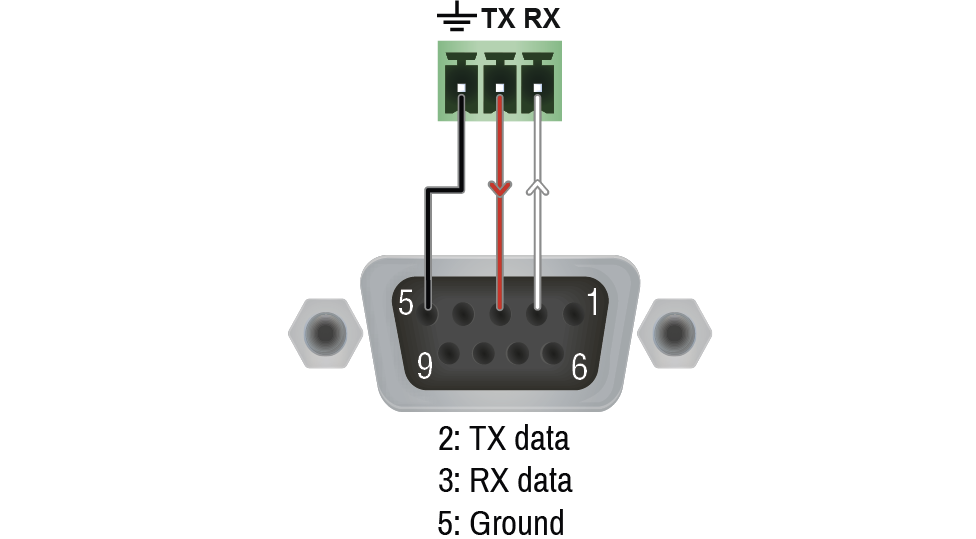
|
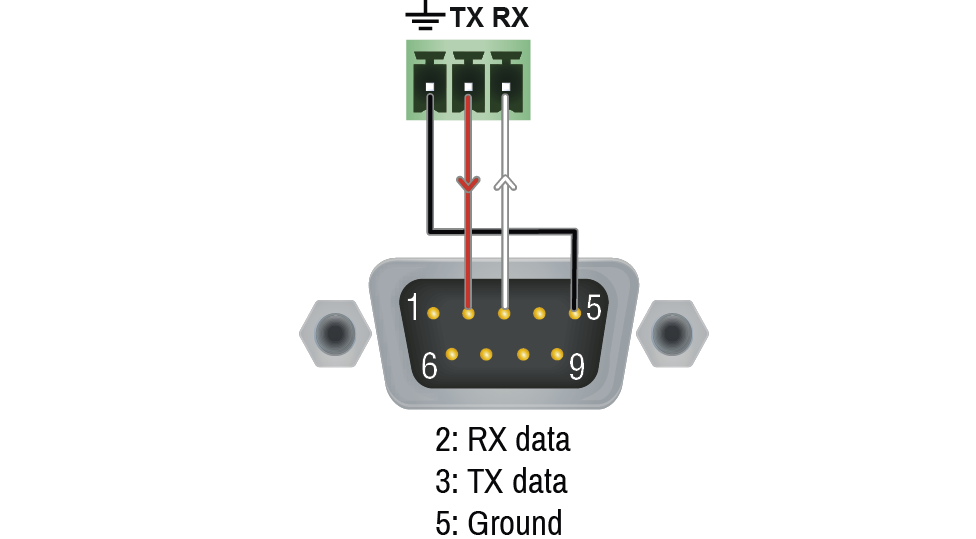
|
11.5.2. Audio Ports
Inputs and outputs of audio devices are symmetric or asymmetric. The main advantage of the symmetric lines is the better protection against the noise, therefore they are widely used in the professional audio industry. Symmetric audio is most often referred to as balanced audio, as opposed to asymmetric, which is referred to as unbalanced audio. Lightware products are usually built with 5-pole Phoenix connectors, so we would like to help users assemble their own audio cables. See the most common cases below.
ATTENTION!Symmetric and asymmetric lines can be linked with passive accessories (e.g. special cables), but in this case half of the line level is lost.
ATTENTION!There are numerous types of regularly used connector and cable types to connect audio devices. Please always make sure that a connector or cable fits your system before use.
ATTENTION!Never join the phase-inverted (negative, cold or -) poles (either right or left) to the ground or to each other on the output side, as this can damage the unit.
INFO:Use a galvanic isolation in case of a ground loop.
The Pinout of the 5-pole Phoenix Connector
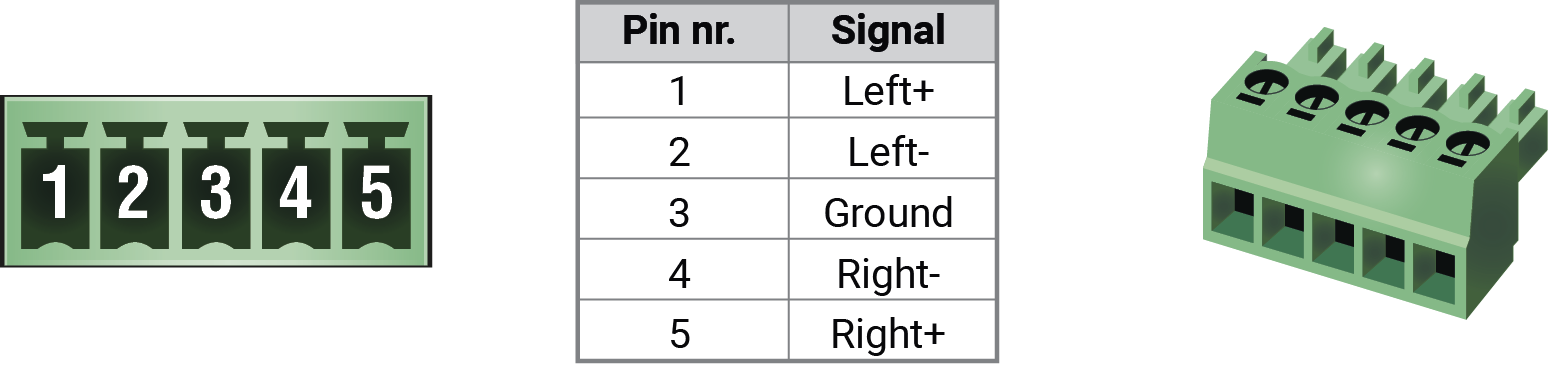
Compatible Plug Type: Phoenix® Combicon series (3.5mm pitch, 5-pole), type: MC 1.5/5-ST-3.5.
From Balanced Output to Unbalanced Input
|
Phoenix - 2 x 6.3 (1/4") TS |
Phoenix - 2 x RCA |
Phoenix - 3.5 (1/8") TRS |
||
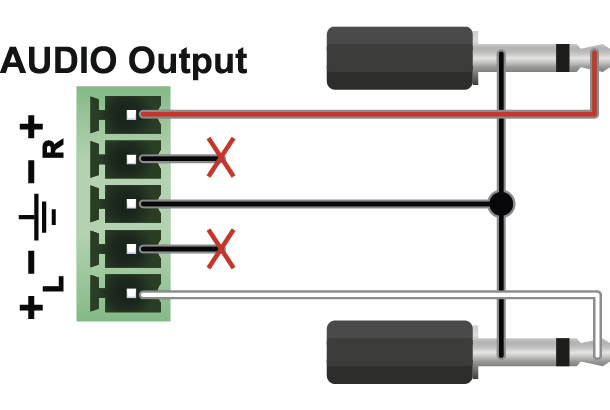
|
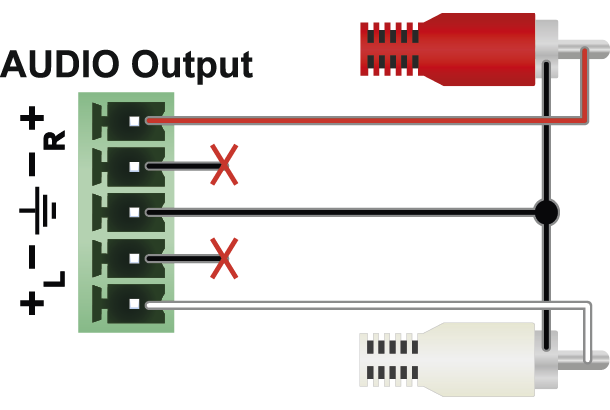
|
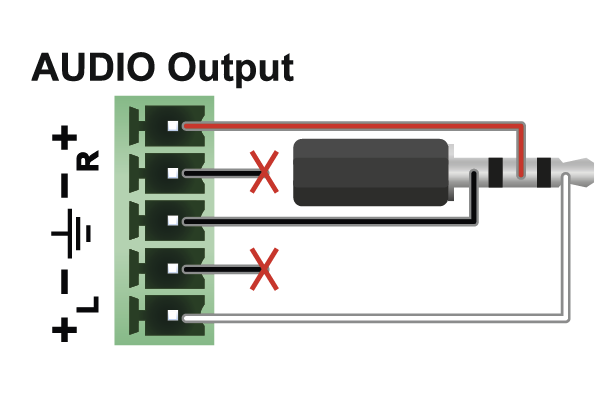
|
From Balanced Output to Balanced Input
|
Phoenix - 2 x 6.3 (1/4") TRS |
Phoenix - 2 x XLR |
|
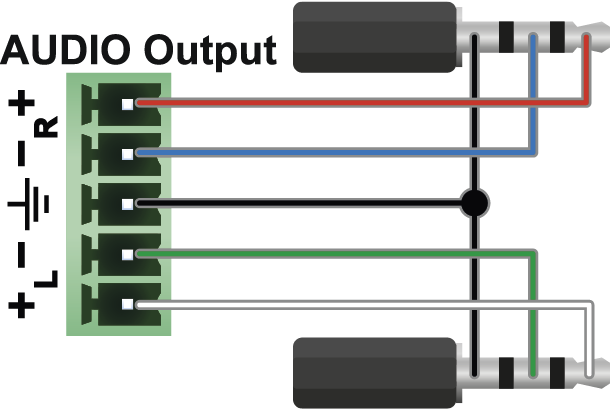
|
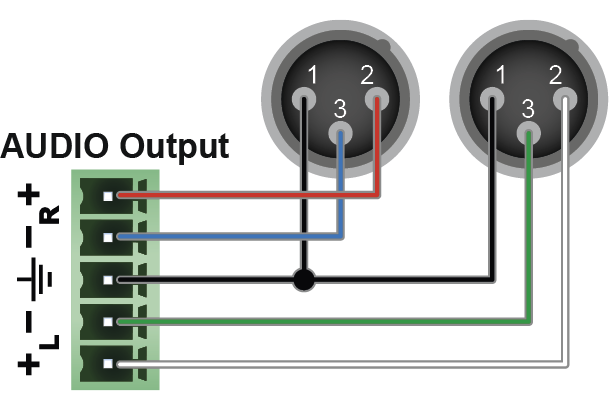
|
The switcher is supplied with a 3.81mm 3-pole 90° Reversed Gender Plug Phoenix® connector, which is used for connecting an occupancy sensor. The figure below is an example about how to connect a Leviton OCS10-M0W device. This sensor is a so-called 'active-high' type, thus the setup requires an external 1kR pull-down resistor between the input and the ground pins. If your sensor is 'open drain' type, the grey-colored wire and the resistor is not recommended to install.
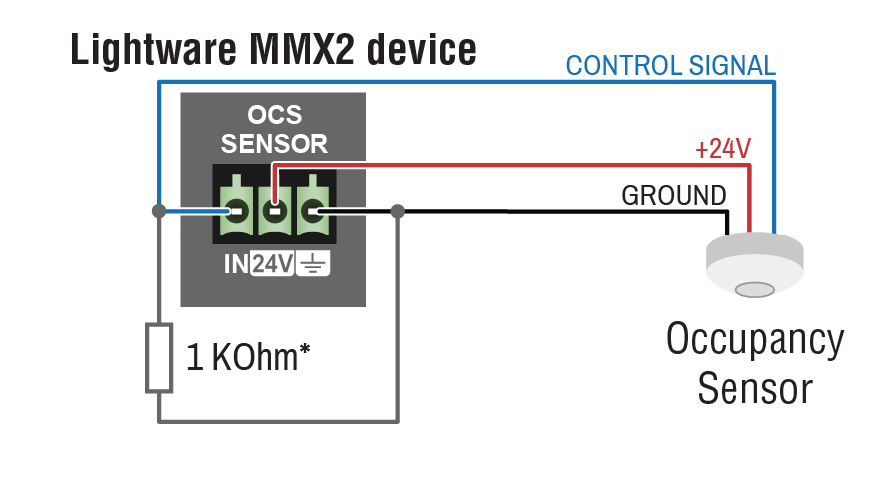
* The extra wire and the resistor are recommended only for 'active high' type sensors.
INFO:The MMX2-4x3-H20 model can be seen in the pictures, but the dimensions are the same for both models. Dimensions are in mm.
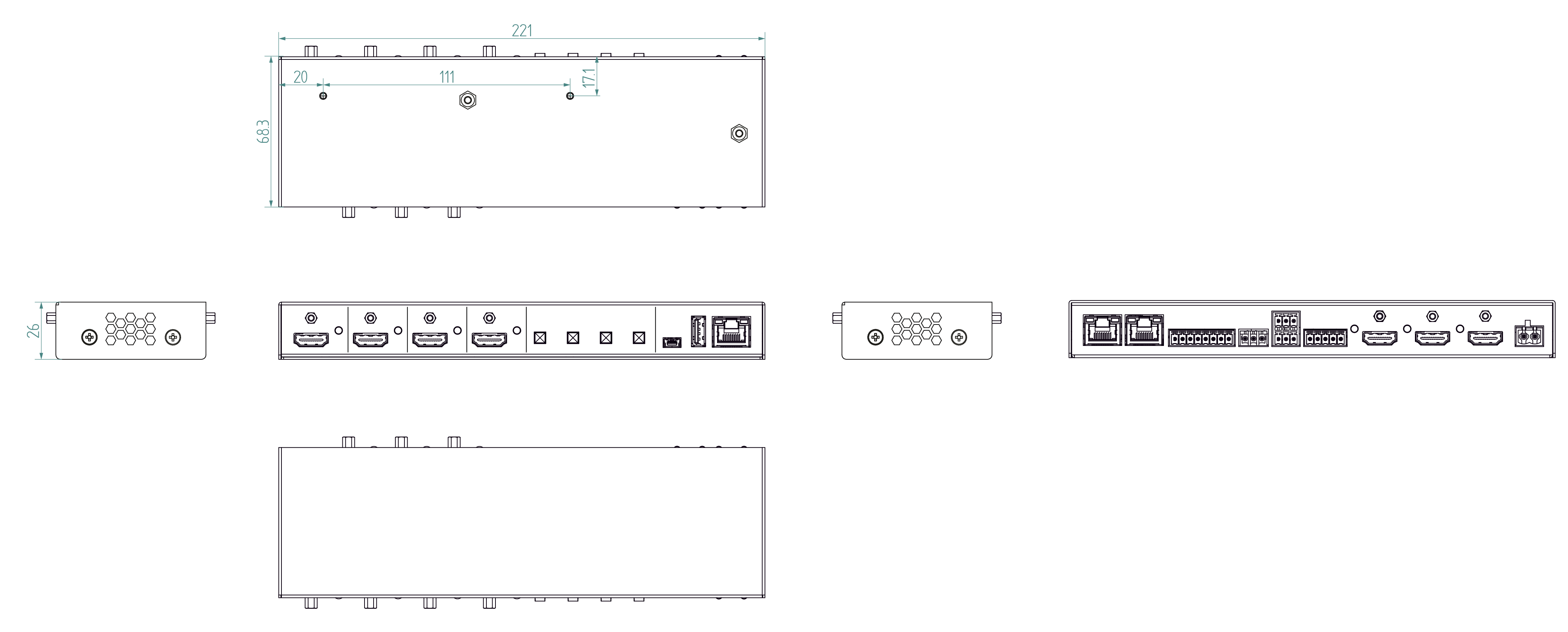
11.7. Content of the Backup File
The backup file contains numerous settings and parameters saved from the device. When the file is uploaded to a device, the following will be overwritten:
|
Audio / Video crosspoint settings |
|
Mute state, Lock state, Crosspoint state |
|
Autoselection (mode, port priority) |
|
HDMI input ports |
|
Video port name, Audio port name, HDCP setting |
|
HDMI output ports |
|
Port name, HDCP mode, HDMI mode, Power +5V mode |
|
Analog audio port |
|
Port name, Volume, Balance |
|
Local serial port |
|
Port name, RS-232 mode, Control protocol, Baud rate, Data bits, Stop bits, Parity |
|
GPIO port |
|
Port name, Direction, Level |
|
OCS port |
|
Sensor type, Port name |
|
Network settings |
|
Port name, Port status. PHY (speed and duplexity) mode |
|
HTTP/HTTPS port status, HTTP/HTTPS Authentication status |
|
LW3 port status, Serial port status |
|
Authentication (password) |
|
Further settings |
|
Control lock status, Device label, Dark mode state, Dark mode delay |
|
User EDID data (U1-U100), Emulated EDIDs by ports |
|
Welcome screen status, Welcome screen parameters |
|
Power supply output power limit |
11.8. Factory Default Settings
|
Parameter |
MMX2-4x3-H20 |
MMX2-4x1-H20 |
|
Video port settings |
||
|
Connected source (O1/O2/O3) |
I1/I2/I3 |
I1/-/- |
|
Allowed HDCP Version (I1/I2/I3/I4) |
2.2/2.2/1.4/1.4 |
|
|
Hotplug detect mode (HPD) at input ports |
auto |
auto |
|
Output 5V mode / signal type |
on / auto |
on / auto |
|
Output HDCP mode |
auto |
auto |
|
Video autoselect |
disabled |
|
|
Emulated EDID |
Factory #47: Universal HDMI PCM |
|
|
Analog audio output port settings |
||
|
Volume |
0 dB, 100% |
|
|
Balance |
0 (center) |
|
|
Network settings |
||
|
Factory default IP address mode |
DHCP |
|
|
Static IP address |
192.168.0.100 |
|
|
Static network mask |
255.255.255.0 |
|
|
Static gateway address |
192.168.0.1 |
|
|
Hostname |
lightware-<serialno> |
|
|
LW3 protocol |
enabled |
|
|
HTTP, HTTPS |
enabled |
|
|
HTTP, HTTPS authentication |
disabled |
|
|
Authentication setting (user/password) |
admin/<not set> |
|
|
RS-232 port settings |
||
|
RS-232 port |
9600 BAUD, 8, N, 1 |
|
|
RS-232 serial over IP |
enabled |
|
|
GPIO port settings |
||
|
Output level /direction |
low / input |
|
|
Occupancy sensor |
||
|
Sensor type |
active high |
|
|
Miscellaneous |
||
|
Control lock |
disabled |
|
|
Dark mode |
disabled |
|
|
Automatic fan control |
enabled |
|
|
User EDID memory |
empty |
|
11.9. Firmware Release Notes
The list below shows the released firmware packages with important notes.
v2.14.0b1
Release date: 2025-07-14
New feature:
▪New Buildroot version: 2025.02.
▪Remote System Logging functionality is available now under the V1/MANAGEMENT/LOG/REMOTE LW3 path.
▪Major LARA update: LARA 1.3.1 integration. LARA changelog is available on the LARA portal.
v2.13.0b5
Release date: 2025-06-17
New feature:
▪Main_2, Main_3, and Main_4 MAC addresses are now automatically generated for every device. These MAC addresses are utilized when multiple VLANs are configured, simplifying network integration.
v2.12.0b4
Release date: 2024-12-18
New feature:
▪Major update on LARA is here: LARA 1.3 integration. Detailed LARA change log is available on the LARA portal.
v2.11.0b3
Release date: 2024-06-03
New feature:
▪Two lane DisplayPort alternate mode is now available as well in case the four lane alternate mode setting is not supported.
▪New experimental LW3 node is available for testing now: EXPERIMENTAL/MEDIA/USB/Service.Enabled.
▪Password history is now maintained on web authentication. The past ten passwords are no longer available to used.
▪Critical issues have been fixed at the launch of the LARA configurations.
▪LARA 1.2.0b40 integration.
▪USB access is available via service port for demonstrating and piloting the StreamDeck device support in LARA.
▪FlowControl handling on serial port is now supported.
v2.9.0b6
Release date: 2024-01-16
New feature:
▪Complete redesign of the WebLDC's session management. A new logout button has been introduced for logging out from the session. After 120 minutes the session will be closed and the user is going to be logged out automatically. After 15 minutes of inactivity the session will be closed also. 2 minutes prior to the inactivity logout the user has to option to confirm the willingness to keep using the system.
▪LARA 1.2 integration.
▪Time zones are available option now for timed events. A new optional NTP service has been introduced. A new LW API has been introduced for date/time settings. The device does observe now both the UTC and both the local times.
v2.7.1b1
Release date: 2023-11-22
New feature:
▪LARA 1.1.11 version update. For details please check the LARA release notes.
v2.6.0b1
Release date: 2023-09-21
New feature:
▪LARA 1.1.10 version upgrade
v2.5.0b4
Release date: 2023-08-15
New feature:
▪LARA v1.1.9 has been integrated. For more information please read the LARA release notes.
v2.4.0b1
Release date: 2023-07-03
Bugfix:
▪Fixed device freeze during boot time caused by less than ~2sec power outages.
v2.2.3b4
Release date: 2023-05-09
Bugfix:
▪Fixed unintended loss of configuration settings caused by non-standard (non-RFC) hostname.
▪Fixed uncertainties in Welcome Screen provisioning.
v2.2.0b4
Release date: 2023-03-30
New feature:
▪Unique SSL certificate management has been added to Network/Services page.
▪Service settings have been separated from network setup.
▪The admin password with the allowance of special characters must be at least 10 characters long.
▪Stability improvements.
▪LARA v1.1.6 has been integrated into Taurus v2.2.0. For more information please read LARA release notes. https://go.lightware.com/lara-release-note-v2.2
v2.1.1b2
Release date: 2023-03-09
Bugfix:
▪Improved reliability of WelcomeScreen in case of running for more than 24 hours.
▪Not allowing to restore from different hardware variant backups.
▪Fixed LIVE LED functionality in DARK_MODE on HC40 hardware variants.
▪Stability improvements.
v2.1.0b2
Release date: 2023-02-20
New feature:
▪802.1X authentication protocol gives the MMX2 access to the protected network after authentication using EAP-MD5 or EAP-TLS.
▪MMX2 can preserve device configuration after the firmware upgrade from v2.1.0 and above. Downgading to Firmware version <v2.1.0 is not supported.
▪Sensitive data (eg. passwords, certificates, etc.I are not included in the MMX2 configuration backup. New file format for backuo/restore/bulk configuration functionalities.
▪Hardening the password change functionality by enforcing to enter the old password.
▪LARA v1.1.5 has been integrated into Firmware v2.1.0. Cisco RS232 communication is available and Room Kit Mini is supported. For more information please visit: https://go.lightware.com/lara-release-note-v2.1
v1.6.2b2
Release date: 2022-12-08
Bugfix:
▪Client OS no longer detects the disabled ethernet connection on USB-C port as an active network.
▪Port Power Role settings are preserved in case of overcurrent or when disconnecting the USB-C cable.
Known issue:
▪Soft reboot of the Taurus / MMX2 takes longer by 2 minutes than usual. Hard reboot (e.g. a power cycle) is faster than the soft one
v1.6.1b2
Release date: 2022-11-10
New feature:
▪Advanced Ethernet configuration supports separate User/Control LANs and dedicated ports for BYOD devices.
▪Basic authentication flow improvement
▪Optimized log message flow
Bugfix:
▪In overcurrent condition notebook charging is disabled only, all other functions are maintained.
Known issue:
▪Soft reboot of the Taurus / MMX2 takes longer by 2 minutes than usual. Hard reboot (e.g. a power cycle) is faster than the soft one
v1.6.0b3
Release date: 2022-10-27
New feature:
▪Advanced Ethernet configuration supports separate User/Control LANs and dedicated ports for BYOD devices.
▪Optimized log message flow
Bugfix:
▪In overcurrent condition notebook charging is disabled only, all other functions are maintained.
Known issue:
▪Soft reboot of the Taurus / MMX2 takes longer by 2 minutes than usual. Hard reboot (e.g. a power cycle) is faster than the soft one
v1.5.1b2
Release date: 2022-09-15
Bugfix:
▪LARA v1.1.1. has been integrated into Taurus v1.5.1. For more information please visit: https://go.lightware.com/lara-release-note-v1.1.1
Known issue:
▪Soft reboot of the Taurus / MMX2 takes longer by 2 minutes than usual. Hard reboot (e.g. a power cycle) is faster than the soft one
v1.5.0b7
Release date: 2022-08-31
New feature:
▪UserScripts can not be used from Firmware version 1.5.0, use LARA (Lightware Advanced Room Automation) configurations instead LARA v1.1.0. has been integrated into Taurus v1.5.0 For more information please visit: https://go.lightware.com/lara-release-note-v1.1.0b28
▪Packages for Taurus UCX and Taurus MMX2 are separated from Firmware version 1.5.0. Please download the specific firmware package for your product.
▪Device label will not be overwritten when cloning configuration. Please ignore the warning in LDC / Bulk Management
▪Stability improvements have been added
Known issue:
▪Soft reboot of the Taurus / MMX2 takes longer by 2 minutes than usual. Hard reboot (e.g. a power cycle) is faster than the soft one.
v1.4.4b2
Release date: 2022-08-16
Bugfix:
▪Risk of USB crosspoint disconnect when USB host wakes up from sleep or from power off - Firmware 1.4.4 fixes this issue.
v1.4.3b1
Release date: 2022-07-20
Bugfix:
▪Risk of "bootloop" after initial flashing -> fixed
v1.4.2b2
Release date: 2022-07-07
Bugfix:
▪UCX-2x1-HC30: The USB-C bridge MAC addresses of all produced units were identical and may caused MAC collisions. Firmware 1.4.2 fixes this issue.
v1.4.1b2
Release date: 2022-06-09
Bugfix:
▪Fixed video sign loss in case of switching between Input5 and Input1.
▪Improved overcurrent protection for certain non-standrad notebooks. (In previous releases it could cause video sign loss.)
▪Improved compatibility between Taurus and VADDIO USB Bridge.
v1.4.0b4
Release date: 2022-04-27
New feature:
▪Basic CEC added (at HDMI outputs)
▪WebLDC added
▪2x60W charge on PCB >= 2.4
Known issue:
▪"Loss of video after I5" bug (to be fixed in next hotfix release)
v1.3.3b3
Release date: 2021-12-08
New feature:
▪Adding support for MMX2 - H20
▪No need for factory reset after upgrading from 1.3.x
Bugfix:
▪Video layer freeze issue fixed
11.10. Hashtag Keyword List
This user manual contains keywords with hashtags (#) to help you find the relevant information as quick as possible.
The format of the keywords is the following:
#<keyword>
The usage of the keywords: use the Search function (Ctrl+F / Cmd+F) of your PDF reader application, type the # (hashtag) character and the wished keyword.
The #new special keyword indicates a new feature/function that has just appeared in the latest firmware or software version.
Example
#dhcp
This keyword is placed at the DHCP (dynamic IP address) setting in the front panel operation, the Lightware Device Controller (LDC) and the LW3 programmer's reference section.
The following list contains all hashtag keywords placed in the document with a short description belonging to them. The list is in alphabetical order by the hashtag keywords.
|
Hashtag Keyword |
Description |
|---|---|
|
#advancedview |
Advanced view / Terminal window |
|
#analogaudio |
Analog audio related settings |
|
#authentication |
Authentication settings |
|
#autoselect |
Autoselect feature settings |
|
#balance |
Balance (for analog audio) setting |
|
#buttonlock |
Front panel button lock setting |
|
#cablediagnostics |
Cable diagnostics tool in LDC |
|
#cec |
Consumer Electronics Control related settings |
|
#crosspoint |
Crosspoint switch setting |
|
#devicelabel |
Device label |
|
#dhcp |
Dynamic IP address (DHCP) setting |
|
#diagnostic |
Failure diagnostic related tool/information |
|
#edid |
EDID related settings |
|
#factory |
Factory default settings |
|
#firmwareversion |
Firmware version query |
|
#framedetector |
Frame detector in LDC |
|
#hdcp |
HDCP-encryption related setting |
|
#http |
Http-related settings |
|
#https |
Https-related settings |
|
#ipaddress |
IP address related settings |
|
#label |
Device label |
|
#lock |
Port lock setting |
|
#lockbutton |
Front panel button lock setting |
|
#log |
System log |
|
#mute |
Port mute setting |
|
#network |
Network (IP address) related settings |
|
#password |
Password setting |
|
#portstatus |
Source/destination port status query |
|
#power |
Power sending settings |
|
#producttype |
Product type query |
|
#reboot |
Restarting the device |
|
#restart |
Restarting the device |
|
#rs232 |
RS-232 related settings |
|
#rs-232 |
RS-232 related settings |
|
#security |
Network security settings |
|
#serial |
RS-232 related settings |
|
#serialnumber |
Serial number query |
|
#signaltype |
HDMI/DVI signal type setting |
|
#status |
Status query |
|
#switch |
Crosspoint switch setting |
|
#systemlog |
System log |
|
#terminal |
Advanced view / Terminal window |
|
#testpattern |
Test pattern (no sync screen) settings |
|
#unlock |
Port unlock setting |
|
#unmute |
Port unmute setting |
|
#volume |
Volume (for analog audio) setting |
11.11. Further Information
Limited Warranty Statement
1. Lightware Visual Engineering PLC (Lightware) warrants to all trade and end user customers that any Lightware product purchased will be free from manufacturing defects in both material and workmanship for three (3) years from purchase unless stated otherwise below. The warranty period will begin on the latest possible date where proof of purchase/delivery can be provided by the customer. In the event that no proof can be provided (empty ‘Date of purchase’ field or a copy of invoice), the warranty period will begin from the point of delivery from Lightware.
1.1. 25G and MODEX product series will be subject to a seven (7) year warranty period under the same terms as outlined in this document.
1.2. If during the first three (3) months of purchase, the customer is unhappy with any aspect of a Lightware product, Lightware will accept a return for full credit.
1.3. Any product that fails in the first six (6) months of the warranty period will automatically be eligible for replacement and advanced replacement where available. Any replacements provided will be warranted for the remainder of the original unit’s warranty period.
1.4. Product failures from six (6) months to the end of the warranty period will either be repaired or replaced at the discretion of Lightware. If Lightware chooses to replace the product, then the replacement will be warranted for the remainder of the original unit’s warranty period.
2. The above-stated warranty and procedures will not apply to any product that has been:
2.1. Modified, repaired or altered by anyone other than a certified Lightware engineer unless expressly agreed beforehand.
2.2. Used in any application other than that for which it was intended.
2.3. Subjected to any mechanical or electrical abuse or accidental damage.
2.4. Any costs incurred for repair/replacement of goods that fall into the categories above (2.1., 2.2., 2.3.) will be borne by the customer at a pre-agreed figure.
3. All products to be returned to Lightware require a return material authorization number (RMA) prior to shipment, and this number must be clearly marked on the box. If an RMA number is not obtained or is not clearly marked on the box, Lightware will refuse the shipment.
3.1. The customer will be responsible for in-bound, and Lightware will be responsible for out-bound shipping costs.
3.2. Newly repaired or replaced products will be warranted to the end of the originally purchased product's warranty period.
Document Revision History
|
Rev. |
Release date |
Changes |
Editor |
|
1.0 |
23-02-2022 |
Initial version |
Laszlo Zsedenyi |
|
... |
|||
|
1.9 |
06-04-2023 |
LDC chapter updated, SSL certificate upload added, Update REST API section added |
Nikolett Keindl |
|
1.10 |
06-06-2023 |
Host name setting adjusted |
Nikolett Keindl |
|
1.11 |
25-01-2024 |
Specifications updated, Built-in Web chapter added, other minor changes |
Nikolett Keindl |
|
1.12 |
10-04-2024 |
Password authentication updated, minor corrections |
Nikolett Keindl |
|
1.13 |
24-07-2024 |
Minor corrections |
Nikolett Keindl |
|
1.14 |
24-03-2025 |
Cosmetic changes |
Nikolett Keindl |
|
1.15 |
17-06-2025 |
MAC address expansion information added |
Nikolett Keindl |
|
1.16 |
21-07-2025 |
Remote System Logging functionality added, minor corrections |
Nikolett Keindl |
Contact Us
+36 1 255 3800
+36 1 255 3810
Lightware Visual Engineering PLC.
Gizella 51-57, Budapest H-1143, Hungary
©2025 Lightware Visual Engineering. All rights reserved. All trademarks mentioned are the property of their respective owners. Specifications subject to change without notice.





















