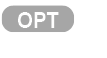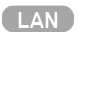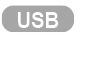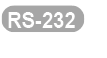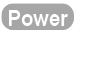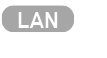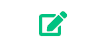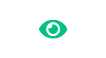Thank you for choosing Lightware’s HDMI20-OPTC series device. In the first chapter we would like to introduce the device, highlighting the most important features in the sections listed below:
1.1. Description
Thank you for choosing Lightware HDMI20-OPTC series products.
The HDMI20-OPTC series extenders are an HDMI 2.0 compatible extender pair for video, RS-232 and Gigabit Ethernet signals, supporting uncompressed 4K UHD resolution at 60Hz 4:4:4. This extender pair is particularly recommended for rental and staging applications, 4K live events, and for future-proof operation centers. The extender can transmit HDMI 2.0 signals with 18Gbps over one multimode fiber to a distance of up to 700 meters.
Using the factory, custom or transparent EDID emulation, the user can fix and lock EDID data on the HDMI connector. Advanced EDID Management forces the required resolution from any video source and fixes the output format conforming to the system requirements. The unit offers bi-directional and transparent RS-232 transmission and two separate Gigabit Ethernet signals over the fiber connection.
All devices can be mounted on a rack shelf or used standalone, rack ears also serve easy handling and as bump protection, and there are mounting threads on top and one of the sides to conform to strict installation safety regulations.
1.2. Compatible Devices
The HDMI20-OPTC series devices are compatible with each other. For more information, please check the compatibility table on www.lightware.com.
1.3. Model Denomination
HDMI20-OPTC-TX220-PRO
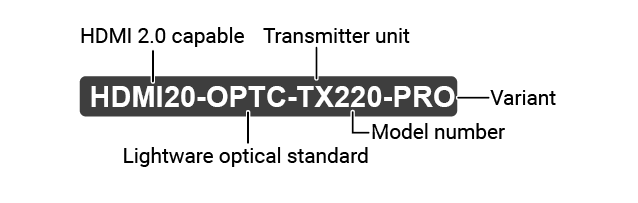
HDMI20-OPTC-RX220-PRO
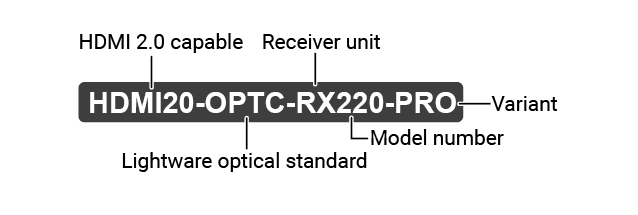
1.4. About the Serial Number
Lightware devices contain a label indicating the unique serial number of the product. The structure is the following:
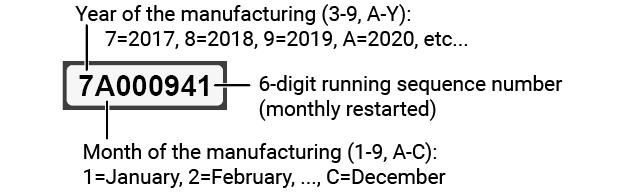
From 1st of October 2024, serial number format of Lightware devices is the following: the first two digits are of the year of manufacture, while the remaining digits make up the running sequence number.

1.5. Box Contents
|
Supplied accessories |
||||
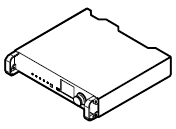
|

|
.png)
|
.png)
|
|
|
Transmitter / receiver unit |
Safety & warranty info, Quick Start Guide |
IEC power connector |
Power cable with Neutrik powerCON connector |
|
|
HDMI20-OPTC- TX220-PRO; -RX220-PRO |
|
|
|
- |
|
HDMI20-OPTC- TX220-FOX; -RX220-FOX |
|
|
|
- |
|
HDMI20-OPTC- TX220-NTQ; -RX220-NTQ |
|
|
|
- |
|
HDMI20-OPTC- TX220-PCN; -RX220-PCN |
|
|
- |
|
1.6. Features of the Device

|
4K Video without Compression |
|
Supporting uncompressed 4K UHD resolution at 60Hz 4:4:4 colorspace. |
|

|
Signal Transmission up to 700m |
|
Video, audio, Ethernet, RS-232 signal over fiber. |
|

|
18 Gbit/sec Bandwidth |
|
The extender can transmit HDMI 2.0 signals with 18Gbps. |
|
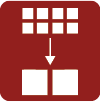
|
Conversion to 4:2:0 |
|
The receiver is able to subsample the video stream in YCbCr colorspace from 4:4:4 to 4:2:0. |
|
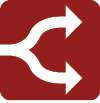
|
HDMI 2.0 to 2x HDMI 1.4 Splitting |
|
The device supports left and right column processing of an HDMI 2.0 4K@60Hz 4:4:4 input signal, allowing for the transmission of an 18 Gbps HDMI 2.0 signal over two HDMI 1.4 compliant links. The two halves can then be recombined at the signal destination. |
|
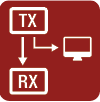
|
Local Output |
|
The user can attach a local monitor to observe the video signal sent through the fiber optical cable. The resolution and clock frequency are the same on HDMI and fiber optical connectors, no internal scaling or conversion is applied. |
|

|
Graphic Display and Rotary Jog Dial Control Knob |
|
Easy setting and menu navigation are ensured by the color graphic display and the comfortable jog dial control. |
|
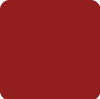
|
Dark Mode |
|
Rental application requires this function that keeps the LEDs unlit to hide the device during an event. |
|

|
Event Manager |
|
The Event Manager tool takes care of all the necessary control in a smaller configuration by performing predefined actions in response to device status changes. Hence, in a less complex environment, there is no need to invest in additional control solutions, which makes the receiver the best choice for numerous applications. |
|

|
Mounting Threads |
|
Mounting threads on top and one of the sides to conform to strict installation safety regulations. |
1.7. Model Comparison
|
Model name |
Power connector |
Optical Connector |
Video Port |
Ethernet port |
Serial port |
USB port |
|---|---|---|---|---|---|---|
|
TX220-PRO, RX220-PRO |
Standard IEC (C14 type) |
Neutrik opticalCON DUO |
HDMI |
Neutrik etherCON |
D-SUB |
USB mini-B |
|
TX220-FOX, RX220-FOX |
Fiberfox |
|||||
|
TX220-NTQ, RX220-NTQ |
Neutrik opticalCON QUAD |
|||||
|
TX220-PCN, RX220-PCN |
Neutrik powerCON TRUE 1 |
Neutrik opticalCON DUO |
▪Rental and staging
▪Long distance lossless HDMI or DVI signal transmission
▪Professional AV systems, conference rooms
1.8.1. Standalone Application
Typical Application Description
The two Ethernet connectors on each extender make it possible to daisy chain the devices and build a local network where all the transmitters (1..3) and receivers (1..3) are available via LAN.
They can be controlled by the Lightware Device Controller (LDC) software from the laptop. Optical fiber cables transmit the HDMI, embedded audio, Ethernet, and RS-232 signal to the receivers, so in this case, the sinks can be controlled by Ethernet commands from the control device (laptop).
In this example, all the sources send HDMI 2.0 4K@60Hz 4:4:4 AV signal to the transmitters, which extend the stream to the receivers via multimode fiber cables.
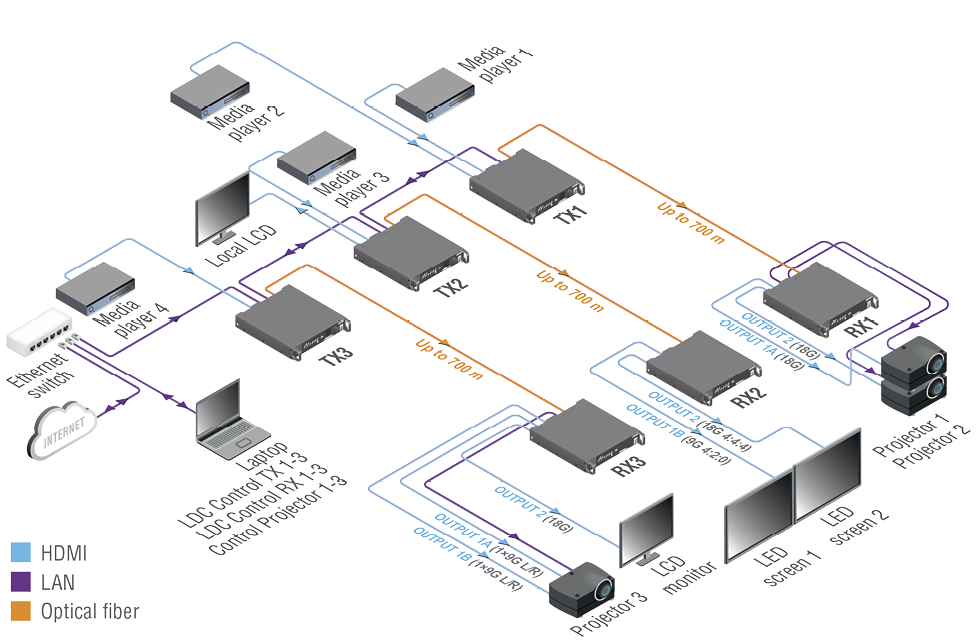
Receiver 1..3 represent three applications of the output modes:
▪RX1 is in transparent mode (no conversion mode), the sinks are stacked projectors. The video signal is HDMI 2.0 4K@60Hz 4:4:4 on the Output 1A and the Output 2 ports.
▪RX2 is in downsample convert mode (convert to YCbCr 4:2:0). The LED screen 2 is 4K compatible and connected to the Output 2 port. LED screen 1 is not HDMI 2.0 4K@60Hz 4:4:4 compliant, so the video processor in the receiver converts the HDMI signal from 4:4:4 to 4:2:0, and this way the sink will be able to accept the signal on the Output 1B.
▪RX3 is in split mode. The receiver supports vertical splitting of the HDMI 2.0 4K@60Hz 4:4:4 input signal to left and right halves, allowing for the transmission of a 18Gbps HDMI 2.0 signal over two HDMI1.4 compliant links. The sink is a projector that is able to recombine two half signals. Video signal is transmitted to the Output 2 without any changing.
1.8.2. Integrated System Application
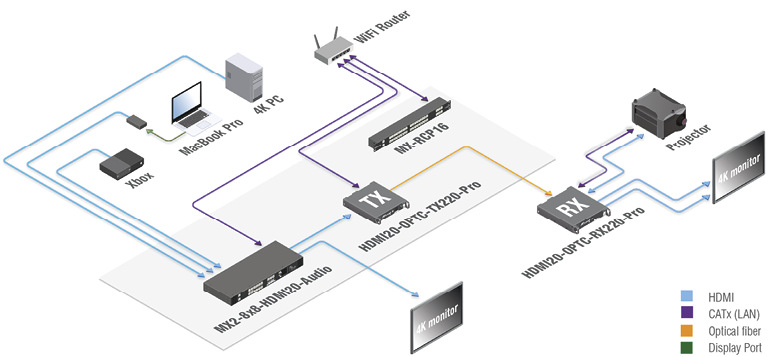
The chapter is about the installation of the device and connecting to other appliances, also presenting the mounting options and further assembly steps:
2.1. Mounting Options
Extenders can be mounted in several ways, depending on the application. They can be mounted into the rack in pairs, receivers can be used standalone. Rack ears also serve easy handling and as bump protection, and there are mounting threads on top and one of the sides to conform to strict installation safety regulations.
ATTENTION!To ensure the correct ventilation and avoid overheating, leave enough free space in front of the appliance and keep the ventilation holes free.
2.1.1. Truss Mounting - Receiver
Mounting thread on top and on one of the sides for safe and secure installation. Rigging the handles with a safety wire rope is highly recommended for safety reasons.
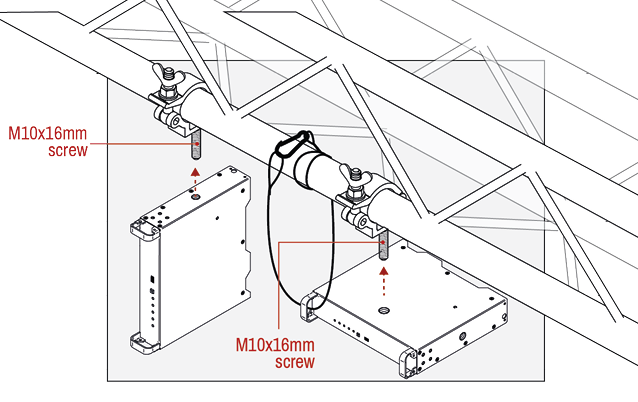
To order mounting accessories, please contact sales@lightware.com. (Truss clamp and safety wire rope are not available at sales.)
2.1.2. Standard Rack Installation
The rack mounting kit includes all necessary accessories for Standard Rack Installation:
▪2 pcs. of rack ears,
▪12 pcs. of black, M4x8mm hexagon socket countersunk head screws.
The rack mounting kit is not supplied with the product, it can be purchased separately, please contact sales@lightware.com.
Step 1.Align two devices directly next to each other.
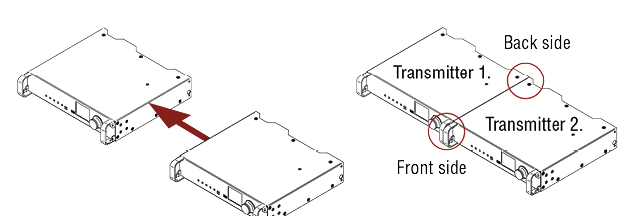
Step 2.Two mounting holes on the front ears and two on the back of the chassis is for fastening the two units to each other with 2x2 pcs. of M4x8 mm screws. This way you get a one-rack wide and 1U high device.
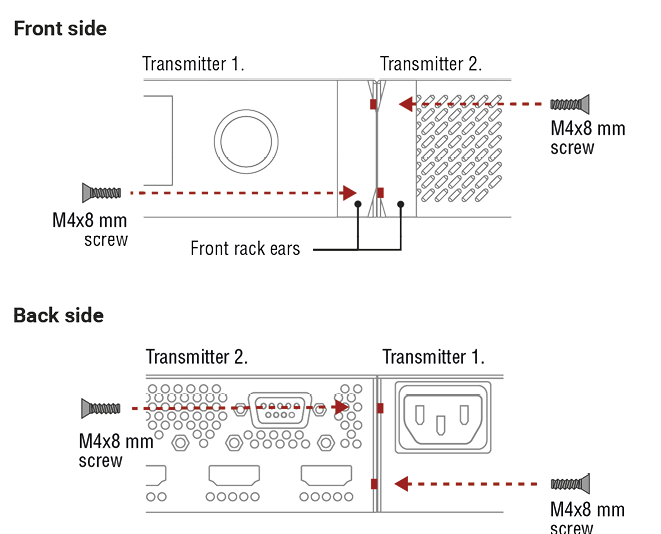
ATTENTION!Take care to mount the srews in the correct directions!
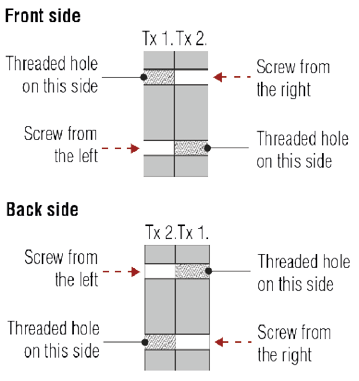
Mounting direction of the screws
Step 3.Take the rack ears on the left and right side of the extender pair as shown in the picture. Insert the screws into the holes and fix the front ears to the devices.
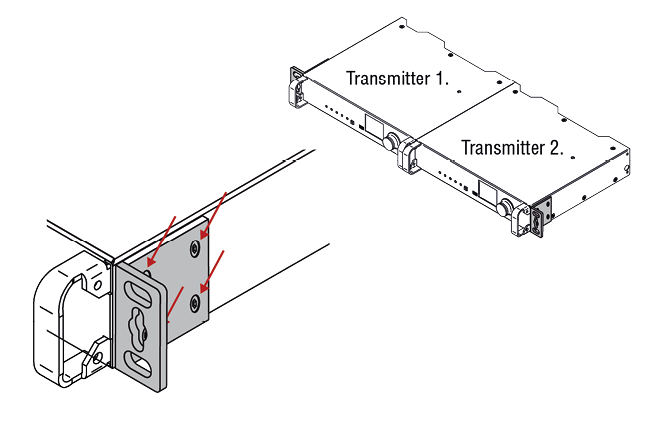
Assembly of the mounting ears
Step 4.As a final step, mount the unit in the rack.
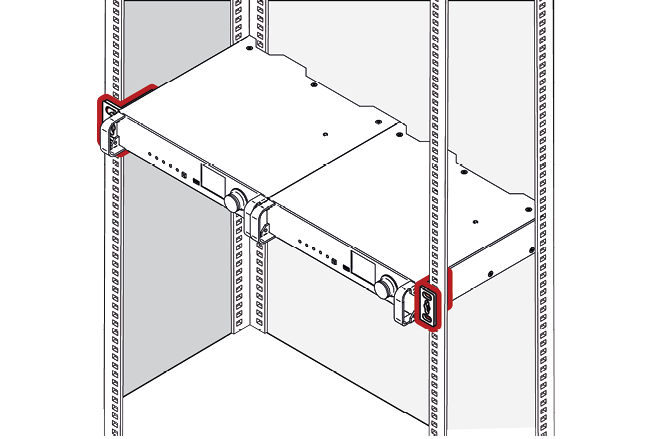
Standard rack installation
ATTENTION!Always use all the four screws for fixing the rack ears to the rack rail. Choose properly sized screws for mounting. Keep a minimum of two threads left after the nut screw.
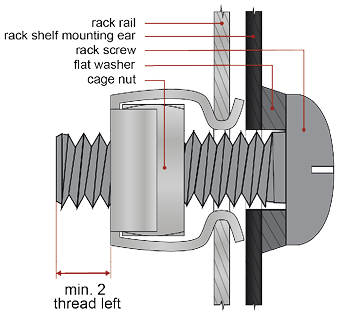
Mounting the rack ears to the rack rail
2.2. Connecting Steps
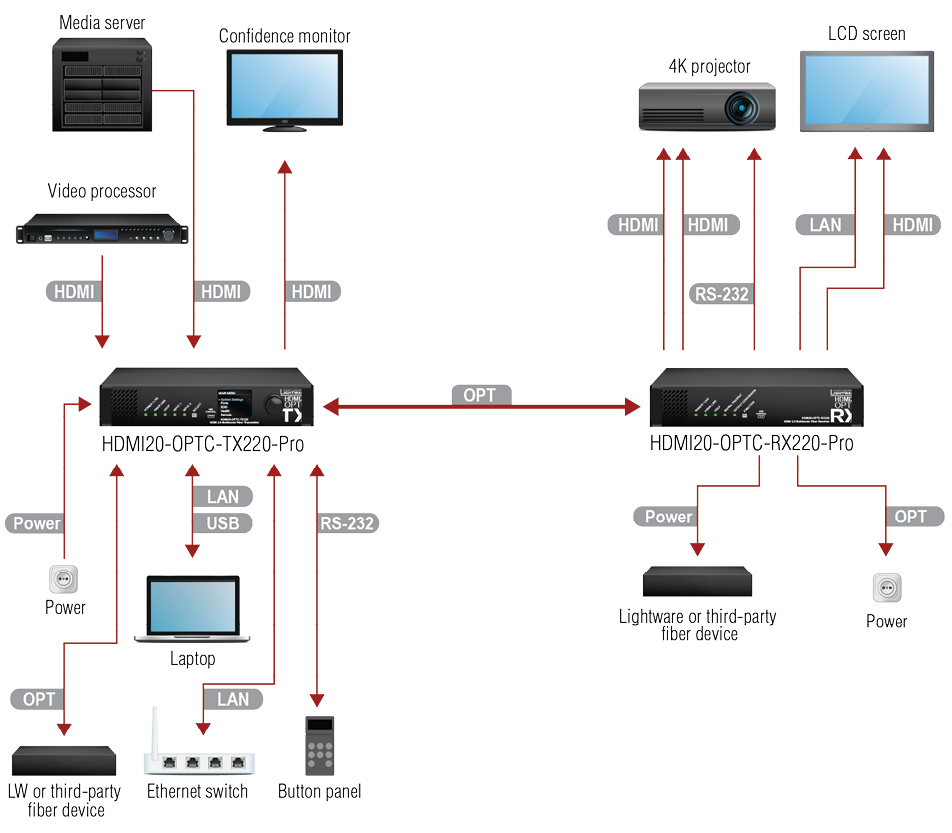
|
|
Connect a multimode (MM) fiber cable to the channel A of the transmitter. |
|
|
Optionally connect a compatible Lightware device or a third-party device to the break-out LC connector. It is internally linked to the channel B of the Neutrik connector. |
|
|
Connect an HDMI source (e.g. video processor or media server) to any of the inputs of the transmitter. |
|
|
Optionally connect an HDMI sink (e.g. confidence monitor) to the HDMI output of the transmitter. The displayed signal of the output port is equal to the extended video signal. |
|
|
Optionally connect Ethernet devices (e.g. switch, laptop, computer etc.) to the available Neutrik etherCON connector(s) of the extender(s). All connected devices will work as if they are connected to the same network. The Ethernet connectors are not Power over Ethernet (PoE) compatible. |
|
|
Optionally connect a USB mini-B type cable between the transmitter unit and the computer in order to control the device (in this case only the transmitter). |
|
|
Optionally for RS-232 extension: connect a controller unit (e.g. button panel) to the RS-232 port of the transmitter with a null modem serial cable. |
|
|
Connect the power cord to the AC power socket to the transmitter unit. It is recommended to power on the devices as the final step. |
|
|
Connect a multimode (MM) fiber cable to the channel B of the receiver. |
|
|
Optionally connect a compatible Lightware device or a third-party device to the break-out LC connector. It is internally linked to the channel A of Neutrik connector. |
|
|
Connect an HDMI sink (e.g. 4K projector) to the HDMI 1A and the 1B output ports and the other sink (e.g. LCD screen) to the HDMI 2 output port. |
|
|
For control, optionally connect Ethernet devices (e.g. 4K LCD screen) to the available Neutrik etherCON connector of the extender. |
|
|
Optionally for RS-232 extension: connect a controlled device (e.g. projector) to RS-232 port of the receiver with a serial cable. |
|
|
Connect the power cord to AC power socket to the receiver unit. It is recommended to power on the devices as the final step. |
ATTENTION!Connecting the transmitter and receiver to the same LAN while they are connected to each other via fiber is not recommended. In case of an Ethernet loop, the extenders are not available via LAN.
ATTENTION!Always use high-quality HDMI cables for connecting the sources with the transmitters and the sinks with the receivers.
The following sections are about the physical structure of the device, input/output ports, and connectors:
INFO:All models have the same look and controls on the front panel.
HDMI20-OPTC-TX220 series
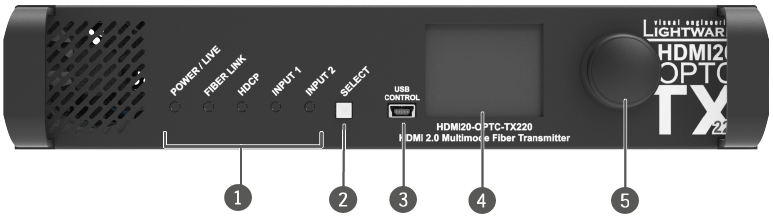
HDMI20-OPTC-RX220 series
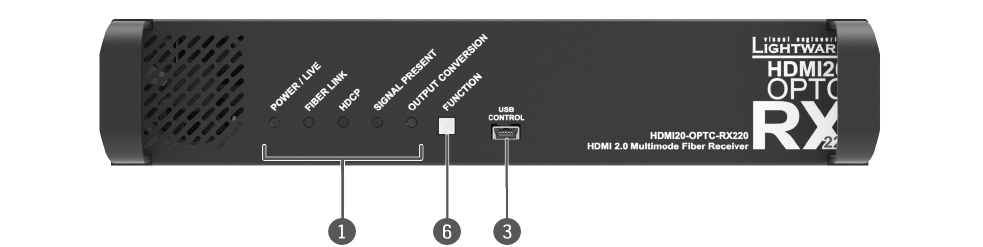
INFO:All models have the same look and controls on the front panel.
|
|
Status LEDs |
The LEDs give feedback about the state, connections and certain settings of the unit. For details, see the Status LEDs - Transmitter and Status LEDs - Receiver sections. |
|
|
Select button |
Transmitter: The select button toggles between Input 1 and Input 2. |
|
|
Function button |
Receiver: The function button sets the output conversion mode. See the details in the Output Conversion Modes section. |
|
|
USB Port |
USB mini-B port for local control of the unit by the Lightware Device Controller software. |
|
|
LCD display |
Transmitter: Display of the front panel menu. |
|
|
Jog dial knob |
Transmitter: Browse the menu by turning the knob, click on the desired item to check or change it. |
HDMI20-OPTC-TX220-PRO

HDMI20-OPTC-TX220-FOX

HDMI20-OPTC-TX220-NTQ

HDMI20-OPTC-TX220-PCN

|
|
AC Connector |
Standard IEC C14 connector accepting 100-240 V, 50 or 60 Hz. |
|
|
AC Connector (PCN) |
NT POWER CON TRUE 1 connector accepting 100-240 V, 50 or 60 Hz. |
|
|
Fiber Connector (PRO, PCN) |
Fiber connector for optical data transmission. Channel A carries the signal from the transmitter to channel B in the receiver. In the HDMI20-OPTC-220-PRO and -PCN models, the fiber connector type is Neutrik opticalCON DUO Connector. |
|
|
Fiber Connector (FOX) |
In the HDMI20-OPTC-220-FOX models, the fiber connector type is Fiberfox Connector. |
|
|
Fiber Connector (NTQ) |
In the HDMI20-OPTC-220-NTQ models, the fiber connector type is Neutrik opticalCON QUAD Connector. |
|
|
Boot button |
Hidden button for special bootload function. |
|
|
Break-out connector |
The break-out LC connector is internally connected to channel B of the Neutrik connector in the transmitter and channel A in the receiver. It is to carry any optical signal from the break-out LC connector. |
|
|
Laser LED |
It gives feedback about the operation of the optical module. When the laser is active (Laser LED is ON), it radiates invisible waves from the optical connector. Avoid eye exposure to beam! |
|
|
LAN |
Two Neutrik etherCON connectors for Gigabit Ethernet (to control the unit or for pass-through). Both are in the same local network. Remote powering (PoE) is not possible. |
|
|
HDMI connector |
Two HDMI 2.0 input ports and one HDMI 2.0 output port for local display. |
|
|
Serial port |
D-SUB connector for bidirectional RS-232 communication (control/command injection/pass-through mode). |
INFO:All models have the same functionality, the difference is only in the connector types.
HDMI20-OPTC-RX220-PRO

HDMI20-OPTC-RX220-FOX
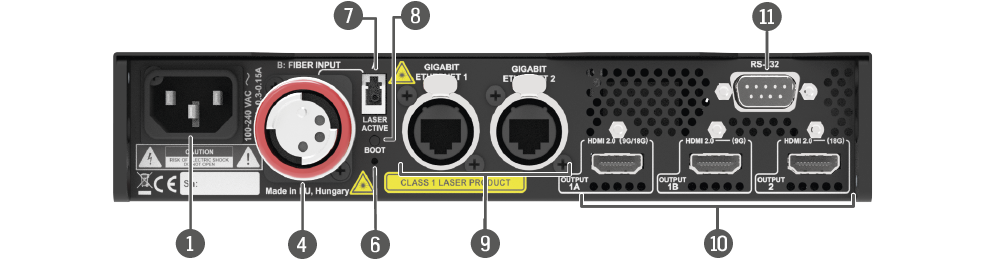
HDMI20-OPTC-RX220-NTQ

HDMI20-OPTC-RX220-PCN

|
|
AC Connector |
Standard IEC C14 connector accepting 100-240 V, 50 or 60 Hz. |
|
|
AC Connector (PCN) |
NT powerCON TRUE 1 connector accepting 100-240 V, 50 or 60 Hz. |
|
|
Fiber Connector |
Fiber connector for optical data transmission. Channel A carries the signal from the transmitter to channel B in the receiver. In the HDMI20-OPTC-220-PRO and -PCN models, the fiber connector type is Neutrik opticalCON DUO Connector. |
|
|
Fiber Connector (FOX) |
In the HDMI20-OPTC-220-FOX models, the fiber connector type is Fiberfox. |
|
|
Fiber Connector (NTQ) |
In the HDMI20-OPTC-220-NTQ models, the fiber connector type is Neutrik opticalCON QUAD Connector. |
|
|
Boot button |
Hidden button for special bootload function. |
|
|
Break-out connector |
The break-out LC connector is internally connected to channel B of the Neutrik connector in the transmitter and channel A in the receiver. It is to carry any optical signal from the break-out LC connector. |
|
|
Laser LED |
It gives feedback about the operation of the optical module. When the laser is active (Laser LED is ON), it radiates invisible waves from the optical connector. Avoid eye exposure to beam! |
|
|
LAN |
Two Neutrik etherCON connectors for Gigabit Ethernet (to control the unit or for pass-through). Both are in the same local network. Remote powering (PoE) is not possible. |
|
|
HDMI connector |
Three HDMI video output ports. |
|
|
Serial port |
D-SUB connector for bidirectional RS-232 communication (control/command injection/pass-through mode). |
INFO: All models have the same functionality, the difference is only in the connector types.
3.4.1. Power Connectors
The HDMI20-OPTC series has AC connectors, accepts 100-240 V, 50 or 60 Hz. Two different power connector types are available:
Standard IEC C14 Connector
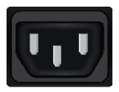
The HDMI20-OPTC-220-PRO, HDMI20-OPTC-220-FOX, HDMI20-OPTC-220-NTQ series extenders are supplied with an IEC C14 power connector.
Neutrik PowerCON TRUE 1 Connector
The HDMI20-OPTC-220-PCN extenders are supplied with NT PowerCON TRUE 1 Connector (NAC3MPX type).
3.4.2. Optical Connectors

The HDMI20-OPTC series extenders transmit the video, embedded audio, Ethernet, and serial signal using multimode 50/125 fiber optical cable.
Neutrik OpticalCON Duo Connector

The HDMI20-OPTC-220-PRO and HDMI20-OPTC-220-PCN extenders are supplied with Neutrik opticalCON connector (NO2-4FDW type LC duplex) and LC ODVA connector, which have two fiber channels, channel A and channel B. Only one channel is used (from channel A on the transmitter to channel B on the receiver). The copper pins of the Neutrik connector are not in use. Neutrik opticalCON DUO is compatible with 2x LC connectors.
Fiberfox Connector
The HDMI20-OPTC-220-FOX extenders are supplied with a MINI expanded beam fiber optic Fiberfox connector (EBC-1502 type). It has two fiber channels: channel A and channel B. Only one channel is used (from channel A on the transmitter to channel B on the receiver). The copper pins of the connector are not in use.

Neutrik OpticalCON QUAD Connector
The HDMI20-OPTC-220-NTQ extenders are supplied with a Neutrik opticalCON QUAD connector (NO4FDW-A type) with four fiber channels. The sealing cover helps protect it against the dust and dirt.

LC Connector
One channel of the Neutrik connector is not used by the extenders for signal transmission and it is internally connected to the LC break-out connector in all models. For more information about the break-out connector, see the Application Example with Break-out Connector section.
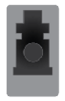
WARNING!Avoid eye exposure to beam! Direct intrabeam viewing is normally hazardous.
INFO:Fiber optic cables can be easily damaged if they are improperly handled or installed. Handle the optical cables with care to avoid damage.
3.4.3. HDMI Input and Output Ports
The extender provides standard 19-pole HDMI connectors with a screw lock.

ATTENTION!Always use high-quality HDMI cables for connecting sources and displays.
3.4.4. Ethernet (LAN) Port
The HDMI20-OPTC series extenders are supplied with Neutrik etherCON connectors (NE8FBH-S type) for Ethernet/ LAN connection. The Ethernet port can be connected to an indoor LAN hub, switch or router by a CATx cable. Even though both cable types (straight or cross) are supported and handled by the device, the pin assignment below is recommended.
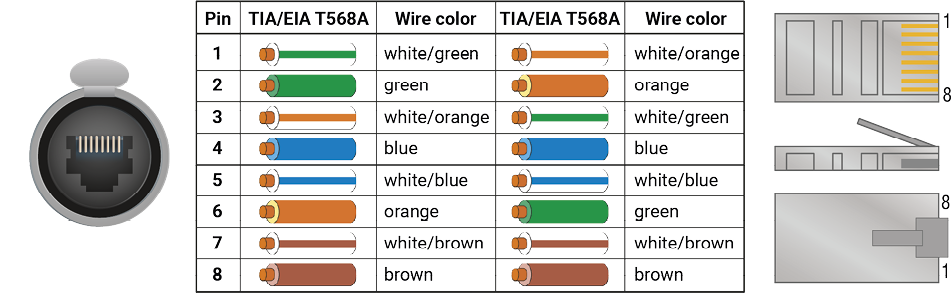
3.4.5. USB Connector
The HDMI20-OPTC series devices have a standard USB mini-B receptacle.

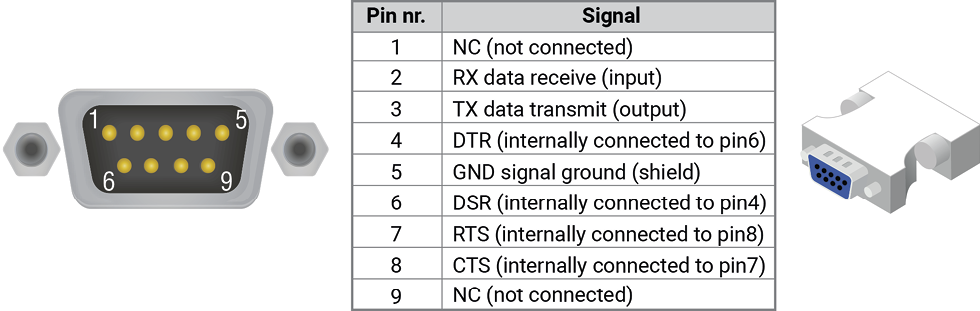
The extenders have RS-232 pass-through function or can be remote controlled through an industry standard 9-pole D-SUB male connector.
INFO:The HDMI20-OPTC series extenders are DTE unit according to their pin-out. For more information, see the Serial Management section.
INFO:Factory default settings are the same in the extenders: 57600 Baud, 8 bit, 1stop bit, no parity.
3.5. Multimode Single Fiber Extender Concept
The HDMI20-OPTC series devices are a HDMI 2.0-compatible single fiber extender pair. They are able to transmit digital video, embedded audio, RS-232 and Gigabit Ethernet signals via multimode optical cable up to 700m. They are designed for rental purposes, supporting uncompressed 4K UHD resolution at 60Hz at 4:4:4 colorspace.
The extenders use only one channel of the optical cable, and the other channel is internally connected to the break-out connector. See details about it in the Application Example with Break-out Connector section.
3.5.1. Summary of the Interfaces - Transmitter
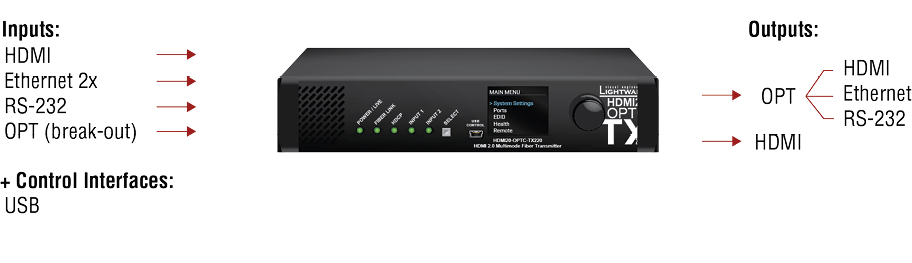
3.5.2. Summary of the Interfaces - Receiver
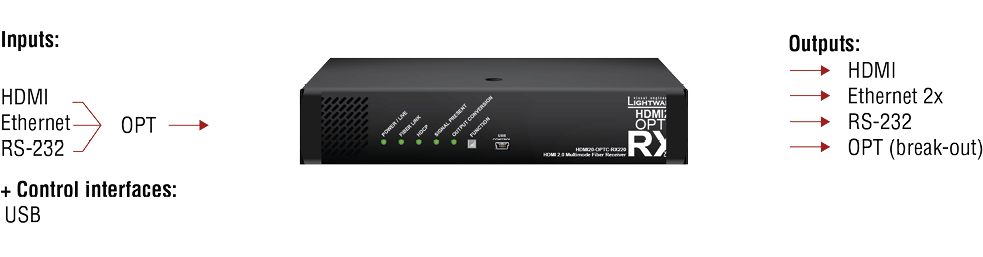
3.6. Optical Interface
The HDMI20-OPTC extenders support multimode fiber optical interface to transmit or receive digital video, embedded audio, RS-232 and Ethernet signals. For more details about the supported cable extension distances, see the Maximum Extension Distances section.
Port Diagram of Optical Interface
The Neutrik opticalCON DUO cable has two fiber channels, named channel A and channel B. Since Lightware fiber extenders use only one fiber for signal transmission, the other fiber can be used by other optical devices. The unused fiber channel is accessible by the break-out connector.
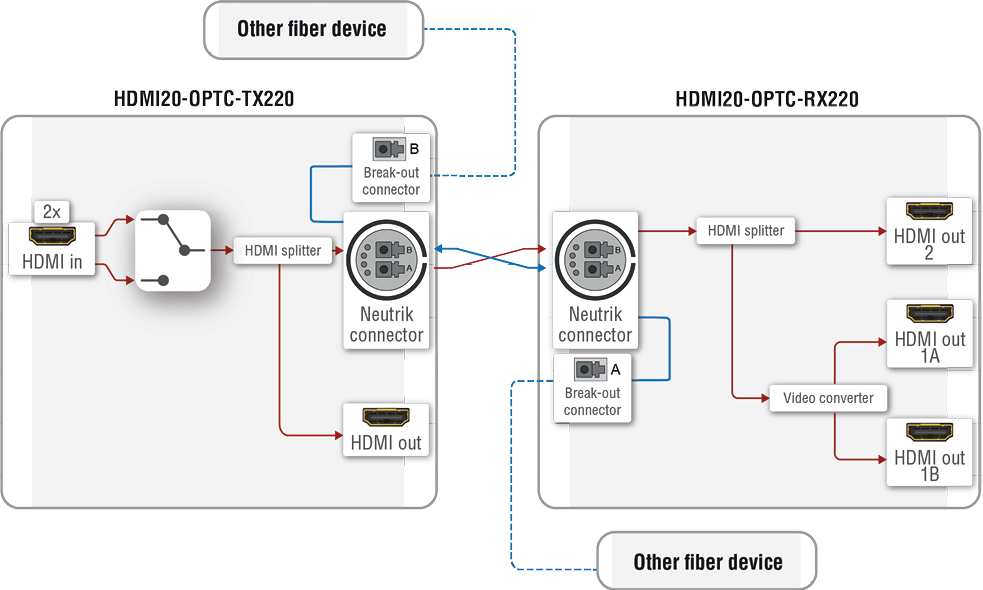
INFO:Red line shows the main direction of the video signal. The blue line represents the optical signal via the break-out connector, direction is not specified.
Application Example with Break-out Connector
Using this feature, it is possible to transmit two different AV signals from one transmitter pair to another receiver pair with only one Neutrik opticalCON DUO cable. See the application example below.
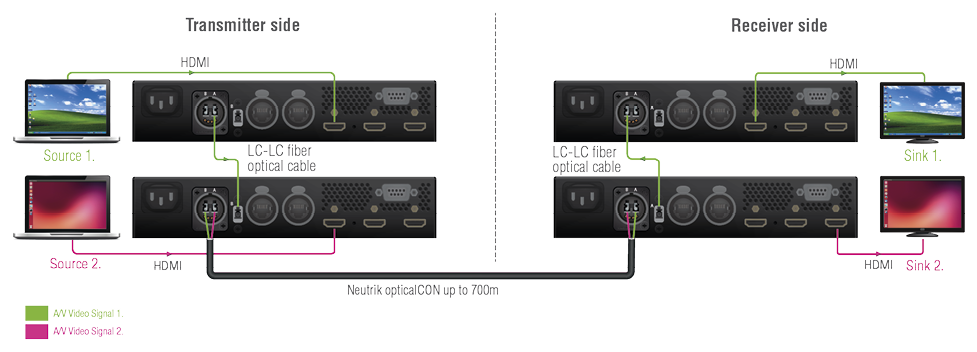
Transmitter Unit (HDMI20-OPTC-TX220)
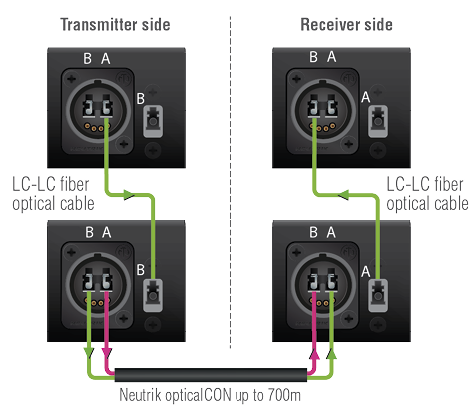
The transmitter’s laser driver sends the signal through Channel A. Channel B is directly connected to the break-out connector with a fiber optical cable inside the unit. Any optical signal can be transferred through this channel in any direction.
Receiver Unit (HDMI20-OPTC-RX220)
The receiver’s laser sensor gets the signal through Channel B. Channel A is directly connected to the break-out connector with a fiber optical cable inside the unit. Any optical signal can be transferred through this channel in any direction.
INFO:The break-out connector can be used in the same way in all variants.
3.7. Video and Audio Interface
The HDMI20-OPTC series transmitter can receive signal from two types of sources:
▪DVI-D
▪HDMI (with embedded audio)
The HDMI20-OPTC series receiver can output HDMI video signal (with embedded audio).
Port Diagram of the Video and Audio Interface
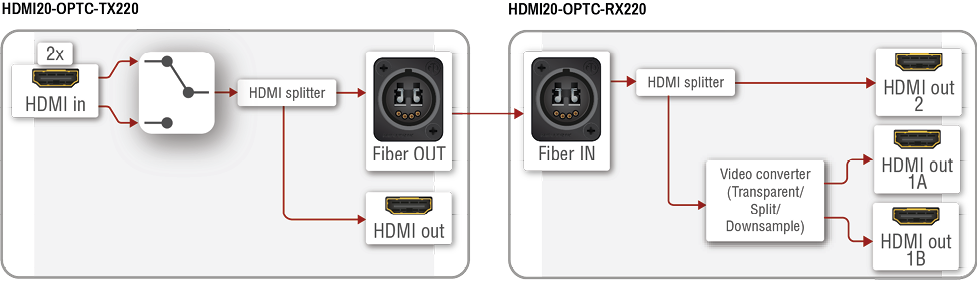
Transmitter Side
The video signal is received at Input 1 or Input 2. The HDMI splitter duplicates the signal and sends the same HDMI stream to the local HDMI output and the fiber output.
Receiver Side
The video and the embedded audio signal arrives via optical cable into the HDMI splitter. It duplicates the HDMI stream and transmits the signal without modifying it to the HDMI Out 2 port. The HDMI splitter transmits the same signal into the video converter where three output conversion modes can be set.
3.7.1. Output Conversion Modes
Conversion modes refer to the receiver side and this property can be set in the front panel menu of the transmitter (see the Remote Menu section), available in the Lightware Device Controller Software (see HDMI Output Port - Receiver) and also in the LW3 tree, both the transmitter and the receiver.
In Transparent mode (no conversion mode), the video signal is transmitted to the HDMI Output 1A and the HDMI Output 1B without any changing.
INFO:Maximum data transmission capacity of Output 1B is 9 Gbps. If the video signal is above this bandwidth, there will be no picture on the display.
Split mode means splitting the original video signal into left and right halves and sending the split signal to the HDMI Output 1A and the HDMI Output 1B.
In Downsample convert mode (convert to YCbCr 4:2:0), the video converter subsamples the 4:4:4 signal to 4:2:0 on the 1A and 1B Output ports.
INFO:Split and downsample convert modes are available at a maximum of 8-bit color depth.
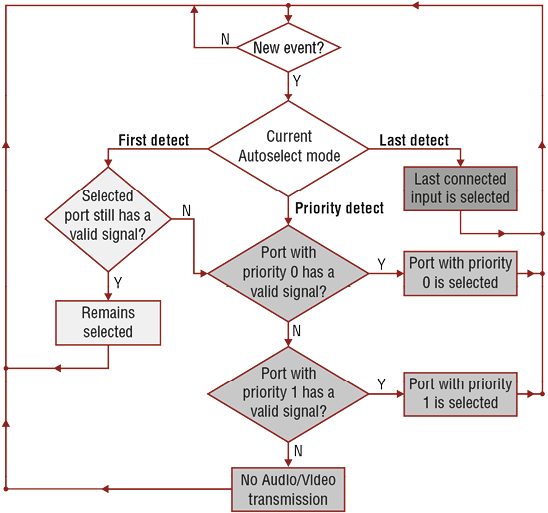
Besides manual crosspoint selection, you can choose the Autoselect option on the video ports. There are three types of Autoselect as follows:
▪First detect mode: the selected input port is kept connected to the output while it has an active signal
▪Priority detect mode: it is always the highest priority active input that is selected to transmit.
▪Last detect mode: it is always the last attached input that is selected to transmit.
Video Interface - Example
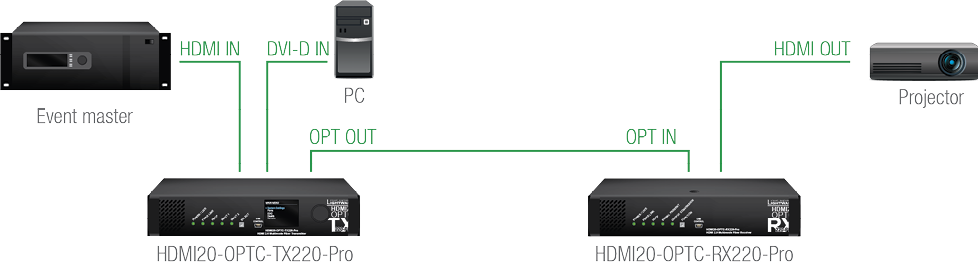
The Concept
The HDMI signal with embedded audio comes from the Event master to Input 1. The other source is a PC, which sends DVI-D signal to Input 2. Both of them are connected to the transmitter, where the autoselect mode is enabled with priority 0 on Input 1, so Input 1 is selected.
INFO:Only one input can be selected at the same time.
3.8. Control Features
The devices can be controlled over Ethernet, USB, and RS-232 ports as well. The following sections describe the available features and settings of these interfaces.
3.8.1. USB Control Interface
The device can be controlled over the front panel USB port (mini B-type connector). This interface supports LW3 protocol. The interface can be used to establish a connection to the Lightware Device Controller software.
INFO:USB control operates locally, USB data is not transmitted via optical cable between the transmitter and the receiver.
3.8.2. Ethernet Interface
The device can be controlled via Ethernet port (Neutrik etherCON connector). This interface supports any third-party system controller with LW3 command protocol. The interface can be used to configure the device with Lightware Device Controller, and to establish connection to the Lightware Device Updater software and perform firmware update.
Two Neutrik etherCON connectors provide a wide range of application possibilities:
▪Control the device
▪Firmware update
▪Create a local network
▪Daisy chain connection
Port Diagram of Ethernet Interface
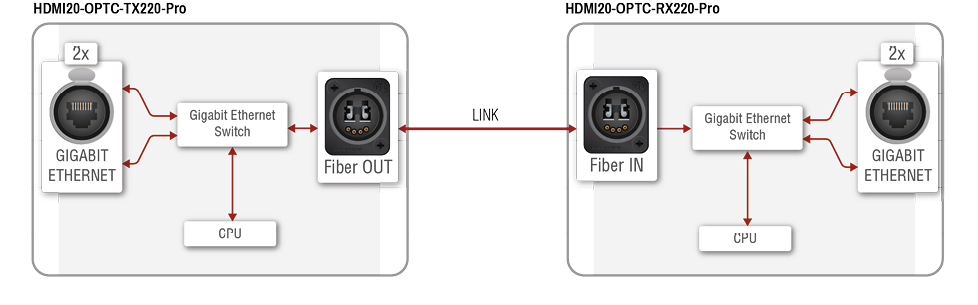
Ethernet Interface - Example
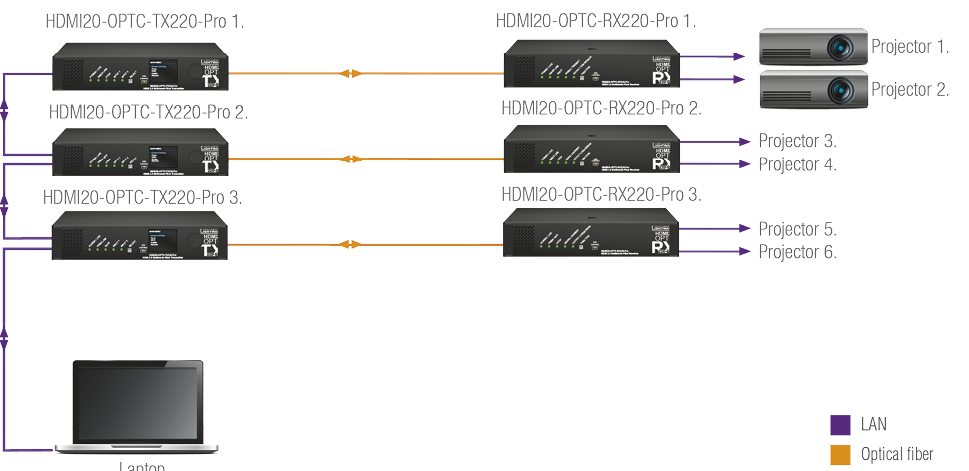
Transmitters are connected to each other via LAN, the receivers are connected to the transmitters via optical fiber and all the projectors are connected to the receivers via LAN.
This way the Laptop can control the system with Ethernet commands:
▪HDMI20-OPTC.TX220-PRO (1-3.).
▪HDMI20-OPTC.RX220-PRO (1-3.).
▪Projector (1-6.).
INFO:The HDMI20-OPTC series extenders are DTE units according to their pin-out. For more details about pin assignment, see the RS-232 Port section.
Serial data communication can be established via the local RS-232 port (D-SUB male connector). Three different RS-232 modes can be set for the serial port: pass-through mode, control mode, command injection mode; see the figure below.
Port Diagram of Serial Interface
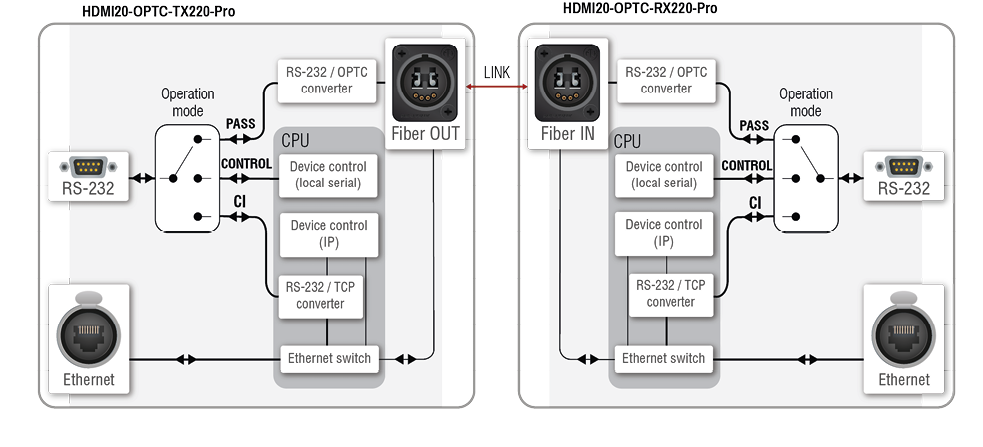
The following operation modes are defined:
▪PASS: The local serial port is in Pass-through mode.
▪CONTROL: The local serial port is in Control mode.
▪CI: The local serial port is in Command Injection mode.
Pass-through Mode
In pass-through mode, the given device forwards the data that is coming from one of its ports to another, same type of port. The command is not processed by the CPU. Incoming serial data is forwarded from one port to another port.
ATTENTION!Both the transmitter and the extender have to be set to Pass-through mode, in case of sending RS-232 commands from the TX side to the third party device on the RX side.
Control Mode
The incoming data from the given local port is processed and interpreted by the CPU. The mode allows to control the extender directly. LW3 protocol commands are accepted.
Command Injection Mode
In this mode, the extender works as a TCP/IP <-> RS-232 bidirectional converter. The TCP/IP data signal is converted to RS-232 data and vice versa. TCP/IP port numbers are defined for the serial ports for this purpose. E.g. the default Command Injection port number of the local RS-232 port is 8001.
INFO:The commands in this mode are not transmitted via fiber, they operate between the local ports.
RS-232 Signal Transmission - Example 1

The Concept
You can control the Projector over the extenders with the System controller. The controller is connected to the local RS-232 port of the Transmitter, which transmits the signal toward the Receiver over the fiber optical line. The Projector is connected to the local RS-232 port of the Receiver. The serial connection is bidirectional, which means the controller receives the responses of the projector.
In this case the RS-232 port of the transmitter and receiver has to be set to Pass-through mode.
This chapter is about the powering and operating of the device describing the functions that are available by the front/rear controls:
4.1. Powering on
Connect the power cord to the AC input connector; the extender is immediately powered on. After the self-test, the last configuration is loaded automatically.
4.2. Front Panel Operations
ATTENTION!When Dark mode is enabled, no LEDs are on, even though the device is fully functional.
|
POWER/LIVE |
FRONT |
|||

|
green |
blinking |
The transmitter unit is powered and ready to use. |
|

|
green |
on |
The transmitter unit is out of operation. |
|

|
off |
The transmitter unit is NOT powered or out of operation. |
||
|
FIBER LINK |
FRONT |
|||

|
green |
on |
The connection is established between the transmitter and the receiver and they can communicate with each other. |
|

|
off |
When the TX and RX are not connected. |
||

|
yellow |
blinking |
It shows connection error in the RX and TX. |
|
|
HDCP |
FRONT |
|||

|
green |
on |
Video signal is HDCP-encrypted. |
|

|
off |
There is no HDCP encryption in the video signal. |
||

|
yellow |
blinking |
It shows HDCP error. |
|
|
INPUT1, INPUT2 |
FRONT |
|||

|
green |
on |
This port is selected and there is a valid video signal on it. |
|

|
green |
blinking |
When the port is selected and there is no valid video signal on it. |
|

|
yellow |
on |
When the port is not selected, but there is a valid video signal on it. |
|

|
off |
This port is not selected and there is no signal on it. |
||
|
LASER ACTIVE |
REAR |
|||

|
red |
on |
It gives feedback about the operation of the optical module, which means the laser radiates invisible waves. Avoid direct eye contact with the optical connectors! |
|

|
off |
Laser module is not active. |
||
|
POWER/LIVE |
FRONT |
|||

|
green |
blinking |
The receiver unit is powered and ready to use. |
|

|
off |
The receiver unit is NOT powered or out of operation. |
||
|
FIBER LINK |
FRONT |
|||

|
green |
on |
The connection is established between the transmitter and the receiver and they can communicate with each other. |
|

|
off |
When the TX and RX are not connected. |
||

|
yellow |
blinking |
It shows connection error in the RX and TX. |
|
|
HDCP |
FRONT |
|||

|
green |
on |
Video signal is HDCP-encrypted. |
|

|
off |
There is no HDCP encryption in the video signal. |
||

|
yellow |
blinking |
It shows HDCP error. |
|
|
SIGNAL PRESENT |
FRONT |
|||

|
green |
on |
Valid video signal is present. |
|

|
off |
No video signal is present. |
||

|
yellow |
blinking |
It shows error in the video signal transmission. |
|
|
OUTPUT CONVERSION |
FRONT |
|||

|
green |
on |
Split mode is active. |
|

|
off |
Transparent mode (no conversion) is active. |
||

|
yellow |
on |
Downsample convert (convert to YCbCr 4:2:0) mode is active. |
|
|
LASER ACTIVE |
REAR |
|||
|---|---|---|---|---|

|
red |
on |
It gives feedback about the operation of the optical module, which means the laser radiates invisible waves. Avoid direct eye contact with the optical connectors! |
|

|
off |
Laser module is not active. |
||
INFO:When the LEDs blink green three times after clicking on the Input/ Function button, they show that the front panel lock is enabled.
4.2.1. Function Button - Transmitter
The Select button is for switching between Input 1 and Input 2.
Autoselect mode can not be activated by pushing the Select button, but this function can be disabled by choosing Input 1 or Input 2 with the Select button.
INFO: Autoselect mode can be set with the Lightware Device Controller software (see the HDMI Output Port - Transmitter and Optical Output Port - Transmitter sections) or with protocol commands (see the Changing the Autoselect Mode section).
Enable Dynamic (DHCP) IP Address
The device gets a static IP address as a factory default setting. If this setting does not fit the circumstances during install or usage, DHCP* can be enabled from the front panel:
Step 1.Make sure the device is powered on and operational.
Step 2.Press and hold the Select button for 5 seconds.
Step 3.After 5 seconds the front panel LEDs start blinking; release the button and press it 3 times again quickly (within 1,5 seconds).
Step 4.The LEDs get dark, DHCP gets enabled.
Step 5.As a final step, the device restarts and is available with the new IP address.
* Static IP address can also be modified. This setting is available on the front panel menu or in the Lightware Device Controller software.
Restore Factory Default Settings
To restore factory default values, do the following steps:
Step 1.Make sure the device is powered on and operational.
Step 2.Press and hold the Select button for 10 seconds. After 5 seconds the front panel LEDs start blinking, but keep holding the button.
Step 3.After 5 seconds the blinking gets faster; release the button and press it 3 times again quickly (within 1,5 seconds).
Step 4.The LEDs get dark, the device restores the factory default settings and reboots.
Factory default settings are listed in the Factory Default Settings section.
4.2.2. Function Button - Receiver
The Function button sets the output conversion mode. See details about these modes in the Output Conversion Modes section.
Enable Dynamic (DHCP) IP Address
The device gets a static IP address as a factory default setting. If this setting does not fit the circumstances during install or usage, DHCP* can be enabled from the front panel:
Step 1.Make sure the device is powered on and operational.
Step 2.Press and hold the Function button for 5 seconds.
Step 3.After 5 seconds the front panel LEDs start blinking; release the button and press it 3 times again quickly (within 1,5 seconds).
Step 4.The LEDs get dark, DHCP gets enabled.
Step 5.As a final step, the device restarts and is available with the new IP address.
* Static IP address can also be modified. This setting is available on the front panel menu or in the Lightware Device Controller software.
Restore Factory Default Settings
To restore factory default values, do the following steps:
Step 1.Make sure the device is powered on and operational.
Step 2.Press and hold the Function button for 10 seconds. After 5 seconds the front panel LEDs start blinking, but keep holding the button.
Step 3.After 5 seconds the blinking gets faster; release the button and press it 3 times again quickly (within 1,5 seconds).
Step 4.The LEDs get dark, the device restores the factory default settings and reboots.
Factory default settings are listed in the Factory Default Settings section.
Hidden button for special bootload function. Use only on the particular request of the Lightware Support Team.
4.3. Front Panel LCD Menu Operations
The front panel has a color LCD that shows the most important settings and parameters structured in a menu. The jog dial control knob can be used to navigate between the menu items or change the value of a parameter. The knob can be pressed to enter a menu or edit/set a parameter.
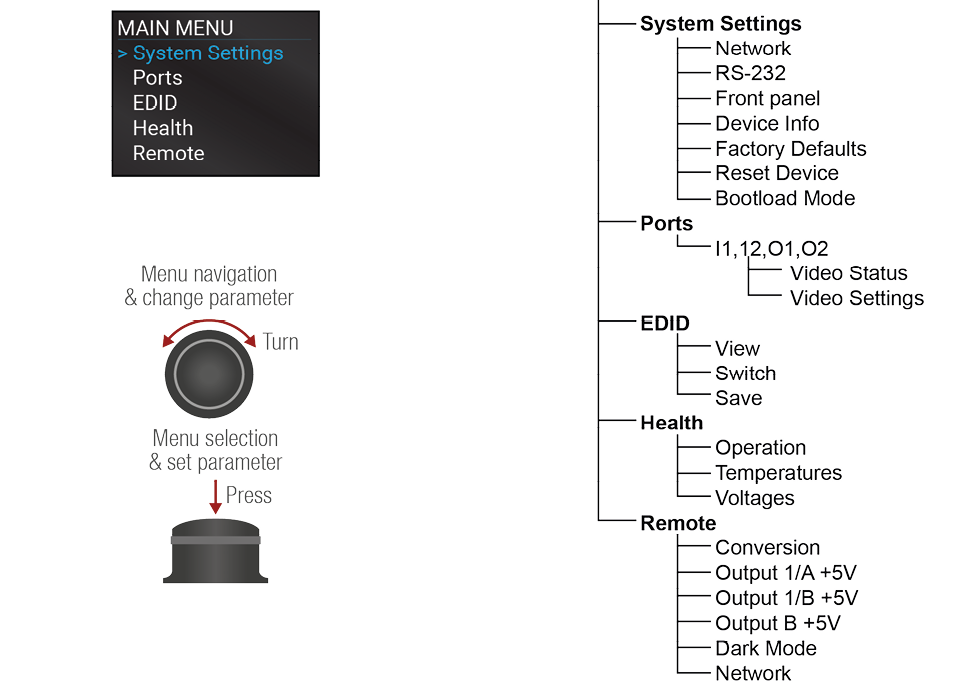
Parameter Selection
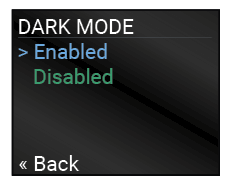
The blue colored line means the selected menu/parameter, the green one means the current setting.
TIPS AND TRICKS:The faster you rotate the jog dial, the faster the parameter list is scrolled.
Network Submenu #network
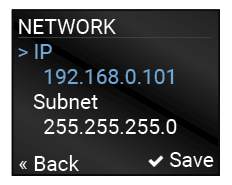
The parameters of the network connection can be set in this submenu. IP, Subnet, Gateway and MAC parameters show the current settings. If the DHCP option is disabled, three more parameters are listed that can be set for a static IP address:
▪Static IP,
▪Static Subnet,
▪Static Gateway.
ATTENTION!If you change the network settings, always press the Save option under the Network menu (not only in the submenu of the parameter) to apply the new settings.
RS-232 Submenu #rs232 #rs-232 #serial
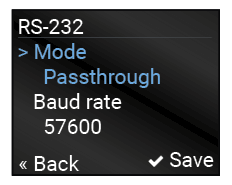
Adjustable parameters of the local RS-232 port:
▪Mode (Pass-through/ Control/ Command injection),
▪Baud Rate (4800/ 7200/ 9600/ 14400/ 19200/ 38400/ 57600/ 115200)
▪Protocol (LW2/ LW3).
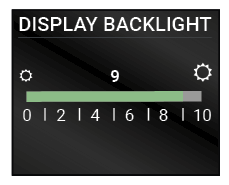
The following front panel-related parameters can be set in this submenu:
▪Display Backlight (1-10)
The brightness of the LCD can be set from 1 to 10 on a scale.
▪Dark Mode (Enabled/ Disabled)
All the LEDs and the background light of the LCD on the transmitter unit are turned off 60 seconds after enabling the dark mode.
TIPS AND TRICKS:Press any buttons or turn the jog dial knob to wake up the device. The first contact activates the LEDs and the LCD, and does not execute the original function.
INFO:The dark mode setting of the receiver is available in the Remote Menu.
▪Rotary Direction (CW Down/ CCW Down)
Device Info Submenu
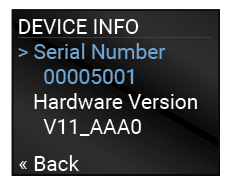
In this submenu you can check basic information about the transmitter unit:
▪Serial number
▪Hardware Version
▪Firmware Version
▪Video MCU #1
▪Video MCU #2
Factory Defaults Submenu
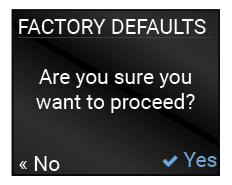
Factory default settings will be restored by choosing Yes.
Reset Device Submenu
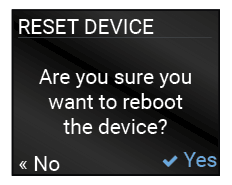
There is a possibility to reset the device.
Bootload Mode Submenu
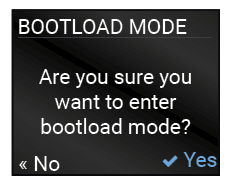
Special function for entering the bootload mode.
4.3.2. Ports Menu
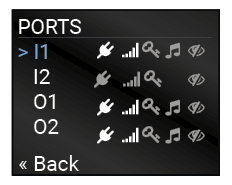
When entering the menu, the available video input and output ports are listed. The icons display information about the port and the video signal (see the table below). Select the desired port and enter to see the submenu.
|
Grey icon |
Description |
White icon |
Description |
|
|
Source/sink is not connected |
|
Source/sink is connected |
|
|
No audio signal in the video stream |
|
Audio is embedded in the video stream |
|
|
Signal is not present |
|
Signal is present |
|
|
Signal is not encrypted with HDCP |
|
Signal is encrypted with HDCP |
|
|
The port is unmuted |
|
The port is muted |
Video Status Submenu for Input Ports
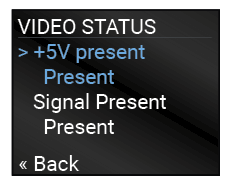
The most important status information can be seen of the chosen input port.
The table below relates to the input ports of both the transmitter and receiver.
|
Parameter |
I1 |
I2 |
|
+5V present |
Present/ Not present |
Present/ Not present |
|
Signal Present |
Present/ Not present/Unknown |
Present/ Not present/Unknown |
|
HDCP Status |
none/ HDCP 1.4/HDCP 2.2 |
none/ HDCP 1.4 |
|
Embedded Audio |
Present/ Not present/Unknown |
Present/ Not present/Unknown |
|
Pixel Clock (MHz) |
No signal/ [x] MHz |
No signal/ [x] MHz |
|
Active Resolution |
Unknown/ No signal/ [x]x[y][i\|p][f] |
- |
|
Total Resolution |
Unknown/ No signal/ [x]x[y] |
- |
Video Settings Submenu for Input Ports
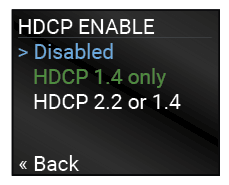
▪I1: HDCP Enable (Disabled / HDCP 1.4 only / HDCP 2.2 or 1.4 )
▪I2: HDCP Enable (Disabled / HDCP 1.4 only )
Video Status Submenu for Output Ports
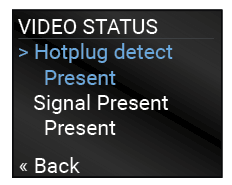
The most important status information can be seen of the chosen output port.
The table below relates to the output ports of both the transmitter and receiver.
|
Parameter |
O1 (OPTOUT ) |
O2 (HDMIOUT) |
|
Hotplug detect |
Present/ Not present |
Present/ Not present |
|
Signal Present |
Present/ Not present/Unknown |
Present/ Not present/Unknown |
|
HDCP Status |
none/ HDCP 1.4/HDCP 2.2 |
none/ HDCP 1.4/ HDCP 2.2 |
|
HDCP capability |
- |
none/ HDCP 1.4/ HDCP 2.2 |
|
Embedded Audio |
Present/ Not present/Unknown |
Present/ Not present/Unknown |
|
Pixel Clock (MHz) |
No signal [x] MHz |
No signal [x] MHz |
|
Active Resolution |
Unknown/ No signal [x]x[y][i\|p][f] |
Unknown/ No signal [x]x[y][i\|p][f] |
|
Total Resolution |
Unknown/ No signal/ [x]x[y] |
Unknown/ No signal/ [x]x[y] |
Video Settings Submenu for Output Ports
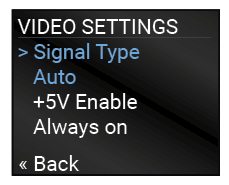
▪Signal Type (Auto / DVI)
▪+5V Enable (Always on / Always off / Auto)
▪HDCP Mode (Auto / Always on)
Advanced EDID Management is available in the front panel LCD menu, which allows to view, switch, or save the EDID to the User EDID memory. See more information about EDID technology in EDID Management. The EDID memory structure of the device can be found in the Sources and Destinations chapter. #edid
View Submenu
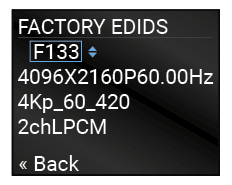
Select the desired EDID memory block: Factory EDIDs, Last Attached EDIDs, User EDIDs, or Emulated EDIDs. Select the Name item and press the knob. Use the jog dial to step between the EDIDs. The following information can be checked:
▪Preferred Resolution
▪Monitor Name
▪Audio Info
Switch Submenu
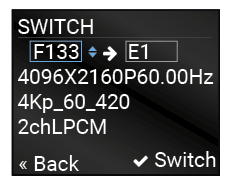
The submenu looks similar to the View submenu, but in this case the Destination is also listed. To change an EDID, do the following:
Step 1.Navigate to the EDID/Switch submenu.
Step 2.Select the Name item and press the knob. Use the jog dial to select the desired EDID (F1-F146, U1-U14, or D1-D2) and press the knob.
Step 3.Select the Destination item and press the knob. Use the jog dial to select the desired EDID memory (E1, E2, All) and press the knob.
Step 4.Navigate to the Switch option and press the knob.
Save Submenu
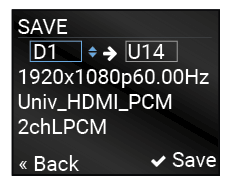
The EDID of a connected sink can be saved to the User EDID memory as follows:
Step 1.Navigate to the EDID/Save submenu.
Step 2.Select the Name item and press the knob. Use the jog dial to select the desired EDID (D1-D2*) and press the knob.
Step 3.Select the Destination item and press the knob. Use the jog dial to select the desired EDID memory (U1-U14) and press the knob.
Step 4.Navigate to the Save option and press the knob.
* D1 is for Optical output and D2 is for local HDMI output.
4.3.4. Health Menu
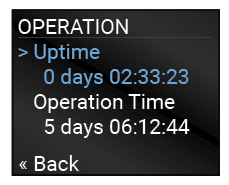
Operation Submenu
The following information is displayed about the transmitter unit in this menu:
▪Uptime: the elapsed time since the last booting.
▪Operation time: displays the summary of the operation hours.
Temperatures Submenu
This submenu gives a feedback about the current temperatures of the internal parts in the unit:
▪CPU / System / Air intake / Video chip / Ethernet switch / Video MCU #1 / Video MCU #2.
Voltages Submenu
The following information is displayed in the Voltages Submenu:
▪Main 5V / Main 3.3V, Video IC #11.3V V/1 / Video IC #11.3V V/2 / Video IC #2 1.3V/1 / Video IC #2 1.3V/2

ATTENTION!These settings are related to the connected receiver.
Adjustable parameters of the receiver:
▪Conversion submenu (in the receiver): Off / YUV 4:2:0 / Split left/right / Split right/left
▪Output 1/A +5V, Output 1/B +5V, Output 2 +5V Submenu: Always on / Always off / Auto
▪Dark Mode (Enabled/Disabled) Submenu: All the LEDs on the receiver unit are turned off 60 seconds after enabling the dark mode. Waking the device up is available by disabling the dark mode.
See more details about the conversion in the Output Conversion Modes section.
Network Submenu

The parameters of the receiver's network connection can be set in this submenu. IP, Subnet, Gateway and MAC parameters show the current settings. If the DHCP option is disabled, three more parameters are listed that can be set for a static IP address: #network
▪Static IP,
▪Static Subnet,
▪Static Gateway.
ATTENTION!If you change the network settings, always press the Save option under the Network menu (not only in the submenu of the parameter) to apply the new settings.
5. Software Control – Lightware Device Controller
The extender can be controlled by a computer through the LAN, RS-232 and USB ports using Lightware Device Controller (LDC). The software can be installed on a Windows PC or macOS X. The application can be downloaded from www.lightware.com. The Windows and the Mac versions have the same look and functionality.
5.1. Install and Upgrade
ATTENTION!Please note that the minimum system requirement is 1 GB RAM and the minimum display resolution shall be 1280x720.
ATTENTION!Certain ports are used for the communication in the background; please check the list in the Applied Ports (Network Settings) section.
INFO:After the installation, the Windows and the Mac applications have the same look and functionality. This type of the installer is equal to the Normal install in case of Windows and results in an updateable version with the same attributes.
Installation for Windows OS
Run the installer. If the User Account Control drops a pop-up message, click Yes. During the installation you will be prompted to select the type of the installation: normal and the snapshot install:
|
Normal install |
Snapshot install |
|
Available for Windows and macOS |
Available for Windows |
|
The installer can update only this instance |
Cannot be updated |
|
Only one updateable instance can exist for all users |
More than one different version can be installed for all users |
Comparison of installation types
ATTENTION!Using the Normal install as the default choice is highly recommended.
Installation for macOS
ATTENTION!Please check the firewall settings on the macOS device. LDC needs to be added to the exeptions of the blocked software for the proper operation.
Mount the DMG file by double clicking on it, and drag the LDC icon over the Applications icon to copy the program into the Applications folder. If you want to copy the LDC into another location, just drag the icon over the desired folder.
Updating of LDC
Step 1.Run the application.
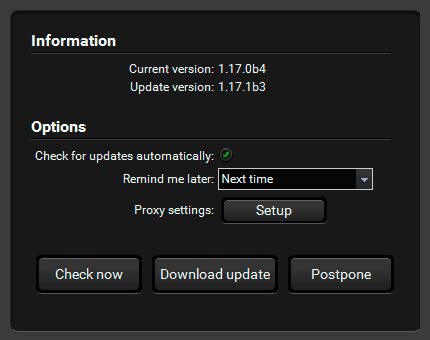
The Device Discovery window appears automatically and the program checks the available updates on Lightware’s website and opens the update window if LDC updates are found.
The current and the update version number can be seen at the top of the window and they are shown in this window even with the snapshot install.
The Update window can also be opened by clicking on the About icon ![]() and the Update button.
and the Update button.
Step 2.Set the desired update setting in the Options section.
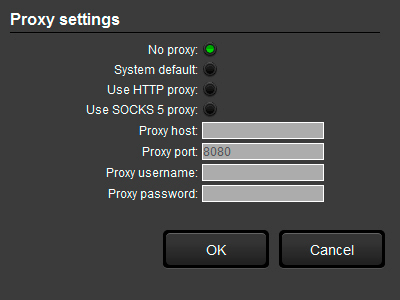
▪If you do not want to check for updates automatically, uncheck the circle that contains the green tick.
▪If you want to postpone the update, a reminder can be set with different delays from the drop down list.
▪If the proxy settings traverse the update process, set the proper values, then click on the OK button.
Step 3.Click on the Download update button to start the updating.
The updates can be checked manually by clicking on the Check now button.
5.2. Running the LDC
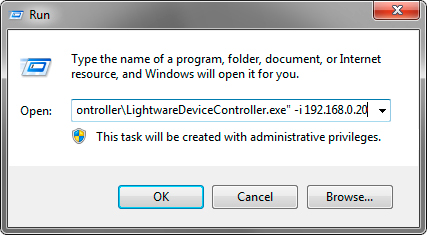
The common way to start the software is to double-click on the LDC icon. But the LDC can be run by command line parameters as follows:
Connecting to a Device with Static IP Address
The LDC is connected to a device with the indicated static IP address directly; the Device Discovery window is not displayed. When the port number is not set, the default port is used: 10001 (LW2 protocol).
For LW3, devices use the 6107 port number.
Format: LightwareDeviceController -i <IP_address>:<port>
Example: LightwareDeviceController -i 192.168.0.20:6107
Connecting to a Device via a Serial Port
The LDC is connected to a device with the indicated COM port directly; the Device Discovery window is not displayed. If no Baud rate is set, the application will detect it automatically.
Format: LightwareDeviceController -c <COM_port>:<Baud>
Example: LightwareDeviceController -c COM1:57600
Adjusting the Zoom
The window can be zoomed to a specific value to fit to the resolution of the desktop (higher/lower). '1' is the default value (100%).
Format: LightwareDeviceController -z <magnifying_value>
Example: LightwareDeviceController -z 1.2
ATTENTION!The last set value is stored and applied when LDC is started without a parameter.
5.3. Establishing the Connection
Step 1.Connect the device to a computer via Ethernet or RS-232.
Step 2.Run the controller software; the device discovery window appears automatically. There are three tabs for the different type of interfaces; Ethernet and Serial are available for HDMI20-OPTC devices.
Step 3.Select the desired unit and click on the green Connect button (or just double-click on the device).
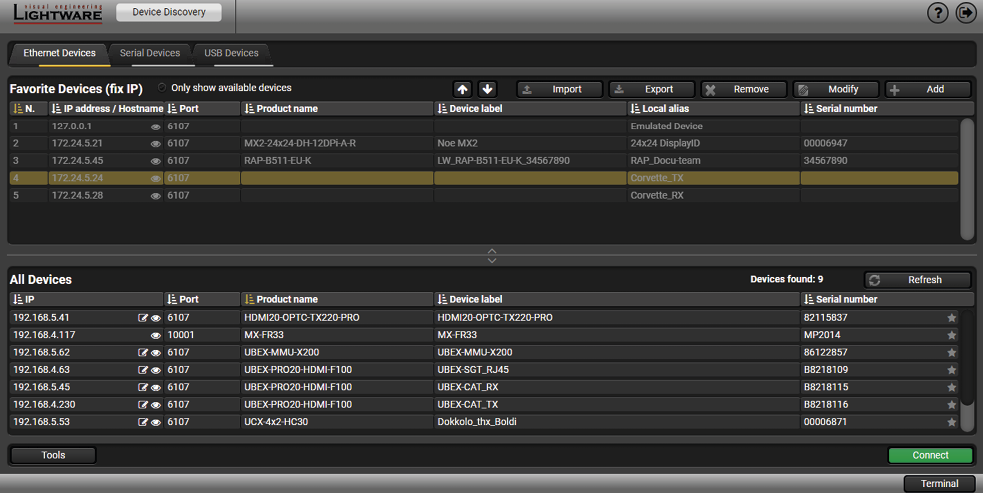
Device discovery window in LDC
5.3.1. Ethernet Tab
The Ethernet tab consists of two lists. The All devices list contains all Lightware devices that are available in the connected network (in the 255.255.0.0 subnet). However, there is no need to browse all the available devices, as you can expand the list of Favorite devices with any Lightware device that is connected via Ethernet in any of the following ways:
▪Mark the desired device with the  symbol in the All Devices list,
symbol in the All Devices list,
▪Press the Add button and add the device in the appearing window, or
▪Import the list of favorite devices that was exported previously.
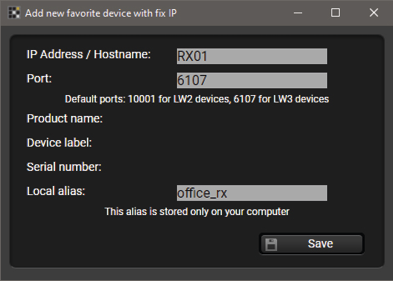
Press the Add button; in the appearing window you can enter the IP address.
Import/Export the List of Favorite Devices
The list of favorite devices can be exported/imported by the dedicated buttons (saved as *.JSON file). The list can be imported later (in another computer, too), but please note that the current list will be overwritten by the imported list.
Changing the IP Address 
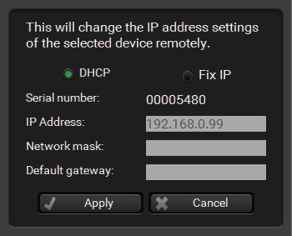
To modify the IP address settings quickly, it is not necessary to enter the device's settings/network menu, you can set them by clicking on the pencil icon beside the IP address.
You can see the new settings only in this window. The device needs a few seconds to apply the new settings.
Identifying the Device 
Clicking on the icon results in the status LEDs blinking for 10 seconds. The feature helps find the device itself physically.
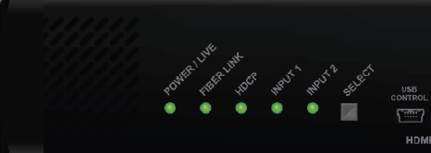
#identifyme
5.3.2. Serial Tab
If the device is connected via the RS-232 port, click on the Query button next to the desired serial port to display the device’s name and serial number. Double-click on the device or select it and click on the green Connect button. #rs232 #rs-232 #serial
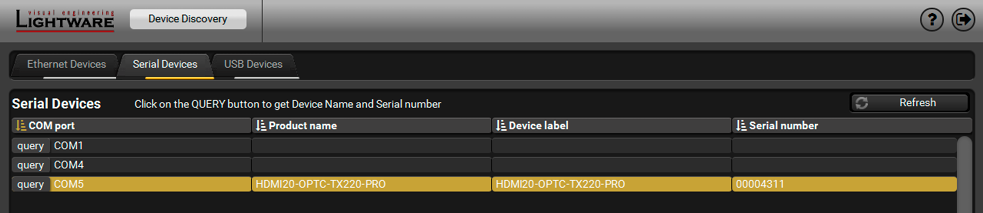
ATTENTION!Before the device is connected via the local RS-232 port, make sure that the Control mode and LW3 protocol are set on the serial port. Furthermore, the RS-232 port must be free, and other serial connection must not be established to the device over that port.
5.3.3. Further Tools
The Tools menu contains the following options:
▪Log Viewer: The tool can be used for reviewing log files that have been saved previously.
▪Create EDID: This tool opens the Easy EDID Creator wizard, which can be used to create unique EDIDs in a few simple steps. Functionality is the same as that of the the Easy EDID Creator.
▪Demo Mode: This is a virtual MX-FR17 matrix router with full functionality built into the LDC. Functions and options are the same as that of a real MX-FR17 device.
The Terminal window is also available by pressing its button on the bottom.
5.4. Crosspoint Menu - HDMI20-OPTC-TX220-PRO
Video Tab #crosspoint #switch
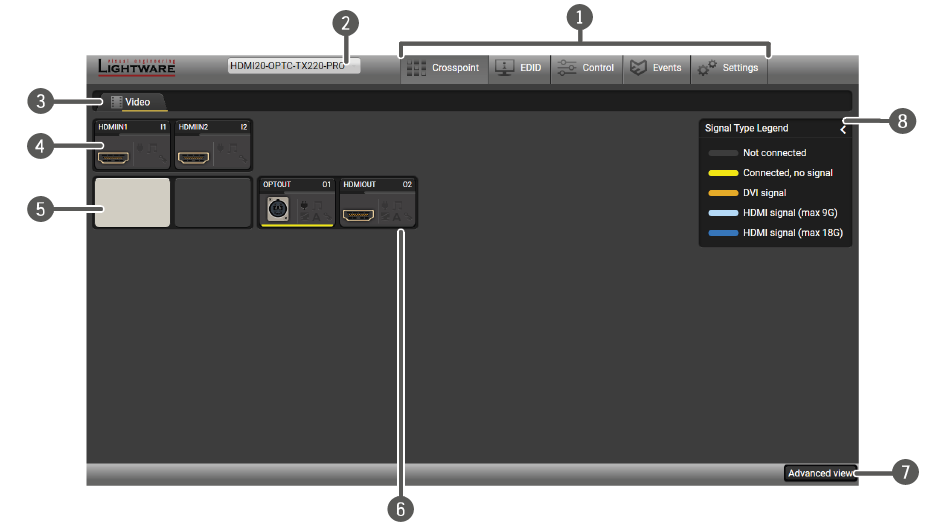
Video Tab in Crosspoint Menu
|
|
Main menu |
The available menu items are displayed. The active one is shown with dark grey background color. |
|
|
Information ribbon |
It shows the device label, which can be edited in the Settings menu - Status Tab. A drop-down menu is displayed by clicking on this ribbon. You can turn back to the Device Discovery Window or open the connected TX or RX in a new window (if it is in the same LAN). If you hover the cursor above it, the product name will be displayed in a tooltip box. |
|
|
Tab selector ribbon |
Submenu selection by clicking on the tab. |
|
|
Input ports |
Click on the port to open the Port properties window. |
|
|
Connections |
Light grey square means the port is available, but there is no connection between the input and the output. White square means there is a connection between the input and the output port. |
|
|
Output ports |
Click on the port to open the Port properties window. |
|
|
Advanced view |
Click on the button to display the Advanced view page. It shows the Terminal window and the LW3 protocol tree. |
|
|
Legend panel |
The applied colors of the input/ output ports are described in this panel. |
Port Tiles
The colors of the port tiles and the displayed icons represent different states and information:
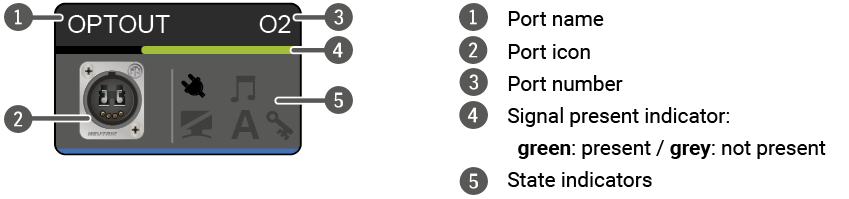
State Indicators
|
Icon |
Icon is grey |
Icon is black |
|
|
Source/sink is not connected |
Source/sink is connected (+5V / Hotplug detected) |

|
Audio is not embedded in the video stream |
Audio is embedded in the video stream |
|
|
Port is unmuted |
Port is muted |
|
|
HDCP encryption is not enabled |
HDCP encryption is enabled |
|
Icon |
Icon is grey |
Icon is green |
|
|
Autoselect setting is disabled |
Autoselect setting is enabled |
5.5. Port Properties Window
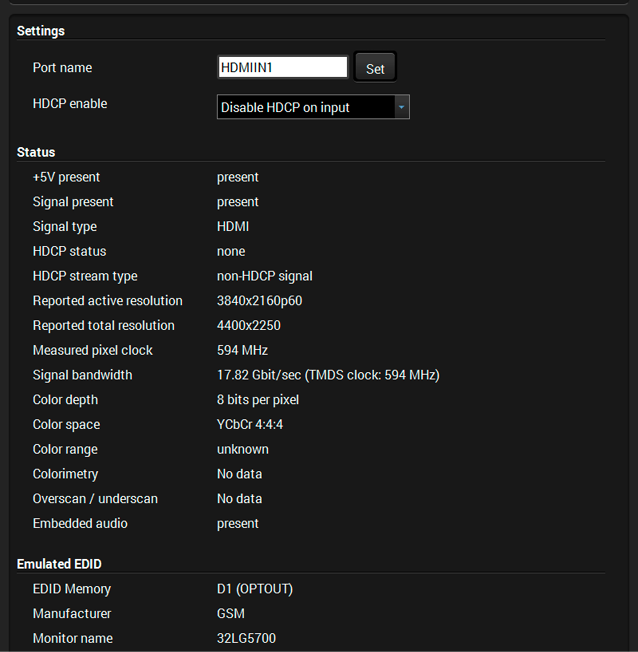
5.5.1. HDMI Input Port -Transmitter
By clicking on one of the HDMI input tiles, the most important video related information and settings are available in the port properties window.
Available Settings:
▪Port name
▪HDCP Enable (Disable HDCP input / Allow HDCP 1.4 only / Allow HDCP 2.2 and HDCP 1.4).
|
Port number |
max. HDCP version |
|
I1 |
HDCP 2.2 |
|
I2 |
HDCP 1.4 |
▪Reloading factory defaults (see more details in the Factory Default Settings section).
INFO:Factory default settings do not affect the emulated EDID.
5.5.2. HDMI Output Port - Transmitter
Click on the local HDMI output port to open the port properties window. The most important information and settings are available from the panel.
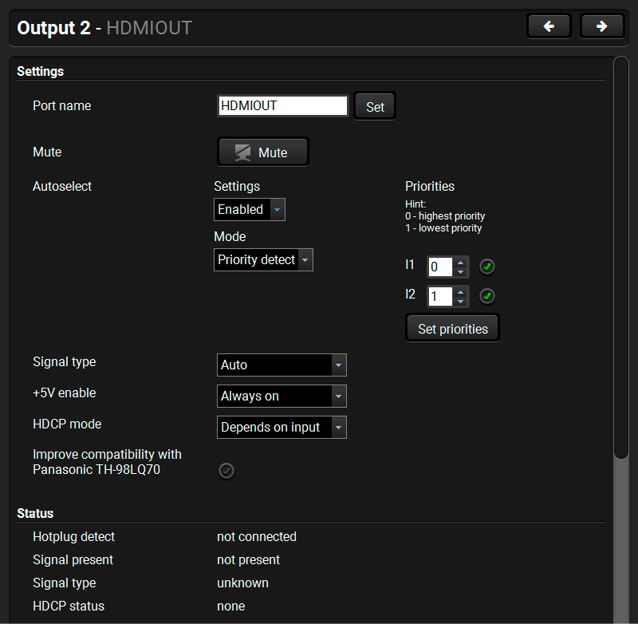
Available settings:
▪Changing the name of the port;
▪Muting/unmuting the port;
▪Autoselect settings: enable / disable, mode, and priorities. (See more details in the Autoselect Feature section.)
▪Auto/DVI/HDMI signal type;
▪Enable the +5V: Auto / Always on / Always off;
▪HDCP mode: Depends on input / Maximum possible
▪Enable compatibility support of Panasonic TH-98LQ70
Depends on input: The encryption level depends on the settings of the input port and the source content/device. If the incoming signal is not encrypted, then the outgoing signal will not be encrypted either.
Maximum possible: The highest supported level of encryption.
▪Factory default settings for the selected port.
Optical Output Port - Transmitter
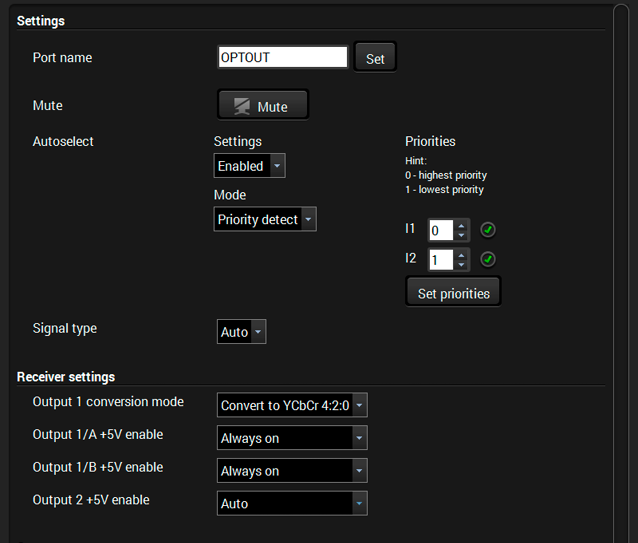
Available settings (related to the transmitter):
▪Changing the name of the port;
▪Muting/unmuting the port;
▪Autoselect settings: enable / disable, mode, and priorities. This setting is always the same on both outputs. (See more details in Autoselect Feature section)
▪Auto/DVI/HDMI signal type;
▪Factory default settings for the selected port.
Available settings (related to the receiver):
▪Output 1 conversion mode: No conversion / Convert to YCbCr 4:2:0 / Split A: left, B: right / Split A: right, B: left. For more information, see the Output Conversion Modes section.
▪Output 1/A +5V enable: Auto / Always on / Always off
▪Output 1/B +5V enable: Auto / Always on / Always off
▪Output 2 +5V enable: Auto / Always on / Always off
5.5.3. Optical Input Port - Receiver
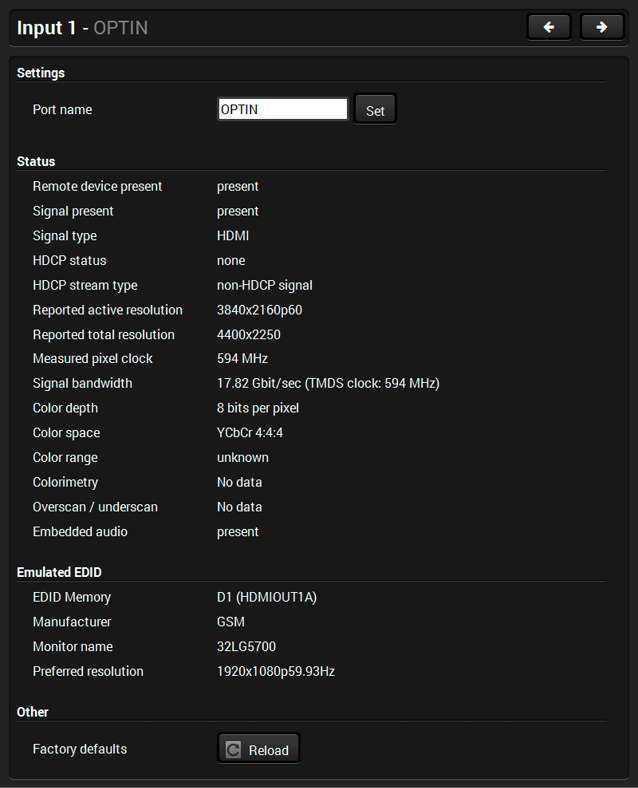
Available Settings:
▪Port name;
▪Reloading factory defaults (see factory default settings in the Factory Default Settings section).
INFO:Factory default settings do not affect the emulated EDID.
5.5.4. HDMI Output Port - Receiver
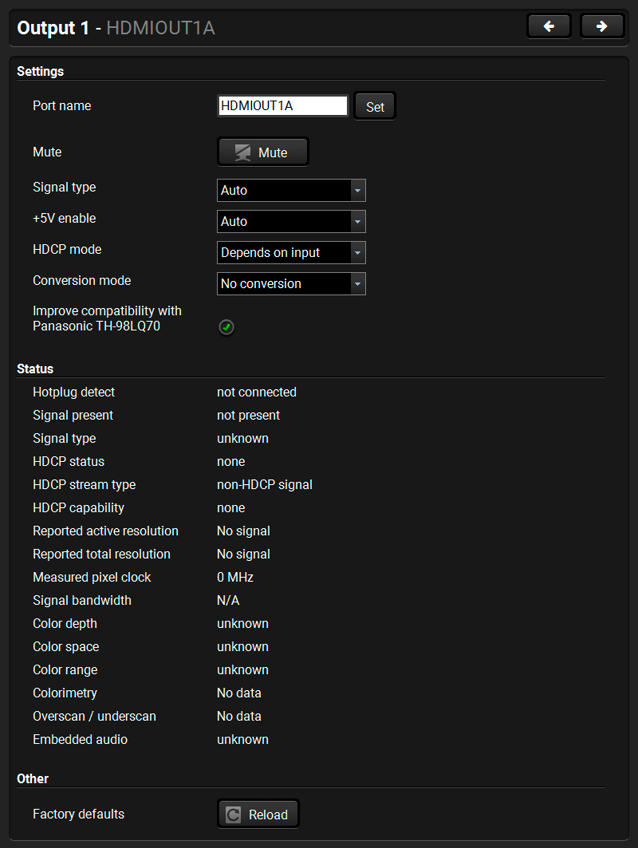
Available Settings:
▪Changing the name of the port;
▪Muting/unmuting the port;
▪Auto/DVI/HDMI signal type;
▪Enabling the +5V: Auto / Always on / Always off
▪HDCP mode: Depends on input / Maximum possible
Depends on input: The encryption level depends on the settings of the input port and the source content/device. If the incoming signal is not encrypted, then the outgoing signal will not be encrypted either.
Maximum possible: The highest supported level of encryption.
▪Output 1 conversion mode: No conversion / Convert to YCbCr 4:2:0 / Split A: left, B: right / Split A: right, B: left.
For more information, see the Output Conversion Modes section.
INFO:Conversion mode setting has an effect only on the HDMIOUT1A (O1) and HDMIOUT1B (O2) ports, so the HDMIOUT2 (O3) port does not have not this setting.
▪Enable compatibility support of Panasonic TH-98LQ70
▪Factory default settings for the selected port.
Advanced EDID Management can be accessed by selecting the EDID menu. There are two panels: the left one contains the Source EDIDs, the right one contains the Destination slots where the EDIDs can be emulated or copied to. #edid
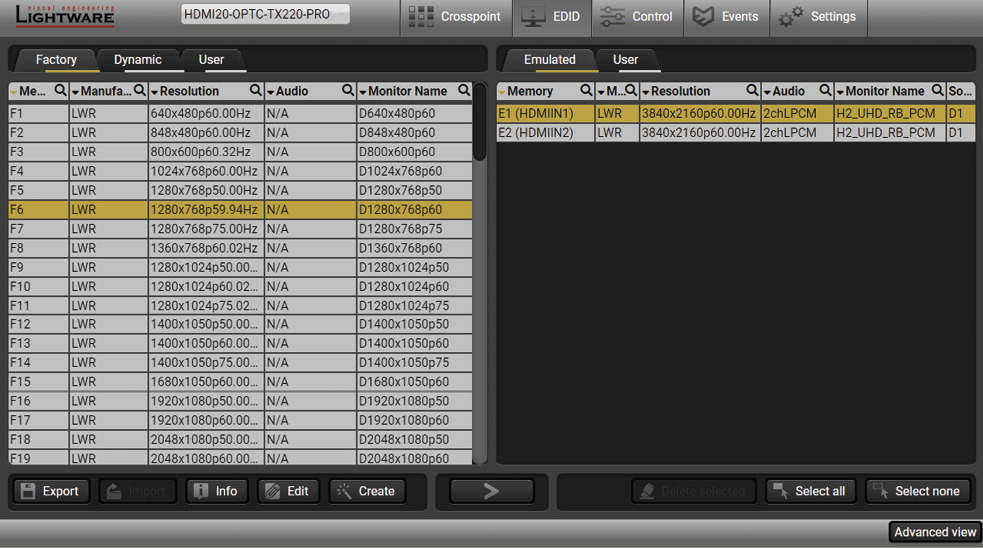
Control buttons
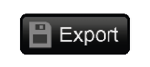
|
Exporting an EDID (save to a file) |
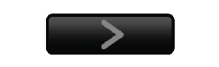
|
Executing EDID emulation or copying (Transfer button) |
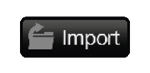
|
Importing an EDID (load from a file) |
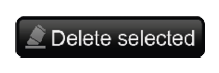
|
Deleting EDID (from User memory) |
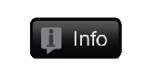
|
Display EDID Summary window |
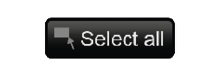
|
Selecting all memory places in the right panel |
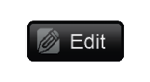
|
Opening Advanced EDID Editor with the selected EDID |
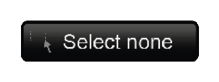
|
Selecting none of the memory places in the right panel |
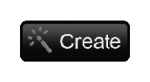
|
Opening Easy EDID Creator |
5.6.1. Sources and Destinations
The EDID memory consists of four parts:
▪Factory EDID list (F1-F146) the pre-programmed EDIDs, see the Factory EDID List in the Appendix section.
▪Dynamic EDID list (D1-D2): the EDID of the last attached display device. The extender stores the last EDID from the previously connected sink on each output port. Thus, an EDID can be shown even if there is no device is connected to the output port at that moment.
▪User memory locations (U1 – U14): they can be used to save custom EDIDs. Any EDID from the User/Factory/Dynamic EDID lists can be copied to the user memory.
▪Emulated EDID list (E1-E2): the currently emulated EDID for the input. The source column displays the memory location that the current EDID was routed from. The source reads the EDID from the Emulated EDID memory on the input port.
There are two types of emulation: static and dynamic.
▪Static EDID emulation: an EDID from the Factory or User EDID list is selected. Thus, the Emulated EDID remains the same until the user emulates another EDID.
▪Dynamic EDID emulation: it can be enabled by selecting D1-D2 EDID memory. The attached monitor’s EDID is copied to the input; if a new monitor is attached to the output, the emulated EDID is changed automatically.
INFO:The default emulated EDID is D1 both on the transmitter and the receiver. The EDID, which is from the attached monitor of HDMIOUT1A (O1) port of the receiver, is copied to all input ports.
5.6.2. EDID Operations
Changing the Emulated EDID
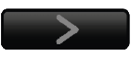
Step 1.Choose the desired tab (Factory, Dynamic, or User EDID list) on the left panel and select an EDID.
Step 2.Select the Emulated tab on the right panel.
Step 3.Select the target port on the right panel (one or more ports can be selected); the EDID(s) will be highlighted in yellow.
Step 4.Press the Transfer button to change the emulated EDID.
Learning an EDID
The process is the same as changing the emulated EDID; the only difference is the Destination panel: press the User button. Thus, one or more EDIDs can be copied into the user memory either from the factory memory or from a connected sink (Dynamic).
Exporting an EDID
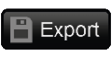
Source EDID can be downloaded as a file (*.bin, *.dat or *.edid) to the computer.
Step 1.Select the desired EDID from the left panel (the line will be highlighted in yellow).
Step 2.Press the Export button to open the dialog box and save the file to the computer.
Importing an EDID
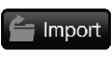
A previously saved EDID (*.bin, *.dat or *.edid file) can be uploaded to the user memory:
Step 1.Select the User tab in the left panel and select a memory slot.
Step 2.Press the Import button below the Source panel.
Step 3.Browse the file in the opening window, then press the Open button. The browsed EDID is imported into the selected User memory.
ATTENTION!The imported EDID overwrites the selected memory place even if it is not empty.
Deleting EDID(s)
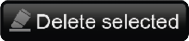
The EDID(s) from User memory can be deleted as follows:
Step 1.Select the User tab in the left panel.
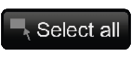
Step 2.Select the desired memory slot(s); one or more can be selected (Select all and Select None buttons can be used). The EDID(s) will be highlighted in yellow.
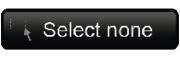
Step 3.Press the Delete selected button to delete the EDID(s).
5.6.3. EDID Summary Window

Select an EDID from the Source panel and press the Info button to display the EDID summary.
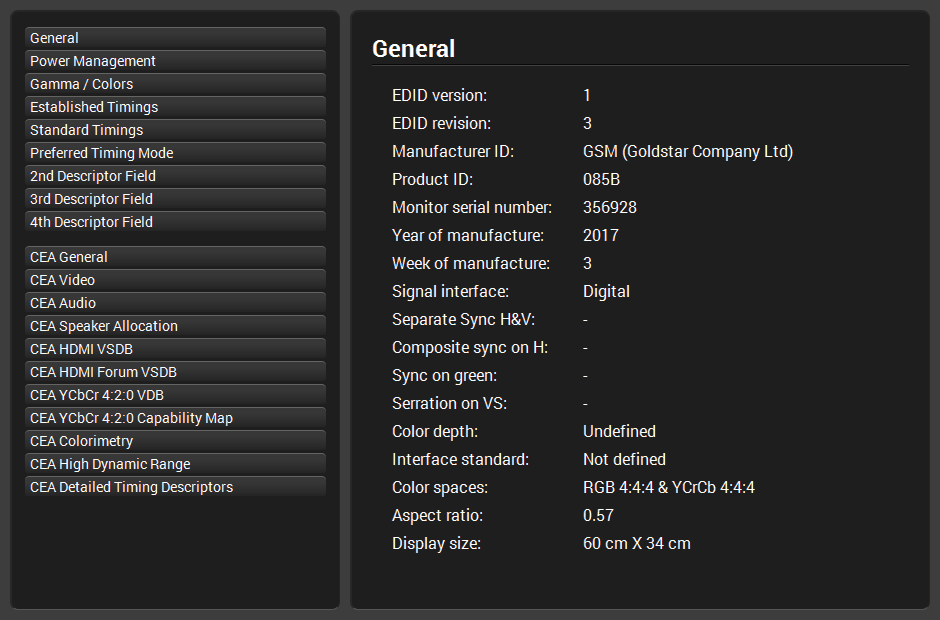
5.6.4. Editing an EDID

Select an EDID from the left panel and press the Edit button to display the Advanced EDID Editor window. The editor can read and write all descriptors that are defined in the standards, including the additional CEA extension. Any EDID from the device’s memory or a saved EDID file can be loaded into the editor. The software resolves the raw EDID and displays it as readable information to the user. All descriptors can be edited, saved in an EDID file, or uploaded to the User memory. For more details about the EDID Editor, please visit our website and download the EDID Editor Application Notes.
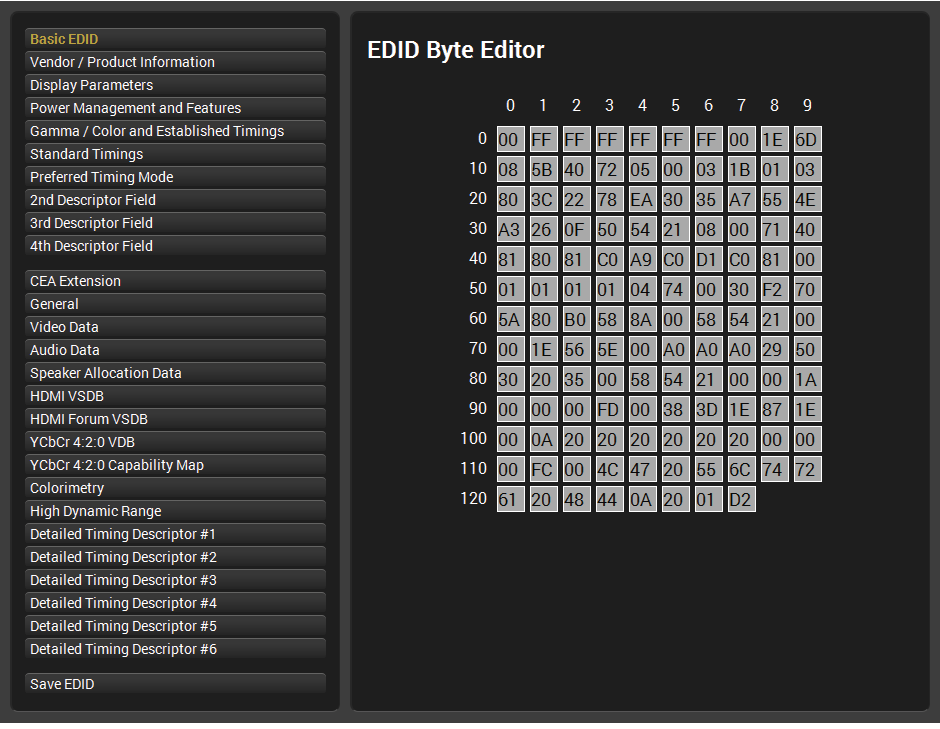
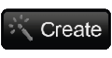
Since the Advanced EDID Creator mentioned above needs more complex knowledge about EDID, Lightware introduced a wizard-like interface for fast and easy EDID creation. With Easy EDID Creator it is possible to create custom EDIDs in four simple steps. By clicking on the Create button below the left panel, Easy EDID Creator is opened in a new window. For more details about the EDID Editor, please visit our website and download the EDID Editor Application Notes.
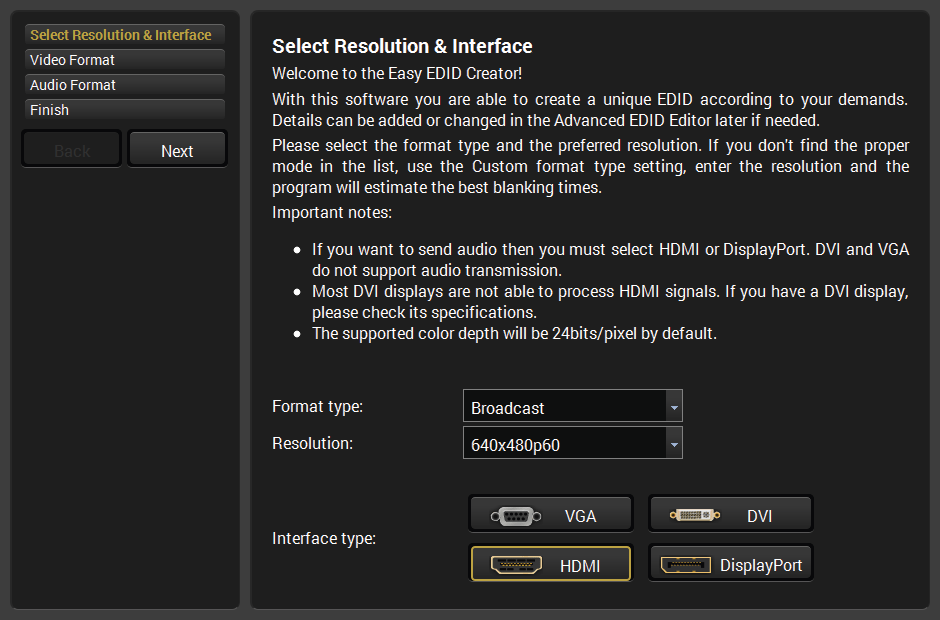
Easy EDID Creator Wizard
5.7. Control Menu
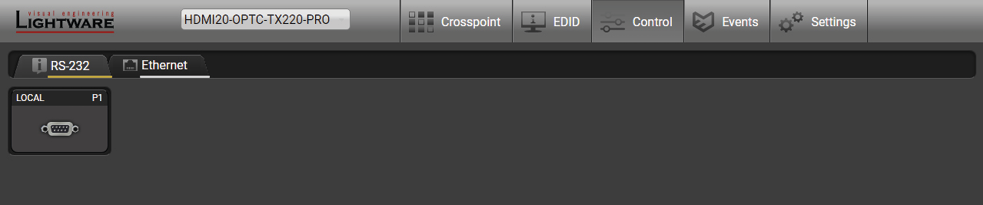
RS-232 tab in the Control menu
The following settings and functions are available on the local RS-232 port: #rs232 #rs-232 #serial
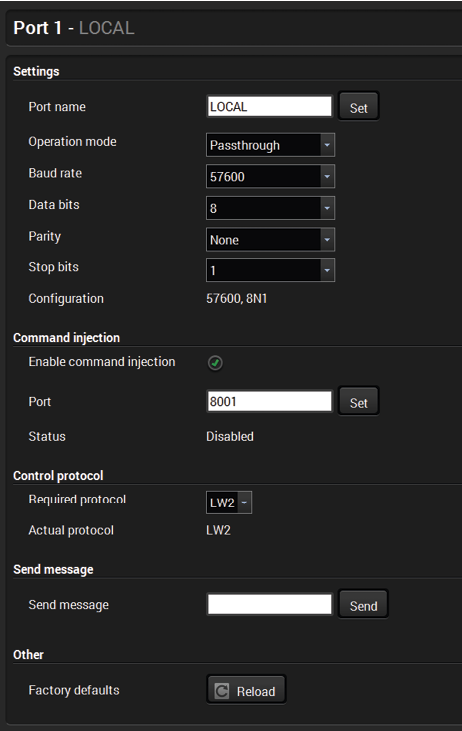
▪Port name
▪Operation mode: Pass-through, Control, Command Injection, (for more details, see the Serial Interface section);
▪Baud rate: 4800, 7200, 9600, 14400, 19200, 38400, 57600, 115200;
▪Data bits: 8 or 9;
▪Parity: None, Odd, or Even;
▪Stop bits: 1, 1.5, or 2;
▪Command injection: enable or disable;
▪Command injection port number;
▪Control protocol: LW2 or LW3;
▪Message sending via serial port;
▪Reloading factory defaults (see the Factory Default Settings section).
5.7.2. Ethernet Tab
Four ports are displayed in the Ethernet tab: Ethernet (P1, P2), OPT1, and CPU. The Ethernet ports (P1 and P2) display the status of the Ethernet, speed, and the duplexity of the connection.
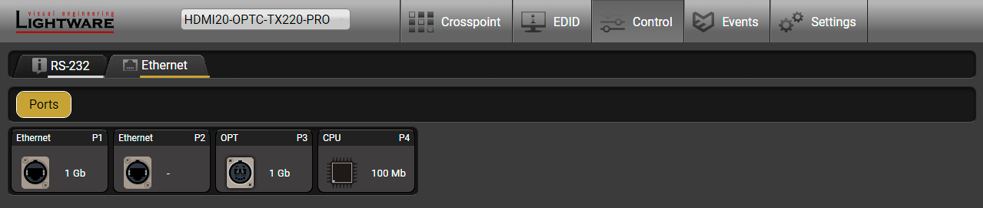
The following settings are also available:
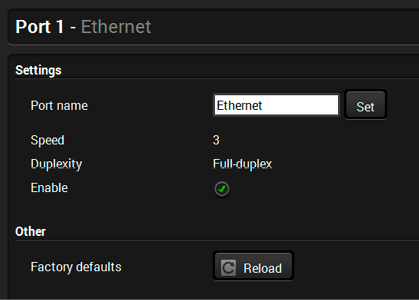
▪Enabling / disabling the port (for loop protection);
▪Reloading factory defaults (see factory default settings in the Factory Default Settings section).
ATTENTION!If the Ethernet port is set to disabled, this may break the connection with the device.
INFO:OPT1 and CPU Ethernet port can not be disabled.
5.8. Event Manager

The feature means that the device can sense changes on its ports and is able to react according to the pre-defined settings. The development idea of the Event manager is based on users’ feedbacks. In many cases internal events (such as signal present) are necessary for displaying, but it is not easy when the device is hard to access (e.g. built under the desk).
INFO:For tips and tricks and detailed description about the application of Event Manager, please download the Event Manager Application Notes.
The Event manager can be configured to perform an action if a condition has been detected. E.g. the desired setup is that after a certain type of signal has been detected on the I1 port, the port has to be switched to O1. The settings can be done via the LDC in the Events menu, or by LW3 protocol commands. The number of configurable events depends on the device that you are currently using.
Numerous new ideas and requests have been received in connection with the features and settings of the Event manager since the first release. Therefore, the user interface has been re-designed and many new functions have been implemented. The Event editor can be opened by pressing the Edit button at each Event.
There is a grey bar on the left of the Event panel in each line. If a condition and an action are set and the Event is enabled, the bar is displayed in green.
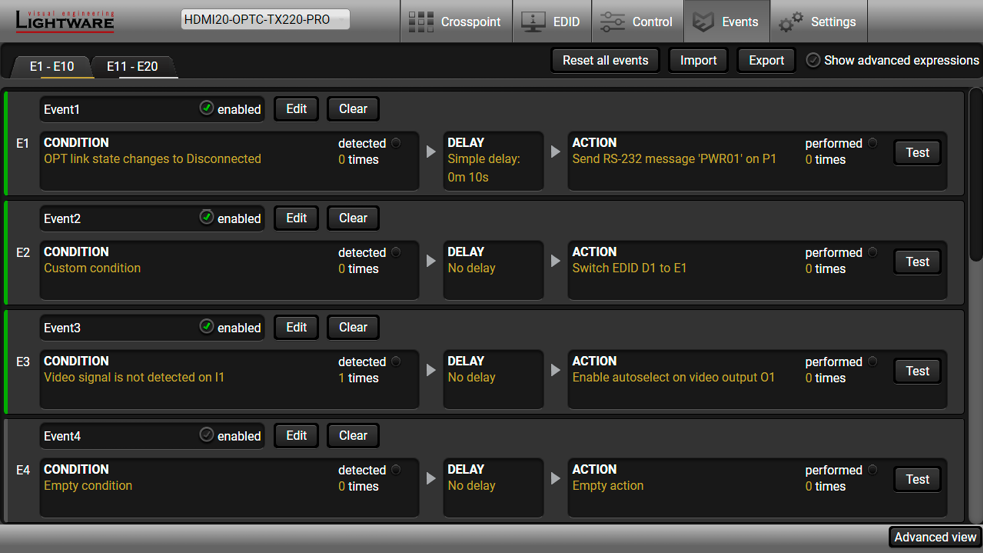
Control menu, Event Manager tab
5.8.1. The Event Editor
Press the Edit button in the desired Event line to open the Event editor window.
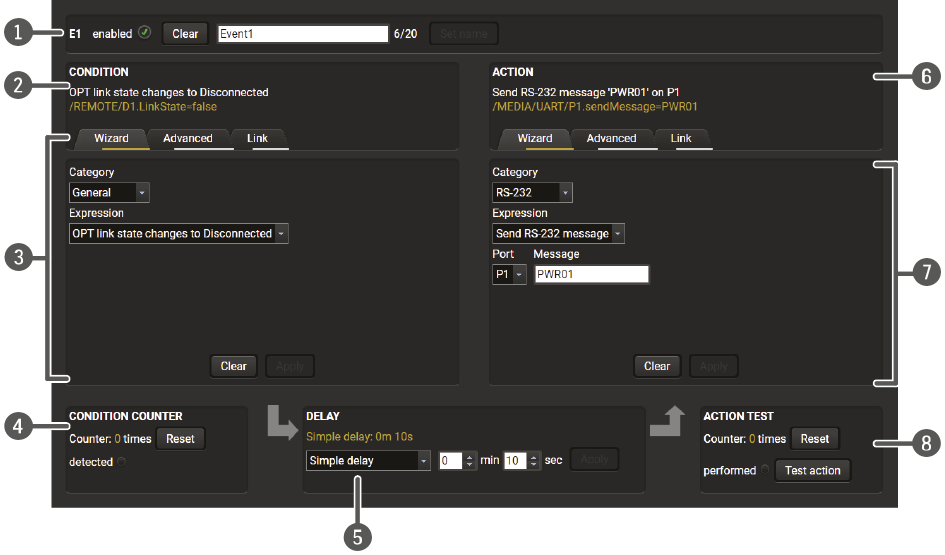
|
|
Event header |
The name of the Event is displayed. Type the desired name and press the Set name button. The Event can be cleared by the Clear button. Use the tick mark to enable/disable the Event. |
|
|
Condition header |
If the condition is set, the description (white colored text) and the exact LW3 protocol expression (yellow colored text) can be seen. If the advanced mode was used, the description is “Custom condition”. |
|
|
Condition panel |
The Wizard, the Advanced or the Link tools are available to set the condition. The parameters and settings are displayed below the buttons. |
|
|
Condition counter |
The set condition can be tested to see the working method in the practice. |
|
|
Delay settings |
The action can be scheduled to follow the condition after the set time value. |
|
|
Action header |
If the action is set, the description (white colored text) and the exact LW3 protocol expression (yellow colored text) can be seen. If the advanced mode was used, the description is “Custom action”. |
|
|
Action panel |
The Wizard, the Advanced or the Link tools are available to set the action. The parameters and settings are displayed below the buttons. |
|
|
Action test |
The set action can be tested to see the working method in the practice. |
5.8.2. Create or Modify an Event
Wizard Mode
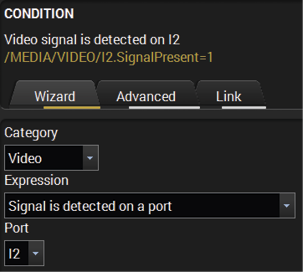
The wizard mode lists the most common conditions and actions, so the user does not have to look for LW3 nodes and properties.
Step 1.Click on the Edit button of the desired Event; the Event editor is displayed.
Step 2.The wizard mode is displayed by default. Select the desired Category first (e.g. Audio or Video).
Step 3.Select the desired Expression from the drop-down menu. If any other parameter is necessary to be set, it is going to be displayed.
Step 4.Press the Apply button to store the settings of the Condition.
|
Conditions and actions in wizard mode in the transmitter |
|||
|---|---|---|---|
|
Condition |
|||
|
Category |
Expression |
Ports |
|
|
General |
Select button is pressed |
||
|
OPT link state changes to Connected |
|||
|
OPT link state changes to Disconnected |
|||
|
Video |
Signal is detected on a port |
I1, I2, O1, O2 |
|
|
Signal is not detected on a port |
I1, I2, O1, O2 |
||
|
Signal type changes to DVI |
I1, I2, O1, O2 |
||
|
Signal type changes to HDMI |
I1, I2, O1, O2 |
||
|
Signal type changes to Undefined (no signal) |
I1, I2, O1, O2 |
||
|
Action |
|||
|
Category |
Expression |
Input |
Output |
|
Video |
Switch input to output |
I1, I2 |
O1, O2 |
|
Enable autoselect on output |
O1, O2 |
||
|
Disable autoselect on output |
O1, O2 |
||
|
Mute input |
I1, I2 |
||
|
Mute output |
O1, O2 |
||
|
Unmute input |
I1, I2 |
||
|
Unmute output |
O1, O2 |
||
|
Port |
Message |
||
|
RS-232 |
Send RS-232 message |
P1 |
|
|
Source EDID |
Destination EDID |
||
|
EDID |
Switch EDID |
F1-146 |
E1, E2 |
|
D1-2 |
|||
|
U1-14 |
|||
|
Conditions and actions in wizard mode in the receiver |
|||
|---|---|---|---|
|
Condition |
|||
|
Category |
Expression |
Ports |
|
|
General |
Function button is pressed |
||
|
OPT link state changes to Connected |
|||
|
OPT link state changes to Disconnected |
|||
|
Video |
Signal is detected on a port |
I1, O1, O2, O3 |
|
|
Signal is not detected on a port |
I1, O1, O2, O3 |
||
|
Signal type changes to DVI |
I1, O1, O2, O3 |
||
|
Signal type changes to HDMI |
I1, O1, O2, O3 |
||
|
Signal type changes to Undefined (no signal) |
I1, O1, O2, O3 |
||
|
Action |
|||
|
Category |
Expression |
Input |
Output |
|
Video |
Switch input to output |
I1 |
O1, O2, O3 |
|
Enable autoselect on output |
O1, O2, O3 |
||
|
Disable autoselect on output |
O1, O2, O3 |
||
|
Mute input |
I1 |
||
|
Mute output |
O1, O2, O3 |
||
|
Unmute input |
I1 |
||
|
Unmute output |
O1, O2, O3 |
||
|
Port |
Message |
||
|
RS-232 |
Send RS-232 message |
P1 |
|
|
Source EDID |
Destination EDID |
||
|
EDID |
Switch EDID |
F1-146 |
E1 |
|
D1-2 |
|||
|
U1-14 |
|||
Advanced Mode
The goal of this mode is the same as that of the wizard: set the properties and methods for conditions and actions. The difference is the number of the available and usable properties and methods of the LW3 protocol. Advanced mode allows almost all of it.
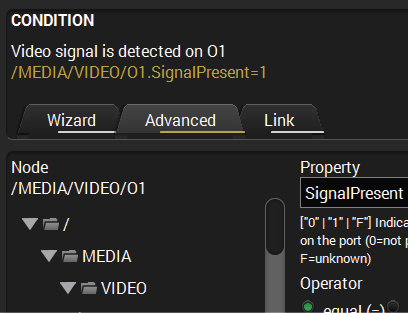
Step 1.Click on the Edit button of the desired Event; the Event editor is displayed.
Step 2.The wizard mode is the default, press the Advanced button. The LW3 protocol tree is displayed, showing the list of the properties in the drop-down menu. Navigate to the desired node.
Step 3.Select the desired Property from the menu. The manual of the property is displayed below to help select the necessary property and set the value.
Step 4.Set the desired value and operator, then press the Apply button to store the settings.
The Link Tool
The interface allows creating more actions for the same condition. In that case, a condition can trigger more actions. To set such an Event, the Link tool has been introduced.
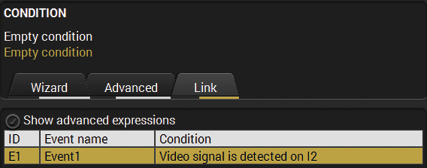
Step 1.Click on the Edit button of the desired Event; the Event editor is displayed.
Step 2.The wizard mode is displayed by default, press the Link button.
Step 3.All the saved Events are analyzed and the conditions are listed (it takes a few seconds to finish). The Show advanced expressions option allows showing the exact path and set the value of the given property.
Step 4.Select the desired Condition and press the Apply button to store the settings.
5.8.3. Special Tools and Accessories
The Name of the Event
The name of a port can be changed by typing the new name and clicking on the Set name button. The following characters are allowed when naming:
Letters (A-Z) and (a-z), numbers (0-9), special characters: hyphen ( - ), underscore ( _ ), and space ( ).
Enable or Disable an Event
The set Event can be enabled or disabled in the Event list or directly in the Event editor window by setting the tick mark beside the name.
Testing the Condition
When the desired Condition is arranged, the setting can be tested. The Event list and the Event editor contains a small panel that shows whether the set condition is detected and if so, how many times. The Counter can be reset by the button in Event editor. If the Condition is true, the detected mark turns green for two seconds and the Counter is increased.
Testing the Action
The method is the same as testing the Condition, but in this case, the Action can be triggered manually by pressing the Test button.
TIPS AND TRICKS:The Test button is also placed on the Action panel in the Event list. Thus, you can check the Actions without opening the Event editor.
Delay the Action
In most cases the Action is performed immediately after the Condition is detected. But sometimes a delay is necessary between the Condition and the Action. Therefore, the new Event manager contains the Delay panel, which allows that feature with the settings below:
▪No delay: when the Condition is detected, the Action is launched.
▪Simple delay: when the Condition is detected, the Action is launched after the set time interval.
▪Still true after: when the Condition is detected, the Action is launched after the set time interval only if the Condition still exists.
▪Continuously true: when the Condition is detected, the Action is launched after the set time interval only if the Condition has been existing continuously.
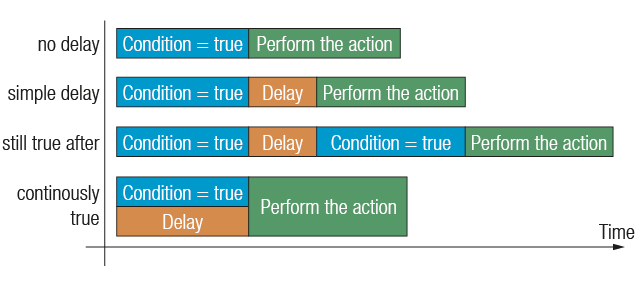
The Available Delay Settings of an Event
TIPS AND TRICKS:the Show advanced expressions option is a useful tool when you look for the path or value of a property, but just the expression is displayed. The option is available in the Event list window or when the Link tool is used.
5.8.4. Clear One or More Event(s)
Clear an Event
Press the Clear button in the Event list or in the header section in the Event editor.
Clear all Events
When all the Events must be cleared, press the Load factory defaults button above the Event list. You will be prompted to confirm the process.
5.8.5. Export and Import Events
The feature allows saving all the Events. The backup file can be uploaded to the same device type.
Export all the Events
Step 1.Press the Export button above the Event list.
Step 2.The Save as dialog box will appear. Set the desired folder and file name, then press the Save button.
The generated file is a simple text file, which contains LW3 protocol commands. The file can be viewed by a simple text editor, e.g. Notepad.
ATTENTION!Editing the file is recommended only for expert users.
Import all the Events
Step 1.Press the Import button above the Event list.
Step 2.The Open dialog box will appear. Select the desired folder and file, then press the Open button.
The most important hardware and software related information can be found on this tab: hardware and firmware version, serial numbers, temperatures, operation time, voltage information, and fan status. Device label can be changed to a unique description by the Set button.
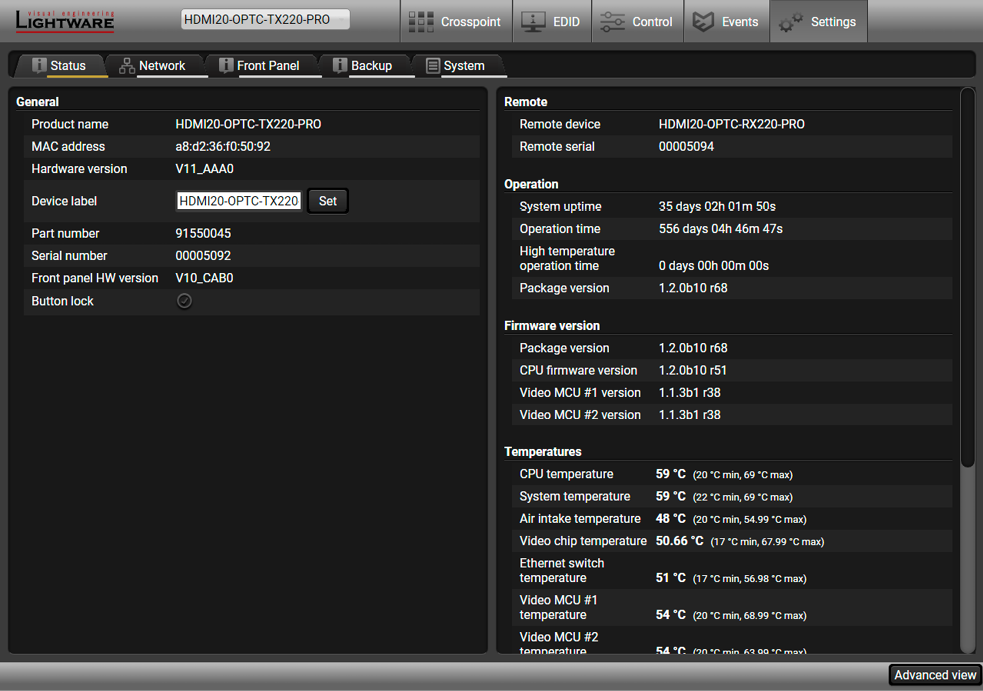
IP address and DHCP settings can be set on this tab. Always press the Apply changes button to save changes. Factory default settings can be recalled with a dedicated button. #network
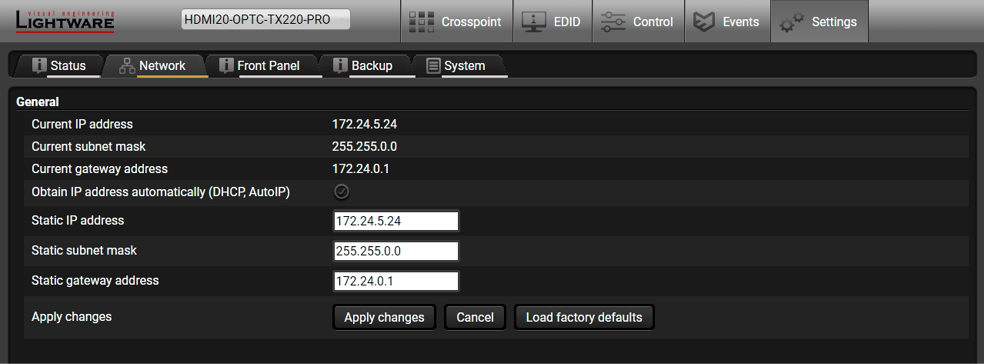
Certain settings in connection with the front panel LCD are available in the LDC as well.
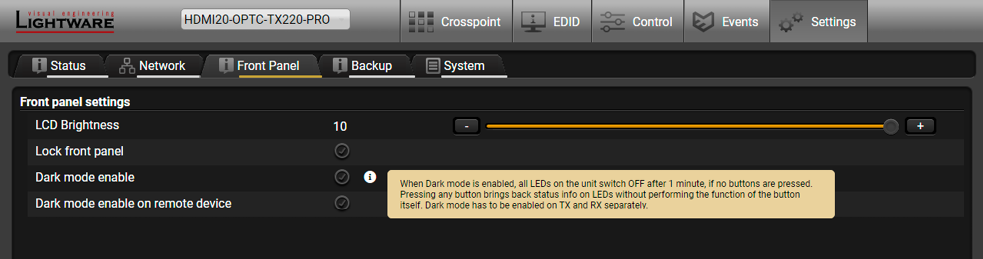
▪LCD brightness: the slider can be set from 0 to 10. When the value is 0, the LCD is totally dark.
▪Lock front panel: disables the control functions (button and jog dial knob) on the front panel.
▪Enable dark mode: enable/disable lighting of the LEDs on the front panel of transmitter. See more about the dark mode in the Front Panel Submenu section. The LEDs switch off after 60 s delay.
▪Enable dark mode on a remote device*: turn on/off the lighting of the LEDs on the front panel of the receiver (which is connected directly to the transmitter via fiber).
*Remote setting of the dark mode is available only in the transmitter.
5.9.4. Backup Tab
Details about this function can be found in the Configuration Cloning (Backup) section.
5.9.5. System
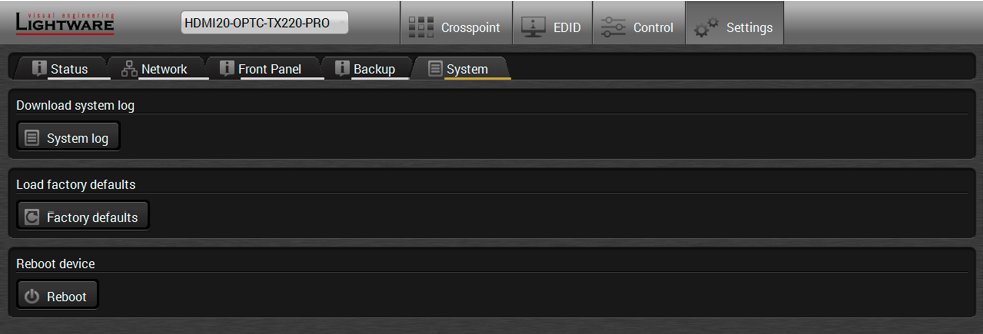
Three functions are available under System tab:
▪Download system log - saving the log file of the device. #log #systemlog
INFO:In case of the troubleshooting process, this log file can help the Lightware Support Team to localize the problem.
▪Load factory defaults - recalling factory default settings and values. All factory default settings are listed in the Factory Default Settings section. #factory
▪Reboot - rebooting the system.
5.10. Configuration Cloning (Backup)
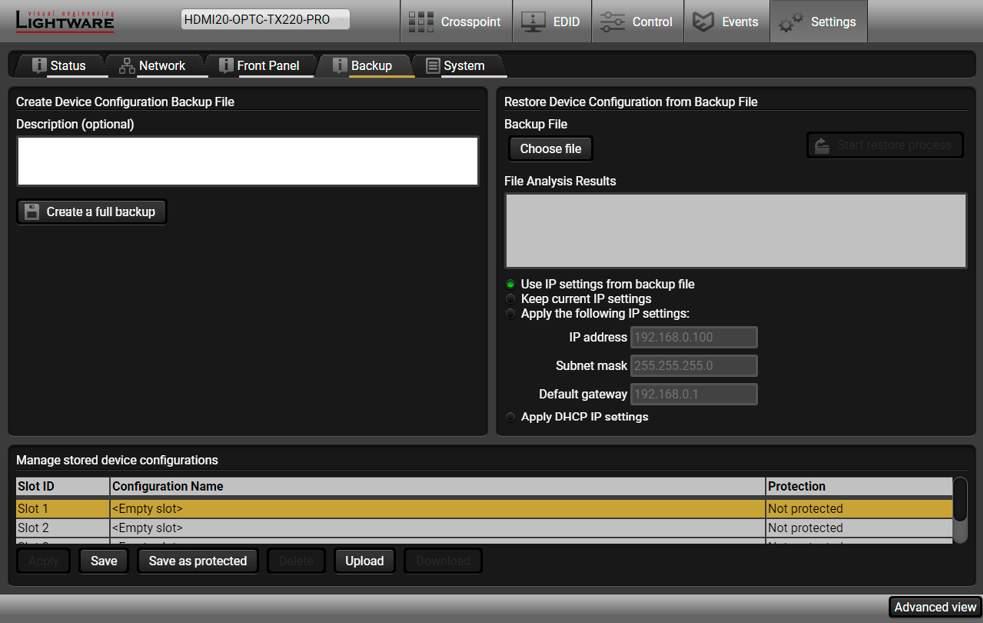
Backup tab
The configuration cloning of Lightware LW3 devices is a simple method that eliminates the need to repeatedly configure certain devices to have identical (non-factory) settings. If the devices are installed in the same type of system multiple times, then it is enough to set up only one device to fit the user’s needs and then copy those settings to the others, thus saving time and resources.
Cloning Steps in a Nutshell
Installing multiple devices with the same customized configuration settings can be done in a few easy steps:
Step 1.Configure one device with all your desired settings with the LDC software.
Step 2.Backup the full configuration file to your computer.
Step 3.If needed, make some modifications to the configuration file using a text editor (e.g. Notepad). E.g. modifying the static IP address is needed when DHCP is not used.
Step 4.Connect to the other device which has to be configured and upload (restore) your configuration file.
Step 5.Done! You can have as many totally identical, customized devices as you like.
Save the Settings of the Device (Backup)
Step 1.Apply the desired settings in the extender (port parameters, crosspoint, etc.)
Step 2.Select the Settings / Backup tab from the menu.
Step 3.Write a short description in the text box on the left (optional).
Step 4.Press the Create a full backup button. You will be prompted to save the file to the computer. The default file name is the following:
BACKUP_<DEVICE TYPE>_SN<SERIAL NUMBER>.LW3
Step 5.Set the desired file name, select the folder and save the file.
TIPS AND TRICKS:Using the exact product type in the filename is recommended since it makes the file usage more comfortable.
About the Backup File
The backup file is a simple text file, which contains LW3 protocol commands. The first line is the description, and the further lines are the commands that will be executed during the restore process. The file can be viewed (and/or edited) by a simple text editor, e.g. Notepad.
ATTENTION!Editing the command lines is only recommended for expert users.
Upload the Settings to a Device (Restore)
WARNING!Please note that the settings will be permanently overwritten with the restored parameters in the device. Withdrawal is not possible.
ATTENTION!The cloning is successful when the backup file is downloaded from the same type of source device as the destination device.
The Restoring Process
Step 1.Select the Settings / Backup tab from the menu.
Step 2.Click on the Choose file button on the right panel and browse the desired file.
Step 3.The file is checked and the result will be displayed in the textbox below. If the file is correct, the settings can be restored.
Step 4.Choose the IP settings that you want to use after backup. You can apply settings from the backup file, keep actual settings, set it manually in a dialog box or apply DHCP.
Step 5.Press the Start restore process button and click on the Yes button when asked.
Create and Restore Backups from the Device Memory
HDMI20-OPTC series extenders are able to store backups in their own memory and these can be recalled from there so the user does not need to save the backup files to the local computer. Four slots are available for this purpose.

You can save the configuration to the desired slot:
▪without protection: it can be easily applied/deleted, or
▪with protection: it may request a password to apply or delete the configuration.
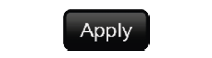
|
Loading the selected configuration |
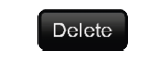
|
Deleting the selected configuration |
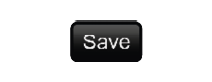
|
Saving the current configuration to the selected slot without protection |
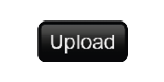
|
Loading a configuration from a file to the selected slot |
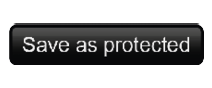
|
Saving the current configuration to the selected slot with a password |
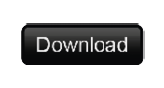
|
Saving the selected configuration as a file |
WARNING!Loading factory default settings will erase all presets in the device memory!
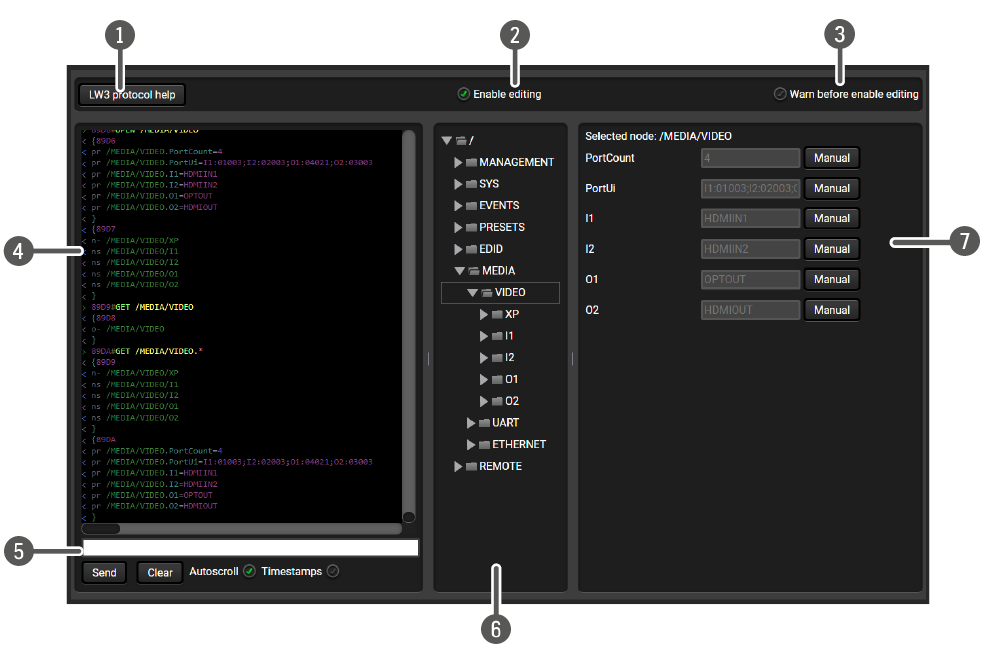
#advancedview #terminal
|
|
LW3 protocol help |
Pushing the button opens a help woindow, which describes the most important information about LW3 protocol commands in HTML format. |
|
|
|
Edit mode |
The default appearance is the read-only mode. If you want to modify the values or parameters, tick the option. You will be prompted to confirm your selection. |
|
|
|
Warning mode |
If this is checked in, a warning window pops up when you enable Edit mode. |
|
|
|
Terminal window |
Commands and responses with time and date are listed in this window. A sent command starts with ‘>’ character, a received response starts with ‘<’ character. The color of each item depends on the type of the command and response. The content of the window can be emptied by the Clear button. If the Autoscroll option is ticked, the list is scrolled automatically when a new line is added. |
|
|
|
Command line |
Type the desired command and execute it by the Send button. The commands typed in this line are not escaped automatically. |
|
|
|
Protocol tree |
LW3 protocol tree; select an item to see its content. |
|
|
|
Node list |
Correspondent parameters and nodes are shown that are connected to the selected item in the protocol tree. The commands typed in these fields are escaped automatically. |
|
|
Manual button: |
Manual (short description) of the node can be called and displayed in the terminal window. |
||
|
Set button: |
Saves the value/parameter typed in the textbox. |
||
|
Call button: |
Calls the method, e.g. reloads factory default settings. |
||
The device can be controlled through Lightware 3 (LW3) protocol commands to ensure the compatibility with other Lightware products. The supported LW3 commands are described in this chapter.
6.1. Overview
The Lightware Protocol #3 (LW3) is implemented in almost all new Lightware devices (matrix switchers, signal extenders and distribution amplifiers) since 2012. The protocol is ASCII-based and all commands are terminated with a carriage return (Cr, ‘\r’) and line feed (Lf, ‘\n’) pair. It is organized as a tree structure that provides outstanding flexibility and user-friendly handling with ‘nodes’, ‘properties’ and ‘methods’. The Advanced View of the Lightware Device Controller software is the perfect tool for browsing and learning how the LW3 protocol can be used in practice.
6.2. Instructions for the Terminal Application Usage
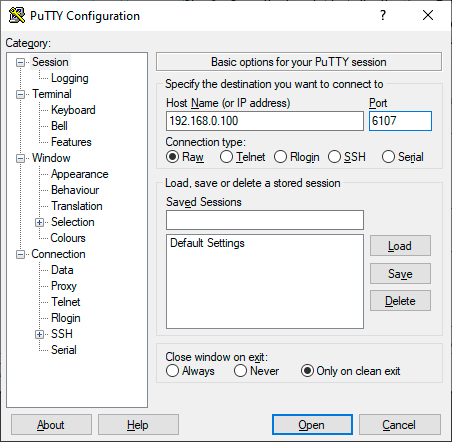
Terminal Application
The LW3 protocol commands can be applied to the receiver using a terminal application. You need to install one of them on your control device, for example Putty or CLI. #terminal
Establishing Connection
Follow the steps to establish connection to the receiver:
Step 1.Connect the receiver to a LAN over Ethernet.
Step 2.Open the terminal application (e.g. Putty).
Step 3.Add the IP address of the device (default: 192.168.0.100) and the port number (6107).
Step 4.Select the Raw connection type, and open the connection.
Once the terminal window is opened, you can enter the LW3 protocol commands, which are listed in the following sections.
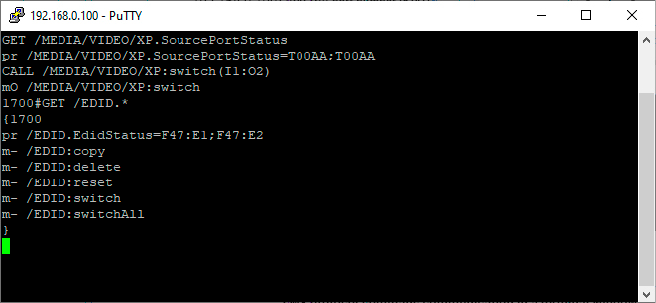
LW3 protocol command communication in a terminal window
6.3. Protocol Rules
6.3.1. LW3 Tree Structure and Command Structure (examples)
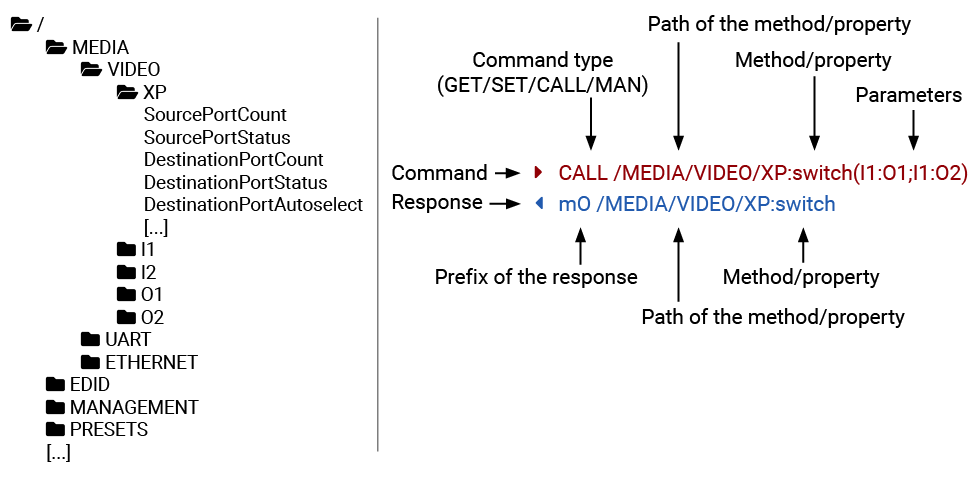
6.3.2. General Rules
▪All names and parameters are case-sensitive.
▪The nodes are separated by a slash (‘/’) character.
▪The node name can contain the elements of the English alphabet and numbers.
▪The length of a line (command/response, command type/prefix, path, method/property and parameters together) can be max. 800 bytes.
▪The command lines have to be closed by Carriage return and Line Feed (CrLf)
▪Use the TCP port no. 6107 when using LW3 protocol over Ethernet.
▪When a command is issued by the device, the received response cannot be processed by the CPU.
▪The node paths describe the exact location of the node, listing each parent node up to the root.
6.3.3. Command Types
The GET command can be used to get the child nodes, properties and methods of a specific node. It can also be used to get the value of a property. Use the dot character (.) when addressing a property:
»GET /.SerialNumber
«pr /.SerialNumber=87654321
GETALL command
The GETALL command can be used to get all child nodes, properties and methods of a node with one command.
»GETALL /MEDIA/UART
«ns /MEDIA/UART/P1
«ns /MEDIA/UART/P2
«pr /MEDIA/UART.PortCount=2
«pr /MEDIA/UART.PortUi=P1:12209;P2:12224
«pr /MEDIA/UART.P1=Local RS-232
«pr /MEDIA/UART.P2=TPS out RS-232
SET command
The SET command can be used to modify the value of a property. Use the dot character (.) when addressing the property:
»SET /MEDIA/VIDEO/I1.ColorSpaceMode=0
«pw /MEDIA/VIDEO/I1.ColorSpaceMode=0
CALL command
A method can be invoked by the CALL command. Use the colon character (:) when addressing the method:
»CALL /MEDIA/VIDEO/XP:switch(I1:O1)
«mO /MEDIA/VIDEO/XP:switch
MAN command
The manual is a human readable text that describes the syntax and provides a hint on how to use the primitives. For every node, property and method in the tree there is a manual; type the MAN command to get the manual:
»MAN /MEDIA/VIDEO/O1.Pwr5vMode
«pm /MEDIA/VIDEO/O1.Pwr5vMode ["0" | "1" | "2"] 0 - Auto, 1 - Always On, 2 - Always Off
6.3.4. Prefix Summary
DEFINITION:The prefix is a 2-character-long code that describes the type of the response.
The following prefixes are defined in the LW3 protocol:
|
Prefix |
Description |
|
n- |
a node |
|
nE |
an error for a node |
|
nm |
a manual for a node |
|
ns |
symlink node |
|
nv |
virtual node |
|
nr |
remote node |
|
pr |
a read-only property |
|
pw |
read-write property |
|
pm |
a manual for the property |
|
m- |
a method |
|
mO |
a response after a success method execution |
|
mF |
a response after a failed method execution |
|
mE |
an error for a method |
|
mm |
a manual for a method |
|
pE |
an error for the property |
6.3.5. Error Messages
There are several error messages defined in the LW3 protocol, all of them have a unique error number.
»CALL /MEDIA/VIDEO/XP:switch(IA:O1)
«mE /MEDIA/VIDEO/XP:switch %E004:Invalid value
DEFINITION:An escape sequence is a sequence of characters that does not represent itself when used inside a character or string literal, but is translated into another character or a sequence of characters.
Property values and method parameters can contain characters that are used as control characters in the protocol. They must be escaped. The escape character is the backslash (‘\’) and escaping means injecting a backslash before the character that should be escaped (like in C language).
Control characters are the following: \ { } # % ( ) \r \n \t
The original message: CALL /MEDIA/UART/P1:sendMessage(Set(01))
The escaped message: CALL /MEDIA/UART/P1:sendMessage(Set\(01\))
6.3.7. Signature
DEFINITION:The signature is a four-digit-long hexadecimal value that can be optionally placed before every command to keep a command and the corresponding responses together as a group.
Each line is terminated with carriage return (Cr, ‘\r’) and line feed (Lf, ‘\n’) characters. In several cases the number of the lines in the response cannot be determined in advance, e.g. the client intends to receive the whole response and also wants to be sure that the received lines belong together and to the same command. In these cases a special feature, the ‘signature’ can be used. The response to that particular command will also be preceded by the signature, and the corresponding lines will be between brackets:
»1700#GET /EDID.*
«{1700
«pr /EDID.EdidStatus=D1:E1;D1:E2
«m- /EDID:copy
«m- /EDID:delete
«m- /EDID:reset
«m- /EDID:switch
«m- /EDID:switchAll
INFO:The lines of the signature are also Cr and Lf terminated.
6.3.8. Subscription
DEFINITION:Subscription to a node means that the user will get a notification if a property of the node changes.
A user can subscribe to any node. These notifications are asynchronous messages and are useful to keep the client application up to date without having to periodically poll the node to detect a changed property. When the user does not want to be informed about the changes anymore, he can simply unsubscribe from the node.
ATTENTION!The subscriptions are handled separately for connections. Hence, if the connection is terminated, all registered subscriptions are deleted. After reopening a connection all subscribe commands have to be sent in order to get the notifications of the changes on that connection.
Subscribe to a Node
»OPEN /MEDIA/VIDEO
«o- /MEDIA/VIDEO
Subscribe to Multiple Nodes
»OPEN /MEDIA/VIDEO/*
«o- /MEDIA/VIDEO/*
Unsubscribe from a Node
»CLOSE /MEDIA/VIDEO
«c- /MEDIA/VIDEO
Get the Active Subscriptions
»OPEN
«o- /MEDIA/VIDEO
«o- /EDID
«o- /DISCOVERY
Unsubscribe from Multiple Nodes
»CLOSE /MEDIA/VIDEO/*
«c- /MEDIA/VIDEO/*
6.3.9. Notifications about the Changes of the Properties
When the value of a property is changed and the user is subscribed to the node that the property belongs to, an asynchronous notification is generated. This notification is called the ‘change message’. The format of such a message is very similar to the response for the GET command:
«CHG /EDID.EdidStatus=F48:E1
A Short Example of How to Use the Subscription
There are two independent users controlling the device through two independent connections (Connection #1 and Connection #2). The events in the rows occur after each other.
|
»OPEN /MEDIA/AUDIO/O3 «o- /MEDIA/AUDIO/O3 »GET /MEDIA/AUDIO/O3.VolumePercent «pw /MEDIA/AUDIO/O3.VolumePercent=100.00 |
connection #1 |
|
»GET /MEDIA/AUDIO/O3.VolumePercent «pw /MEDIA/AUDIO/O3.VolumePercent=100.00 »SET /MEDIA/AUDIO/O3.VolumePercent=50.00 «pw /MEDIA/AUDIO/O3.VolumePercent=50.00 |
connection #2 |
|
«CHG /MEDIA/AUDIO/O3.VolumePercent=50.00 |
connection #1 |
Explanation: The first user (Connection #1) set a subscription to a node. Later the other user (Connection #2) made a change, and thanks to the subscription, the first user got a notification about the change.
6.3.10. Legend for the Control Commands
|
Format |
Description |
|
<in> |
Input port number |
|
<out> |
Output port number |
|
<port> |
Input or output port number |
|
<loc> |
Location number |
|
<parameter> |
Specific property that is defined and described in the command |
|
<expression> |
Batched parameters: the underline means that more expressions or parameters can be placed by using a semicolon, e.g. I2;I4;I5 or F27:E1;F47:E2 |
|
|
Sent command |
|
|
Received response |
|
• |
Space character |
6.4. System Commands
6.4.1. Querying the Product Name
The name of the product is a read-only parameter and cannot be modified.
Command and Response
»GET•/.ProductName
«pr•/.ProductName=<Product_name>
Example
»GET /.ProductName
«pr /.ProductName=HDMI20-OPTC-TX220-PRO
6.4.2. Setting the Device Label
ATTENTION!The device label can be changed to a custom text, which is displayed in many windows of the LDC. This writable parameter is not the same as the ProductName parameter. The default format of the device label is the following: LW_<product_name>_<serial_no>.
Command and Response #devicelabel #label
»SET•/MANAGEMENT/UID/DeviceLabel=<Custom_name>
«pw•/MANAGEMENT/UID/DeviceLabel=<Custom_name>
The Device Label can be 39 characters long and ASCII characters are allowed. Longer names are truncated.
Example
»SET /MANAGEMENT/UID.DeviceLabel=HDM20-OPTC_Control_room
«pw /MANAGEMENT/UID.DeviceLabel=HDM20-OPTC_Control_room
6.4.3. Querying the Serial Number
Command and Response #serialnumber
»GET•/.SerialNumber
«pr•/.SerialNumber=<serial_nr>
Example
»GET /.SerialNumber
«pr /.SerialNumber=92345083
6.4.4. Querying the Firmware Version
Command and Response #firmwareversion
»GET•/SYS/MB.FirmwareVersion
«pr•/SYS/MB.FirmwareVersion=<firmware_version>
Example
»GET /SYS/MB.FirmwareVersion
«pr /SYS/MB.FirmwareVersion=1.2.0b10 r9
The extender can be restarted – the current connections (LAN, RS-232) will be terminated.
Command and Response #reboot #restart
»CALL•/SYS:reset()
«mO•/SYS:reset=
Example
»CALL /SYS:reset()
«mO /SYS:reset=
6.4.6. Restoring the Factory Default Settings
Command and Response #factory
»CALL•/SYS:factoryDefaults()
«mO•/SYS:factoryDefaults=
Example
»CALL /SYS:factoryDefaults()
«mO /SYS:factoryDefaults=
6.4.7. Locking the Front Panel
Command and Response
»SET•/MANAGEMENT/UI.ControlLock=<lock_status>
«pw•/MANAGEMENT/UI.ControlLock=<lock_status>
Example
»SET /MANAGEMENT/UI.ControlLock=1
«pw /MANAGEMENT/UI.ControlLock=1
Parameters
|
Parameter |
Parameter description |
Value |
Value description |
|
<lock_status> |
Locking setting of the front panel |
0: None |
All functions of the front panel button are enabled |
|
1: Locked |
The front panel button is locked. |
||
|
2: Force Locked |
The front panel button is locked and unlocking is only possible via protocol command. |
Command and Response
»SET•/MANAGEMENT/UI.DARKMODE.DarkModeEnable=<dark_mode_status>
«pw•/MANAGEMENT/UI.DARKMODE.DarkModeEnable=<dark_mode_status>
Parameters
If the <dark_mode_status> parameter is true, the LEDs and the brightness of the LCD display on the extender are turned on. If the parameter is false, the LEDs and the brightness of the LCD display on the extender are turned off.
Example
»SET /MANAGEMENT/UI/DARKMODE.DarkModeEnable=true
«pw /MANAGEMENT/UI/DARKMODE.DarkModeEnable=true
6.4.9. Setting the Dark Mode Delay
The LEDs turn off after the dark mode is enabled. The delay time can be set (the default value is 60s).
Command and Response
»SET•/MANAGEMENT/UI.DARKMODE.DarkModeDelay=<delay_sec>
«pw•/MANAGEMENT/UI.DARKMODE.DarkModeDelay=<delay_sec>
Example
»SET /MANAGEMENT/UI/DARKMODE.DarkModeDelay=10
«pw /MANAGEMENT/UI/DARKMODE.DarkModeDelay=10
6.4.10. Setting the Dark Mode on the Remote Device
INFO:This command is available for the transmitter.
Dark mode on the receiver can be activated by sending a command to the transmitter.
Command and Response
»SET•/REMOTE/D1.DarkModeEnable=<dark_mode_status>
«pw•/REMOTE/D1.DarkModeEnable=<dark_mode_status>
Parameters
If the <dark_mode_status> parameter is true, the LEDs on the receiver are turned on. If the parameter is false, the LEDs on the receiver are turned off.
Example
»SET /REMOTE/D1.DarkModeEnable=true
«pw /REMOTE/D1.DarkModeEnable=true
6.4.11. Setting the Rotary Direction of the Jog Dial Knob
Command and Response
»SET•/MANAGEMENT/UI.RotaryDirection=<direction>
«pw•/MANAGEMENT/UI.RotaryDirection=<direction>
Parameters
If the <direction> parameter is 0, the rotary direction of the knob is clockwise. If the parameter is 1, the rotary direction of the knob is counterclockwise.
Example
»SET /MANAGEMENT/UI.RotaryDirection=0
«pw /MANAGEMENT/UI.RotaryDirection=0
6.5. Video Port and Crosspoint Settings
6.5.1. Querying the Crosspoint Setting
Command and Response #crosspoint
»GET•/MEDIA/VIDEO/XP.DestinationConnectionList
«pr•/MEDIA/VIDEO/XP.DestinationConnectionList=<out1_state>;<out2_state>
Example
»GET /MEDIA/VIDEO/XP.DestinationConnectionList
«pr /MEDIA/VIDEO/XP.DestinationConnectionList=I1;I1
I1 input port is connected to all output ports.
Command and Response #switch
»CALL•/MEDIA/VIDEO/XP:switch(<in>:<out>)
«mO•/MEDIA/VIDEO/XP:switch
Example
»CALL /MEDIA/VIDEO/XP:switch(I1:O1)
«mO /MEDIA/VIDEO/XP:switch
Command and Response #mute
»CALL•/MEDIA/VIDEO/XP:muteSource(<in>)
«mO•/MEDIA/VIDEO/XP:muteSource
Example
»CALL /MEDIA/VIDEO/XP:muteSource(I1)
«mO /MEDIA/VIDEO/XP:muteSource
Command and Response #unmute
»CALL•/MEDIA/VIDEO/XP:unmuteSource(<in>)
«mO•/MEDIA/VIDEO/XP:unmuteSource
Example
»CALL /MEDIA/VIDEO/XP:unmuteSource(I1)
«mO /MEDIA/VIDEO/XP:unmuteSource
Command and Response #lock
»CALL•/MEDIA/VIDEO/XP:lockSource(<in>)
«mO•/MEDIA/VIDEO/XP:lockSource
Example
»CALL /MEDIA/VIDEO/XP:lockSource(I1)
«mO /MEDIA/VIDEO/XP:lockSource
6.5.6. Unlocking an Input Port
Command and Response #unlock
»CALL•/MEDIA/VIDEO/XP:unlockSource(<in>)
«mO•/MEDIA/VIDEO/XP:unlockSource
Example
»CALL /MEDIA/VIDEO/XP:unlockSource(I1)
«mO /MEDIA/VIDEO/XP:unlockSource
6.5.7. Setting the HDCP
This setting allows to send non-encrypted content to a non-HDCP compliant display. See more information in the HDCP Management section. #hdcp
Command and Response
»SET•/MEDIA/VIDEO/<in>.HdcpVersion=<hdcp_version>
«pw•/MEDIA/VIDEO/<in>.HdcpVersion=<hdcp_version>
Parameters
|
Parameter |
Parameter description |
Value |
Value description |
|
<HDCP_version> |
The encryption level of the video |
0 |
Disable HDCP on input |
|
1 |
Allow HDCP 1.4 only |
||
|
2 |
Allow HDCP 2.2 and HDCP 1.4 |
Example
»SET /MEDIA/VIDEO/I1.HdcpVersion=0
«pw /MEDIA/VIDEO/I1.HdcpVersion=0
6.5.8. Querying the Status of Source Ports
Command and Response #portstatus
»GET•/MEDIA/VIDEO/XP.SourcePortStatus
«pr•/MEDIA/VIDEO/XP.SourcePortStatus=<in1_state>;<in2_state>
The response contains 5 ASCII characters for each port. The first character indicates the mute/lock state, the next four characters represent a 2-byte HEX code, showing the current state of the input ports.
Example
»GET /MEDIA/VIDEO/XP.SourcePortStatus
«pr /MEDIA/VIDEO/XP.SourcePortStatus=T008F;T008A
Parameters
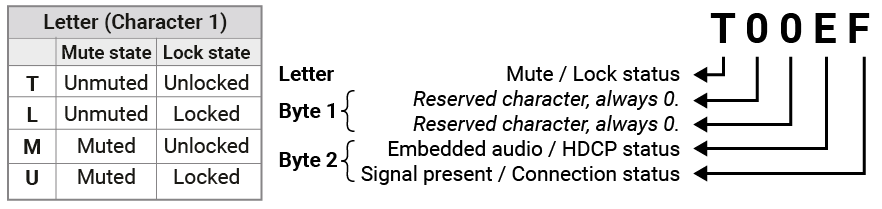
|
Byte 1 |
Byte 2 |
|||||||
|
Character 2 |
Character 3 |
Character 4 |
Character 5 |
|||||
|
BIT 7-6 |
BIT 5-4 |
BIT 3-2 |
BIT 1-0 |
BIT 7-6 |
BIT 5-4 |
BIT 3-2 |
BIT 1-0 |
|
|
Reserved |
Reserved |
Reserved |
Reserved |
Embedded audio status |
HDCP status |
Signal present status |
Connection status |
|
|
0 0 |
Reserved |
Reserved |
Reserved |
Reserved |
Unknown |
|||
|
0 1 |
Reserved |
|||||||
|
1 0 |
No embedded audio |
Not encrypted |
No signal |
Not connected |
||||
|
1 1 |
Embedded audio presents |
Encrypted |
Signal presents |
Connected |
||||
Example and Explanation (T008F):
|
T |
0 |
0 |
8 |
F |
||||
|
Unlocked, Unmuted |
0 0 |
0 0 |
0 0 |
0 0 |
10 |
00 |
1 1 |
1 1 |
|
Reserved |
Reserved |
Reserved |
Reserved |
No embedded audio |
Unknown |
Signal presents |
Connected |
|
The Most Common Received Port Status Responses
|
T00AA |
T |
0 |
0 |
A |
A |
||||
|
Unlocked, Unmuted |
0 0 |
0 0 |
0 0 |
0 0 |
1 0 |
1 0 |
1 0 |
1 0 |
|
|
Reserved |
Reserved |
Reserved |
Reserved |
No embedded audio |
Not encrypted |
No signal |
Not connected |
||
|
T00AB |
T |
0 |
0 |
A |
B |
||||
|
Unlocked, Unmuted |
0 0 |
0 0 |
0 0 |
0 0 |
1 0 |
1 0 |
1 0 |
1 1 |
|
|
Reserved |
Reserved |
Reserved |
Reserved |
No embedded audio |
Not encrypted |
No signal |
Connected |
||
|
T00AF |
T |
0 |
0 |
A |
F |
||||
|
Unlocked, Unmuted |
0 0 |
0 0 |
0 0 |
0 0 |
1 0 |
1 0 |
1 1 |
1 1 |
|
|
Reserved |
Reserved |
Reserved |
Reserved |
No embedded audio |
Not encrypted |
Signal presents |
Connected |
||
|
T00EF |
T |
0 |
0 |
E |
F |
||||
|
Unlocked, Unmuted |
0 0 |
0 0 |
0 0 |
0 0 |
1 1 |
1 0 |
1 1 |
1 1 |
|
|
Reserved |
Reserved |
Reserved |
Reserved |
Embedded audio presents |
Not encrypted |
Signal presents |
Connected |
||
|
T00BF |
T |
0 |
0 |
B |
F |
||||
|
Unlocked, Unmuted |
0 0 |
0 0 |
0 0 |
0 0 |
1 0 |
1 1 |
1 1 |
1 1 |
|
|
Reserved |
Reserved |
Reserved |
Reserved |
No embedded audio |
Encrypted |
Signal presents |
Connected |
||
|
T00FF |
T |
0 |
0 |
F |
F |
||||
|
Unlocked, Unmuted |
0 0 |
0 0 |
0 0 |
0 0 |
1 1 |
1 1 |
1 1 |
1 1 |
|
|
Reserved |
Reserved |
Reserved |
Reserved |
Embedded audio presents |
Encrypted |
Signal presents |
Connected |
||
6.5.9. Querying the Status of Destination Ports
Command and Response #portstatus
»GET•/MEDIA/VIDEO/XP.DestinationPortStatus
«pr•/MEDIA/VIDEO/XP.DestinationPortStatus=<out1_state>;<out2_state>
The response contains 5 ASCII characters for each port. The first character indicates the mute/lock state, the next 2-byte long HEX code shows the current state of the output port.
Parameters
See the previous section.
Example
»GET /MEDIA/VIDEO/XP.DestinationPortStatus
«pr /MEDIA/VIDEO/XP.DestinationPortStatus=T008E;M008E
Example and Explanation (M008E)
|
M |
0 |
0 |
8 |
E |
||||
|
Unlocked, Muted |
0 0 |
0 0 |
0 0 |
0 0 |
10 |
00 |
1 1 |
10 |
|
Reserved |
Reserved |
Reserved |
Reserved |
No embedded audio |
Unknown |
Signal presents |
Connected |
|
6.5.10. Querying the Video Autoselect Settings
Command and Response #autoselect
»GET•/MEDIA/VIDEO/XP.DestinationPortAutoselect
«pr•/MEDIA/VIDEO/XP.DestinationPortAutoselect=<out1_set>;<out2_set>
The response shows the settings of Output 1 and Output 2.
Parameters
|
Parameter |
Parameter description |
Value |
Value description |
|
<out#_set> |
Two-letter code of the Autoselect settings |
1st letter |
E: Autoselect is enabled D: Autoselect is disabled |
|
2nd letter |
F: First detect mode: the first active video input is selected. P: Priority detect: it is always the highest priority active video input that will be selected. L: Last detect: it is always the last attached input that is automatically switched to the output. |
Example
»GET /MEDIA/VIDEO/XP.DestinationPortAutoselect
«pr /MEDIA/VIDEO/XP.DestinationPortAutoselect=EP;EP
EP: the Autoselect is Enabled on Output 1 and Output 2, selected mode is Priority detect.
6.5.11. Changing the Autoselect Mode
Command and Response
»CALL•/MEDIA/VIDEO/XP:setDestinationPortAutoselect(<out>:<out_set>)
«mO•/MEDIA/VIDEO/XP.setDestinationPortAutoselect
Parameters
See the previous legend.
Example1
»CALL /MEDIA/VIDEO/XP:setDestinationPortAutoselect(O2:D)
«mO /MEDIA/VIDEO/XP:setDestinationPortAutoselect
D: the Autoselect is disabled on output 2.
Example2
»CALL /MEDIA/VIDEO/XP:setDestinationPortAutoselect(O1:EF)
«mO /MEDIA/VIDEO/XP:setDestinationPortAutoselect
EF: First priority detect is set on output 1.
6.5.12. Setting the Output Conversion Mode
INFO:This command is available on the O1 output of the HDMI20-OPTC-RX220-PRO model.
Command and Response
»SET•/MEDIA/VIDEO/O1.Conversion=<conversion_mode>
«pW•/MEDIA/VIDEO/O1.Conversion=<conversion_mode>
Parameters
|
Parameter |
Parameter description |
Value |
Value description |
|
<conversion_mode> |
The conversion mode of the video |
OFF |
No conversion (transparent) |
|
420 |
Converts to YCbCr 4:2:0 |
||
|
LEFT |
Split mode, output on the left side |
||
|
RIGHT |
Split mode, output on the right side |
Example
»SET /MEDIA/VIDEO/O1.Conversion=420
«pW /MEDIA/VIDEO/O1.Conversion=420
The HDMI signal on the O1A and O1B of the receiver is downsampled to YCbCr 4:2:0. For more information, see the Output Conversion Modes section.
6.5.13. Setting the Output Conversion Mode of the Remote Device
INFO:This command is available in transmitters.
Output conversion mode on the O1A and O1B ports of the receiver can be also set by sending a command to the transmitter.
Command and Response
»SET•/REMOTE/D1.Conversion=<conversion_mode>
«pw•/REMOTE/D1.Conversion=<conversion_mode>
Parameters
See the previous section.
Example
»SET /REMOTE/D1.Conversion=LEFT
«pw /REMOTE/D1.Conversion=LEFT
The HDMI signal is split on the O1A (left) and O1B (right) ports of the receiver. For more information, see the Output Conversion Modes section.
6.6. Event Manager Basics
The graphical interface of the Event Manager can be found in the LDC, which allows creating any kind of Events. In certain cases, the Events have to be arranged or modified by LW3 commands from another device. These commands are detailed in the coming sections.
6.6.1. How to arrange an Event?
The following are necessary to have a successful event:
▪Defining the Condition
▪Defining the Action
▪Setting the Delay (optional)
▪Name the Event and set to Enabled. (Setting the Event to Enabled as the last step is recommended.)
Command and Response
»SET·/EVENTS/E<loc>.Condition=<expression>
«pw·/EVENTS/E<loc>.Condition=<expression>
Parameters
The structure of the <expression> is: <node_path>.<property>=<value>.
Example 1 – property changes to a set value
»SET /EVENTS/E1.Condition=/MEDIA/VIDEO/I1.SignalPresent=1
«pw /EVENTS/E1.Condition=/MEDIA/VIDEO/I1.SignalPresent=1
The Condition is fulfilled if the SignalPresent property changes to '1'.
Example 2 – property changes anything but the set value
In some cases, the opposite is necessary: when the property is not equal to the value. If you need so, the ConditionInverted property must be set to true:
»SET /EVENTS/E2.Condition=/MEDIA/VIDEO/O1.ConnectedSource=I1
«pw /EVENTS/E2.Condition=/MEDIA/VIDEO/O1.ConnectedSource=I1
»SET /EVENTS/E2.ConditionInverted=true
«pw /EVENTS/E2.ConditionInverted=true
The Condition is fulfilled if the ConnectedSource property does not equal to 'I1' (in other words: if other input port is connected to O1 than I1).
6.6.2. Setting a Condition by Linking Another Condition
Command and Response
»SET·/EVENTS/E<loc>.Condition=<event_nr>
«pw·/EVENTS/E<loc>.Condition=<event_nr>
Parameters
The <event_nr> means the number (location) of the linked event without letter 'E'.
Example
»SET /EVENTS/E2.Condition=1
«pw /EVENTS/E2.Condition=1
The Condition of the E2 Event is set to be the same as set at the E1 Event.
6.6.3. Setting an Action by Specifying a Direct Path
Command and Response
»SET·/EVENTS/E<loc>.Action=<expression>
«pw·/EVENTS/E<loc>.Action=<expression>
Parameters
The structure of the <expression> is: <node_path>.<property_or_method>=<value>. Properties and methods are handled in the same way: dot (.) stands after the path in both cases, colon (:) is not used. Do not use brackets for methods. The <value> parameter is optional in case of certain methods.
Example
»SET /EVENTS/E1.Action=/MEDIA/VIDEO/XP.switch=I4:O1
«pw /EVENTS/E1.Action=/MEDIA/VIDEO/XP.switch=I4:O1
6.6.4. Setting an Action by Linking Another Action
Command and Response
»SET·/EVENTS/E<loc>.Action=<event_nr>
«pw·/EVENTS/E<loc>.Action=<event_nr>
Parameters
The <event_nr> means the number (location) of the linked event without letter 'E'.
Example
»SET /EVENTS/E2.Action=1
«pw /EVENTS/E2.Action=1
The Action of the E2 Event is set to be the same as set at the E1 Event.
6.7. Event Manager Tool Kit
6.7.1. Setting the Delay
In most cases, the Action is performed immediately after the Condition is detected. But sometimes a delay is necessary between the Condition and the Action, thus the following delay options are defined:
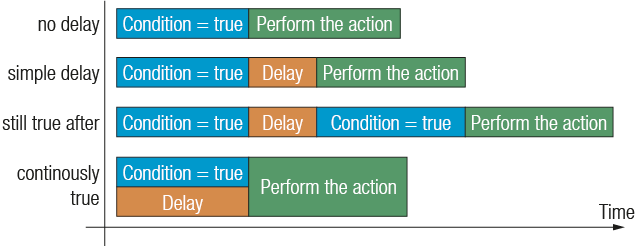
Command and Response (summary)
»SET·/EVENTS/E<loc>.ConditionTimeout=<time>
«pw·/EVENTS/E<loc>.ConditionTimeout=<time>
»SET·/EVENTS/E<loc>.ConditionEndCheck=<true/false>
«pw·/EVENTS/E<loc>.ConditionEndCheck=<true/false>
»SET·/EVENTS/E<loc>.ConditionTimeoutContinuous=<true/false>
«pw·/EVENTS/E<loc>.ConditionTimeoutContinuous=<true/false>
Parameters
The <time> parameter means seconds. Set the following properties for the desired delay type:
|
Delay type |
Properties to set |
Value |
Result |
|
no delay |
/EVENTS/E<loc>.ConditionTimeout |
0 |
The Action will be lanuched after the Condition is detected. |
|
simple delay |
/EVENTS/E<loc>.ConditionTimeout |
<time> |
If the Condition is detected, the action will be launched after the set time. |
|
still true after |
/EVENTS/E<loc>.ConditionTimeout |
<time> |
The Condition is fulfilled only if is detected after the set time again. |
|
/EVENTS/E<loc>.ConditionEndCheck |
true |
||
|
continuously true |
/EVENTS/E<loc>.ConditionTimeout |
<time> |
The Condition is fulfilled only if it is existing continuously during the set time. |
|
/EVENTS/E<loc>.ConditionEndCheck |
true |
||
|
/EVENTS/E<loc>.ConditionTimeoutContinuous |
true |
Example 1 (simple delay)
»SET /EVENTS/E1.ConditionTimeout=10
«pw /EVENTS/E1.ConditionTimeout=10
If the Condition is detected (the ConditionDetect property becomes true), the ConditionTimeoutPending property becomes true. 10 seconds later the ConditionTimeoutPending property becomes false and the set Action is launched.
Example 2 ('still true after' delay type)
»SET /EVENTS/E1.ConditionTimeout=10
«pw /EVENTS/E1.ConditionTimeout=10
»SET /EVENTS/E1.ConditionTimeoutPending=true
«pw /EVENTS/E1.ConditionTimeoutPending=true
If the Condition is detected (the ConditionDetect property becomes true), the ConditionTimeoutPending property becomes true. 10 seconds later the Condition is checked again (the ConditionTimeoutPending property becomes false). If the Condition can be detected again (the ConditionDetect property becomes true again), the Condition is fulfilled and the set Action is launched.
Example 3 ('continuously true' delay type)
»SET /EVENTS/E1.ConditionTimeout=10
«pw /EVENTS/E1.ConditionTimeout=10
»SET /EVENTS/E1.ConditionTimeoutContinuous=true
«pw /EVENTS/E1.ConditionTimeoutContinuous=true
If the Condition is detected (the ConditionDetect property becomes true), the ConditionTimeoutPending property becomes true. If the Condition can be detected in the following 10 seconds continuously (the ConditionDetect property stays true), the Condition is fulfilled, the ConditionTimeoutPending property becomes false, and the set Action is launched.
6.7.2. Setting the Name of the Event
Command and Response
»SET·/EVENTS/E<loc>.Name=<string>
«pw·/EVENTS/E<loc>.Name=<string>
Parameters
The <string> may contain letters (A-Z) and (a-z), numbers (0-9), special characters: hyphen ( - ), underscore ( _ ), and space ( ) up to 20 characters. Longer strings result in an error, unaccepted characters are skipped.
Example
»SET /EVENTS/E1.Name=Projector_ON
«pw /EVENTS/E1.Name=Projector_ON
6.7.3. Enabling the Event
Command and Response
»SET·/EVENTS/E<loc>.Enabled=<true/false>
«pw·/EVENTS/E<loc>.Enabled=<true/false>
Parameters
When the property value is true (or 1), the Action will be launched if the Condition is detected. If the property is false (or 0), the Action will not run, however, the Condition counter will be increased when detected.
Example
»SET /EVENTS/E1.Enabled=true
«pw /EVENTS/E1.Enabled=true
6.7.4. Querying the Condition Counter
This property shows how many times the Condition has been detected and triggered altogether. The counter is reset at boot.
Command and Response
»GET·/EVENTS/E<loc>.ConditionCount
«pw·/EVENTS/E<loc>.ConditionCount=<num_value>
Example
»GET /EVENTS/E1.ConditionCount
«pw /EVENTS/E1>.ConditionCount=5
6.7.5. Testing an Action
This tool is for launching the Action without detecting or triggering the Condition.
Command and Response
»CALL·/EVENTS/E<loc>:ActionTest(1)
«mO·/EVENTS/E<loc>:ActionTest
Example
»CALL /EVENTS/E1:ActionTest(1)
«mO /EVENTS/E1:ActionTest
6.8. Ethernet Port Configuration
ATTENTION!When you change a network property, the new value is stored, but the applySettings method must always be called to apply the new settings. When two or more network parameters are changed, the applySettings method is enough to call once as a final step.
Command and Response #dhcp #network
»SET·/MANAGEMENT/NETWORK.DhcpEnabled=<dhcp_status>
«pw·/MANAGEMENT/NETWORK.DhcpEnabled=<dhcp_status>
Parameters
If the <dhcp_status> parameter is true, the current IP address setting is DHCP, if the parameter is false, the current IP address is static.
Example
»SET /MANAGEMENT/NETWORK.DhcpEnabled=true
«pw /MANAGEMENT/NETWORK.DhcpEnabled=true
»CALL /MANAGEMENT/NETWORK:applySettings(1)
«mO /MANAGEMENT/NETWORK:applySettings
INFO:The applySettings method saves and applies the new value and the device will reboot.
INFO:The current setting can be queried by the GET command.
6.8.2. Changing the IP Address (Static)
Command and Response #ipaddress
»SET·/MANAGEMENT/NETWORK.StaticIpAddress=<IP_address>
«pw·/MANAGEMENT/NETWORK.StaticIpAddress=<IP_address>
Example
»SET /MANAGEMENT/NETWORK.StaticIpAddress=192.168.0.85
«pw /MANAGEMENT/NETWORK.StaticIpAddress=192.168.0.85
»CALL /MANAGEMENT/NETWORK:applySettings(1)
«mO /MANAGEMENT/NETWORK:applySettings
INFO:The applySettings method saves and applies the new value and the device will reboot.
INFO:The current setting can be queried by the GET command.
6.8.3. Changing the Subnet Mask (Static)
Command and Response #ipaddress
»SET·/MANAGEMENT/NETWORK.StaticNetworkMask=<netmask>
«pw·/MANAGEMENT/NETWORK.StaticNetworkMask=<netmask>
Example
»SET /MANAGEMENT/NETWORK.StaticNetworkMask=255.255.255.0
«pw /MANAGEMENT/NETWORK.StaticNetworkMask=255.255.255.0
»CALL /MANAGEMENT/NETWORK:applySettings(1)
«mO /MANAGEMENT/NETWORK:applySettings
INFO:The applySettings method saves and applies the new value and the device will reboot.
INFO:The current setting can be queried by using the GET command.
6.8.4. Changing the Gateway Address (Static)
Command and Response
»SET·/MANAGEMENT/NETWORK.StaticGatewayAddress=<gw_address>
«pw·/MANAGEMENT/NETWORK.StaticGatewayAddress=<gw_address>
Example
»SET /MANAGEMENT/NETWORK.StaticGatewayAddress=192.168.0.5
«pw /MANAGEMENT/NETWORK.StaticGatewayAddress=192.168.0.5
»CALL /MANAGEMENT/NETWORK:applySettings(1)
«mO /MANAGEMENT/NETWORK:applySettings
INFO:The applySettings method saves and applies the new value and the device will reboot.
INFO:The current setting can be queried by using the GET command.
6.8.5. Applying Network Settings
Command and Response
»CALL·/MANAGEMENT/NETWORK:ApplySettings()
«m0·/MANAGEMENT/NETWORK:ApplySettings
Example
»CALL /MANAGEMENT/NETWORK:ApplySettings()
«m0 /MANAGEMENT/NETWORK:ApplySettings
All network settings that have been changed are applied and network interface restarts.
6.9. Ethernet Message Sending
The device can be used for sending a message to a certain IP:port address. The three different commands allow controlling the connected (third-party) devices.
6.9.1. Sending a TCP Message (ASCII-format)
The command is for sending a command message in ASCII-format. This method allows escaping the control characters. For more information, see the Escaping section.
Command and Response
»CALL·/MEDIA/ETHERNET:tcpMessage(<IP_address>:<port_no>=<message>)
«mO·/MEDIA/ETHERNET:tcpMessage
Example
»CALL /MEDIA/ETHERNET:tcpMessage(192.168.0.103:6107=C00)
«mO /MEDIA/ETHERNET:tcpMessage
The 'C00' message is sent to the indicated IP:port address.
Example with HEX codes
»CALL /MEDIA/ETHERNET:tcpMessage(192.168.0.20:5555=C00\x0a\x0d)
«mO /MEDIA/ETHERNET:tcpMessage
The 'C00' message with CrLf (Carriage return and Line feed) is sent to the indicated IP:port address. The
\x sequence indicates the HEXA code; see more information in the Escaping section.
6.9.2. Sending a TCP Text (ASCII-format)
The command is for sending a text message in ASCII-format. This method does not allow escaping or inserting control characters.
Command and Response
»CALL·/MEDIA/ETHERNET:tcpText(<IP_address>:<port_no>=<text>)
«mO·/MEDIA/ETHERNET:tcpText
Example
»CALL /MEDIA/ETHERNET:tcpText(192.168.0.103:6107=pwr_on)
«mO /MEDIA/ETHERNET:tcpText
The 'pwr_on' text is sent to the indicated IP:port address.
6.9.3. Sending a TCP Binary Message (HEX-format)
The command is for sending a binary message in Hexadecimal format. This method does not require escaping the control and non-printable characters.
Command and Response
»CALL·/MEDIA/ETHERNET.tcpBinary(<IP_address>:<port_no>=<HEX_message>)
«mO·/MEDIA/ETHERNET:tcpBinary
Example
»CALL /MEDIA/ETHERNET:tcpBinary(192.168.0.103:6107=0100000061620000cdcc2c40)
«mO /MEDIA/ETHERNET:tcpBinary
The '0100000061620000cdcc2c40' message is sent to the indicated IP:port address.
INFO:There is no need to insert a space or other separator character between the binary messages.
6.9.4. Sending a UDP Message (ASCII-format)
The command is for sending a UDP message in ASCII-format. This method allows escaping the control characters. For more information, see the Escaping section.
Command and Response
»CALL·/MEDIA/ETHERNET:udpMessage(<IP_address>:<port_no>=<message>)
«mO·/MEDIA/ETHERNET:udpMessage
Example
»CALL /MEDIA/ETHERNET:udpMessage(192.168.0.103:6107=C00)
«mO /MEDIA/ETHERNET:udpMessage
The 'C00' message is sent to the indicated IP:port address.
Example with HEX codes
»CALL /MEDIA/ETHERNET:udpMessage(192.168.0.20:9988=C00\x0a\x0d)
«mO /MEDIA/ETHERNET:udpMessage
The 'C00' message with CrLf (Carriage return and Line feed) is sent to the indicated IP:port address. The \x sequence indicates the HEXA code; see more information in the Escaping section.
6.9.5. Sending a UDP Text (ASCII-format)
The command is for sending a text message in ASCII-format via UDP-protocol. This method does not allow escaping or inserting control characters.
Command and Response
»CALL·/MEDIA/ETHERNET:udpText(<IP_address>:<port_no>=<text>)
«mO·/MEDIA/ETHERNET:udpText
Example
»CALL /MEDIA/ETHERNET:udpText(192.168.0.20:9988=open)
«mO /MEDIA/ETHERNET:udpText
The 'open' text is sent to the indicated IP:port address.
6.9.6. Sending a UDP Binary Message (HEX-format)
The command is for sending a binary message in Hexadecimal format. This method does not require escaping the control and non-printable characters.
Command and Response
»CALL·/MEDIA/ETHERNET:udpBinary(<IP_address>:<port_no>=<HEX_message>)
«mO·/MEDIA/ETHERNET:udpBinary
Example
»CALL /MEDIA/ETHERNET:udpBinary(192.168.0.20:9988=433030)
«mO /MEDIA/ETHERNET:udpBinary
The '433030' message is sent to the indicated IP:port address.
INFO:There is no need to insert a space or other separator character between the binary messages.
6.10. Sending Message via the Communication Ports
6.10.1. Sending Message via an RS-232 Port
The RS-232 ports can be used for sending a command message to a device that can be controlled over serial port. Both local RS-232 and extended link RS-232 ports can be used. The three different commands allow using different message formats.
Sending a Message
The command is for sending a command messages in ASCII-format with an option for escaping special characters.
Command and Response
»CALL•/MEDIA/UART/P1:sendMessage(<message>)
«mO•/MEDIA/UART/P1:sendMessage
Example
»CALL /MEDIA/UART/P1:sendMessage(PWR0\x0d\x0a)
«mO /MEDIA/UART/P1:sendMessage
Escaping in the Message
When commands need to be separated by <CR><LF> characters to be recognized by the controlled device, then they need to be escaped. You can use the following format for escaping:
<command1><\x0d\x0a><command2><\x0d\x0a>...<commandn><\x0d\x0a>
See more details in the Escaping section.
Sending a Text Message
The command is for sending a text message in ASCII-format.
INFO:Escaping will not be processed using the sendText command.
Command and Response
»CALL•/MEDIA/UART/P1:sendText(<message>)
«mO•/MEDIA/UART/P1:sendText
Example
»CALL /MEDIA/UART/P1:sendText(pwr_on)
«mO /MEDIA/UART/P1:sendText
Sending Binary Message
The command is for sending a binary message in HEX format.
Command and Response
»CALL•/MEDIA/UART/<P1>.sendBinaryMessage(<message>)
«mO•/MEDIA/UART/<P1>:sendBinaryMessage
Example
»CALL /MEDIA/UART/P1:sendBinaryMessage(1100000061620000cdcc2c40)
«mO /MEDIA/UART/P1:sendBinaryMessage
6.10.2. Sending a Message via TCP Port
The device can be used for sending a message to a certain IP:port address. The three different commands allow controlling the connected (third-party) devices.
Sending a TCP Message
The command is for sending a command messages in ASCII-format with an option for escaping special characters.
Command and Response
»CALL•/MEDIA/ETHERNET:tcpMessage(<IP_address>:<port_no>=<message>)
«mO•/MEDIA/ETHERNET:tcpMessage
Example
»CALL /MEDIA/ETHERNET:tcpMessage(192.168.0.20:5555=PWR0\x0d\x0a)
«mO /MEDIA/ETHERNET:tcpMessage
Escaping in the Message
When commands need to be separated by <CR><LF> characters to be recognized by the controlled device, then they need to be escaped. You can use the following format for escaping:
<command1><\x0d\x0a><command2><\x0d\x0a>...<commandn><\x0d\x0a>
See more details in the Escaping section.
Sending a Text Message
The command is for sending a text message in ASCII-format.
INFO:Escaping will not be processed using the tcpText command.
Command and Response
»CALL•/MEDIA/ETHERNET:tcpText(<IP_address>:<port_no>=<message>)
« mO•/MEDIA/ETHERNET:tcpText
Example
»CALL /MEDIA/ETHERNET:tcpText(192.168.0.20:5555=pwr_on)
«mO /MEDIA/ETHERNET:tcpText
Sending a Binary Message
The command is for sending a binary message in HEX format.
Command and Response
»CALL•/MEDIA/ETHERNET:tcpBinary(<IP_address>:<port_no>=<message>)
« mO•/MEDIA/ETHERNET:tcpBinary
Example
»CALL /MEDIA/ETHERNET:tcpBinary(192.168.0.20:5555=0100000061620000cdcc2c40)
«mO /MEDIA/ETHERNET:tcpBinary
6.10.3. Sending a Message via UDP Port
The device can be used for sending a message to a certain IP:port address. The three different commands allow controlling the connected (third-party) devices.
Sending a UDP Message
The command is for sending command messages in ASCII-format with an option for escaping special characters.
Command and Response
»CALL•/MEDIA/ETHERNET:udpMessage(<IP_address>:<port_no>=<message>)
« mO•/MEDIA/ETHERNET:udpMessage
Example
»CALL /MEDIA/ETHERNET:udpMessage(192.168.0.20:5555=PWR0\x0d\x0a)
«mO /MEDIA/ETHERNET:udpMessage
Escaping in the Message
When commands need to be separated by <CR><LF> charaters to be recognized by the controlled device, then they need to be escaped. You can use the following format for escaping:
<command1><\x0d\x0a><command2><\x0d\x0a>...<commandn><\x0d\x0a>
See more details in the Escaping section.
Sending a Text Message
The command is for sending a text message in ASCII-format.
INFO:Escaping will not be processed using the udpText command.
Command and Response
»CALL•/MEDIA/ETHERNET:udpText(<IP_address>:<port_no>=<message>)
« mO•/MEDIA/ETHERNET:udpText
Example
»CALL /MEDIA/ETHERNET:udpText(192.168.0.20:5555=pwr_on)
«mO /MEDIA/ETHERNET:udpText
Sending a Binary Message
The command is for sending a binary message in HEX format.
Command and Response
»CALL•/MEDIA/ETHERNET:udpBinary(<IP_address>:<port_no>=<message>)
« mO•/MEDIA/ETHERNET:udpBinary
Example
»CALL /MEDIA/ETHERNET:udpBinary(192.168.0.20:5555=0100000061620000cdcc2c40)
«mO /MEDIA/ETHERNET:udpBinary
6.11. RS-232 Port Configuration
6.11.1. Querying the RS-232 Operation Mode
Command and Response #rs232 #rs-232 #serial
»GET•/MEDIA/UART/P1.Rs232Mode
«pw•/MEDIA/UART/P1.Rs232Mode=<rs232_mode>
Parameters
|
Parameter |
Parameter description |
Value |
Value description |
|
<rs232_mode> |
The serial operation mode of the port |
0 |
Pass-through |
|
1 |
Control (local) |
||
|
2 |
Command injection (local) |
Example
»GET /MEDIA/UART/P1.Rs232Mode
«pw /MEDIA/UART/P1.Rs232Mode=1
6.11.2. Setting the RS-232 Operation Mode
Command and Response
»SET•/MEDIA/UART/P1.Rs232Mode=<rs232_mode>
«pw•/MEDIA/UART/P1.Rs232Mode=<rs232_mode>
Parameters
See the previous legend.
Example
»SET /MEDIA/UART/P1.Rs232Mode=1
«pw /MEDIA/UART/P1.Rs232Mode=1
Command and Response
»SET•/MEDIA/UART/P1.Baudrate=<baudrate>
«pw•/MEDIA/UART/P1.Baudrate=<baudrate>
Parameters
|
Parameter |
Parameter description |
Parameter values |
|
<baudrate> |
Baud rate value |
0: 4800; 1: 7200; 2: 9600; 3: 14400; 4: 19200; 5: 38400; 6: 57600; 7: 115200 |
Example
»SET /MEDIA/UART/P1.Baudrate=2
«pw /MEDIA/UART/P1.Baudrate=2
Command and Response
»SET•/MEDIA/UART/P1.DataBits=<databit>
«pw•/MEDIA/UART/P1.DataBits=<databit>
Parameters
The <databit> parameter can be 8 or 9.
Example
»SET /MEDIA/UART/P1.DataBits=8
«pw /MEDIA/UART/P1.DataBits=8
Command and Response
»SET•/MEDIA/UART/P1.StopBits=<stopbit>
«pw•/MEDIA/UART/P1.StopBits=<stopbit>
Parameters
|
Parameter |
Parameter description |
Value |
Value description |
|
<stopbit> |
The stop bit value of the port |
0 |
1 |
|
1 |
1,5 |
||
|
2 |
2 |
Example
»SET /MEDIA/UART/P1.StopBits=0
«pw /MEDIA/UART/P1.StopBits=0
Command and Response
»SET•/MEDIA/UART/P1.Parity=<parity>
«pw•/MEDIA/UART/P1.Parity=<parity>
Parameters
|
Parameter |
Parameter description |
Value |
Value description |
|
<parity> |
The parity setting of the port |
0 |
no parity |
|
1 |
odd |
||
|
2 |
even |
Example
»SET /MEDIA/UART/P1.Parity=0
«pw /MEDIA/UART/P1.Parity=0
6.11.7. Enabling Command Injection Mode
Command and Response
»SET•/MEDIA/UART/P1.CommandInjectionEnable=<ci_enable>
«pw•/MEDIA/UART/P1.CommandInjectionEnable=<ci_enable>
Parameters
If the <ci_enable> parameter is true, the Command injection mode is enabled. If the parameter is false, the mode is disabled.
Example
»SET /MEDIA/UART/P1.CommandInjectionEnable=true
«pw /MEDIA/UART/P1.CommandInjectionEnable=true
ATTENTION!The Command injection status is stored in another read-only property:
/MEDIA/UART/<P1>.CommandInjectionStatus.
6.12. RS-232 Message Sending
6.12.1. Sending a Message (ASCII-format) via RS-232
The command is for sending a command message in ASCII-format. This method allows escaping the control characters. For more information, see the Escaping section.
Command and Response #message
»CALL·/MEDIA/UART/P1:sendMessage(<message>)
«mO·/MEDIA/UART/P1:sendMessage
Example
»CALL /MEDIA/UART/P1:sendMessage(PWR0)
«mO /MEDIA/UART/P1:sendMessage
The 'PWR0' message is sent out via the P1 serial port.
6.12.2. Sending a Text (ASCII-format) via RS-232
The command is for sending a command message in ASCII-format. This method does not allow sending messages with control and non-printable characters.
Command and Response
»CALL·/MEDIA/UART/P1:sendText(<message>)
«mO·/MEDIA/UART/P1:sendText
Example
»CALL /MEDIA/UART/P1:sendText(open)
«mO /MEDIA/UART/P1:sendText
The 'open' text is sent out via the P1 serial port.
6.12.3. Sending a Binary Message (HEX-format) via RS-232
The command is for sending a binary message in Hexadecimal format. This method does not require escaping the control and non-printable characters.
Command and Response
»CALL·/MEDIA/UART/P1:sendBinaryMessage(<message>)
«mO·/MEDIA/UART/P1:sendBinaryMessage
Example
»CALL /MEDIA/UART/P1:sendBinaryMessage(433030)
«mO /MEDIA/UART/P1:sendBinaryMessage
The '433030' message is sent out via the P1 serial port.
6.12.4. Using Hexadecimal Codes
Hexadecimal codes can be inserted in the ASCII message when using:
sendMessage command: CALL /MEDIA/UART/P1:sendMessage(C00\x0D)
tcpMessage command: CALL /MEDIA/ETHERNET:tcpMessage(C00\x0D)
udpMessage command: CALL /MEDIA/ETHERNET:udpMessage(C00\x0D)
▪C00: the message.
▪\x: indicates that the following is a hexadecimal code.
▪0D: the hexadecimal code (Carriage Return).
6.13. EDID Management
6.13.1. Querying the Emulated EDIDs
Command and Response #edid
»GET•/EDID.EdidStatus
«pr•/EDID.EdidStatus=<source>:E1;<source>:E2
Parameters
|
Parameter |
Parameter description |
Parameter values |
|
<source> |
Source EDID memory place |
F#: Factory (F1-148) U#: User (U1- U14) D#: Dynamic (D1-D2) |
Example
»GET /EDID.EdidStatus
«pr /EDID.EdidStatus=D1:E1;D1:E2
Dynamic EDID was emulated for both input port.
6.13.2. Querying the Validity of a Dynamic EDID
Command and Response
»GET•/EDID/D/<dynamic_edid>.Validity
«pr•/EDID/D/<dynamic_port>.Validity=<validity>
Parameters
<dynamic_port> Dynamic EDID memory place(D1 or D2)
<validity> true or false
Example
»GET /EDID/D/D1.Validity
«pr EDID/D/D1.Validity=true
The ‘Validity’ property is true, valid EDID is stored in D1 memory place.
6.13.3. Querying the Preferred Resolution of an User EDID
Command and Response
»GET•/EDID/U/<user_edid>.PreferredResolution
«pr•/EDID/U/<user_edid>.PreferredResolution=<preferred_resolution>
Parameters
<user_edid> User EDID memory slot (U1-14)
<preferred_resolution> [x]x[y][i\|p][f]
Example
»GET /EDID/U/U1.PreferredResolution
«pr /EDID/U/U1.PreferredResolution=3840x2160p60.00Hz
INFO:Use the "Manufacturer" property to query the manufacturer and the "MonitorName" property to query the name of the monitor.
6.13.4. Emulating an EDID to an Input Port
Command and Response
»CALL•/EDID:switch(<source>:<destination>)
«mO•/EDID:switch
Parameters
<source>: Source EDID memory place: Factory / User / Dynamic.
<destination>: The emulated EDID memory of the desired input port.
Example
»CALL /EDID:switch(F144:E2)
«mO /EDID:switch
6.13.5. Copying an EDID to User Memory
Command and Response
ATTENTION!The (User) EDID memory slot will be overwritten without notification even if it was not empty.
Command and Response
»CALL•/EDID:copy(<source>:<destination>)
«mO•/EDID:copy
Parameters
|
Parameter |
Parameter description |
Parameter values |
|
<source> |
Source EDID memory place |
F#: Factory (F1-148) U#: User (U1- U14) D#: Dynamic (D1-D2) |
|
<destination> |
The desired User EDID memory slot |
U#: User (U1- U14) |
Many copy operations can be performed at the same time by using semicolons (see Example2).
Example1:
»CALL /EDID:copy(D2:U2)
«mO /EDID:copy
Example2:
»CALL /EDID:copy(D1:U5;D1:U6)
«mO /EDID:copy
6.13.6. Deleting an EDID from User Memory
Command and Response
»CALL•/EDID:delete(<user_edid_memory>)
« mO•/EDID:delete
Parameters
<user_edid> User EDID memory slot (U1-14)
Example
»CALL /EDID:delete(U1)
«mO /EDID:delete
6.13.7. Resetting the Emulated EDIDs
Command and Response
»CALL•/EDID:reset(1)
« mO•/EDID:reset
Example
»CALL /EDID:reset(1)
«mO /EDID:reset
Calling this method switches all emulated EDIDs to a factory default one. See the table in the Factory EDID List section.
This chapter is meant to help customers perform firmware updates on our products by giving a few tips on how to start and by explaining the features of the Lightware Device Updater2 (LDU2) software. The latest software and firmware pack can be downloaded from www.lightware.com.
WARNING!Do not perform the firmware update on both the transmitter and the receiver at the same time if one of them is connected to the local network via an optical link, because connection loss during the firmware update can cause problems in the update process.
ATTENTION!While the firmware is being updated, the normal operation mode is suspended, as the extender is switched to bootload mode. Signal processing is not performed. Do not interrupt the firmware update. If any problem occurs, reboot the device and restart the process.
ATTENTION!The firmware update process has an effect on the configuration and the settings of the device. For more details, please see the Running the Software section before the update.
7.1. Backward Compatibility
Up to 1.2.0 firmware version, the previous firmware packages are in .lfp format (LFP1 file), the update can be done with Lightware Device Updater v1 (LDU1) software.
From 1.2.0 firmware version, the firmware package format is .lfp2 (LFP2 file) the update can be done with Lightware Device Updater v2 (LDU2) software.
7.2. About the Firmware Package (LFP2 File)
The firmware files are packed in an LFP2 package. You only need this file to do the update on your device.
▪This allows using the same LFP2 package for different devices.
▪The package contains all the necessary components, binary, and other files; You do not have to get further files.
▪There is a descriptor file in the package that contains each firmware with version number and a list showing the compatible devices. The descriptor is displayed after loading the LFP2 file in the LDU2.
7.3. LDU2 Installation
ATTENTION!Minimum system requirement: 2 GB RAM. The minimum display resolution is 1600x900.
INFO:The Windows and the Mac applications have the same look and functionality.
Download the software from www.lightware.com.
Installation in case of Windows OS
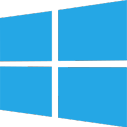
Run the installer. If the User Account Control displays a pop-up message, click Yes.
Installation Modes
|
Normal install |
Snapshot install |
|
Available for Windows, MacOS and Linux |
Available for Windows |
|
The installer can update only this instance |
Cannot be updated |
|
One updateable instance may exist for all users |
Many different versions can be installed for all users |
ATTENTION!Using the default Normal install is highly recommended.
INFO:If you have a previously installed version, you will be prompted to remove the old version before installing the new one.
Installation in case of macOS

Mount the DMG file by double clicking on it, and drag the LDU2 icon over the Applications icon to copy the program into the Applications folder. If you want to copy LDU2 into another location, just drag the icon over the desired folder.
ATTENTION!Please check the firewall settings on the macOS device. LDC needs to be added to the exeptions of the blocked softwares for the proper operation.
INFO:This type of installer is equal with the Normal install of Windows.
Installation in case of Linux
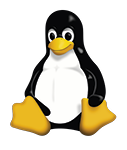
Step 1.Download the archive file (tar.gz) from www.lightware.com and unpack it to a temp folder.
Step 2.Run the install_ldu2.sh file in the temp folder. The script will install LDU2 into the following folder: HOME/.local/share/lightware/ldu2.
Step 3.The folder above will contain this file: LightwareDeviceUpdaterV2.sh, which can be used to start LDU2.
You have two options:
▪Starting the LDU2 by double-clicking on the shortcut/program file, or
▪Double-clicking on an LFP2 file.
LDU2 Auto-Update
At startup, the software checks if a newer version is available on the web.
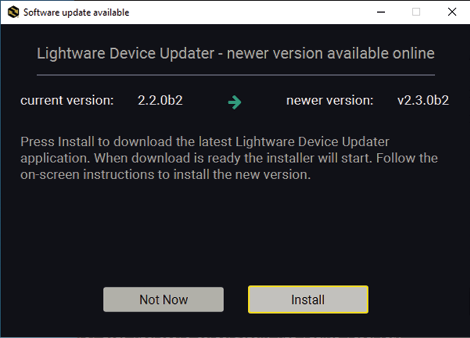
Main Screen

When the software is started by the shortcut, the device discovery screen appears. Press the Search for devices button to start finding the Lightware devices:
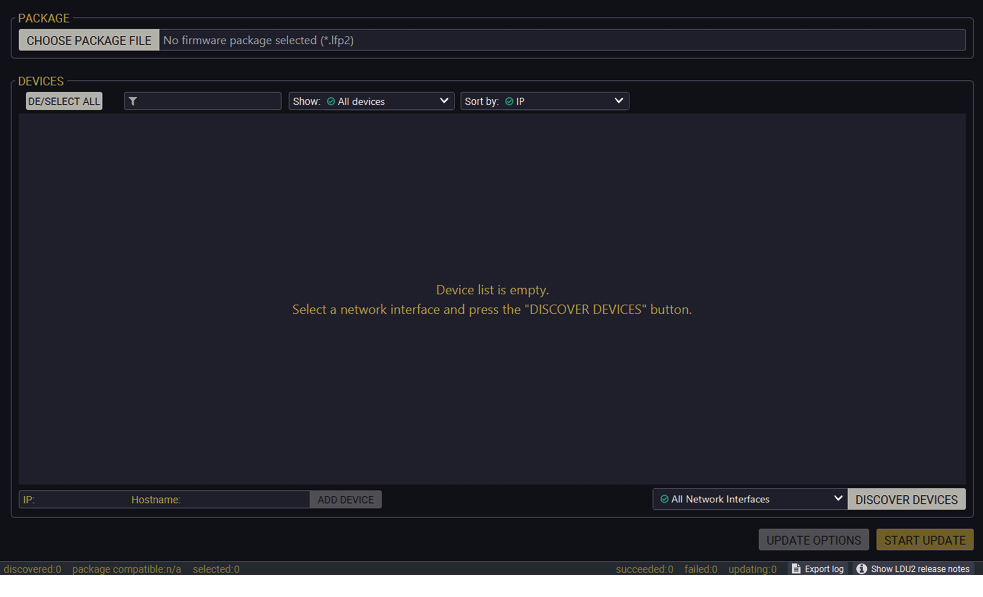
Devices may also be added manually by typing the IP address in the box near the bottom of the screen. From LDU2 version v2.16.1, manual addition of devices can also be done using the hostname.
INFO:If the device cannot be added by the hostname, please use the IP address.
If you start the software by double-clicking on the LFP2 file, the firmware will be loaded. Press the Search for devices button; all devices will be listed that are compatible with the selected firmware pack.
INFO:If you press the Select firmware package button, the release notes of the LFP2 file will be displayed in the right panel; see the Step 1 - Select the Firmware Package section.
ATTENTION!The computer that runs LDU2 and the target device (that will be updated) must be in the same subnet. The update cannot be performed from behind a firewall or gateway.
When the discovery has completed, the devices available on the network are listed in the application..
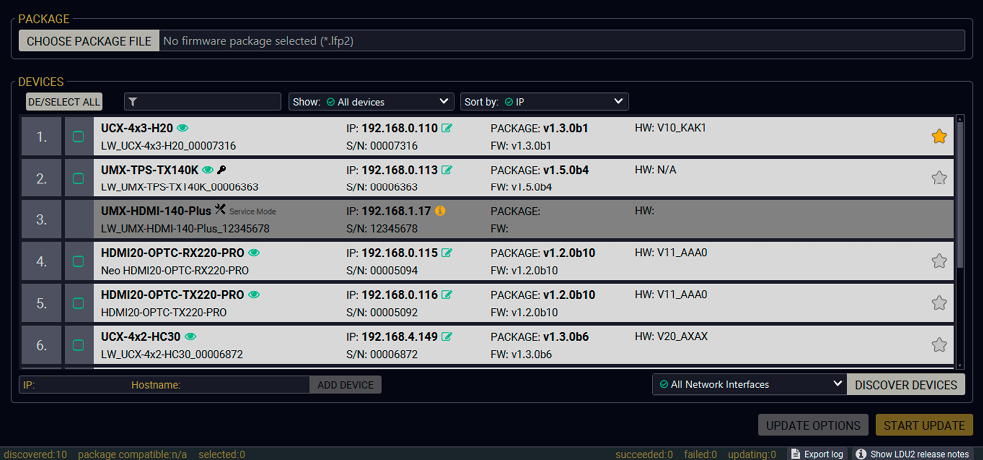
Legend of the Icons
|
|
IP address editor |
The IP address of the device can be changed in the pop-up window. |
|
|
Identify me |
Clicking on the icon results in the front panel LEDs blinking for 10 seconds, which helps identify the device physically. |
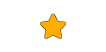
|
Favorite device |
The device has been marked, thus the IP address is stored. When a device is connected with that IP address, the star will be highlighted in that line. |
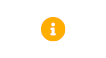
|
Further information available |
Device is unreachable. Change the IP address by pressing the IP address editor icon or use the front panel buttons (if available). |
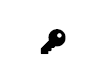
|
Cleartext login enabled |
The password-protection is enabled. You have to enter the password to perform the firmware update in the Parameters window or in the appearing window in the beginning of the update. |
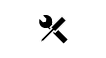
|
Service mode |
The device is in bootload mode. Backup and restore cannot be performed in this case. |
By default, device configuration settings are restored when firmware update is finished. If factory reset has been chosen in the parameters window, all device settings will be erased. The LDC software contains the backup feature that allows saving the settings as a file and restoring it later.
The following flow chart demonstrates how this function works in the background.
Step 1.Start of the Update
The device reboots and starts in bootload mode (firmware update mode).
Step 2.Backup
The current configuration of the device is being saved into a configuration backup file on your computer. You can find a detailed list about the saved settings in the Content of the Backup File section.
Step 3.Update
The CPU firmware is changed to the newer one in the package.
Step 4.Factory reset
All configuration settings are restored to the factory default values.
Step 5.Conversion / Restore
Before the restoration procedure the firmware checks the backup data and if it is needed, a conversion is applied to avoid incompatibilty problems between the firmware versions. After the conversion all configuration settings are restored to the device.
When the factory default option is enabled in the Parameters window, the conversion/restoration procedure will not be performed!
Step 6.End
Once the firmware update procedure is finished, the device reboots and is ready to use.
The details about the procedure: when firmware update starts, the first step is making a backup of the settings of the device. The firmware package checks the backup data and if it is needed, a conversion is applied to avoid incompatibility problems between the firmware versions. If you do not want to keep the configuration settings, you can enable the Factory default option.
Step 1 - Select the Firmware Package
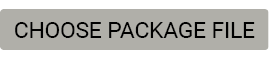
Click on the Choose Package File button and navigate to the location where the LFP2 file was saved. When you click on the name of package, the preview of the release notes is displayed in the right panel.
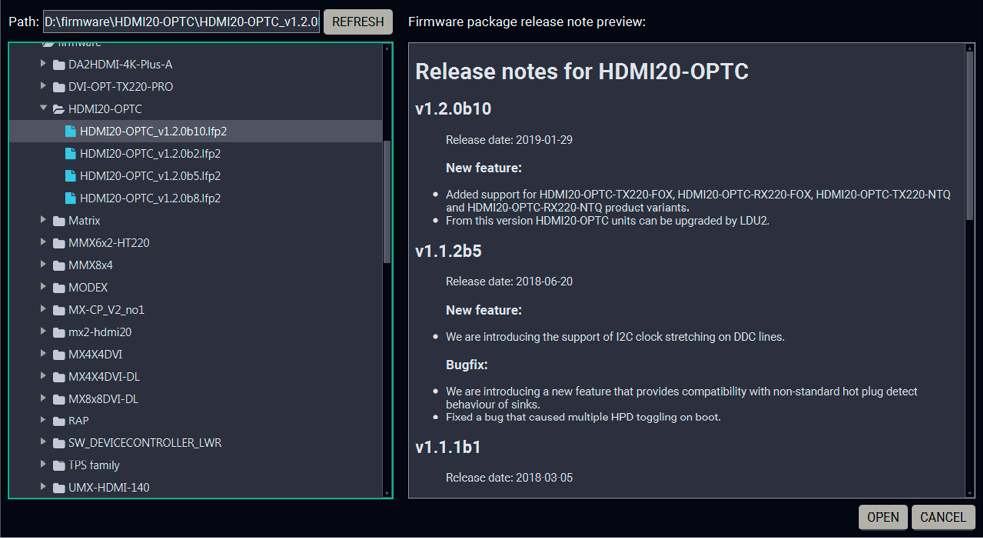
After the package file is loaded, the list is filtered to show the compatible devices only. The current firmware version of the device is highlighted in orange if it is different from the version of the package loaded..
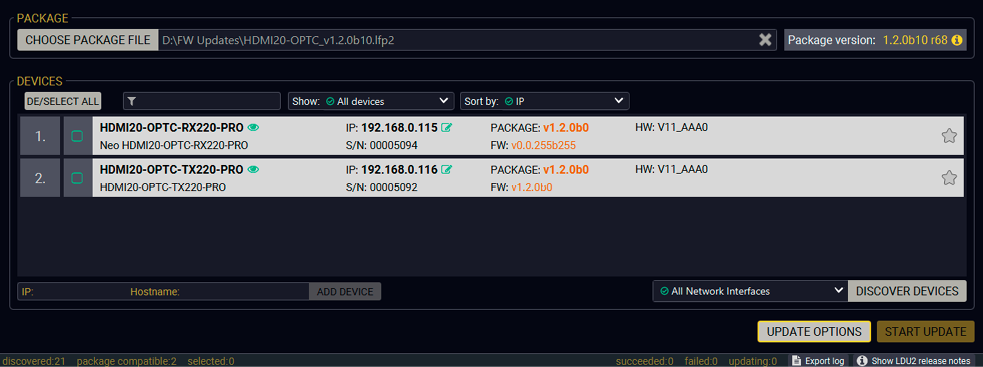
INFO:If you start the update by double-clicking on the LFP file, the screen above will be loaded right away.
The Meaning of the Symbols
|
|
Show details |
The log about the updating process of the device can be displayed in a new window. |
|
|
Service mode |
The device is in bootload mode. Backup and restore cannot be performed in this case. |
Step 2 - Select the desired devices for updating.
Select the devices for updating; the selected line will be highlighted in green.
If you are not sure which device to select, press the Identify me button. It makes the front panel LEDs blink for 10 seconds. The feature helps find the device physically.
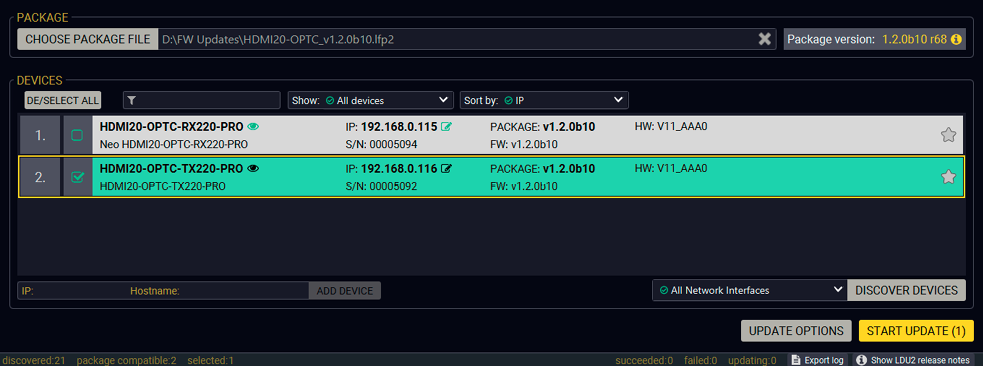
Step 3 - Check the Update Parameters
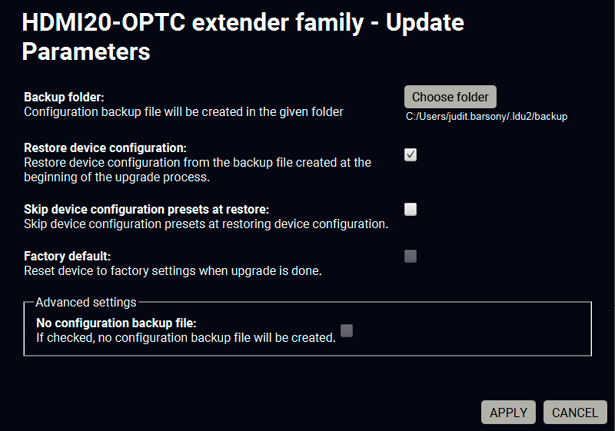
The Update options button opens a window where the backup/restore function can be set. The location of the backup file can be changed by clicking on the Choose folder button. Put a tick beside the Restore device configuration or Factory default options depending on your needs. Restoring the configuration is the default option.
ATTENTION!Settings in the parameters window affect all updated devices. Please arrange the settings carefully.
Click on Apply to save the settings.
Step 4 – Start the update and wait until it is finished
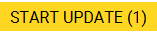
Select the desired devices and press the Start Update button. The update takes about 5 minutes to finish, which is independent of the number of the updated devices, since the updates are processed simultaneously.
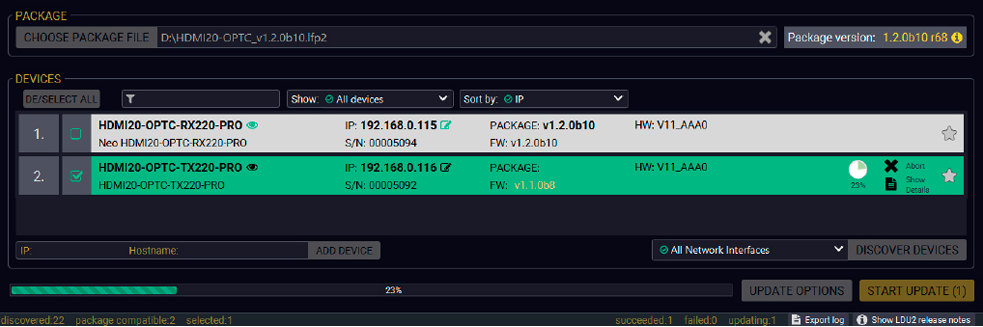
After the part of LDU2 software update process is finished, the extender starts the self-update procedure. It is an automatic action and no user interaction is needed during the operation.
Finish. Clicking on the icon, a log information is displayed in the Device Log window.
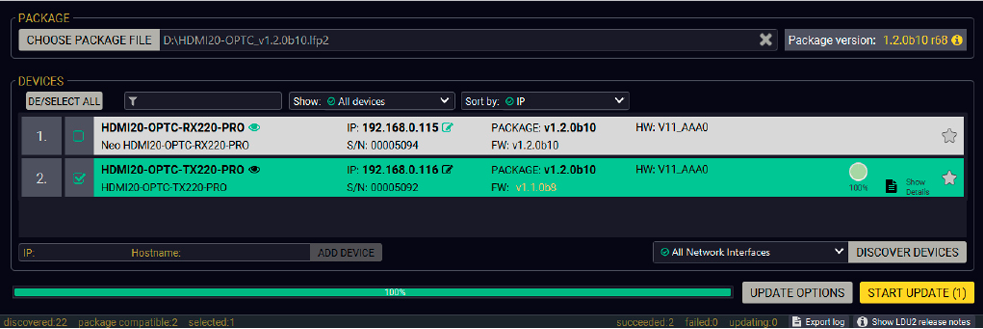
7.6. If the Update is not successful
▪Restart the process and try the update again.
▪If the device cannot be switched to bootload (firmware update) mode, you can do that manually as written in the User manual of the device. Please note that backup and restore cannot be performed in this case.
▪If the backup cannot be created for some reason, you will get a message whether to continue the process without backup or stop the update. A root cause can be that the desired device is already in bootload (firmware update) mode, thus the normal operation mode is suspended and backup cannot be made.
▪If an update is not successful, the Export log button becomes red. If you press the button, you can download the log file as a ZIP package, which can be sent to Lightware Support if needed. The log files contain useful information about the circumstances to find the root cause. #bootload
Usually, if the system seems not to transport the signal as expected, the best strategy for troubleshooting is to check signal integrity through the whole signal chain starting from source side and moving forward to receiver end.

|
Link to connections/cabling section. |

|
Link to front panel operation section. |

|
Link to LDC software section. |

|
Link to LW3 protocol commands section |
At first, check the front panel LEDs and take the necessary steps according to their states. For more information about status LEDs, refer to the Front View and Rear View -Transmitters sections.
|
Symptom |
Root cause |
Action |
Refer to |
|
|---|---|---|---|---|
|
Video signal |
||||
|
No picture on the video output |
Device(s) not powered properly. |
Check the extenders and the other devices if they are properly powered; try to unplug and reconnect them. |

|
|
|
Cable connection problem. |
Due to the high data rates cables must fit very well, check all the connectors. If your source or display has more connectors, then make sure that the proper port is selected. |
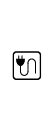
|
||
|
Cable quality problem. |
Due to the high data rates, high quality cables must be used. It is recommended to use OM3 or OM4 fiber cables. |

|
||
|
Endface surface of the fiber optical cable became contaminated. |
Use special fiber optical cable cleaning equipment to clean it carefully. |
|||
|
Display is not capable of receiving the sent video format. |
Try emulating your display device’s EDID to the source. |

|
||

|
||||
|
|
||||
|
Source power and configuration problems. |
Check whether your source is powered on and configured properly. The HDMI output can be turned off on most DVD players. If the source is a computer, then verify that the HDMI output is selected and active. Try restarting your computer; if you get a picture during the booting process, you have to review the driver settings. |
|||
|
HDMI output signal contains no audio |
Video signal type was set to DVI. |
Check the signal type properties of the output port and set to HDMI or Auto. |

|
|
|
DVI EDID is emulated. |
Check the EDID and select and HDMI EDID to emulate. |

|
||

|
||||

|
||||
|
RS-232 signal |
||||
|
Connected serial device cannot be controlled |
Cable connection problem |
Check whether your serial cable is properly connected and check the wiring of the plugs. |
|
|
|
RS-232 mode is not right |
Check the RS-232 mode settings (pass, control and command injection). |

|
||

|
||||

|
||||
|
Network |
||||
|
No LAN connection can be established |
Incorrect IP address is set (fix IP) |
Use dynamic IP address by enabling DHCP option. |

|
|

|
||||

|
||||
|
Restore the factory default settings (with fix IP). |

|
|||

|
||||

|
||||
|
IP address conflict |
Check the IP address of the other devices, too. |

|
||
|
Miscellaneous |
||||
|
No LEDs are light |
Dark mode is enabled |
Disable the dark mode. |

|
|

|
||||

|
||||

|
||||
|
Select/function button not toggles the inputs/conversion modes |
Front panel buttons are locked |
Unlock the buttons. |

|
|

|
||||
How to Speed up the Troubleshooting Process?
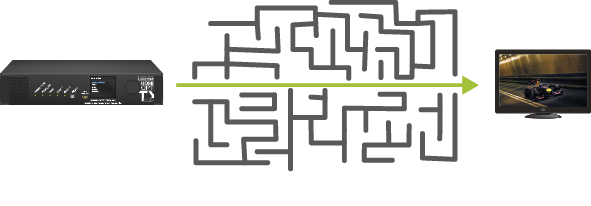
Lightware’s technical support team is always working hard to provide the fastest support possible. Our team’s response time is one of the best in the industry, and in the toughest of cases we can directly consult with the hardware or software engineer who designed the product to get the information from the most reliable source.
However, the troubleshooting process can be even faster… with your help.
There are certain pieces of information that push us in the right direction to find the root cause of the problem. If we receive most of this information in the first e-mail, or it is gathered at the time when you call us, then there is a pretty high chance that we will be able to respond with the final solution right away.
This information is the following:
▪Schematic (a pdf version is preferred, but a hand drawing is sufficient).
▪Serial number(s) of the device(s) (it is either printed somewhere on the box or you can query it in the Device Controller software or on the built-in website).
▪Firmware versions of the devices (please note that there may be multiple CPUs or controllers in the device and we need to know all of their firmware versions, a screenshot is the best option).
▪Cable lengths and types (in our experience, it’s usually the cable).
▪Patch panels, gender changers or anything else in the signal path that can affect the transmission.
▪Signal type (resolution, refresh rate, color space, deep color).
▪Emulated EDID(s) (please save them as file and send it to us).
▪Actions to take in order to re-create the problem (if we cannot reproduce the problem, it is hard for us to find the cause).
▪Photo or video about the problem (‘image noise’ can mean many different things, it’s better if we see it too).
▪Error logs and backup files from the Lightware Device Controller software.
The more of the information above you can give us, the better. Please send this information to the Lightware Support Team to speed up the troubleshooting process.
The following sections contain descriptions and useful technical information on how the devices work in the background. The content is based on experiences and cases we met in the practice. These sections help to understand features and technical standards like the following:
The Extended Display Identification Data (EDID) is the passport of display devices (monitors, TV sets, projectors). It contains information about the capabilities of the display, such as supported resolutions, refresh rates (these are called Detailed Timings), the type and manufacturer of the display device, etc.
After connecting a source to a display (DVI, HDMI, DP), the source reads out the EDID to determine the resolution and refresh rate of the image to be transmitted.
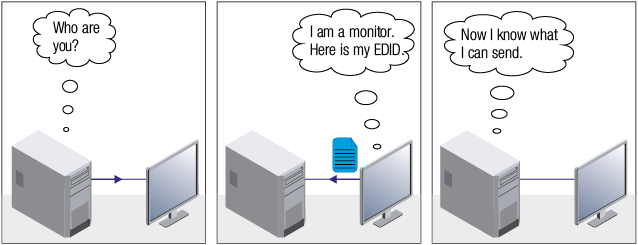
EDID Communication
Most DVI computer displays have a 128-byte-long EDID structure. However, Digital Televisions and HDMI capable displays may have another 128 bytes, which is called E-EDID and is defined by CEA (Consumer Electronics Association). This extension contains information about additional Detailed Timings, audio capabilities, speaker allocation and HDMI capabilities. It is important to know that all HDMI capable devices must have CEA extension, but not all devices with CEA extension are HDMI capable.
Common Problems Related to EDID
Problem: “My system consists of the following: a computer, a Lightware device, a WUXGA (1920x1200) LCD monitor, and an SXGA (1280x1024) projector. I would like to see the same image on the monitor and the projector. What EDID should I choose on the Lightware device?”
Solution: If you want to see the image on both displays, you need to select the resolution of the smaller display (in this case SXGA), otherwise the smaller display may not show the higher resolution image.
Problem: “I have changed to a different EDID on an input port of the Lightware device to have a different resolution, but nothing happens.”
Solution: Some graphics cards and video sources read out the EDID only after power-up and later they do not sense that the EDID has been changed. You need to restart your source to make it read out the EDID again.
9.1.2. Advanced EDID Management
Each DVI sink (e.g. monitors, projectors, plasma displays, etc...) must support the EDID data structure. Source BIOS and operating systems are likely to query the sink using DDC2B protocol to determine what pixel formats and interface are supported. DVI standard uses EDID data structure to identify the monitor type and capabilities. Most DVI sources (VGA cards, set top boxes, etc.) will output DVI signal after accepting the connected sink’s EDID information. In the case of EDID readout failure or missing EDID, the source will not output DVI video signal.
Lightware devices provide the Advanced EDID Management function that helps system integration. The built-in EDID Router can store and emulate factory pre-programmed- and User programmable EDIDs. The EDID of the attached monitors or projectors for each output are stored in a non-volatile memory. This way the EDID of a monitor is available when the monitor is unplugged or switched off.
Any EDID can be emulated on any input. An emulated EDID can be copied from the EDID router’s memory (static EDID emulation) or from the last attached monitor’s memory (dynamic EDID emulation). For example, the Lightware device can be set up to emulate a sink device, which is connected to one of the outputs. In this case, the EDID automatically changes if the monitor is replaced with another display device (as long as it has a valid EDID).
The EDID is independently programmable for all inputs without affecting each other. All inputs have their own EDID circuit.
INFO:The user is not required to disconnect the video cable to change an EDID as opposed to other manufacturer’s products. The EDID can be changed even if a source is connected to the input and powered ON.
INFO:When the EDID has been changed, the router toggles the HOTPLUG signal for 2 seconds. Some sources do not sense this signal. In such cases, the source device must be restarted or powered OFF and ON again.
Lightware Visual Engineering is a legal HDCP adopter. Several functions have been developed that help to solve HDCP related problems. Complex AV systems often have both HDCP and non-HDCP components. The switcher allows transmitting HDCP encrypted and unencrypted signals. The devices will be still HDCP compliant, as they will never output an encrypted signal to a non-HDCP compliant display device. If an encrypted signal is switched to a non-compliant output, a red screen alert or muted screen will appear.
9.2.1. Protected and Unprotected Content
Many video sources send HDCP protected signal if they detect that the sink is HDCP capable – even if the content is not copyrighted. This can cause trouble if an HDCP capable device is connected between the source and the display. In this case, the content cannot be viewed on non-HDCP capable displays and interfaces like event controllers. Rental and staging technicians often complain about certain laptops that always send HDCP encrypted signals if the receiver device (display, matrix router, etc.) reports HDCP compliancy. Even though HDCP encryption is not required all the time (e.g. computer desktop image), certain laptops still do that.
To avoid unnecessary HDCP encryption, Lightware introduced the HDCP enabling/disabling function: the HDCP capability can be disabled in the Lightware device. If HDCP is disabled, the connected source will detect that the sink is not HDCP capable, and turn off authentication.
9.2.2. Disable Unnecessary Encryption
HDCP Compliant Sink
All the devices are HDCP-compliant, no manual setting is required, both protected and unprotected contents are transmitted and displayed on the sink.

Not HDCP-compliant Sink 1.
Not-HDCP compliant sink is connected to the switcher. Some sources (e.g. computers) always send HDCP encrypted signals if the receiver device reports HDCP compliancy, however, HDCP encryption is not required all the time (e.g. computer desktop image). If HDCP is enabled in the switcher, the image will not be displayed on the sink.

Setting the HDCP parameter to Auto on the output port and disable HDCP on the input port, the transmitted signal will not be encrypted if the content is not protected. Thus, non-HDCP compliant sinks will display non-encrypted signal.
Not HDCP-compliant Sink 2.
The layout is the same as in the previous case: non-HDCP compliant display device is connected to the switcher but the source would send protected content with encryption. If HDCP is enabled on the input port of the switcher, the source will send encrypted signal.

The sink is not HDCP compliant, thus it will not display the video signal (but blank/red/muted/etc. screen). If HDCP is disabled on the input port of the switcher, the source will not send the signal. The solution is to replace the display device with an HDCP-capable one.
9.3. Pixel Accurate Reclocking
Signal reclocking is an essential procedure in digital signal transmission. After passing the reclocking circuit, the signal becomes stable, jitter-free, and can be transmitted over more equipment like processors, or event controllers. Without reclocking, sparkles, noise, and jaggies appear on the image.
Lightware’s sophisticated Pixel Accurate Reclocking technology fixes more problems than general TMDS reclocking. It removes not only intra-pair skew, but inter-pair skew as well. The Pixel Accurate Reclocking circuit eliminates the following errors:
Intra-pair skew
Skew between the + and - wires within a differential wire pair (e.g. Data2- and Data2+). It’s caused by different wire lengths or slightly different wire construction (impedance mismatch) in the DVI cable. It results in jitter.
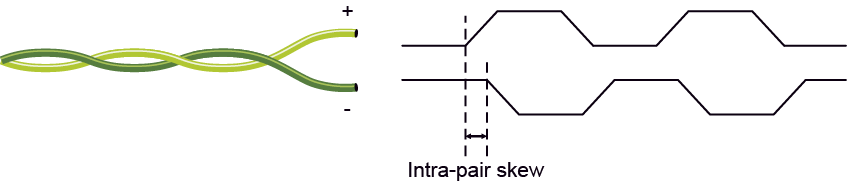
Inter-pair skew
Skew between two differential wire pairs in a cable. It is caused by different wire pair lengths or different number of twists in the DVI cable. Too much inter-pair skew results in color shift in the picture or sync loss.
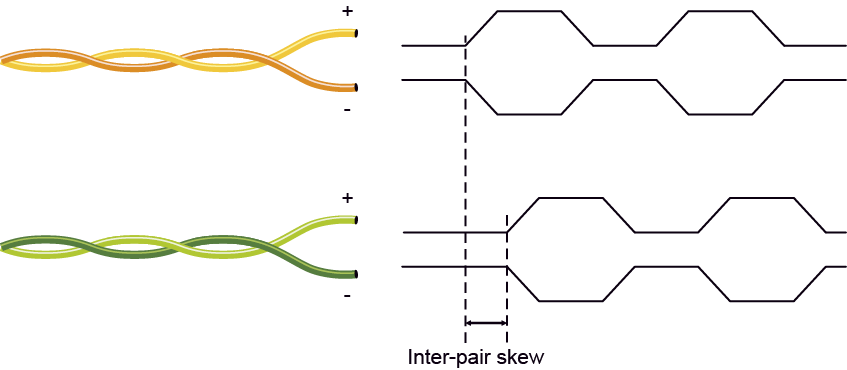
Jitter
Signal instability in the time domain. The time difference between two signal transitions should be a fixed value, but noise and other effects cause variations.
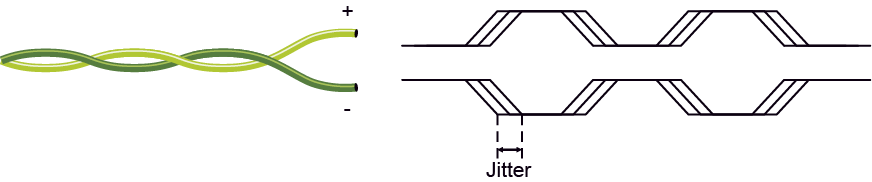
Noise
Electromagnetic interference between other electronic devices such as mobile phones, motors, etc. and the DVI cable are coupled onto the signal. Too much noise results in increased jitter.

INFO:The colors of the wire pairs in the pictures are for illustration and do not represent the color of the actual wires inside the cable.
9.4.1. General Information
There are two types of devices in general serial communication:
▪Data Terminal Equipment: Data Terminal Equipment (DTE) is an end instrument that converts user information into signals or reconverts received signals. Typical DTE devices: computers, LCD touch panels and control systems.
▪Data Circuit-terminating Equipment: Data Circuit-terminating Equipment (DCE) is a device that sits between the DTE and a data transmission circuit. It is also called data communication equipment and data carrier equipment. Typical DCE devices: projectors, industrial monitors and amplifiers.
Among others the pin assignment is different in DTE and DCE.
|
DTE |
DCE |
|
|---|---|---|
|
Pin 2: |
RD |
TD |
|
Pin 3: |
TD |
RD |
RD: Received Data (digital input)
TD: Transmitted Data (digital output)
Different type of serial cables must be used between different serial devices.
|
DTE |
DCE |
|
|---|---|---|
|
DTE |
Null-modem |
Straight |
|
DCE |
Straight |
Null-modem* |
* In general, connect DCE with DCE by tail-circuit serial cables.
9.4.2. Types of Serial Cables
|
Straight Serial Cable |
Null-modem Serial Cable |
|---|---|
|
Straight pin-outs both ends. |
Straight pin-out at the one end and cross pin-out at the other end (interchange lines of TX and RX). |
|
|
|
Serial cables between devices may have male or female plugs and their type may be straight or null-modem usually.
ATTENTION!The cable type does not depend on the plug type.
9.4.3. RS-232 Signal Transmission over Lightware Extender Devices
The following examples describe the detailed integration of Lightware devices between different RS-232 pin assignment units.
INFO:Both the HDMI20-OPTC-TX220-PRO and the HDMI20-OPTC-RX220-PRO are DTE units (according to their pinouts) with male plugs.
Extending RS-232 between DTE and DCE third-party devices
Connect a null-modem serial cable between the controller system (DTE) and the transmitter (DTE) and a straight serial cable between the receiver (DTE) and the projector (DCE).
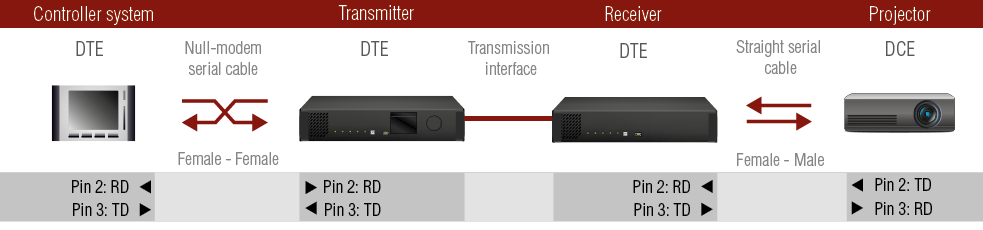
RS-232 connection example between a controller system and a projector
Extending RS-232 between DCE and DCE third-party devices
Connect a straight serial cable between the controller system (DTE) and the transmitter (DCE) and a null-modem serial cable between the receiver (DTE) and the computer (DTE).
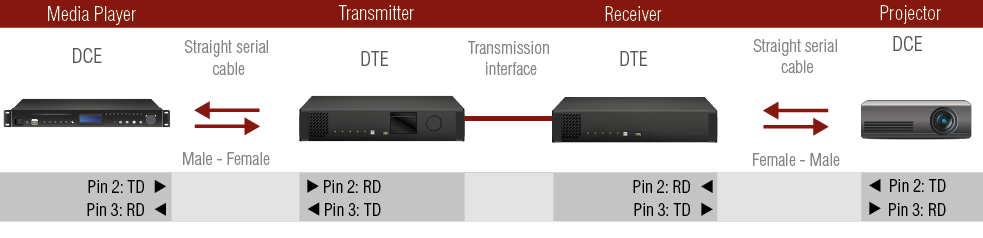
RS-232 connection example between a media player and a projector
10.1. Specification
INFO:Specifications are subject to change without notice.
General
|
Compliance |
CE, UKCA |
|
EMC (emission) |
EN 55032:2015+A1:2020 |
|
EMC (immunity) |
EN 55035:2017+A11:2020 |
|
RoHS compliance. |
EN 63000:2018 |
|
Electrical safety |
EN 62368-1:2014+A11:2017 |
|
Laser safety |
EN 60825-1:2014+A11:2021 |
|
Cooling |
Cooling fan |
|
Operating temperature |
0 to +50˚C (+32 to +122˚F) |
|
Storage temperature |
-30 to +80˚C (-22 to +176˚F) |
|
Operating humidity |
10% to 80%, non-condensing |
|
HDCP compliance |
Yes |
|
Warranty |
3 years |
Power
|
Power source |
100-240V AC, 50/60Hz |
|
Power connector (in HDMI20-OPTC-TX/RX220-PCN) |
Neutrik PowerCON TRUE 1 (NAC3MPX type) |
|
Power connector (in the other models) |
IEC C14 |
|
Power consumption (max) TX |
11,6 W |
|
Power consumption (max) RX |
9,9 W |
Enclosure
|
Rack mountable |
Yes |
|
Material |
1 mm steel |
|
Dimensions in mm (with device ears) |
221W x 222,25D x 42,9H |
|
Weight TX/RX |
1480 g/1475 g |
Optical Port
|
Optical connector (in HDMI20-OPTC-TX/RX220-PRO models) |
Neutrik opticalCON DUO LC |
|
Optical connector (in HDMI20-OPTC-TX/RX220-Fox models) |
EBC-1502 type Fiberfox connector |
|
Optical connector (in HDMI20-OPTC-TX/RX220-NTQ models) |
Neutrik opticalCON QUAD connector (NO4FDW-A type) |
|
Optical break-out connector |
LC |
|
Fiber |
50/125 µm Multimode (OM3 or OM4 recommended) |
|
Transmission distance |
700 meters (using OM4 type fiber) |
|
Laser class specification (RX) |
Class 1 |
|
Laser class specification (TX) |
Class 1M |
|
Radiated wavelengths (TX |
778 nm, 801 nm, 824 nm, 850 nm, 911 nm, 980 nm (IEC 60825-1:2014) |
|
Total Power (TX) |
0.0367mW |
|
Correction Factor Sum (TX) |
0.0253mW |
|
Ouptput OMA |
-6 dBm |
|
OMA sensitivity |
-12,5 dBm |
Video Ports
|
Port connector type.. |
19-pole HDMI type A receptacle |
|
Supported video formats |
DVI 1.0, HDMI 1.4, HDMI 2.0 |
|
Max. resolution |
4096x2160@60Hz; 1920x1080@120Hz |
|
Max. cable length on input (22 AWG) |
30 m |
|
Color depth |
Deep color support up to 36 bits, |
|
Color space |
RGB, YCbCr 4:4:4/4:2:0 |
|
Data rate TX (I1, I2, O1) |
18 Gbps |
|
Data rate RX (O1A, O2) |
18 Gbps |
|
Data rate RX (O1B) |
9 Gbps |
|
3D support |
Yes |
|
Audio formats |
all formats in line with HDMI 2.0 standard |
|
EDID emulation |
Yes, Advanced EDID management |
|
Reclocking |
Pixel Accurate Reclocking |
Control Ports
LAN
|
LAN connector |
Neutrik etherCON (NE8FBH-S type) |
|
Data rate |
1 Gbit/s |
RS-232 Control
|
Serial port connector |
D-SUB connector |
|
Available Baud rates |
between 4800 and 115200 |
USB Control
|
USB connector |
USB mini B-type |
|
USB 2.0 compliance |
Yes |
10.2. Maximum Extension Distances
The table below shows the transmission distances via optical cable between the HDMI20-OPTC series depending on the cable quality and pixel clock frequency.
|
Resolution, Pixel clock rate |
Cable lengths |
|||
|---|---|---|---|---|
|
OM1 |
OM2 |
OM3 |
OM4 |
|
|
1280x720p60 Hz |
800m |
1000m |
2500m |
2500m |
|
1920x1080p60 Hz |
500m |
1000m |
2500m |
2500m |
|
3840x2160p30 Hz (4k30 4:4:4) |
200m |
600m |
1500m |
1500m |
|
3840x2160p60 Hz (4k60 4:2:0) |
||||
|
3840x2160p60 Hz (4k60 4:4:4) |
Not supported |
300m |
700m |
700m |
|
4096x2160p60 Hz (DCI 4K60) |
||||
10.3. Applied Ports (Network Settings)
The following ports are necessary to pass via a network switch/firewall for a proper working between the device and the softwares:
|
Purpose/function |
Affected software |
Protocol |
Port nr. |
|
Firmware update TFTP |
LDU2 |
UDP |
69 |
|
UDP |
49990 |
||
|
UDP |
49995 |
||
|
Device Discovery |
LDC |
UDP |
224.0.0.251:5353 |
|
Remote IP |
LDC |
UDP |
230.76.87.82:37421 |
|
Find me (LMDMP) |
- |
UDP |
230.76.87.82:37422 |
|
LW3 protocol |
- |
TCP |
6107 |
|
HTTP port |
- |
TCP |
80 |
|
RS-232 command injection |
- |
TCP |
8001 |
10.4. Content of the Backup File
|
Transmitter |
Receiver |
|
HDMI Input (I1, I2) |
|
|
Port name |
|
|
Mute/ unmute input ports |
|
|
Lock/ unlock input ports |
|
|
Crosspoint settings |
|
|
Optical Output (O1) |
Optical Input (I1) |
|
Port name |
Port name |
|
Mute/ unmute output port |
Mute/ unmute output port |
|
Lock/ unlock output port |
Lock/ unlock output port |
|
Autoselect settings |
|
|
Signal type |
Signal type |
|
HDMI Output (O2) |
HDMI Output (O1,O2,O3) |
|
Port name |
Port name |
|
Mute/ unmute output port |
Mute / unmute output port |
|
Lock/ unlock output port |
Lock / unlock output port |
|
Autoselect settings |
|
|
Signal type |
Signal type |
|
+5V Enable |
+5V Enable |
|
RS-232 |
RS-232 |
|
Port name |
Port name |
|
RS-232 mode |
RS-232 mode |
|
Baud rate/ Data bits/ Stop bits/ Parity |
Baud rate/ Data bits/ Stop bits/ Parity |
|
Command injection enable/ Port |
Command injection enable/ Port |
|
Control protocol |
Control protocol |
|
Ethernet |
Ethernet |
|
Port name (P1, P2, P3, P4) |
Port name (P1, P2, P3, P4) |
|
Enable (P1, P2) |
Enable (P1, P2) |
|
EDID Settings |
EDID Settings |
|
User EDID U1-14 |
User EDID U1-13 |
|
Emulated EDIDs |
Emulated EDIDs |
|
Event Manager |
Event Manager |
|
Events 1-20 |
Events 1-20 |
|
Front Panel Control |
Front Panel Control |
|
Display brightness |
|
|
Rotary direction |
|
|
Control lock |
|
|
Dark mode enable |
Dark mode enable |
|
Dark mode delay |
Dark mode delay |
|
Device label |
Device label |
|
Network |
Network |
|
DHCP enable |
DHCP enable |
|
Static IP address |
Static IP address |
|
Static network mask |
Static network mask |
|
Static gateway address |
Static gateway address |
|
Remote device (Receiver) |
|
|
Conversion mode |
|
|
O1 +5V Enable |
|
|
O2 +5V Enable |
|
|
O3 +5V Enable |
10.5. Factory Default Settings
Factory Default Settings of the Transmitter
|
Transmitter |
|
|
Video settings: HDMI Input |
|
|
Port number |
I1, I2 |
|
Port name |
HDMIIN1, HDMIIN2 |
|
Mute/ unmute input ports |
Unmuted |
|
Lock/ unlock input ports |
Unlocked |
|
Crosspoint settings |
I1:O1; I1:O2 |
|
HDCP settings (I1 / I2) |
Allow HDCP 1.4 or 2.2 / Allow HDCP 1.4 |
|
Video settings: Optical Output |
|
|
Port name |
OPTOUT |
|
Port number |
O1 |
|
Mute/ unmute output port |
Unmuted |
|
Lock/ unlock output port |
Unlocked |
|
Autoselect settings |
Disabled |
|
Signal type |
Auto |
|
Video settings: HDMI Output |
|
|
Port name |
HDMIOUT |
|
Port number |
O2 |
|
Mute/ unmute output port |
Unmuted |
|
Lock/ unlock output port |
Unlocked |
|
Autoselect settings |
Disabled |
|
Signal type |
Auto |
|
+5V Enable |
Always on |
|
Transmitter |
|
|
Front panel settings |
|
|
Display brightness |
10 |
|
Rotary direction |
CW |
|
Control lock |
Unlock |
|
Dark mode enable, dark mode delay |
Disable |
|
General |
|
|
Device label |
HDMI20-OPTC-TX220-PRO |
|
Network |
|
|
DHCP enable |
Disabled |
|
Static IP address |
192.168.0.101 |
|
Static network mask |
255.255.255.0 |
|
Static gateway address |
192.168.0.1 |
|
Remote device (Receiver) |
|
|
Conversion mode |
No conversion |
|
O1 +5V Enable (Output 1/A) |
Always on |
|
O2 +5V Enable (Output 1/B) |
Always on |
|
O3 +5V Enable (Output 2) |
Always on |
Factory Default Settings of the Receiver
|
Receiver |
|
|
Video settings: Optical Input |
|
|
Port name |
OPTIN |
|
Port number |
I1 |
|
Mute/ unmute input ports |
Unmute |
|
Lock/ unlock input ports |
Unlock |
|
Video settings: HDMI Output |
|
|
Port name |
HDMIOUT1A, HDMIOUT1B, HDMIOUT2 |
|
Port number |
O1, O2, O3 |
|
Mute/ unmute output port |
Unmuted |
|
Lock/ unlock output port |
Unlocked |
|
Signal type |
Auto |
|
+5V Enable |
Always on |
|
Conversion mode* |
No conversion |
|
HDCP mode |
Depends on input |
|
Front panel |
|
|
Control lock |
Unlock |
|
Dark mode enable, dark mode delay |
Disable |
|
General |
|
|
Device label |
HDMI20-OPTC-RX220-PRO |
|
Network |
|
|
DHCP enable |
Disabled |
|
Static IP address |
192.168.0.102 |
|
Static network mask |
255.255.255.0 |
|
Static gateway address |
192.168.0.1 |
* This setting is only available at the HDMIOUT1A (O1) port.
Factory Default Settings of the Transmitter and the Receiver
|
Transmitter |
Receiver |
|
|
RS-232 |
||
|
Port name |
Local |
|
|
RS-232 mode |
Pass-through |
|
|
Baud rate |
57600 |
|
|
Data bits |
8 |
|
|
Stop bits |
N |
|
|
Parity |
1 |
|
|
Command injection enable |
Disabled |
|
|
Port |
8001 |
|
|
Control protocol |
LW2 |
|
|
Ethernet |
||
|
Port name (P1, P2, P3, P4) |
Ethernet, Ethernet, OPT, CPU |
|
|
Enable (P1, P2) |
Enable |
|
|
EDID Settings |
||
|
Emulated EDIDs |
D1* for all inputs |
|
|
Front panel |
||
|
Display brightness |
10 |
|
|
Rotary direction |
CW |
|
|
Control lock |
Unlock |
|
|
Dark mode enable, dark mode delay |
Disable |
|
|
Remote device (Receiver) |
||
|
Conversion mode |
No conversion |
|
|
O1 +5V Enable (Output 1/A) |
Always on |
|
|
O2 +5V Enable (Output 1/B) |
Always on |
|
|
O3 +5V Enable (Output 2) |
Always on |
|
*The default emulated EDID is D1 on both the transmitter and the receiver.
The EDID that is from the attached monitor of HDMIOUT1A (O1) port of the receiver is copied to all of the input ports.
|
Mem. |
Resolution |
Type |
|||
|---|---|---|---|---|---|
|
F1 |
640 x |
480 |
@ 60.00 |
Hz |
DVI |
|
F2 |
848 x |
480 |
@ 60.00 |
Hz |
DVI |
|
F3 |
800 x |
600 |
@ 60.32 |
Hz |
DVI |
|
F4 |
1024 x |
768 |
@ 60.00 |
Hz |
DVI |
|
F5 |
1280 x |
768 |
@ 50.00 |
Hz |
DVI |
|
F6 |
1280 x |
768 |
@ 59.94 |
Hz |
DVI |
|
F7 |
1360 x |
768 |
@ 75.00 |
Hz |
DVI |
|
F8 |
1360 x |
768 |
@ 60.02 |
Hz |
DVI |
|
F9 |
1280 x |
1024 |
@ 50.00 |
Hz |
DVI |
|
F10 |
1280 x |
1024 |
@ 60.02 |
Hz |
DVI |
|
F11 |
1280 x |
1024 |
@ 75.02 |
Hz |
DVI |
|
F12 |
1400 x |
1050 |
@ 50.00 |
Hz |
DVI |
|
F13 |
1400 x |
1050 |
@ 60.00 |
Hz |
DVI |
|
F14 |
1400 x |
1050 |
@ 75.00 |
Hz |
DVI |
|
F15 |
1680 x |
1050 |
@ 60.00 |
Hz |
DVI |
|
F16 |
1920 x |
1080 |
@ 50.00 |
Hz |
DVI |
|
F17 |
1920 x |
1080 |
@ 60.00 |
Hz |
DVI |
|
F18 |
2048 x |
1080 |
@ 50.00 |
Hz |
DVI |
|
F19 |
2048 x |
1080 |
@ 60.00 |
Hz |
DVI |
|
F20 |
1600 x |
1200 |
@ 50.00 |
Hz |
DVI |
|
F21 |
1600 x |
1200 |
@ 60.00 |
Hz |
DVI |
|
F22 |
1920 x |
1200 |
@ 50.00 |
Hz |
DVI |
|
F23 |
1920 x |
1200 |
@ 59.56 |
Hz |
DVI |
|
F24 |
2048 x |
1200 |
@ 59.96 |
Hz |
DVI |
|
F25-F28 |
Reserved |
||||
|
F29 |
Universal DVI EDID |
||||
|
F30 |
1440 x |
480i |
@ 60.05 |
Hz |
HDMI |
|
F31 |
1440 x |
576i |
@ 50.08 |
Hz |
HDMI |
|
F32 |
640 x |
480 |
@ 59.95 |
Hz |
HDMI |
|
F33 |
720 x |
480 |
@ 59.94 |
Hz |
HDMI |
|
F34 |
720 x |
576 |
@ 50.00 |
Hz |
HDMI |
|
F35 |
1280 x |
720 |
@ 50.00 |
Hz |
HDMI |
|
F36 |
1280 x |
720 |
@ 60.00 |
Hz |
HDMI |
|
F37 |
1920 x |
1080i |
@ 50.04 |
Hz |
HDMI |
|
F38 |
1920 x |
1080i |
@ 50.00 |
Hz |
HDMI |
|
F39 |
1920 x |
1080i |
@ 60.05 |
Hz |
HDMI |
|
F40 |
1920 x |
1080i |
@ 60.05 |
Hz |
HDMI |
|
F41 |
1920 x |
1080 |
@ 24.00 |
Hz |
HDMI |
|
F42 |
1920 x |
1080 |
@ 25.00 |
Hz |
HDMI |
|
F43 |
1920 x |
1080 |
@ 30.00 |
Hz |
HDMI |
|
F44 |
1920 x |
1080 |
@ 50.00 |
Hz |
HDMI |
|
F45 |
1920 x |
1080 |
@ 60.00 |
Hz |
HDMI |
|
F46 |
1920 x |
1080 |
@ 60.00 |
Hz |
HDMI |
|
F47 |
Universal HDMI EDID; PCM audio |
||||
|
F48 |
Universal HDMI EDID; all audio |
||||
|
F49 |
Universal HDMI EDID; all audio, deep color |
||||
|
F50-F89 |
Reserved |
||||
|
F90 |
1920 x |
2160 |
@ 59.99 |
Hz |
DVI |
|
F91 |
1024 x |
2400 |
@ 60.01 |
Hz |
DVI |
|
F92-F93 |
Reserved |
||||
|
F94 |
2048 x |
1536 |
@ 60.00 |
Hz |
DVI |
|
F95 |
Reserved |
||||
|
F96 |
2560 x |
1600 |
@59.86 |
Hz |
DVI |
|
F97 |
3840 x |
2400 |
@24.00 |
Hz |
DVI |
|
F98 |
1280 x |
720 |
@ 60.00 |
Hz |
HDMI |
|
F99 |
1920 x |
1080 |
@ 60.00 |
Hz |
HDMI |
|
F100 |
1024 x |
768 |
@ 60.00 |
Hz |
HDMI |
|
F101 |
1280 x |
1024 |
@ 50.00 |
Hz |
HDMI |
|
F102 |
1280 x |
1024 |
@ 60.02 |
Hz |
HDMI |
|
F103 |
1280 x |
1024 |
@ 75.02 |
Hz |
HDMI |
|
F104 |
1600 x |
1200 |
@ 50.00 |
Hz |
HDMI |
|
F105 |
1600 x |
1200 |
@ 60.00 |
Hz |
HDMI |
|
F106 |
1920 x |
1200 |
@ 59.56 |
Hz |
HDMI |
|
F107 |
2560 x |
1440 |
@ 59.95 |
Hz |
HDMI |
|
F108 |
2560 x |
1600 |
@ 59.86 |
Hz |
HDMI |
|
F109 |
3840 x |
2400 |
@ 24.00 |
Hz |
HDMI |
|
F110 |
3840 x |
2160 |
@ 24.00 |
Hz |
HDMI |
|
F111 |
3840 x |
2160 |
@ 25.00 |
Hz |
HDMI |
|
F112 |
3840 x |
2160 |
@ 30.00 |
Hz |
HDMI |
|
F113-F117 |
Reserved |
||||
|
F118 |
Universal HDMI EDID; 4K, PCM audio |
||||
|
F119 |
Universal HDMI EDID; 4K, all audio |
||||
|
F120 |
3840 x |
2160 |
@ 60.00 |
Hz |
HDMI |
|
F121 |
1440 x |
1080 |
@ 59.91 |
Hz |
HDMI |
|
F122 |
2560 x |
2048 |
@ 59.98 |
Hz |
HDMI |
|
F123 |
1280 x |
800 |
@ 59.91 |
Hz |
HDMI |
|
F124 |
1440 x |
900 |
@ 59.90 |
Hz |
HDMI |
|
F125 |
1368 x |
768 |
@ 59.85 |
Hz |
HDMI |
|
F126 |
1600 x |
900 |
@ 59.98 |
Hz |
HDMI |
|
F127 |
2048 x |
1080 |
@ 60.00 |
Hz |
HDMI |
|
F128 |
2560 x |
1080 |
@ 60.00 |
Hz |
HDMI |
|
F129 |
3440 x |
1440 |
@ 24.99 |
Hz |
HDMI |
|
F130 |
3440 x |
1440 |
@ 29.99 |
Hz |
HDMI |
|
F131 |
4096 x |
2160 |
@ 25.00 |
Hz |
HDMI |
|
F132 |
4096 x |
2160 |
@ 30.00 |
Hz |
HDMI |
|
F133 |
4096 x |
2160 |
@ 60.00 |
Hz |
HDMI |
|
F134 |
3440 x |
1440 |
@ 23.99 |
Hz |
HDMI |
|
F135 |
4096 x |
2160 |
@ 24.00 |
Hz |
HDMI |
|
F136 |
3840 x |
2400 |
@ 29.99 |
Hz |
HDMI |
|
F137 |
3840 x |
2160 |
@ 60.00 |
Hz |
HDMI 2.0 |
|
F138 |
3840 x |
2160 |
@ 50.00 |
Hz |
HDMI 2.0 |
|
F139 |
Universal HDMI 2.0 EDID; UHD, PCM audio |
||||
|
F140 |
Universal HDMI 2.0 EDID; UHD, all audio |
||||
|
F141 |
4096 x |
2160 |
@ 60.00 |
Hz |
HDMI 2.0 |
|
F142 |
4096 x |
2160 |
@ 50.00 |
Hz |
HDMI 2.0 |
|
F143 |
Universal HDMI EDID; 4K, PCM audio |
||||
|
F144 |
Universal HDMI EDID; 4K, all audio |
||||
|
F145 |
Reserved |
||||
|
F146 |
3840 x |
2160 |
@ 60.00 |
Hz |
HDMI 2.0 |
|
F147 |
3840 x |
2160 |
@ 60.00 |
Hz |
HDMI 2.0 |
|
F148 |
3840 x |
2160 |
@ 60.00 |
Hz |
HDMI 2.0 |
The list below shows the released firmware packages with important notes.
v1.2.0b10
Release date: 2019-01-29
New feature:
▪Added support for HDMI20-OPTC-TX220-FOX, HDMI20-OPTC-RX220-FOX, HDMI20-OPTC-TX220-NTQ and HDMI20-OPTC-RX220-NTQ product variants.
▪From this version HDMI20-OPTC units can be upgraded by LDU2.
v1.1.2b5
Release date: 2018-06-20
New feature:
▪We are introducing the support of I2C clock stretching on DDC lines.
Bugfix:
▪We are introducing a new feature that provides compatibility with non-standard hot plug detect behaviour of sinks (Panasonic TH-98LQ70).
▪Fixed a bug that caused multiple HPD toggling on boot.
v1.1.1b1
Release date: 2018-03-05
Bugfix:
▪Fixed a bug that caused stack overflow.
v1.1.0b9
Release date: 2018-02-28
New feature:
▪We are introducing new 4K60 factory EDIDs with reduced blanking.
▪We are introducing HDCP support.
Bugfix:
▪Fixed a bug that caused showing misleading information on input 2 port parameter panel.
▪Fixed a bug that caused "isScdcCompilant" log flood in case of using sinks without SCDC support.
v1.0.3b2
Release date: 2018-01-09
New feature:
▪We are introducing the network configuration of the remote device through the front panel menu.
v1.0.2b1
Release date: 2017-10-26
New feature:
▪We are introducing a more robust method of DDC communication including EDID read and SCDC handling.
Bugfix:
▪We are introducing a more robust method of DDC communication including EDID read and SCDC handling.
▪Fixed a bug that caused output mute function not working when conversion modes are enabled.
v1.0.1b4
Release date: 2017-10-18
Bugfix:
▪Fixed a bug that caused showing invalid pixel clock frequency values on input port 2.
▪Fixed a bug that caused showing misleading information on input 2 port parameter panel.
▪We are introducing a more robust method of DDC communication including EDID read and SCDC handling.
10.8. Mechanical Drawings
10.8.1. Transmitter
The following drawings present the physical dimensions of the transmitter. Dimensions are in mm.
INFO:All models have the same dimensions, the only difference is the connector types.
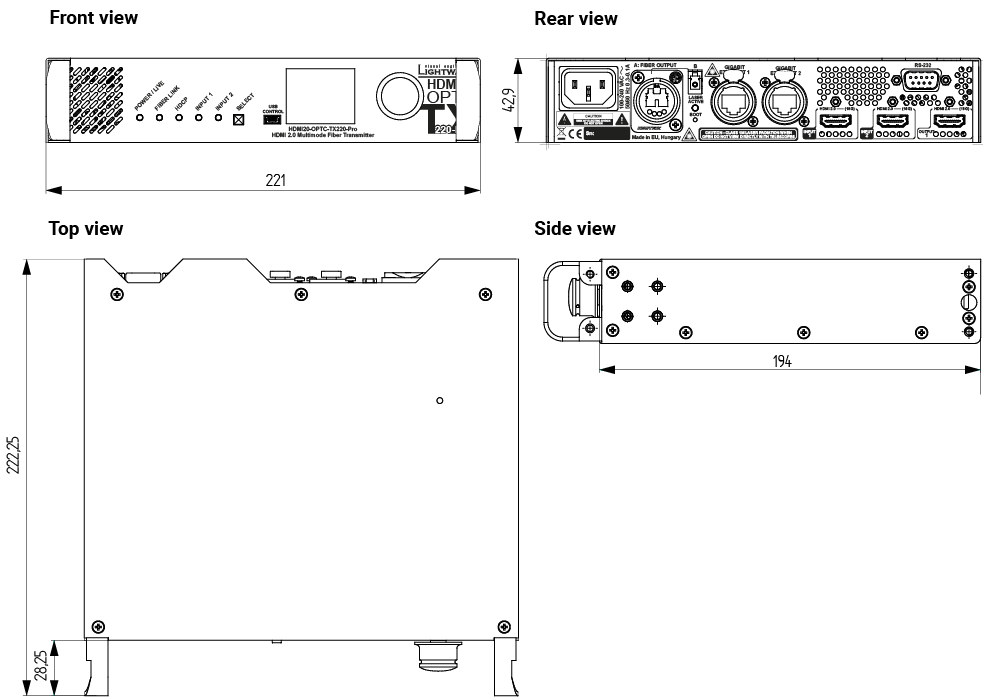
10.8.2. Receiver
The following drawings present the physical dimensions of the receiver. Dimensions are in mm.
INFO:All models have the same dimensions, the only difference is in the connector types.

10.9. Hashtag Keyword List
This user manual contains keywords with hashtags (#) to help you find the relevant information as quick as possible.
The format of the keywords is the following:
#<keyword>
The usage of the keywords: use the Search function (Ctrl+F / Cmd+F) of your PDF reader application, type the # (hashtag) character and the wished keyword.
The #new special keyword indicates a new feature/function that has just appeared in the latest firmware or software version.
Example
#dhcp
This keyword is placed at the DHCP (dynamic IP address) setting in the front panel operation, the Lightware Device Controller (LDC) and the LW3 programmer's reference section.
The following list contains all hashtag keywords placed in the document with a short description belonging to them. The list is in alphabetical order by the hashtag keywords.
|
Hashtag Keyword |
Description |
|---|---|
|
#advancedview |
Advanced view / Terminal window |
|
#autoselect |
Autoselect feature settings |
|
#buttonlock |
Front panel button lock setting |
|
#crosspoint |
Crosspoint switch setting |
|
#devicelabel |
Device label |
|
#dhcp |
Dynamic IP address (DHCP) setting |
|
#diagnostic |
Failure diagnostic related tool/information |
|
#edid |
EDID related settings |
|
#factory |
Factory default settings |
|
#firmwareversion |
Firmware version query |
|
#framedetector |
Frame detector in LDC |
|
#hdcp |
HDCP-encryption related setting |
|
#ipaddress |
IP address related settings |
|
#label |
Device label |
|
#lock |
Port lock setting |
|
#lockbutton |
Front panel button lock setting |
|
#log |
System log |
|
#mute |
Port mute setting |
|
#network |
Network (IP address) related settings |
|
#portstatus |
Source/destination port status query |
|
#producttype |
Product type query |
|
#reboot |
Restarting the device |
|
#restart |
Restarting the device |
|
#rs232 |
RS-232 related settings |
|
#rs-232 |
RS-232 related settings |
|
#serial |
RS-232 related settings |
|
#serialnumber |
Serial number query |
|
#status |
Status query |
|
#switch |
Crosspoint switch setting |
|
#systemlog |
System log |
|
#terminal |
Advanced view / Terminal window |
|
#testpattern |
Test pattern (no sync screen) settings |
|
#unlock |
Port unlock setting |
|
#unmute |
Port unmute setting |
10.10. Further Information
Limited Warranty Statement
1. Lightware Visual Engineering PLC (Lightware) warrants to all trade and end user customers that any Lightware product purchased will be free from manufacturing defects in both material and workmanship for three (3) years from purchase unless stated otherwise below. The warranty period will begin on the latest possible date where proof of purchase/delivery can be provided by the customer. In the event that no proof can be provided (empty ‘Date of purchase’ field or a copy of invoice), the warranty period will begin from the point of delivery from Lightware.
1.1. 25G and MODEX product series will be subject to a seven (7) year warranty period under the same terms as outlined in this document.
1.2. If during the first three (3) months of purchase, the customer is unhappy with any aspect of a Lightware product, Lightware will accept a return for full credit.
1.3. Any product that fails in the first six (6) months of the warranty period will automatically be eligible for replacement and advanced replacement where available. Any replacements provided will be warranted for the remainder of the original unit’s warranty period.
1.4. Product failures from six (6) months to the end of the warranty period will either be repaired or replaced at the discretion of Lightware. If Lightware chooses to replace the product, then the replacement will be warranted for the remainder of the original unit’s warranty period.
2. The above-stated warranty and procedures will not apply to any product that has been:
2.1. Modified, repaired or altered by anyone other than a certified Lightware engineer unless expressly agreed beforehand.
2.2. Used in any application other than that for which it was intended.
2.3. Subjected to any mechanical or electrical abuse or accidental damage.
2.4. Any costs incurred for repair/replacement of goods that fall into the above categories (2.1., 2.2., 2.3.) will be borne by the customer at a pre-agreed figure.
3. All products to be returned to Lightware require a return material authorization number (RMA) prior to shipment, and this number must be clearly marked on the box. If an RMA number is not obtained or is not clearly marked on the box, Lightware will refuse the shipment.
3.1. The customer will be responsible for in-bound and Lightware will be responsible for out-bound shipping costs.
3.2. Newly repaired or replaced products will be warranted to the end of the originally purchased product's warranty period.
Document Revision History
|
Rev. |
Release date |
Changes |
Editor |
|
1.0 |
08-11-2017 |
Initial version |
Judit Barsony |
|
. . . |
|||
|
1.5 |
26-10-2022 |
Minor corrections for HTML export |
Nikolett Keindl |
|
1.6 |
21-12-2023 |
Specification updated |
Tamas Forgacs |
|
1.7 |
10-02-2025 |
Cosmetic corrections |
Laszlo Zsedenyi |
Contact Us
+36 1 255 3800
+36 1 255 3810
Lightware Visual Engineering PLC.
Gizella 51-57, Budapest H-1143, Hungary
©2025 Lightware Visual Engineering. All rights reserved. All trademarks mentioned are the property of their respective owners. Specifications subject to change without notice.